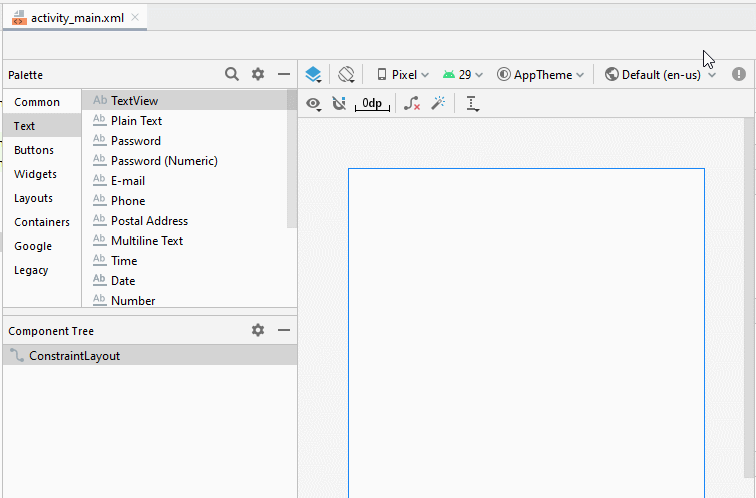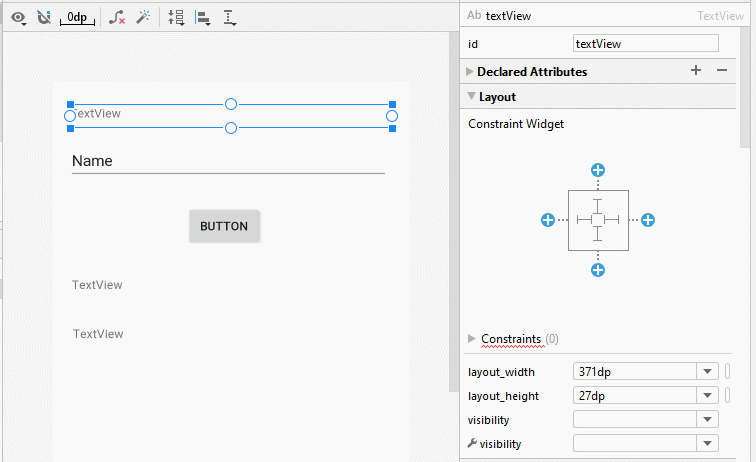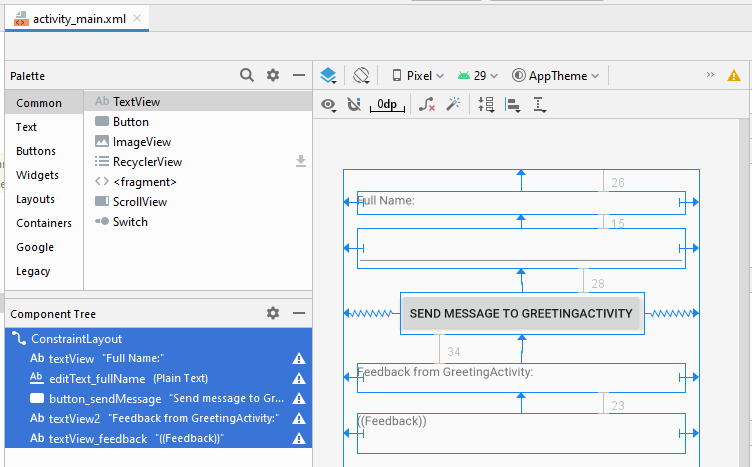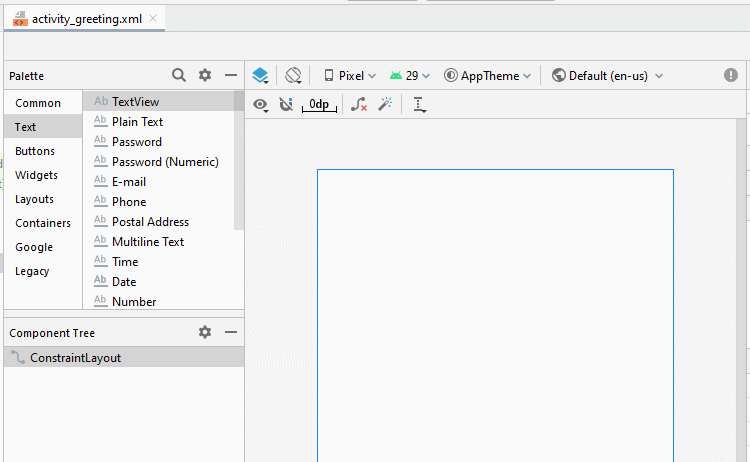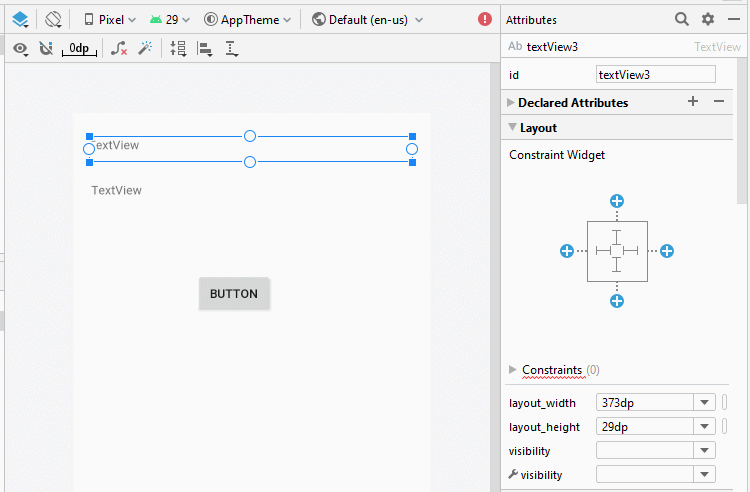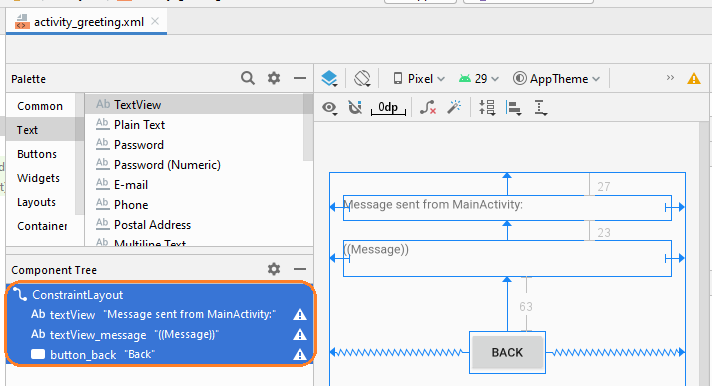Example of an explicit Android Intent, calling another Intent
2. Explicit Intent example
Example preview:
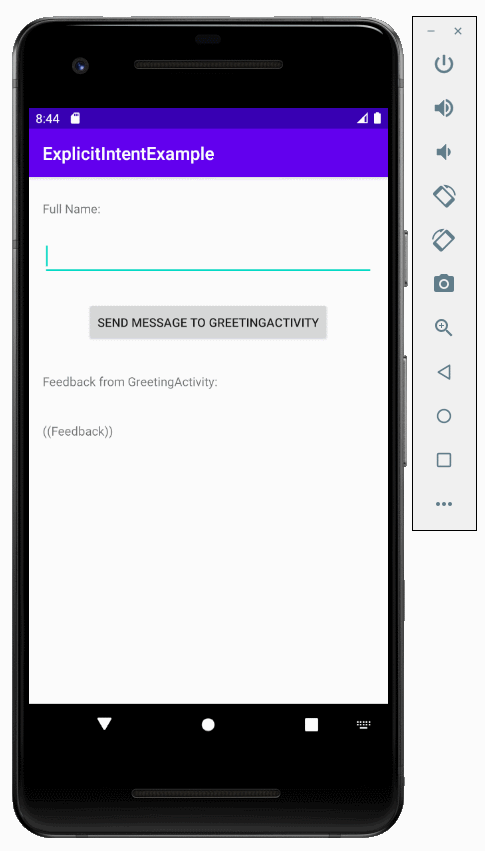
This is the model of the example:
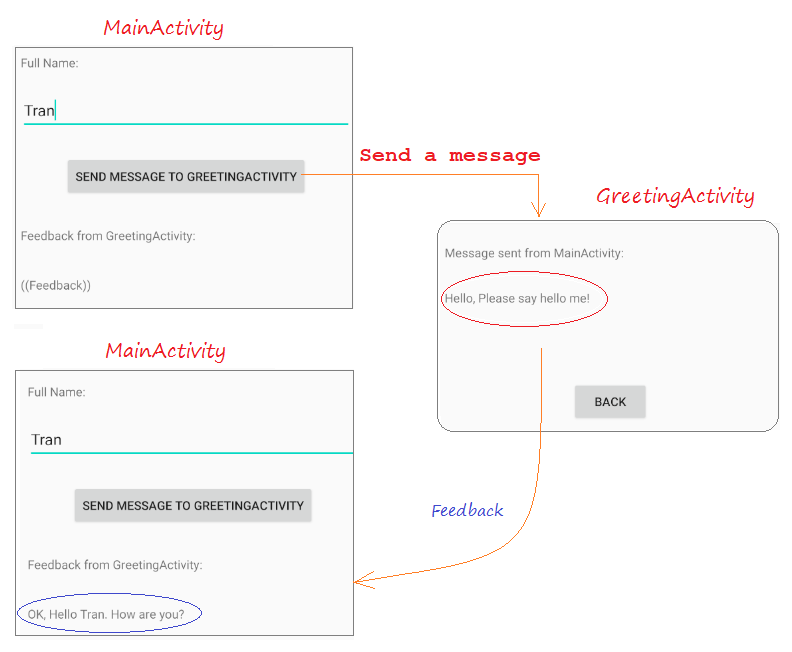
Create "Empty Activity" project named ExplicitIntentExample:
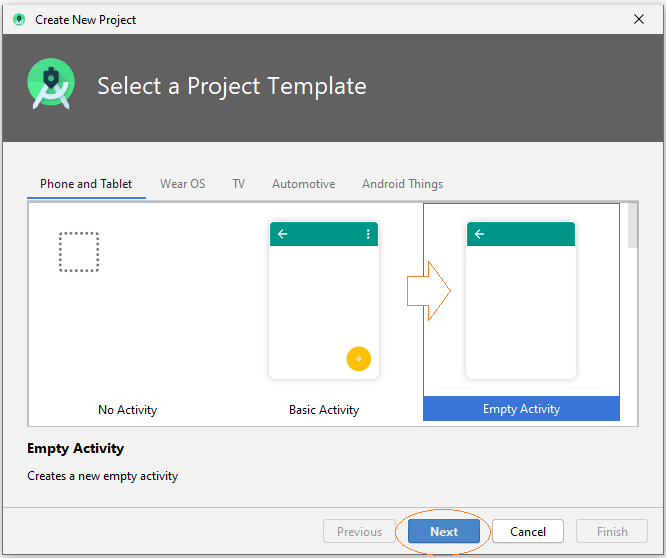
- Name: ExplicitIntentExample
- Package name: org.o7planning.explicitintentexample
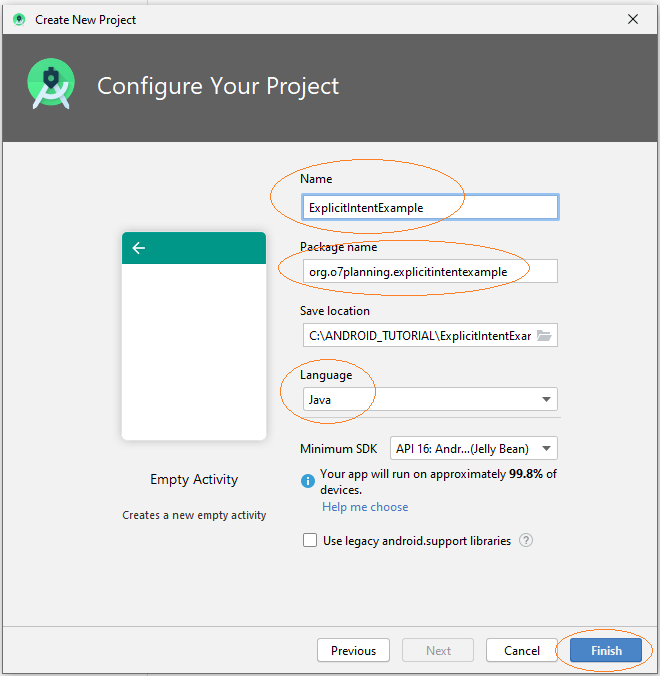
- main_activity.xml
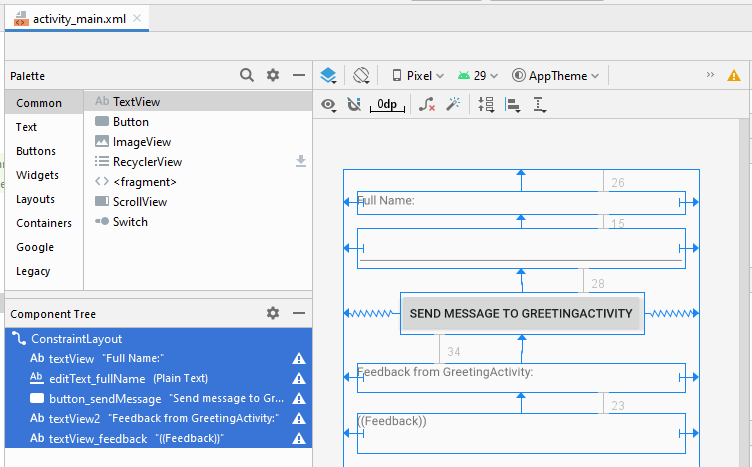
If you are interested in the steps to design the interface of this application, please see the appendix at the end of the article.
activity_main.xml
<?xml version="1.0" encoding="utf-8"?>
<androidx.constraintlayout.widget.ConstraintLayout
xmlns:android="http://schemas.android.com/apk/res/android"
xmlns:app="http://schemas.android.com/apk/res-auto"
xmlns:tools="http://schemas.android.com/tools"
android:layout_width="match_parent"
android:layout_height="match_parent"
tools:context=".MainActivity">
<TextView
android:id="@+id/textView"
android:layout_width="0dp"
android:layout_height="27dp"
android:layout_marginStart="16dp"
android:layout_marginLeft="16dp"
android:layout_marginTop="26dp"
android:layout_marginEnd="16dp"
android:layout_marginRight="16dp"
android:text="Full Name:"
app:layout_constraintEnd_toEndOf="parent"
app:layout_constraintStart_toStartOf="parent"
app:layout_constraintTop_toTopOf="parent" />
<EditText
android:id="@+id/editText_fullName"
android:layout_width="0dp"
android:layout_height="46dp"
android:layout_marginStart="16dp"
android:layout_marginLeft="16dp"
android:layout_marginTop="15dp"
android:layout_marginEnd="16dp"
android:layout_marginRight="16dp"
android:ems="10"
android:inputType="textPersonName"
app:layout_constraintEnd_toEndOf="parent"
app:layout_constraintStart_toStartOf="parent"
app:layout_constraintTop_toBottomOf="@+id/textView" />
<Button
android:id="@+id/button_sendMessage"
android:layout_width="wrap_content"
android:layout_height="wrap_content"
android:layout_marginTop="28dp"
android:text="Send message to GreetingActivity"
app:layout_constraintEnd_toEndOf="parent"
app:layout_constraintStart_toStartOf="parent"
app:layout_constraintTop_toBottomOf="@+id/editText_fullName" />
<TextView
android:id="@+id/textView2"
android:layout_width="0dp"
android:layout_height="34dp"
android:layout_marginStart="16dp"
android:layout_marginLeft="16dp"
android:layout_marginTop="34dp"
android:layout_marginEnd="16dp"
android:layout_marginRight="16dp"
android:text="Feedback from GreetingActivity:"
app:layout_constraintEnd_toEndOf="parent"
app:layout_constraintStart_toStartOf="parent"
app:layout_constraintTop_toBottomOf="@+id/button_sendMessage" />
<TextView
android:id="@+id/textView_feedback"
android:layout_width="0dp"
android:layout_height="46dp"
android:layout_marginStart="16dp"
android:layout_marginLeft="16dp"
android:layout_marginTop="23dp"
android:layout_marginEnd="16dp"
android:layout_marginRight="16dp"
android:text="((Feedback))"
app:layout_constraintEnd_toEndOf="parent"
app:layout_constraintStart_toStartOf="parent"
app:layout_constraintTop_toBottomOf="@+id/textView2" />
</androidx.constraintlayout.widget.ConstraintLayout>When users click the button, the program will call a other Activity to displays a greeting. You need to create an Activity with name GreetingActivity.
- File > New > Activity > Empty Activity
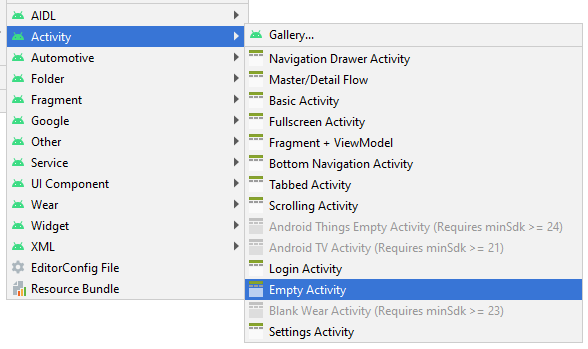
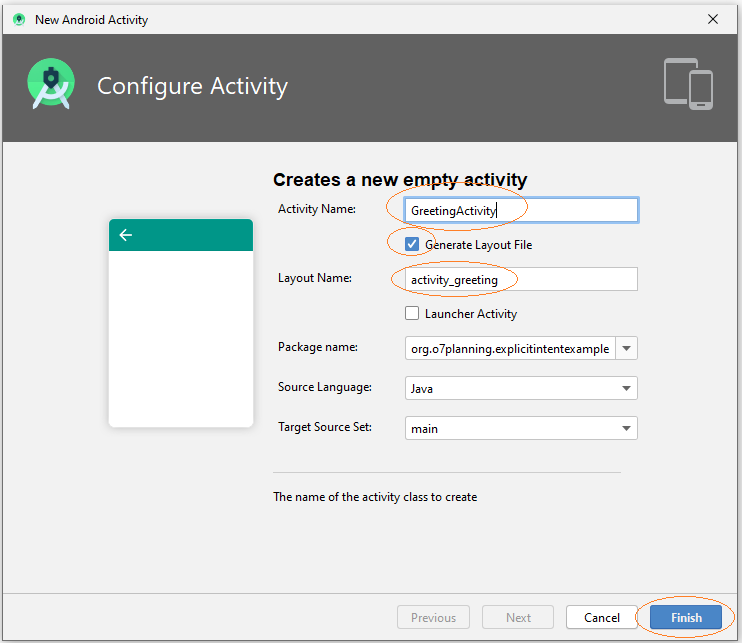
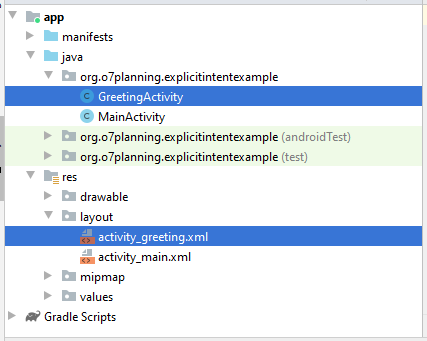
- activity_greeting.xml
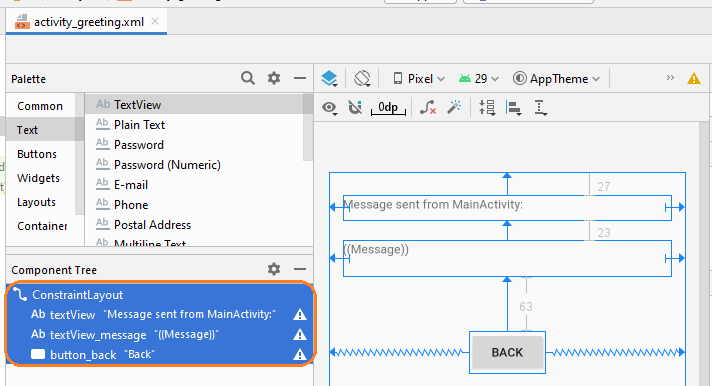
activity_greeting.xml
<?xml version="1.0" encoding="utf-8"?>
<androidx.constraintlayout.widget.ConstraintLayout
xmlns:android="http://schemas.android.com/apk/res/android"
xmlns:app="http://schemas.android.com/apk/res-auto"
xmlns:tools="http://schemas.android.com/tools"
android:layout_width="match_parent"
android:layout_height="match_parent"
tools:context=".GreetingActivity">
<TextView
android:id="@+id/textView"
android:layout_width="0dp"
android:layout_height="29dp"
android:layout_marginStart="16dp"
android:layout_marginLeft="16dp"
android:layout_marginTop="27dp"
android:layout_marginEnd="16dp"
android:layout_marginRight="16dp"
android:text="Message sent from MainActivity:"
app:layout_constraintEnd_toEndOf="parent"
app:layout_constraintStart_toStartOf="parent"
app:layout_constraintTop_toTopOf="parent" />
<TextView
android:id="@+id/textView_message"
android:layout_width="0dp"
android:layout_height="42dp"
android:layout_marginStart="16dp"
android:layout_marginLeft="16dp"
android:layout_marginTop="23dp"
android:layout_marginEnd="16dp"
android:layout_marginRight="16dp"
android:text="((Message))"
app:layout_constraintEnd_toEndOf="parent"
app:layout_constraintStart_toStartOf="parent"
app:layout_constraintTop_toBottomOf="@+id/textView" />
<Button
android:id="@+id/button_back"
android:layout_width="wrap_content"
android:layout_height="wrap_content"
android:layout_marginTop="63dp"
android:text="Back"
app:layout_constraintEnd_toEndOf="parent"
app:layout_constraintStart_toStartOf="parent"
app:layout_constraintTop_toBottomOf="@+id/textView_message" />
</androidx.constraintlayout.widget.ConstraintLayout>MainActivity.java
package org.o7planning.explicitintentexample;
import androidx.appcompat.app.AppCompatActivity;
import android.os.Bundle;
import android.app.Activity;
import android.content.Intent;
import android.view.View;
import android.widget.Button;
import android.widget.EditText;
import android.widget.TextView;
public class MainActivity extends AppCompatActivity {
private EditText editTextFullName;
private TextView textFeedback;
private Button buttonSendMessage;
public static final int MY_REQUEST_CODE = 100;
@Override
protected void onCreate(Bundle savedInstanceState) {
super.onCreate(savedInstanceState);
setContentView(R.layout.activity_main);
this.editTextFullName = (EditText)this.findViewById(R.id.editText_fullName);
this.textFeedback = (TextView)this.findViewById(R.id.textView_feedback);
this.buttonSendMessage = (Button)this.findViewById(R.id.button_sendMessage);
this.buttonSendMessage.setOnClickListener(new View.OnClickListener() {
@Override
public void onClick(View v) {
sendMessage();
}
});
}
// When 'Greeting Activity' completed, it sends back a feedback.
// (If you have started it by startActivityForResult())
@Override
protected void onActivityResult(int requestCode, int resultCode, Intent data) {
super.onActivityResult(requestCode, resultCode, data);
if (resultCode == Activity.RESULT_OK && requestCode == MY_REQUEST_CODE) {
String feedback = data.getStringExtra("feedback");
this.textFeedback.setText(feedback);
} else {
this.textFeedback.setText("!?");
}
}
// The method is called when the user clicks on "Send Message to GreetingActivity" button.
public void sendMessage( ) {
String fullName= this.editTextFullName.getText().toString();
String message = "Hello, Please say hello me!";
Intent intent = new Intent(this,GreetingActivity.class);
intent.putExtra("fullName", fullName);
intent.putExtra("message", message);
// Start Activity and no need feedback.
// this.startActivity(intent);
// Start Activity and get feedback.
this.startActivityForResult(intent, MY_REQUEST_CODE);
}
}GreetingActivity.java
package org.o7planning.explicitintentexample;
import androidx.appcompat.app.AppCompatActivity;
import android.os.Bundle;
import android.app.Activity;
import android.content.Intent;
import android.view.View;
import android.widget.Button;
import android.widget.TextView;
public class GreetingActivity extends AppCompatActivity {
private TextView textViewMessage;
private Button buttonBack;
private String fullName;
private String message;
@Override
protected void onCreate(Bundle savedInstanceState) {
super.onCreate(savedInstanceState);
setContentView(R.layout.activity_greeting);
this.textViewMessage =(TextView) this.findViewById(R.id.textView_message);
this.buttonBack = (Button) this.findViewById(R.id.button_back);
this.buttonBack.setOnClickListener(new View.OnClickListener() {
@Override
public void onClick(View v) {
goBack();
}
});
// Intent is passed into
Intent intent = this.getIntent();
this.fullName = intent.getStringExtra("fullName");
this.message = intent.getStringExtra("message");
this.textViewMessage.setText(this.message );
}
// When completed this Activity, send feedback to the caller.
@Override
public void finish() {
// Prepare data intent
Intent data = new Intent();
String feedback = "OK, Hello " + this.fullName + ". How are you?";
data.putExtra("feedback", feedback);
// Activity finished ok, return the data
this.setResult(Activity.RESULT_OK, data);
super.finish();
}
// The method is called when the user clicks the "Back" button.
public void goBack() {
// Calling onBackPressed() method to back to the previous Activity.
this.onBackPressed();
}
}Running application:
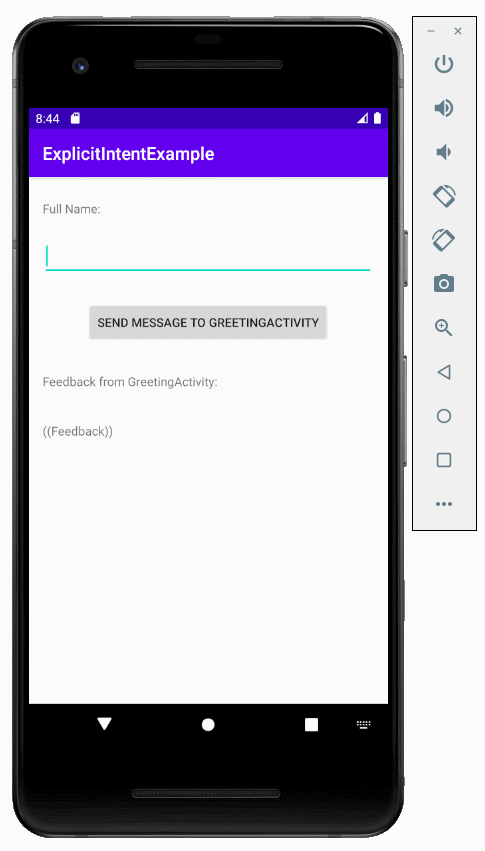
Android Programming Tutorials
- Configure Android Emulator in Android Studio
- Android ToggleButton Tutorial with Examples
- Create a simple File Finder Dialog in Android
- Android TimePickerDialog Tutorial with Examples
- Android DatePickerDialog Tutorial with Examples
- What is needed to get started with Android?
- Install Android Studio on Windows
- Install Intel® HAXM for Android Studio
- Android AsyncTask Tutorial with Examples
- Android AsyncTaskLoader Tutorial with Examples
- Android Tutorial for Beginners - Basic examples
- How to know the phone number of Android Emulator and change it
- Android TextInputLayout Tutorial with Examples
- Android CardView Tutorial with Examples
- Android ViewPager2 Tutorial with Examples
- Get Phone Number in Android using TelephonyManager
- Android Phone Call Tutorial with Examples
- Android Wifi Scanning Tutorial with Examples
- Android 2D Game Tutorial for Beginners
- Android DialogFragment Tutorial with Examples
- Android CharacterPickerDialog Tutorial with Examples
- Android Tutorial for Beginners - Hello Android
- Using Android Device File Explorer
- Enable USB Debugging on Android Device
- Android UI Layouts Tutorial with Examples
- Android SMS Tutorial with Examples
- Android SQLite Database Tutorial with Examples
- Google Maps Android API Tutorial with Examples
- Android Text to Speech Tutorial with Examples
- Android Space Tutorial with Examples
- Android Toast Tutorial with Examples
- Create a custom Android Toast
- Android SnackBar Tutorial with Examples
- Android TextView Tutorial with Examples
- Android TextClock Tutorial with Examples
- Android EditText Tutorial with Examples
- Android TextWatcher Tutorial with Examples
- Format Credit Card Number with Android TextWatcher
- Android Clipboard Tutorial with Examples
- Create a simple File Chooser in Android
- Android AutoCompleteTextView and MultiAutoCompleteTextView Tutorial with Examples
- Android ImageView Tutorial with Examples
- Android ImageSwitcher Tutorial with Examples
- Android ScrollView and HorizontalScrollView Tutorial with Examples
- Android WebView Tutorial with Examples
- Android SeekBar Tutorial with Examples
- Android Dialog Tutorial with Examples
- Android AlertDialog Tutorial with Examples
- Android RatingBar Tutorial with Examples
- Android ProgressBar Tutorial with Examples
- Android Spinner Tutorial with Examples
- Android Button Tutorial with Examples
- Android Switch Tutorial with Examples
- Android ImageButton Tutorial with Examples
- Android FloatingActionButton Tutorial with Examples
- Android CheckBox Tutorial with Examples
- Android RadioGroup and RadioButton Tutorial with Examples
- Android Chip and ChipGroup Tutorial with Examples
- Using image assets and icon assets of Android Studio
- Setting SD Card for Android Emulator
- ChipGroup and Chip Entry Example
- How to add external libraries to Android Project in Android Studio?
- How to disable the permissions already granted to the Android application?
- How to remove applications from Android Emulator?
- Android LinearLayout Tutorial with Examples
- Android TableLayout Tutorial with Examples
- Android FrameLayout Tutorial with Examples
- Android QuickContactBadge Tutorial with Examples
- Android StackView Tutorial with Examples
- Android Camera Tutorial with Examples
- Android MediaPlayer Tutorial with Examples
- Android VideoView Tutorial with Examples
- Playing Sound effects in Android with SoundPool
- Android Networking Tutorial with Examples
- Android JSON Parser Tutorial with Examples
- Android SharedPreferences Tutorial with Examples
- Android Internal Storage Tutorial with Examples
- Android External Storage Tutorial with Examples
- Android Intents Tutorial with Examples
- Example of an explicit Android Intent, calling another Intent
- Example of implicit Android Intent, open a URL, send an email
- Android Services Tutorial with Examples
- Android Notifications Tutorial with Examples
- Android DatePicker Tutorial with Examples
- Android TimePicker Tutorial with Examples
- Android Chronometer Tutorial with Examples
- Android OptionMenu Tutorial with Examples
- Android ContextMenu Tutorial with Examples
- Android PopupMenu Tutorial with Examples
- Android Fragments Tutorial with Examples
- Android ListView Tutorial with Examples
- Android ListView with Checkbox using ArrayAdapter
- Android GridView Tutorial with Examples
Show More