Android Notifications Tutorial with Examples
1. Android Notification
A notification is a message you can display to the user outside of your application's normal UI. When you tell the system to issue a notification, it first appears as an icon in the notification area. To see the details of the notification, the user opens the notification drawer. Both the notification area and the notification drawer are system-controlled areas that the user can view at any time.
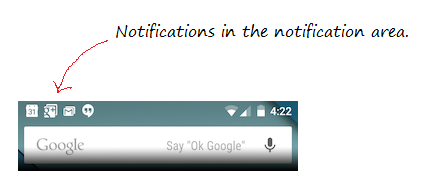
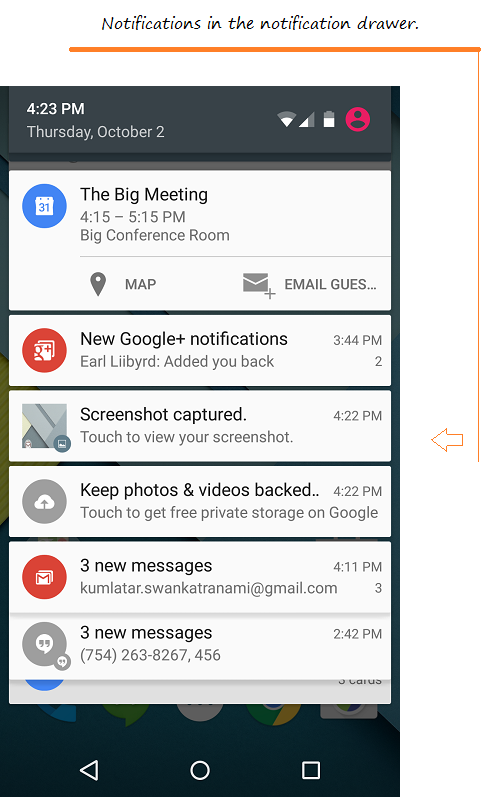
Notification Channel
Starting from version 8.0 (Oreo), Android starts grouping notifications into different channels. Each channel will have a specific behavior and this behavior will be applied to all notifications of that channel. Each channel has an ID that represents it.
- Android Notification Channel
2. Basic example
Create Android project - AndroidNotification
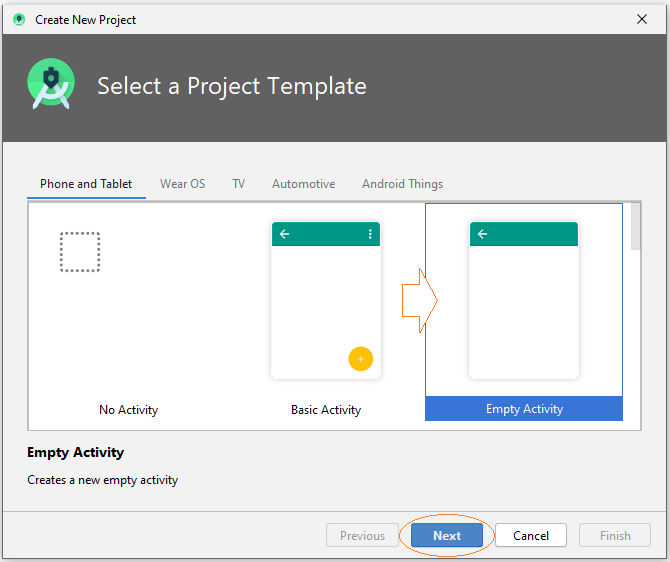
- Name: NotificationBasicExample
- Package name: org.o7planning.notificationbasicexample
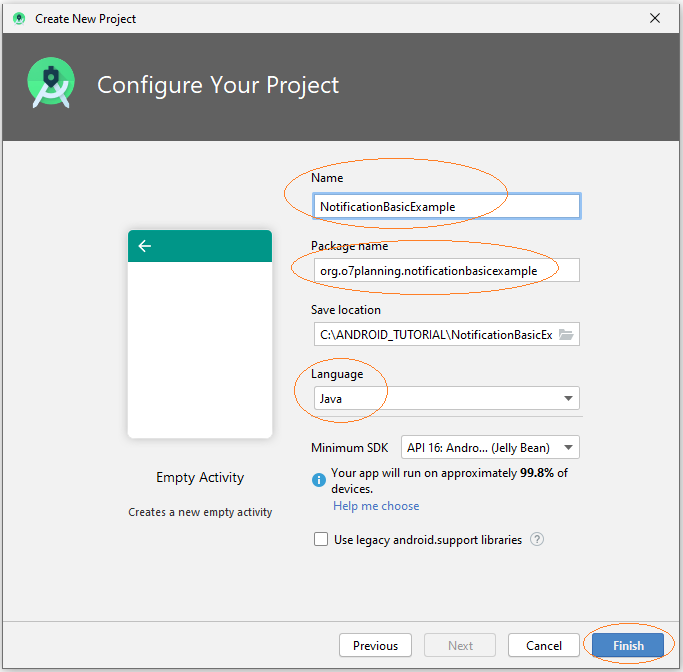
Icons
Android Studio has a library of icons that may be useful for your application. I took 2 icons from this library to use for the current application.
Note: If you do not want to use the Icons in the library of Android Studio you can use any Icon, and copy it to the "drawable" folder of the project. For example, icon_notify1.png, icon_notify2.png.
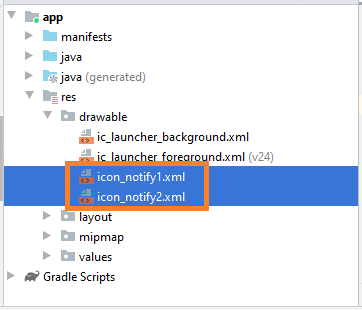
The interface of the application:
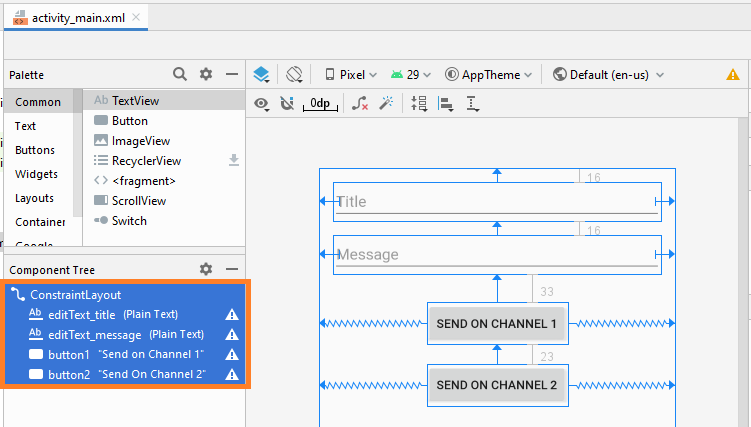
activity_main.xml
<?xml version="1.0" encoding="utf-8"?>
<androidx.constraintlayout.widget.ConstraintLayout
xmlns:android="http://schemas.android.com/apk/res/android"
xmlns:app="http://schemas.android.com/apk/res-auto"
xmlns:tools="http://schemas.android.com/tools"
android:layout_width="match_parent"
android:layout_height="match_parent"
tools:context=".MainActivity" >
<EditText
android:id="@+id/editText_title"
android:layout_width="0dp"
android:layout_height="wrap_content"
android:layout_marginStart="16dp"
android:layout_marginTop="16dp"
android:layout_marginEnd="16dp"
android:ems="10"
android:hint="Title"
android:inputType="textPersonName"
app:layout_constraintEnd_toEndOf="parent"
app:layout_constraintStart_toStartOf="parent"
app:layout_constraintTop_toTopOf="parent" />
<EditText
android:id="@+id/editText_message"
android:layout_width="0dp"
android:layout_height="wrap_content"
android:layout_marginStart="16dp"
android:layout_marginTop="16dp"
android:layout_marginEnd="16dp"
android:ems="10"
android:hint="Message"
android:inputType="textPersonName"
app:layout_constraintEnd_toEndOf="parent"
app:layout_constraintStart_toStartOf="parent"
app:layout_constraintTop_toBottomOf="@+id/editText_title" />
<Button
android:id="@+id/button1"
android:layout_width="wrap_content"
android:layout_height="wrap_content"
android:layout_marginTop="33dp"
android:text="Send on Channel 1"
app:layout_constraintEnd_toEndOf="parent"
app:layout_constraintStart_toStartOf="parent"
app:layout_constraintTop_toBottomOf="@+id/editText_message" />
<Button
android:id="@+id/button2"
android:layout_width="wrap_content"
android:layout_height="wrap_content"
android:layout_marginTop="23dp"
android:text="Send On Channel 2"
app:layout_constraintEnd_toEndOf="parent"
app:layout_constraintStart_toStartOf="parent"
app:layout_constraintTop_toBottomOf="@+id/button1" />
</androidx.constraintlayout.widget.ConstraintLayout>Notification Application
NotificationApp.java
package org.o7planning.notificationbasicexample;
import android.app.Application;
import android.app.NotificationChannel;
import android.app.NotificationManager;
import android.os.Build;
public class NotificationApp extends Application {
public static final String CHANNEL_1_ID = "channel1";
public static final String CHANNEL_2_ID = "channel2";
@Override
public void onCreate() {
super.onCreate();
this.createNotificationChannels();
}
private void createNotificationChannels() {
if(Build.VERSION.SDK_INT >= Build.VERSION_CODES.O) {
NotificationChannel channel1 = new NotificationChannel(
CHANNEL_1_ID,
"Channel 1",
NotificationManager.IMPORTANCE_HIGH
);
channel1.setDescription("This is channel 1");
NotificationChannel channel2 = new NotificationChannel(
CHANNEL_2_ID,
"Channel 2",
NotificationManager.IMPORTANCE_LOW
);
channel1.setDescription("This is channel 2");
NotificationManager manager = this.getSystemService(NotificationManager.class);
manager.createNotificationChannel(channel1);
manager.createNotificationChannel(channel2);
}
}
}Declaring NotificationApp in AndroidManifest.xml:
<application
android:name=".NotificationApp"
....
>
...
</application>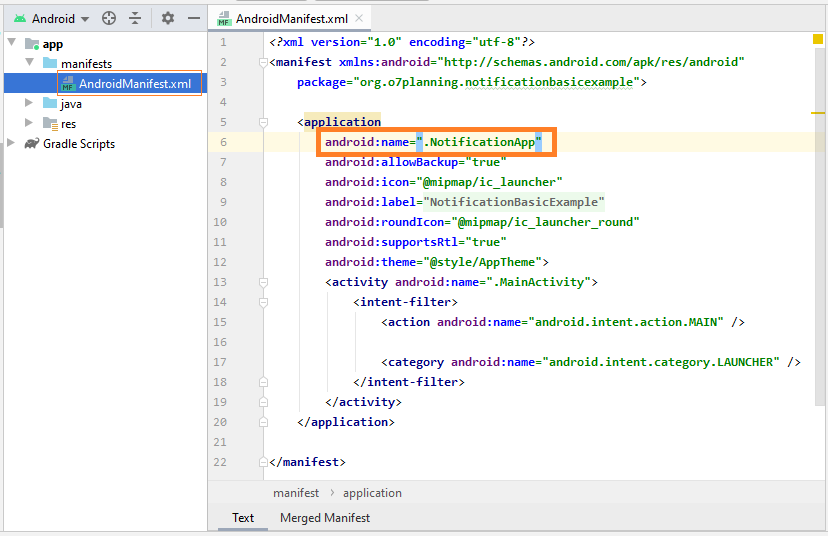
AndroidManifest.xml
<?xml version="1.0" encoding="utf-8"?>
<manifest xmlns:android="http://schemas.android.com/apk/res/android"
package="org.o7planning.notificationbasicexample">
<application
android:name=".NotificationApp"
android:allowBackup="true"
android:icon="@mipmap/ic_launcher"
android:label="@string/app_name"
android:roundIcon="@mipmap/ic_launcher_round"
android:supportsRtl="true"
android:theme="@style/AppTheme">
<activity android:name=".MainActivity">
<intent-filter>
<action android:name="android.intent.action.MAIN" />
<category android:name="android.intent.category.LAUNCHER" />
</intent-filter>
</activity>
</application>
</manifest>MainActivity.java
package org.o7planning.notificationbasicexample;
import android.app.Notification;
import android.os.Bundle;
import android.view.View;
import android.widget.Button;
import android.widget.EditText;
import androidx.appcompat.app.AppCompatActivity;
import androidx.core.app.NotificationCompat;
import androidx.core.app.NotificationManagerCompat;
public class MainActivity extends AppCompatActivity {
private NotificationManagerCompat notificationManagerCompat;
private EditText editTextTitle;
private EditText editTextMessage;
private Button button1;
private Button button2;
@Override
protected void onCreate(Bundle savedInstanceState) {
super.onCreate(savedInstanceState);
setContentView(R.layout.activity_main);
this.editTextTitle = (EditText) this.findViewById(R.id.editText_title);
this.editTextMessage = (EditText) this.findViewById(R.id.editText_message);
this.button1 = (Button) this.findViewById(R.id.button1);
this.button2 = (Button) this.findViewById(R.id.button2);
this.button1.setOnClickListener(new View.OnClickListener() {
@Override
public void onClick(View view) {
sendOnChannel1( );
}
});
this.button2.setOnClickListener(new View.OnClickListener() {
@Override
public void onClick(View view) {
sendOnChannel2( );
}
});
//
this.notificationManagerCompat = NotificationManagerCompat.from(this);
}
private void sendOnChannel1() {
String title = this.editTextTitle.getText().toString();
String message = this.editTextMessage.getText().toString();
Notification notification = new NotificationCompat.Builder(this, NotificationApp.CHANNEL_1_ID)
.setSmallIcon(R.drawable.icon_notify1)
.setContentTitle(title)
.setContentText(message)
.setPriority(NotificationCompat.PRIORITY_HIGH)
.setCategory(NotificationCompat.CATEGORY_MESSAGE)
.build();
int notificationId = 1;
this.notificationManagerCompat.notify(notificationId, notification);
}
private void sendOnChannel2() {
String title = this.editTextTitle.getText().toString();
String message = this.editTextMessage.getText().toString();
Notification notification = new NotificationCompat.Builder(this, NotificationApp.CHANNEL_2_ID)
.setSmallIcon(R.drawable.icon_notify2)
.setContentTitle(title)
.setContentText(message)
.setPriority(NotificationCompat.PRIORITY_LOW)
.setCategory(NotificationCompat.CATEGORY_PROMO) // Promotion.
.build();
int notificationId = 2;
this.notificationManagerCompat.notify(notificationId, notification);
}
}Running app:
When an important notification is sent to the system, users can hear a alerting sound.
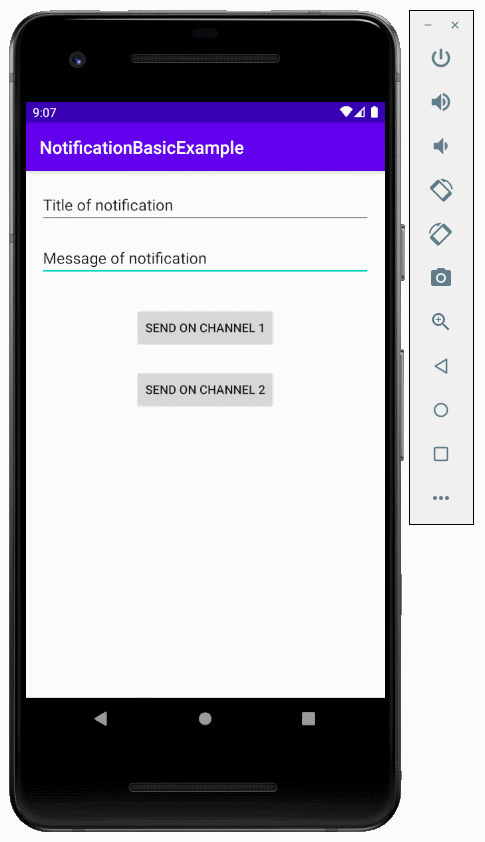
Meanwhile, less important notifications will be sent quietly.
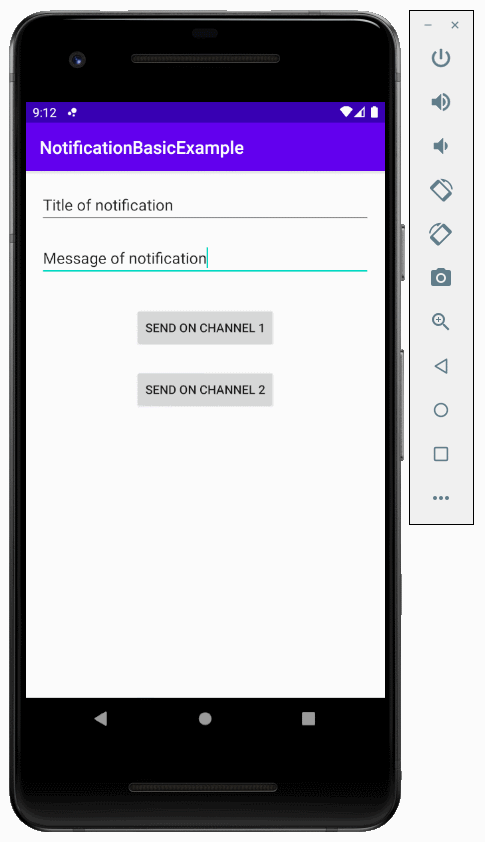
Android Programming Tutorials
- Configure Android Emulator in Android Studio
- Android ToggleButton Tutorial with Examples
- Create a simple File Finder Dialog in Android
- Android TimePickerDialog Tutorial with Examples
- Android DatePickerDialog Tutorial with Examples
- What is needed to get started with Android?
- Install Android Studio on Windows
- Install Intel® HAXM for Android Studio
- Android AsyncTask Tutorial with Examples
- Android AsyncTaskLoader Tutorial with Examples
- Android Tutorial for Beginners - Basic examples
- How to know the phone number of Android Emulator and change it
- Android TextInputLayout Tutorial with Examples
- Android CardView Tutorial with Examples
- Android ViewPager2 Tutorial with Examples
- Get Phone Number in Android using TelephonyManager
- Android Phone Call Tutorial with Examples
- Android Wifi Scanning Tutorial with Examples
- Android 2D Game Tutorial for Beginners
- Android DialogFragment Tutorial with Examples
- Android CharacterPickerDialog Tutorial with Examples
- Android Tutorial for Beginners - Hello Android
- Using Android Device File Explorer
- Enable USB Debugging on Android Device
- Android UI Layouts Tutorial with Examples
- Android SMS Tutorial with Examples
- Android SQLite Database Tutorial with Examples
- Google Maps Android API Tutorial with Examples
- Android Text to Speech Tutorial with Examples
- Android Space Tutorial with Examples
- Android Toast Tutorial with Examples
- Create a custom Android Toast
- Android SnackBar Tutorial with Examples
- Android TextView Tutorial with Examples
- Android TextClock Tutorial with Examples
- Android EditText Tutorial with Examples
- Android TextWatcher Tutorial with Examples
- Format Credit Card Number with Android TextWatcher
- Android Clipboard Tutorial with Examples
- Create a simple File Chooser in Android
- Android AutoCompleteTextView and MultiAutoCompleteTextView Tutorial with Examples
- Android ImageView Tutorial with Examples
- Android ImageSwitcher Tutorial with Examples
- Android ScrollView and HorizontalScrollView Tutorial with Examples
- Android WebView Tutorial with Examples
- Android SeekBar Tutorial with Examples
- Android Dialog Tutorial with Examples
- Android AlertDialog Tutorial with Examples
- Android RatingBar Tutorial with Examples
- Android ProgressBar Tutorial with Examples
- Android Spinner Tutorial with Examples
- Android Button Tutorial with Examples
- Android Switch Tutorial with Examples
- Android ImageButton Tutorial with Examples
- Android FloatingActionButton Tutorial with Examples
- Android CheckBox Tutorial with Examples
- Android RadioGroup and RadioButton Tutorial with Examples
- Android Chip and ChipGroup Tutorial with Examples
- Using image assets and icon assets of Android Studio
- Setting SD Card for Android Emulator
- ChipGroup and Chip Entry Example
- How to add external libraries to Android Project in Android Studio?
- How to disable the permissions already granted to the Android application?
- How to remove applications from Android Emulator?
- Android LinearLayout Tutorial with Examples
- Android TableLayout Tutorial with Examples
- Android FrameLayout Tutorial with Examples
- Android QuickContactBadge Tutorial with Examples
- Android StackView Tutorial with Examples
- Android Camera Tutorial with Examples
- Android MediaPlayer Tutorial with Examples
- Android VideoView Tutorial with Examples
- Playing Sound effects in Android with SoundPool
- Android Networking Tutorial with Examples
- Android JSON Parser Tutorial with Examples
- Android SharedPreferences Tutorial with Examples
- Android Internal Storage Tutorial with Examples
- Android External Storage Tutorial with Examples
- Android Intents Tutorial with Examples
- Example of an explicit Android Intent, calling another Intent
- Example of implicit Android Intent, open a URL, send an email
- Android Services Tutorial with Examples
- Android Notifications Tutorial with Examples
- Android DatePicker Tutorial with Examples
- Android TimePicker Tutorial with Examples
- Android Chronometer Tutorial with Examples
- Android OptionMenu Tutorial with Examples
- Android ContextMenu Tutorial with Examples
- Android PopupMenu Tutorial with Examples
- Android Fragments Tutorial with Examples
- Android ListView Tutorial with Examples
- Android ListView with Checkbox using ArrayAdapter
- Android GridView Tutorial with Examples
Show More