Transfer files between computers using Cyberduck on Mac OS
1. What is Cyberduck?
Cyberduck is a free, open-source program that allows you to transfer files between Mac OS and another computer. It supports several file transfer protocols, most notably SFTP over SSH. The tool allows you to transfer files between computers securely.

Note: Cyberduck supports both Windows and Mac OS operating systems. It has the same features as WinSCP (A file transfer program written for Windows).
With Cyberduck, you can transfer files from Mac OS to any "X" computer via SFTP protocol as long as "X" has SSH Server installed. Cyberduck is a fantastic choice to transfer files from Mac OS to Linux (Ubuntu,...) and vice versa, because most Linux servers come with SSH Server pre-installed.
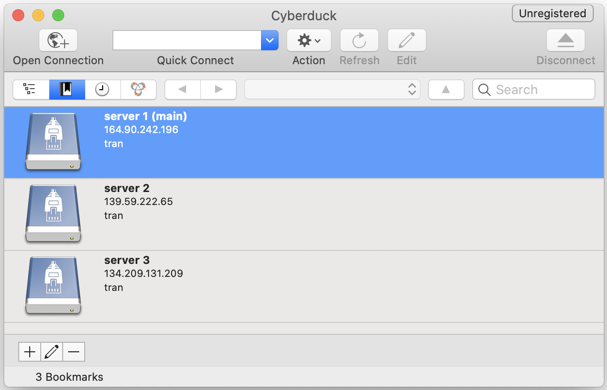
2. Download Cyberduck
You can easily get Cyberduck from the App Store of Mac OS or download it from the following link:
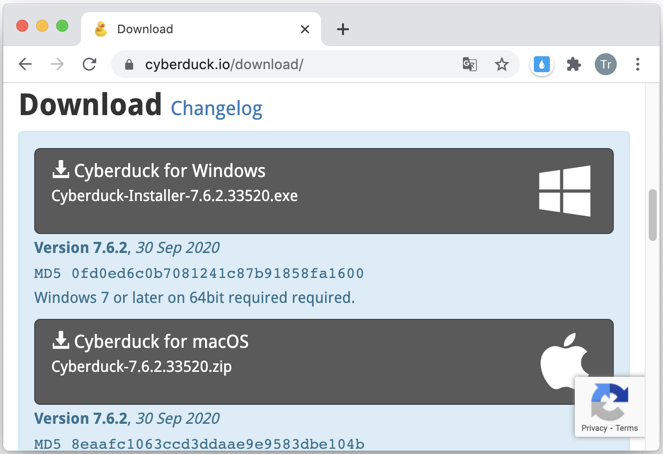
After downloading it successfully, you will have a ZIP file. Extract it to any folder and you can use it without installation.
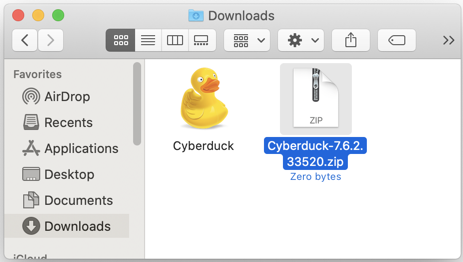
3. How to use Cyberduck
Firstly, open Cyberduck, then right click on the Cybeduck icon on the toolbar at the bottom of the screen and choose "New Browser". A window will open that allows you to manage and add other servers:
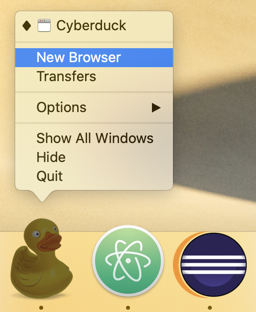
After that, click the (+) button at the bottom left of the Cyberduck window in order to add a new server to the list.
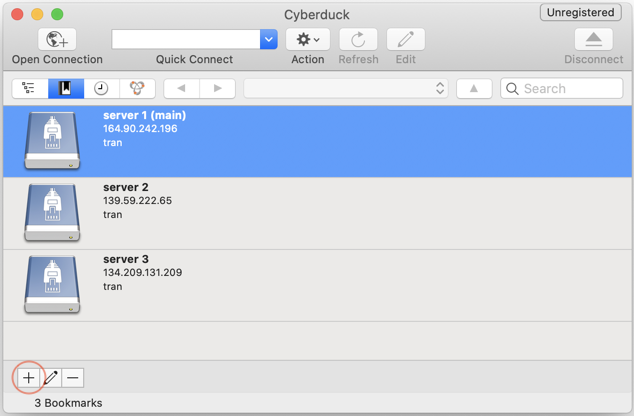
Enter the IP address, User, Password, ...
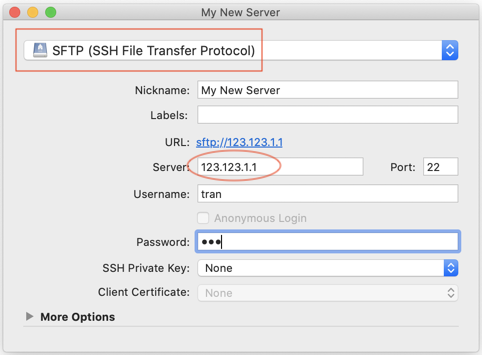
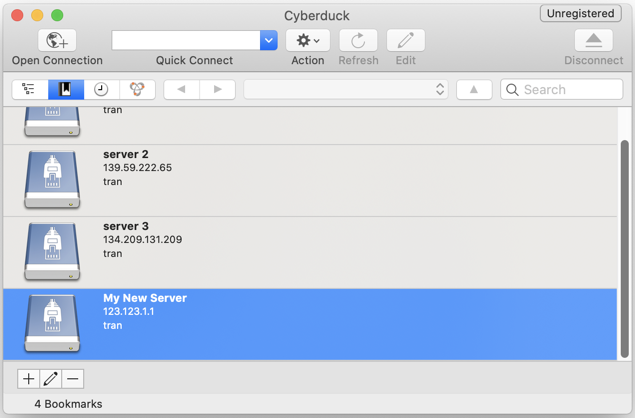
Later, double click a server available on the list to connect to it.
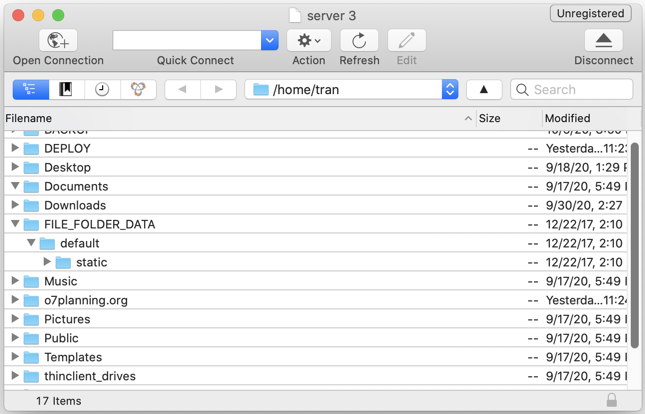
The window will open showing you the folder structure of the server that you are connecting to. Now to transfer files, simply drag and drop files between windows.
Mac OS Tutorials
- Install Mac OS X 10.11 El Capitan in VMWare
- Install Mac OS Virtual Machine in VirtualBox
- Upgrade Mac Operating System
- Install Java on Mac OS
- Install VirtualBox on Mac OS
- How to use Windows-like shortcuts in Mac OS Virtual Machine
- Lightshot - Screenshot tool for Mac and Windows
- How do I take a MacOS Retina screenshot and get the image at its actual size?
- Microsoft Remote Desktop for Mac OS
- Transfer files between computers using Cyberduck on Mac OS
- Connect to the Server with Terminal on Mac OS
- How to use the "hosts" file?
- Are There Ways to Improve Gaming Experience on a Macbook?
- Mac Keyboard Shortcut List to Improve Efficiency
- Install FFmpeg on Mac OS
- How to open Terminal on Mac OS
- Setup environment variables on Mac Os
- Create executable files for Terminal scripts on Mac OS
Show More
Ubuntu Tutorials
- Install GParted hard drive partition software on Ubuntu
- Install Ubuntu Desktop in VmWare
- Install Ubuntu Desktop on VirtualBox
- Create a Launcher (Shortcut) for a program in Ubuntu
- Install Ubuntu Server in VmWare
- Install GUI and VNC for Ubuntu Server
- Install OpenSSH Server on Ubuntu
- The softwares create note windows on Desktop for Ubuntu
- Install TeamViewer on Ubuntu
- Peek: Animated GIF Screen Recorder Software for Ubuntu
- Install GUI and Remote Desktop for Ubuntu Server
- Transfer files between computers using Cyberduck on Mac OS
- How to use the "hosts" file?
- Install Firefox Browser on Ubuntu
- Redirect port 80, 443 on Ubuntu using iptables
- Use WinSCP to transfer files between Computers
- Use Top Command - Task Manager for Ubuntu
- Check Internet Speed with speedtest-cli on Ubuntu
- Install Winrar on Ubuntu
- Install xChm Viewer to read the CHM file on Ubuntu
- Install FFmpeg on Ubuntu
- Setup environment variables on Ubuntu
Show More