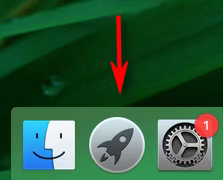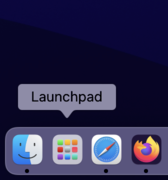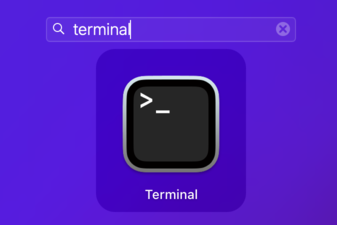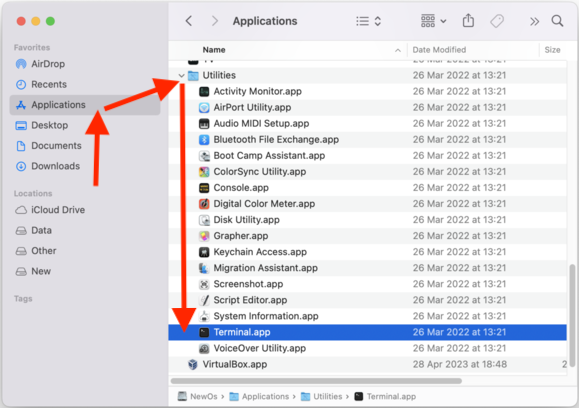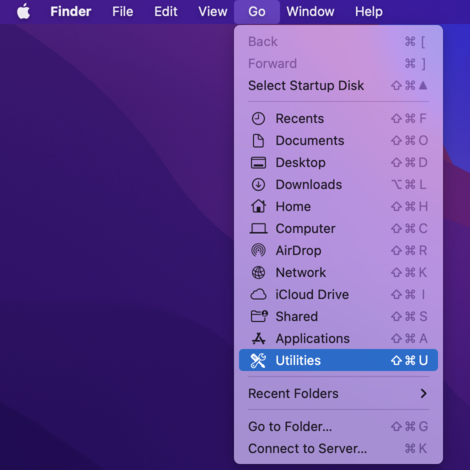How to open Terminal on Mac OS
Terminal is an app for advanced users and developers that lets you communicate with the Mac operating system using a Command Line Interface (CLI). You enter commands and scripts (called shell scripts) to perform tasks on your Mac.
In this article I will show you the ways to open the Terminal application, you can also learn more about Shell scripting language following the link suggested above.
1. Open Terminal from Spotlight Search
Opening Terminal from Spotlight Search is the simplest and fastest way. Basically, you can find all the applications on your Mac in this way.
On the menu bar, you can see the "search" icon as shown below. You'll usually see it in the upper right corner of your Mac computer screen. Click on it.
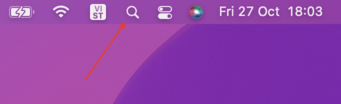
Enter the name of the application you want to search for. In this case, enter the keyword "terminal".
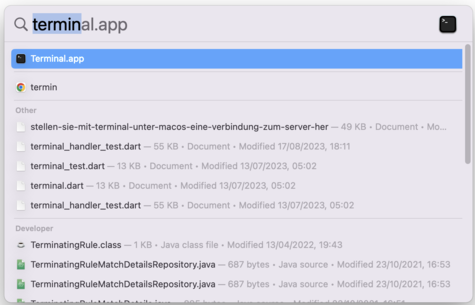
Mac OS Tutorials
- Install Mac OS X 10.11 El Capitan in VMWare
- Install Mac OS Virtual Machine in VirtualBox
- Upgrade Mac Operating System
- Install Java on Mac OS
- Install VirtualBox on Mac OS
- How to use Windows-like shortcuts in Mac OS Virtual Machine
- Lightshot - Screenshot tool for Mac and Windows
- How do I take a MacOS Retina screenshot and get the image at its actual size?
- Microsoft Remote Desktop for Mac OS
- Transfer files between computers using Cyberduck on Mac OS
- Connect to the Server with Terminal on Mac OS
- How to use the "hosts" file?
- Are There Ways to Improve Gaming Experience on a Macbook?
- Mac Keyboard Shortcut List to Improve Efficiency
- Install FFmpeg on Mac OS
- How to open Terminal on Mac OS
- Setup environment variables on Mac Os
- Create executable files for Terminal scripts on Mac OS
Show More