Install Mac OS X 10.11 El Capitan in VMWare
1. Requirements
In this document, I will guide you how to install Mac OS 10.11 on VMWare. First of all, you must ensure that your computer have been install VMWare. VMWare version 12 is highly recommend.
See Also:
- Install VmWare on Windows
2. Download Mac OS X 10.11
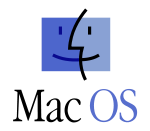
Download Mac OS X 10.11.
Download Mac OS X 10.11 (Backup Link)
Unzip the file that you have just downloaded:
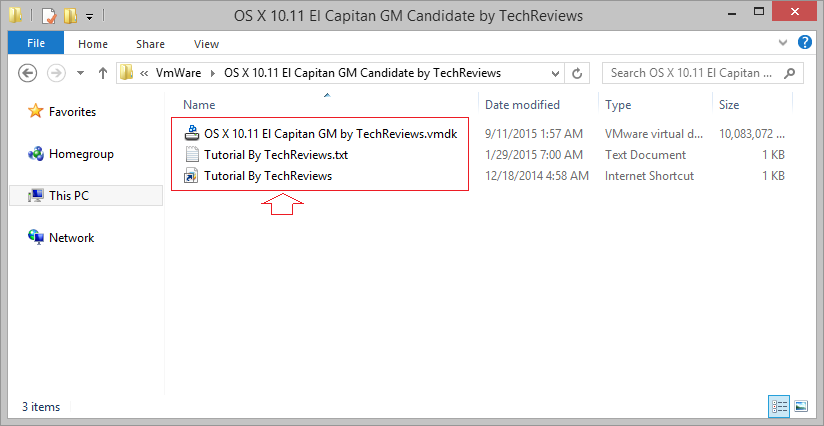
3. Mac OS X Unlocker for VMware
You need to unlock Mac OS for VMWare before creating a virtual operating system Mac OS on VMWare. To do this, you need a software. Download Unlocker 2.0.8 at:
Note: You need to register an account to download, register an account is free.
Or download from Google Drive (unlocker208.zip):
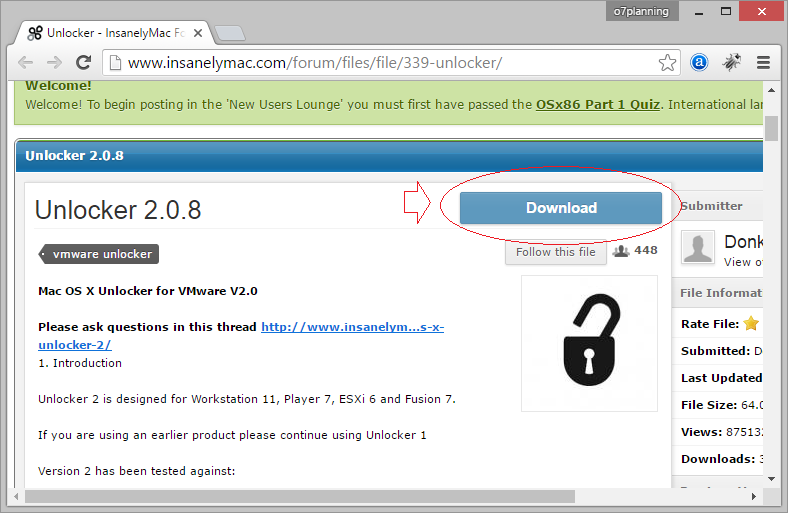
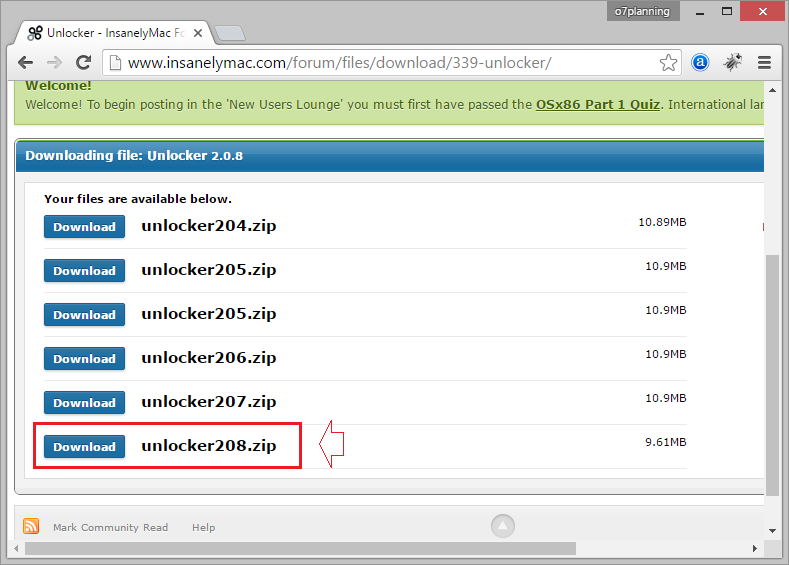
Unzip the file that you have just downloaded:
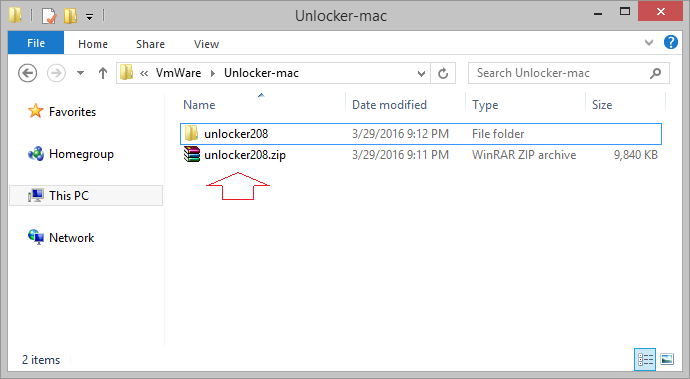
Run win-install.cmd file as Administrator.
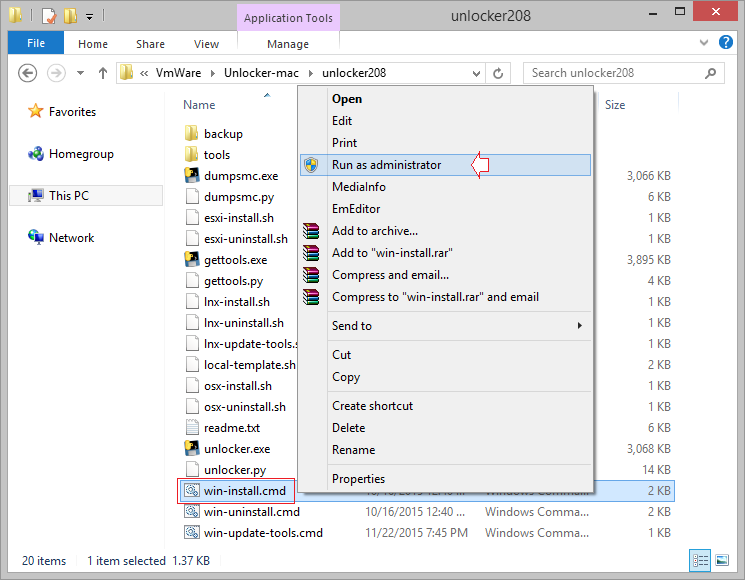
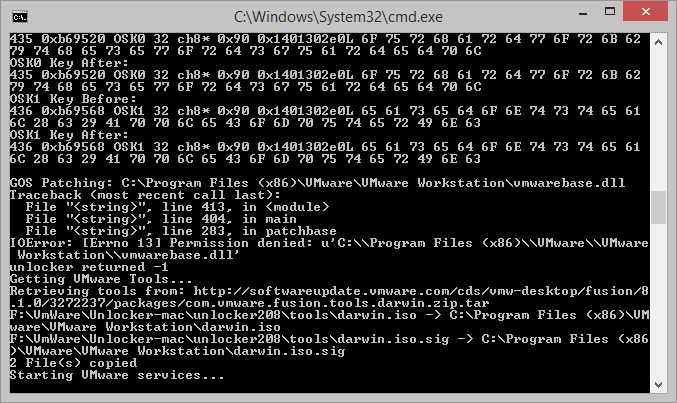
4. Install virtual operating system Mac OS
Open VMWare, and click "Create a New Virtual Machine".
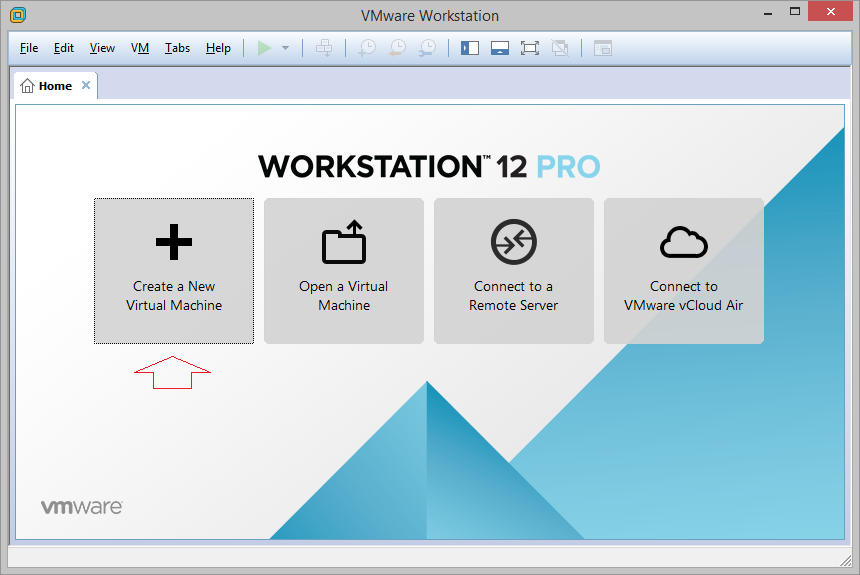
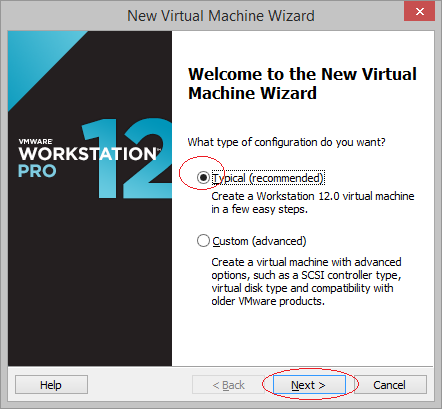
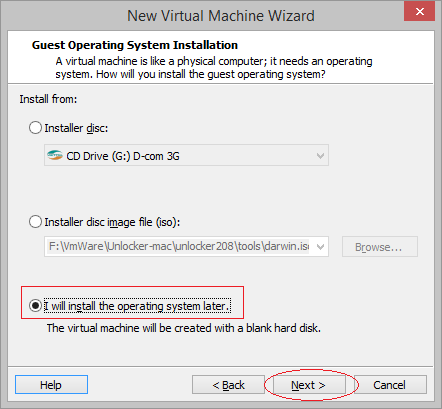
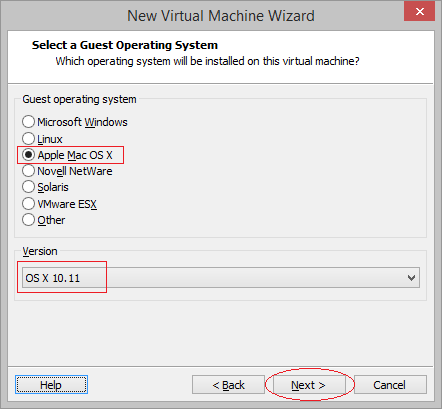
Create an empty folder to create Mac OS virtual machine. For example, "F:\VMware\OS X 10.11".
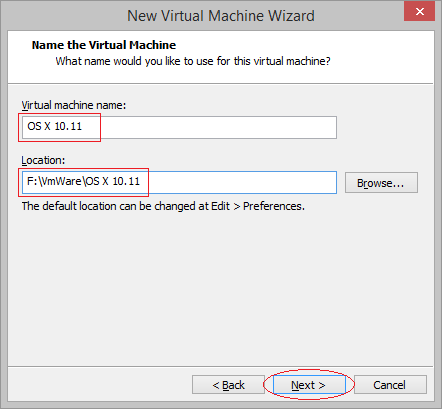
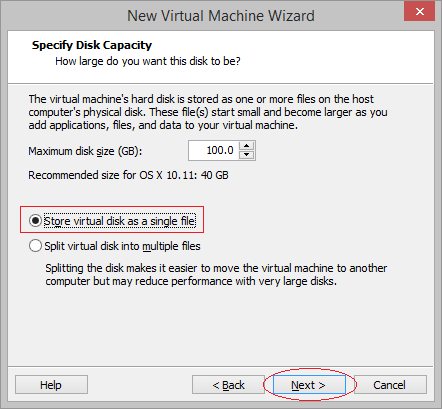
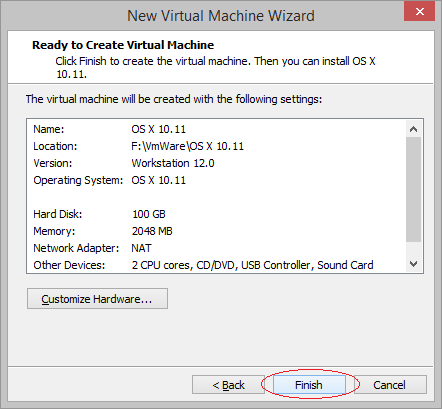
Visual Machine is created.
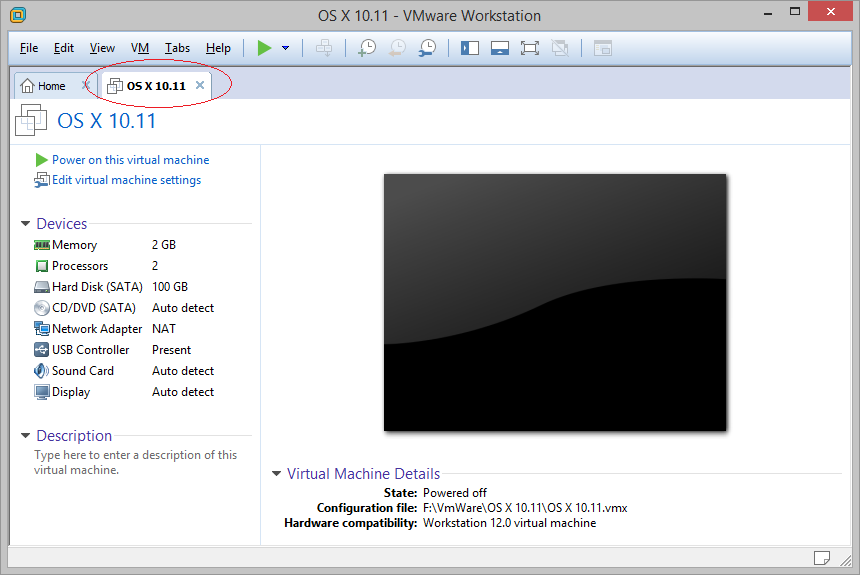
You need to configure the hardware.
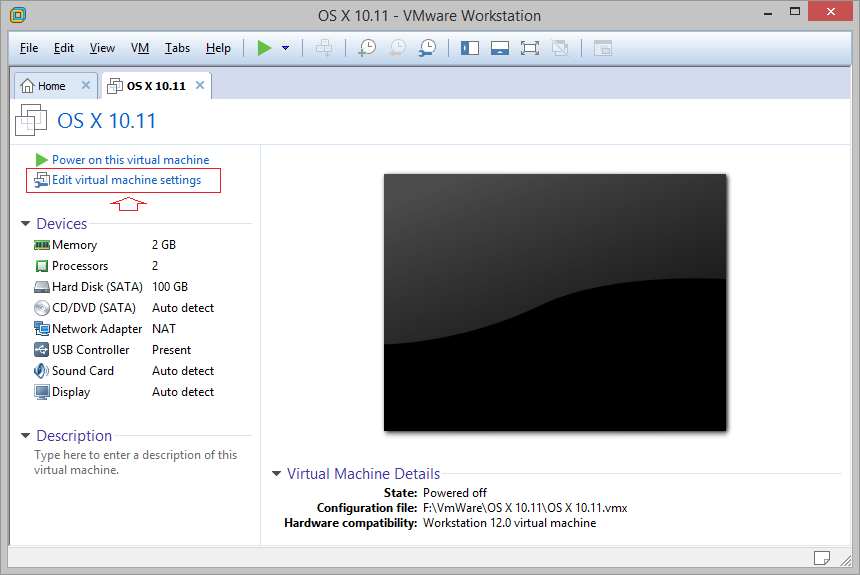
If you want to install Mac OS to iOS programming, you need to have a space of 4GB RAM for virtual machine.
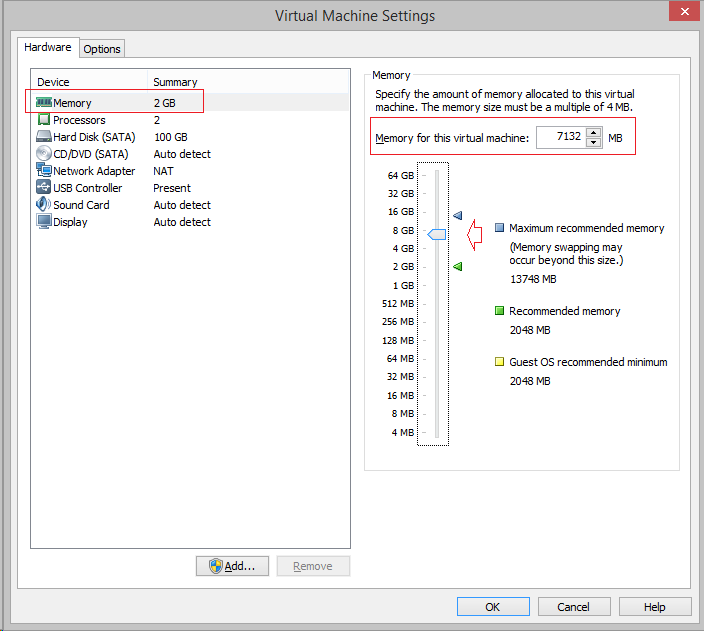
Remove the hard drive of virtual machine to create a new hard drive which points to Mac OS file that you have downloaded earlier.
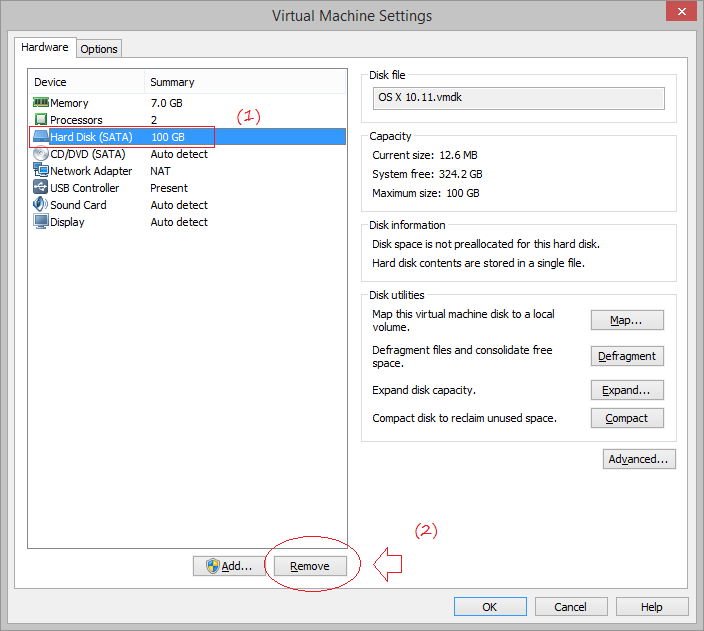
Click to add a new hard drive.
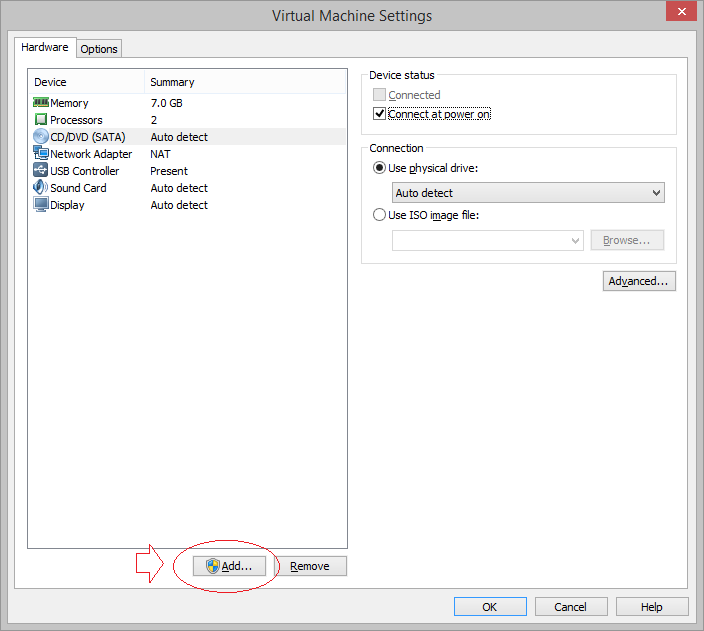
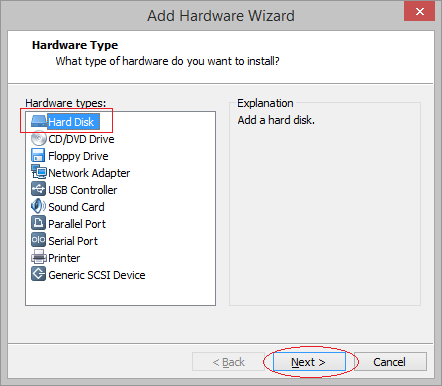
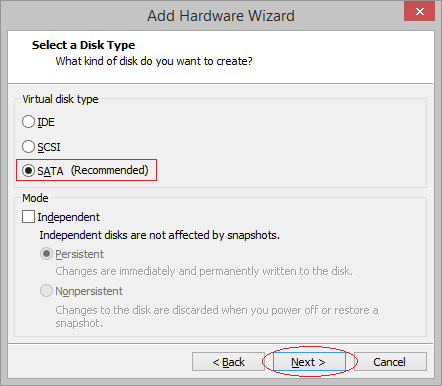
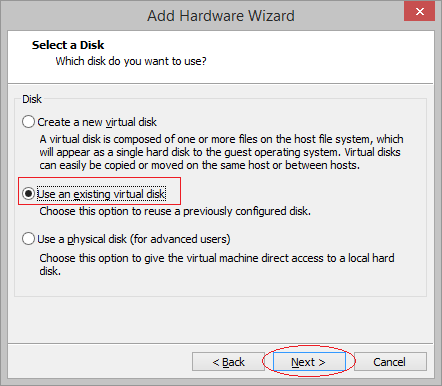
Select the location of Mac OS 10.11 image file, that you have downloaded previously.
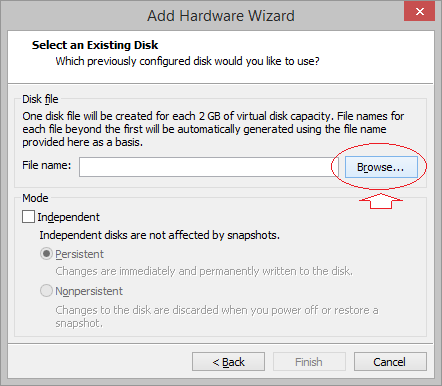
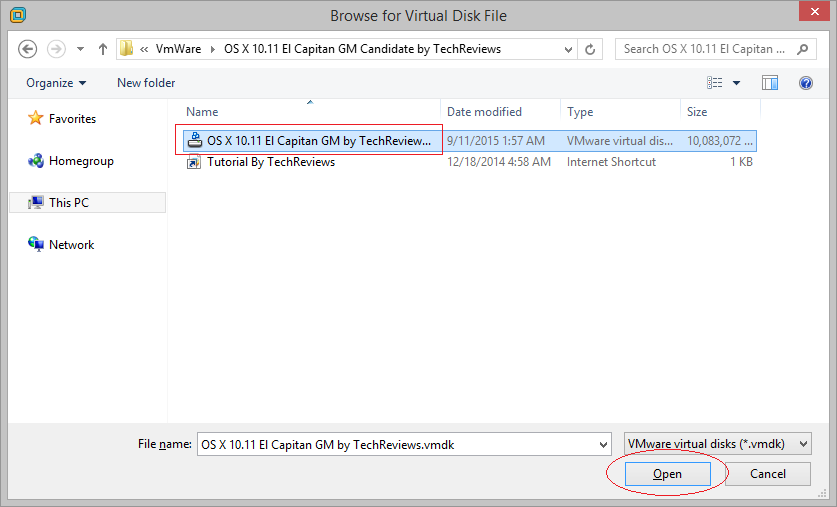
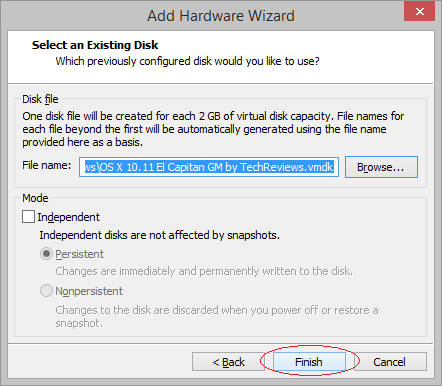
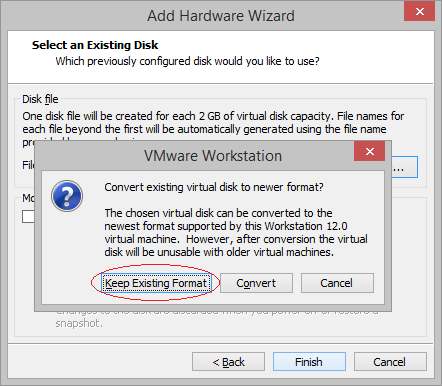
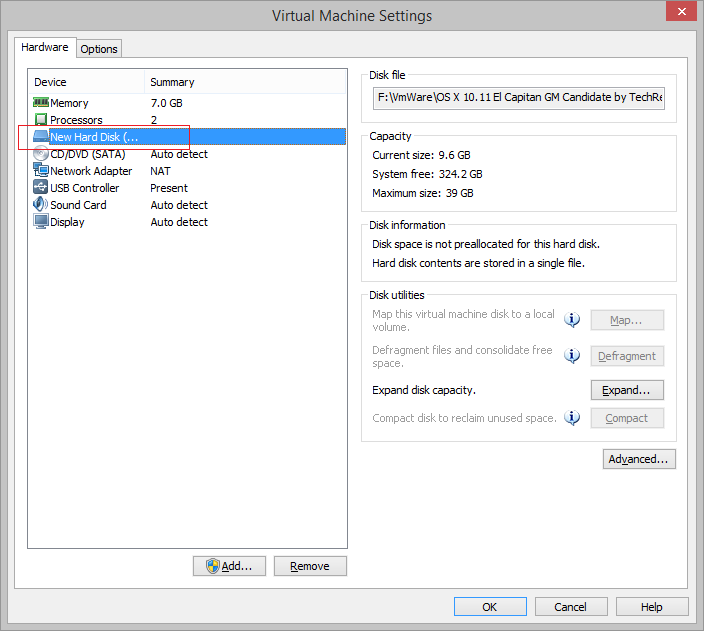
It is not necessary to expand the drive, with Mac OS, 40GB is enough to install iOS programming tools. Here I expand to 100GB.
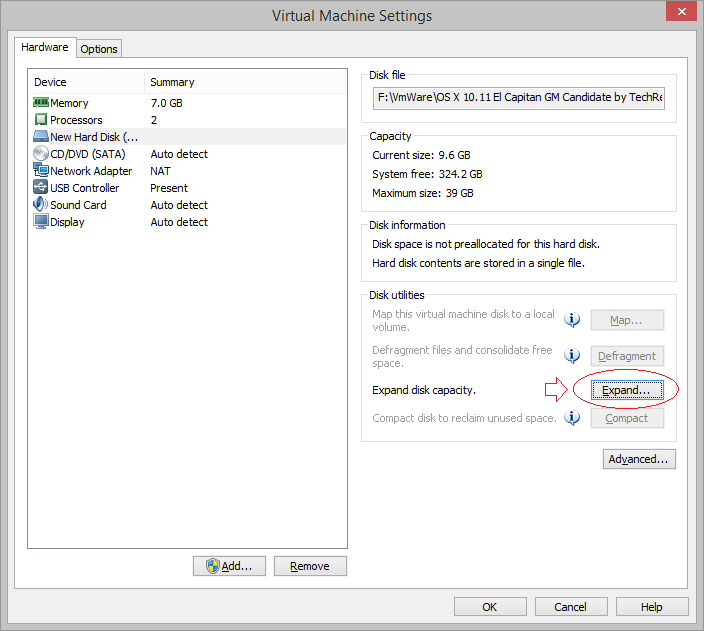
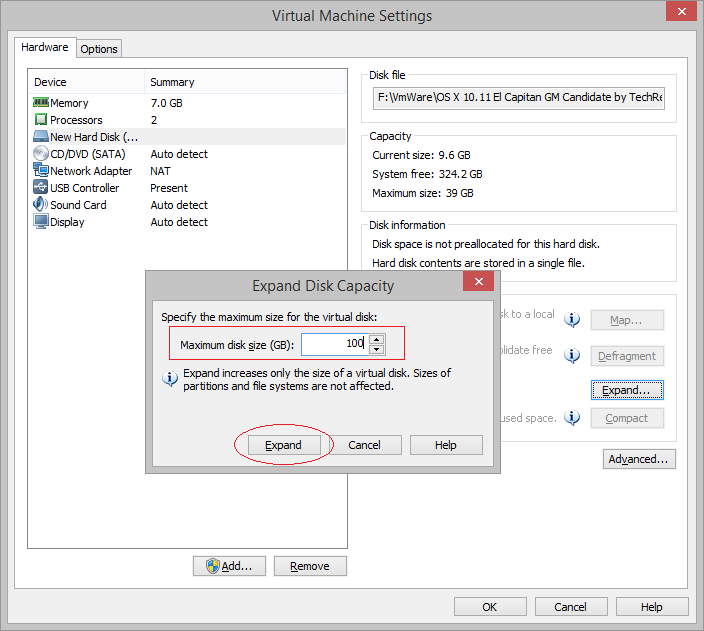
Wait until the expansion of hard drive completed.
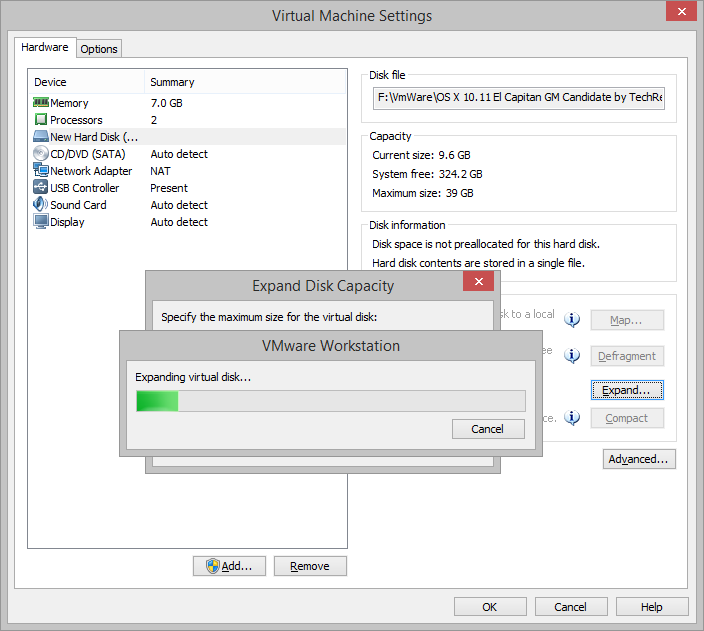
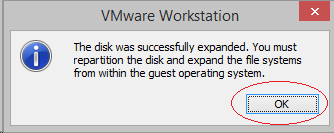
Disconnect the CD whenever you power the virtual machine.
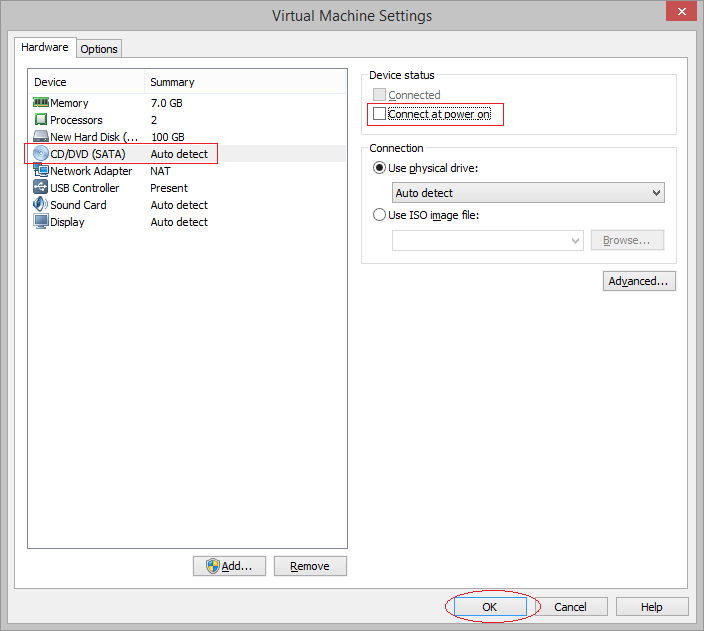
it is very important to configure virtual machine. Open file "OS X 10.11.vmx":
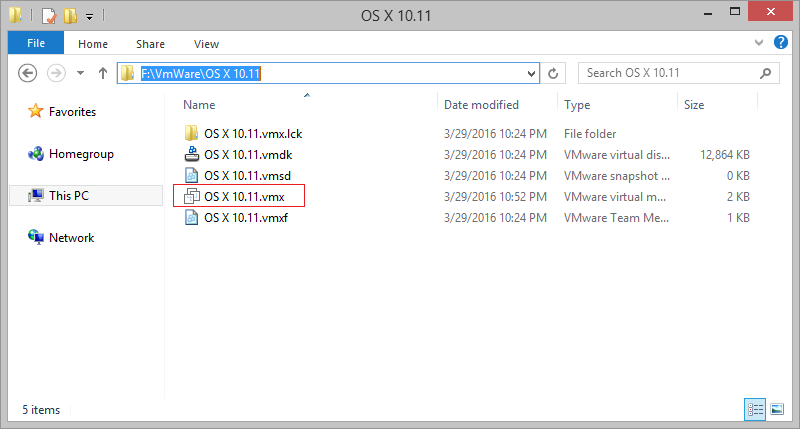
Add:
smc.version="0"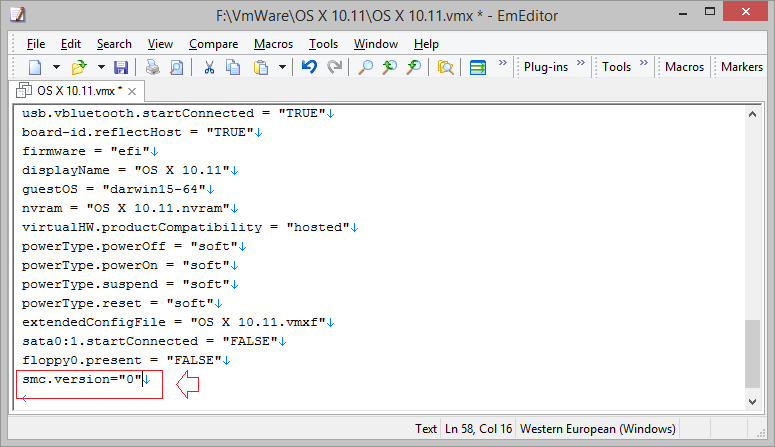
Running virtual machines MAC OS:
OK now you can run virtual machine Mac OS:
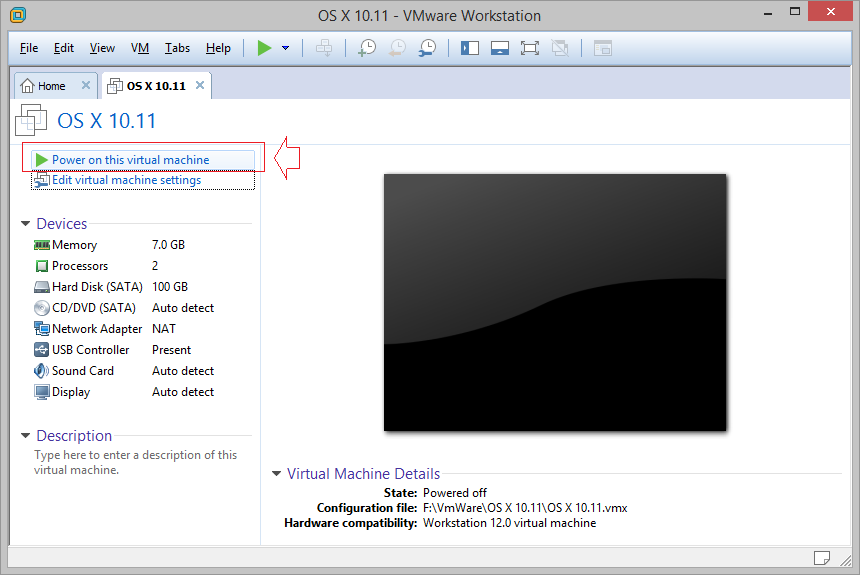
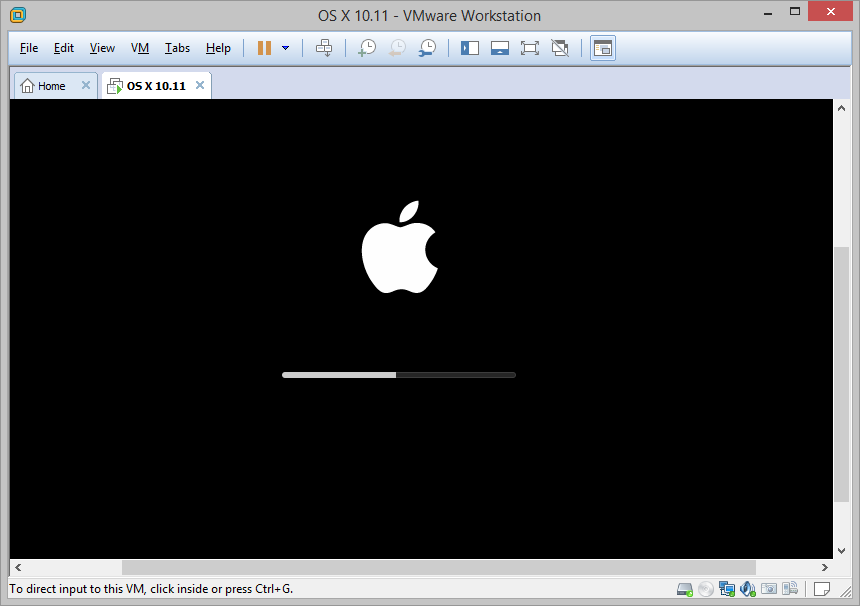
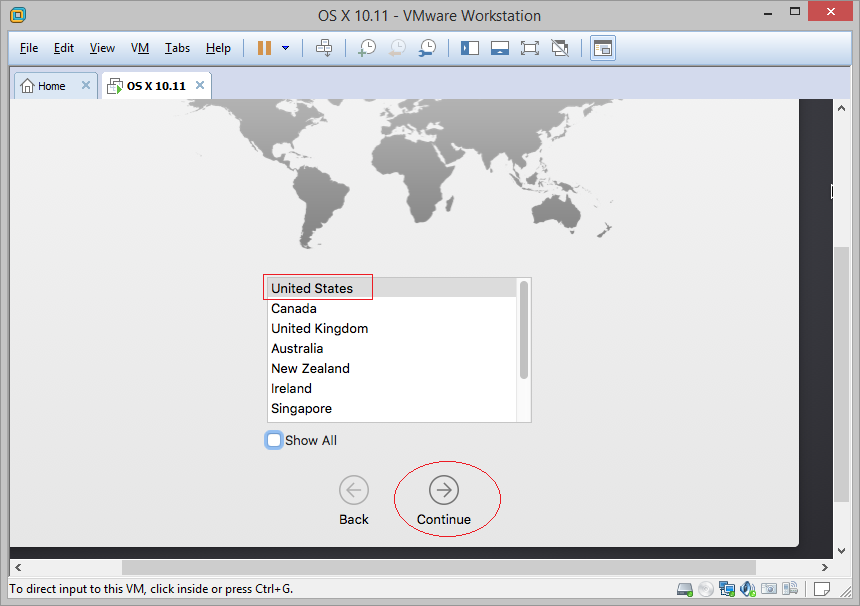
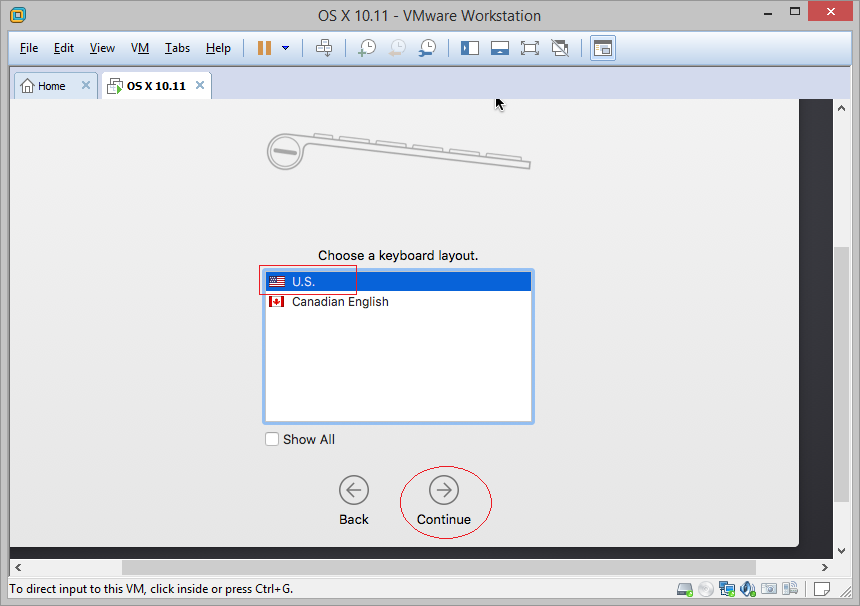
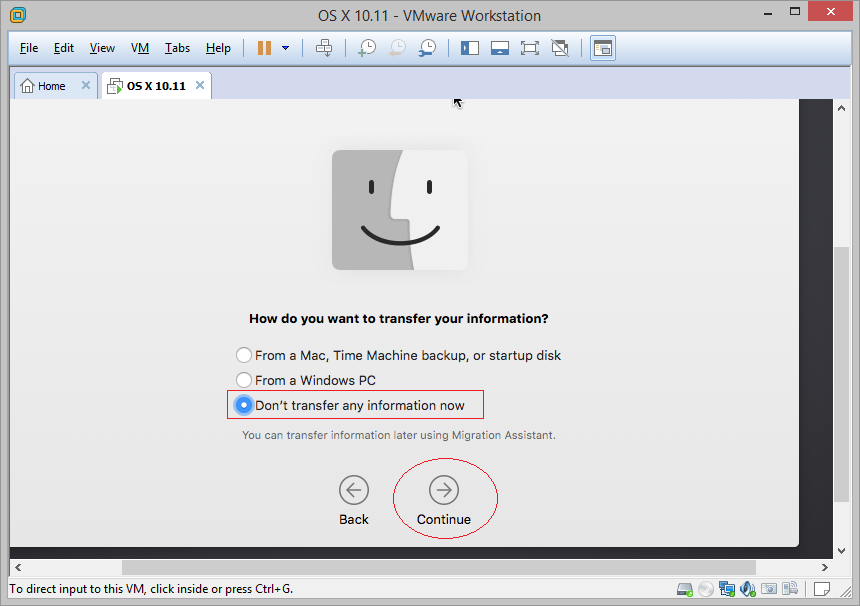
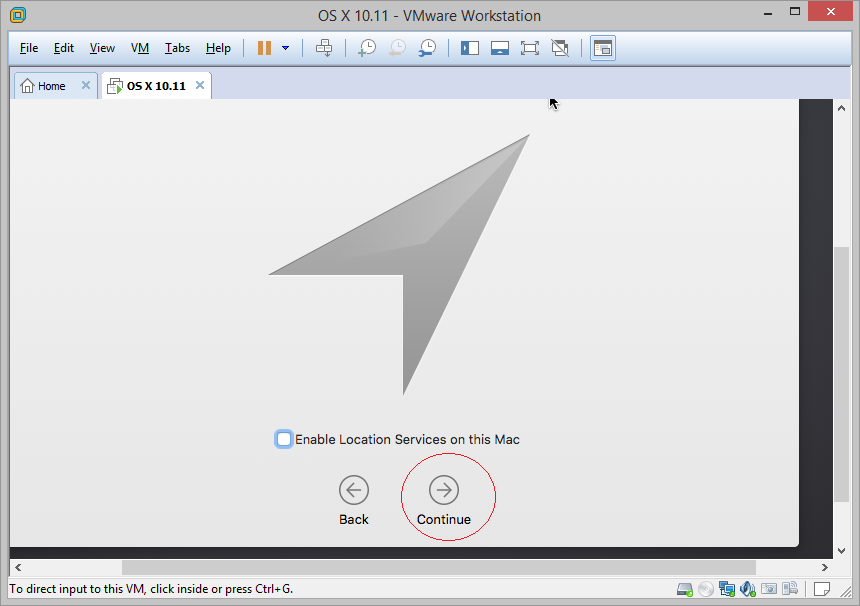

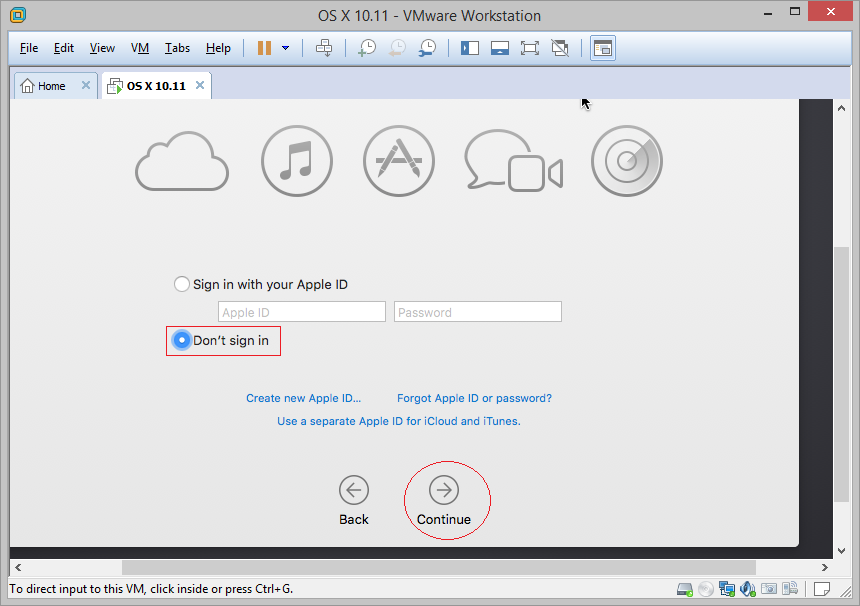
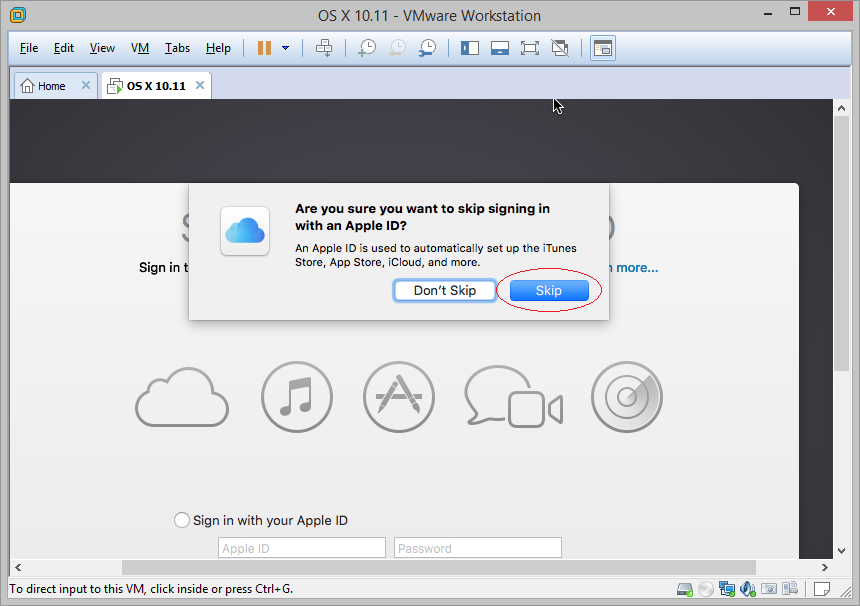
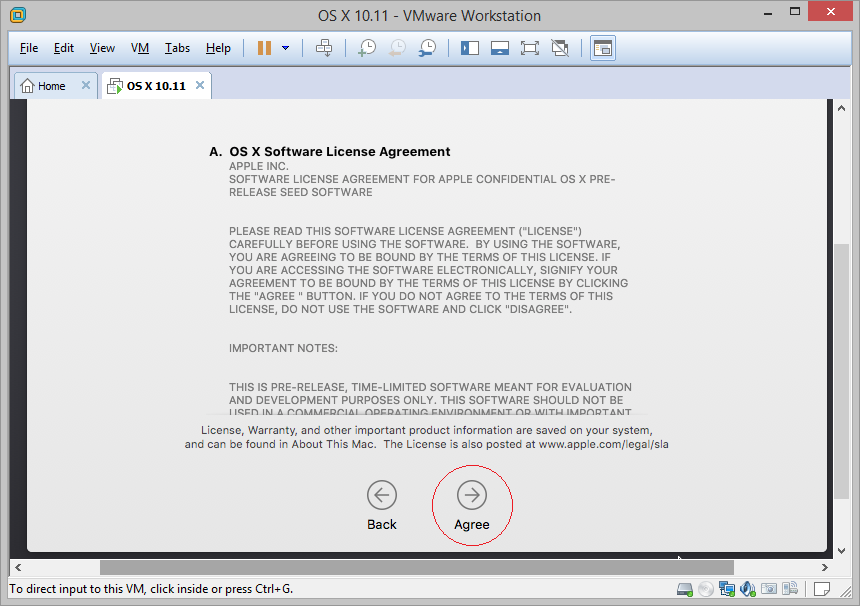
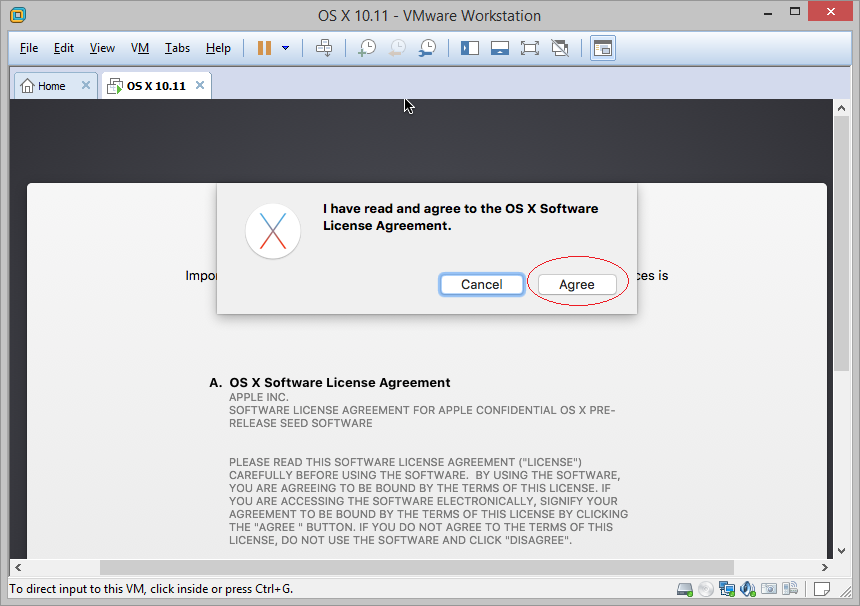
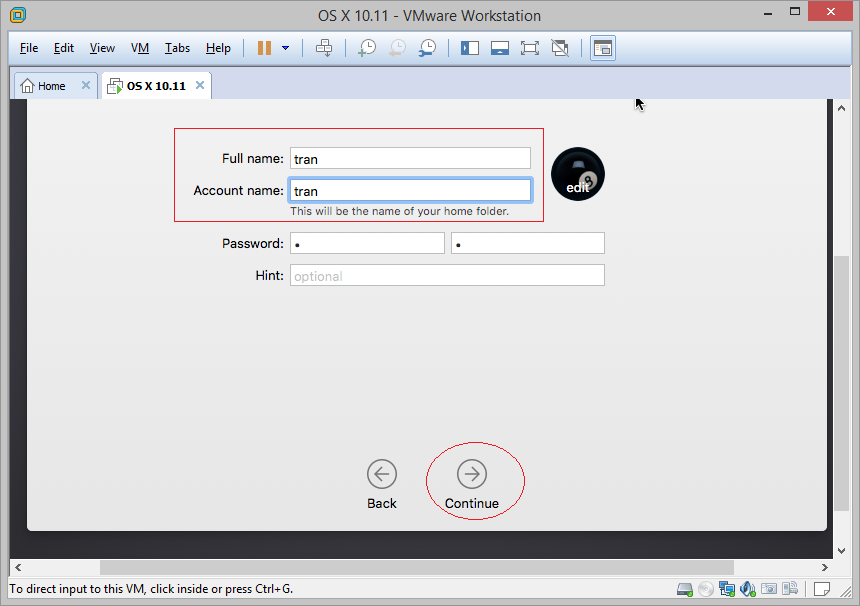
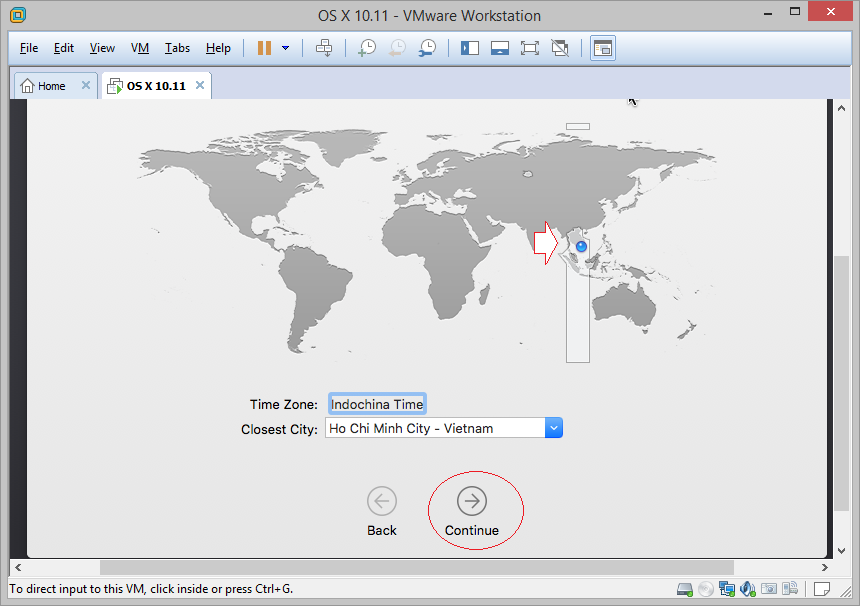
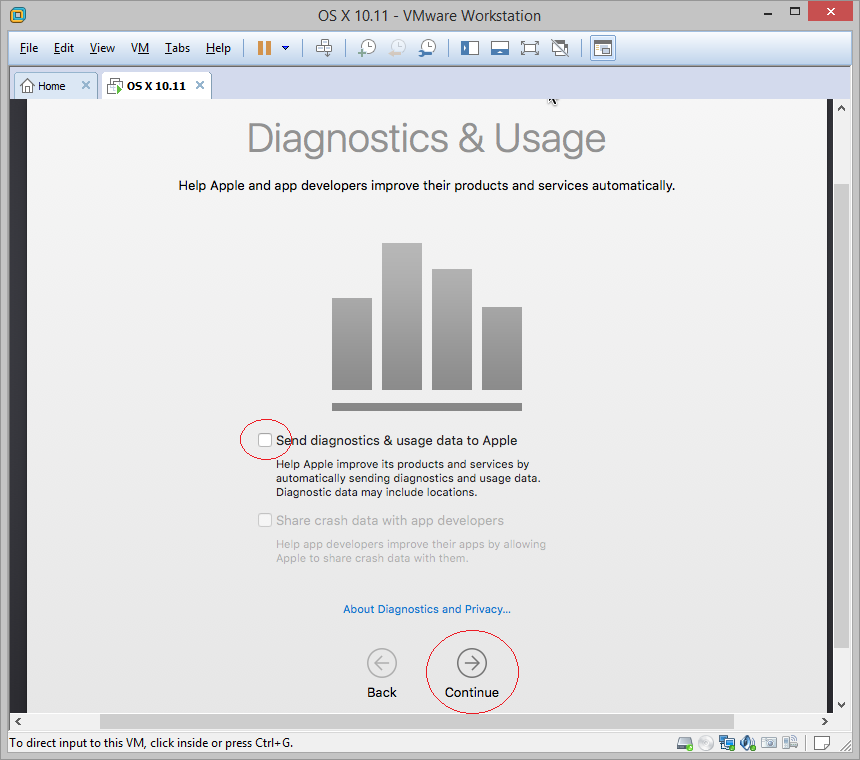
Complete install Mac OS:
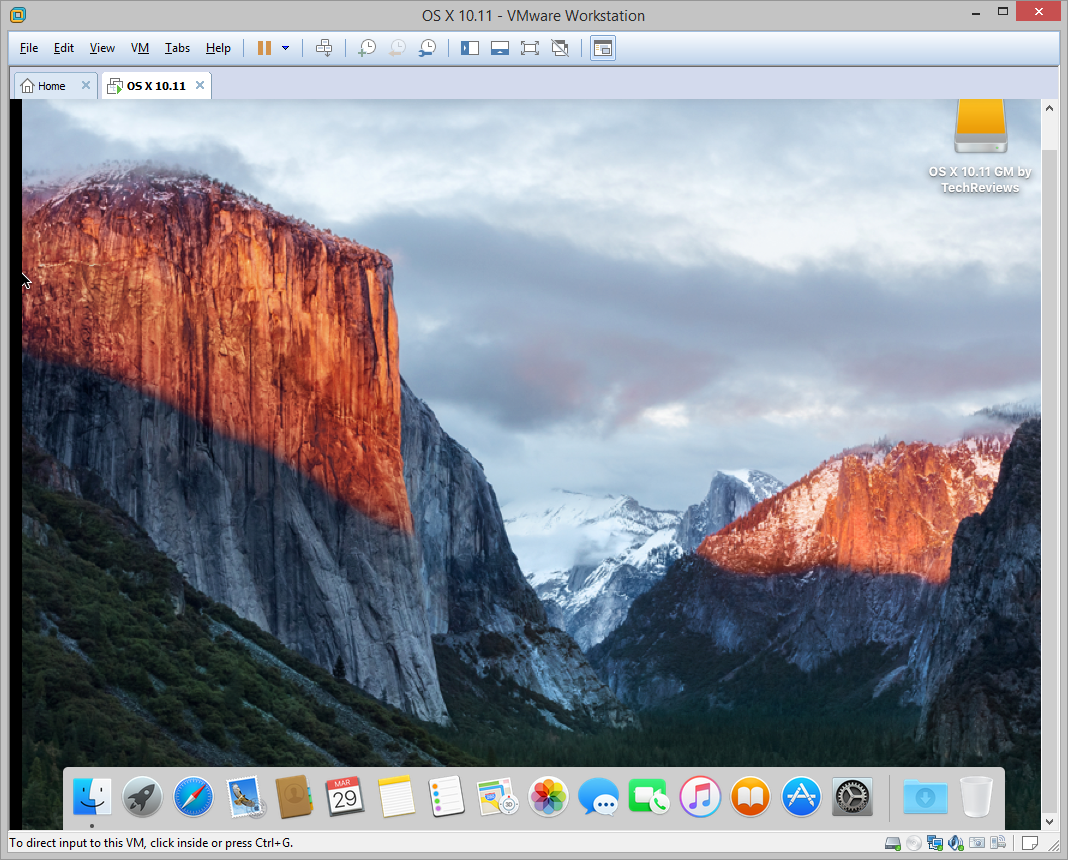
5. Install VMWare Tools
VMWare Tool is a tool that allows you to manipulate between 2 Windows that you are running and Mac OS that you are running on VMWare, such as copy & paste the files, ...
And now you need to install it.
And now you need to install it.
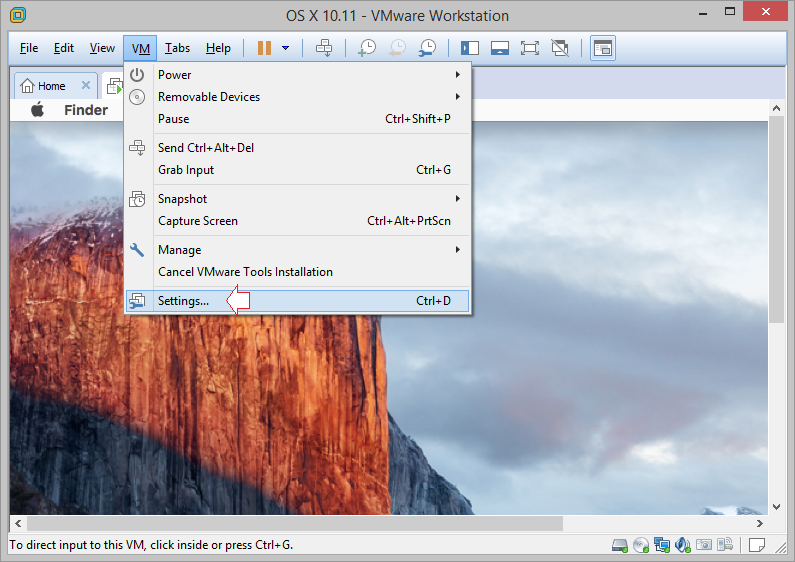
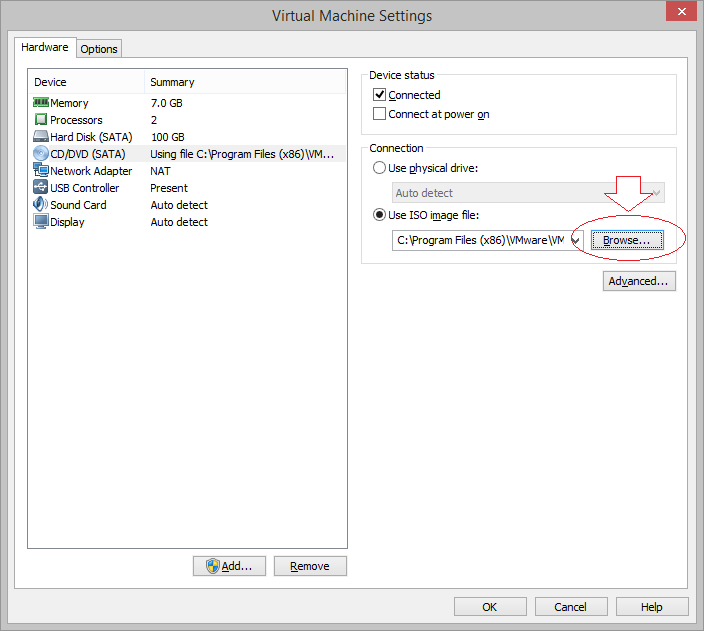
Point to the darwin.iso files in thetools of unlocker that you downloaded earlier.
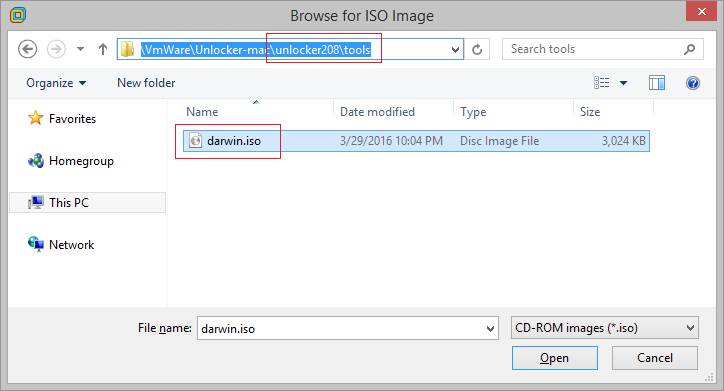
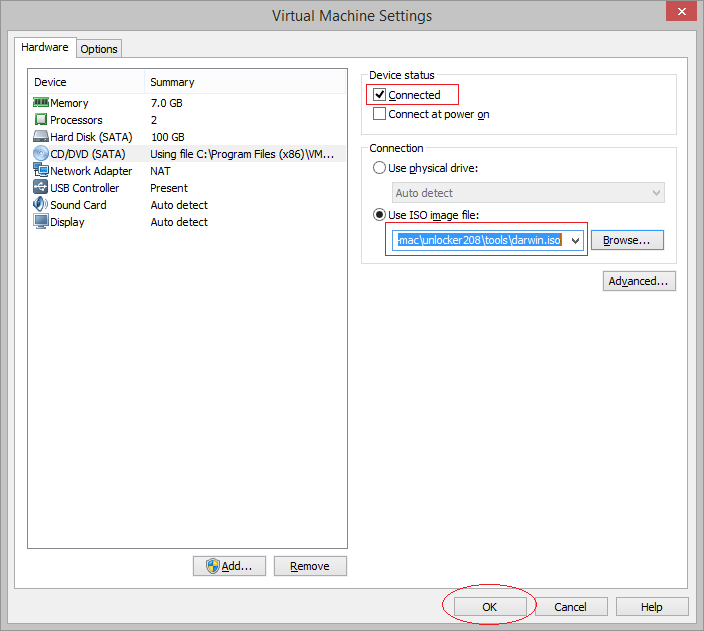
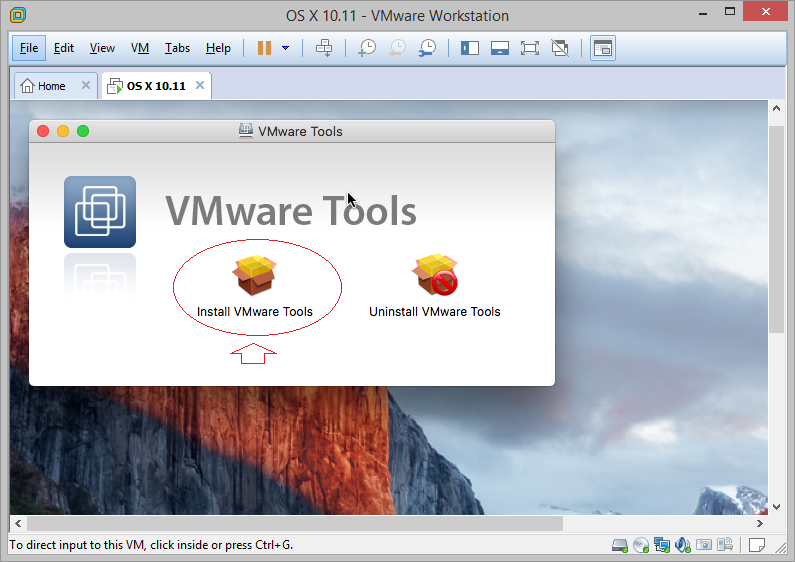
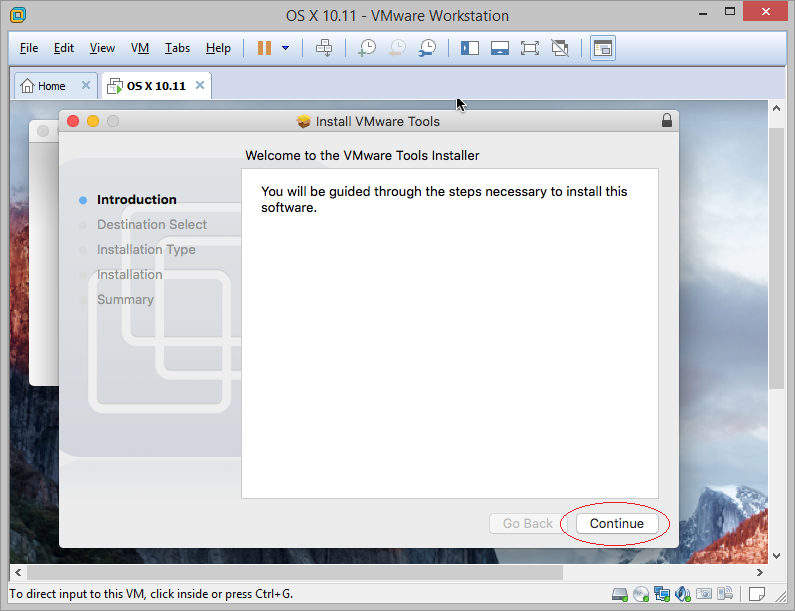
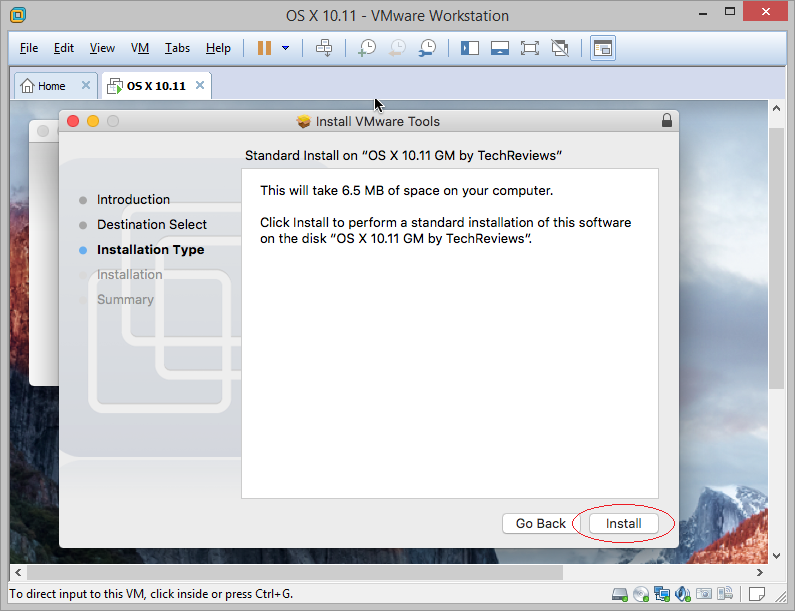
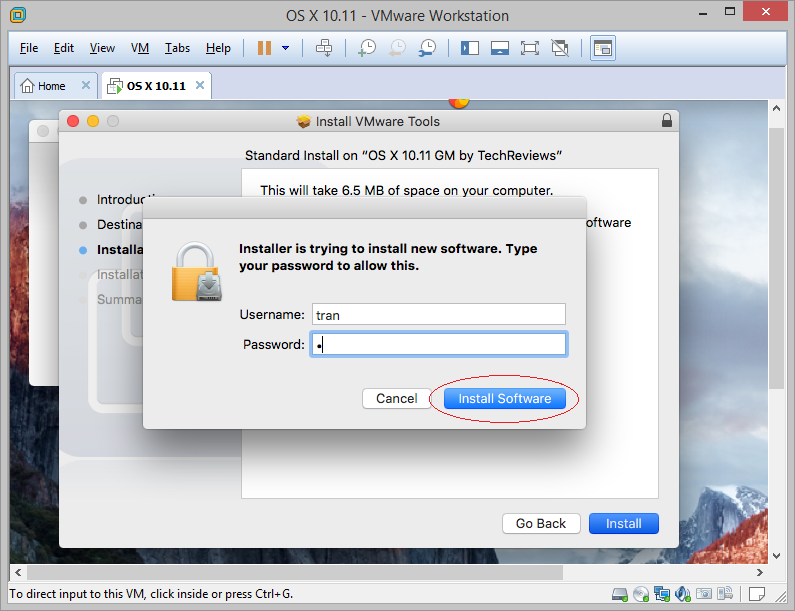
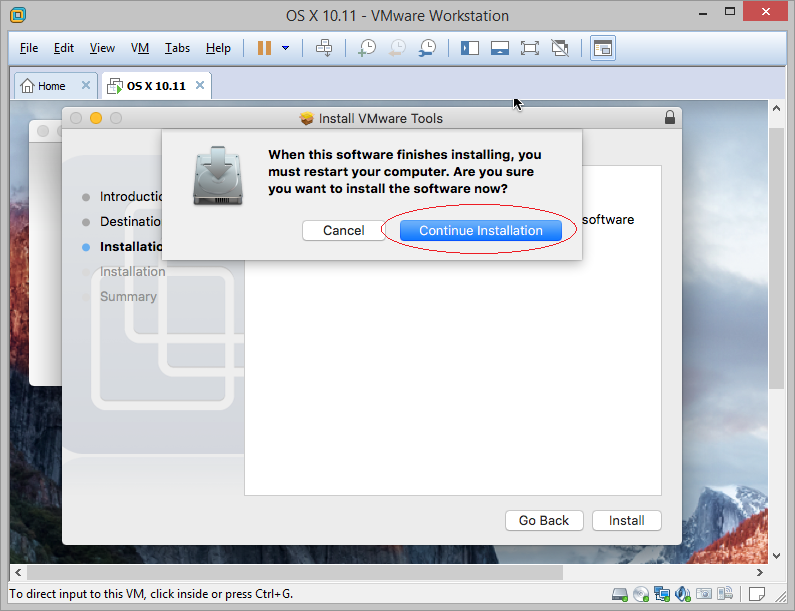
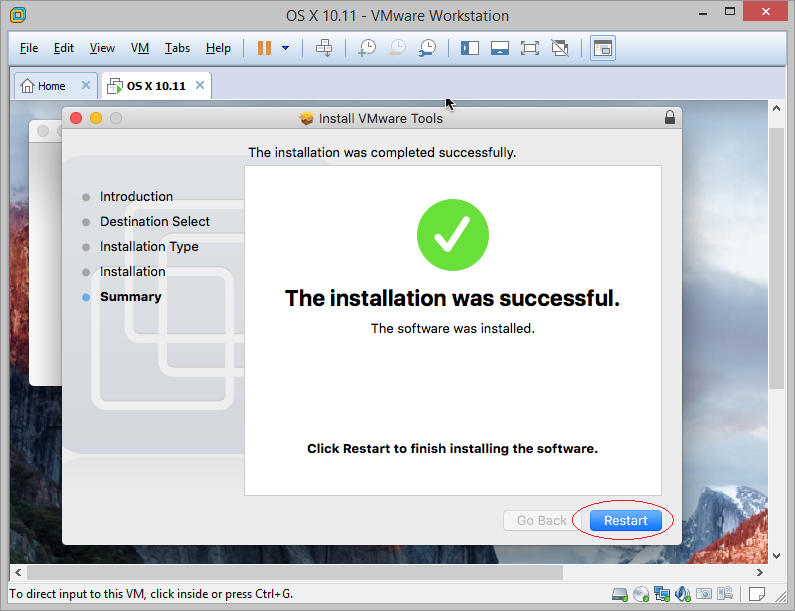
Swift Programming Tutorials
- Install Mac OS X 10.11 El Capitan in VMWare
- Install XCode
- Swift Tutorial for Beginners
- Swift Functions Tutorial with Examples
- Swift Closures Tutorial with Examples
- Class and Object in Swift
- Swift Enums Tutorial with Examples
- Swift Structs Tutorial with Examples
- Programming for Team using XCode and SVN
Show More
Mac OS Tutorials
- Install Mac OS X 10.11 El Capitan in VMWare
- Install Mac OS Virtual Machine in VirtualBox
- Upgrade Mac Operating System
- Install Java on Mac OS
- Install VirtualBox on Mac OS
- How to use Windows-like shortcuts in Mac OS Virtual Machine
- Lightshot - Screenshot tool for Mac and Windows
- How do I take a MacOS Retina screenshot and get the image at its actual size?
- Microsoft Remote Desktop for Mac OS
- Transfer files between computers using Cyberduck on Mac OS
- Connect to the Server with Terminal on Mac OS
- How to use the "hosts" file?
- Are There Ways to Improve Gaming Experience on a Macbook?
- Mac Keyboard Shortcut List to Improve Efficiency
- Install FFmpeg on Mac OS
- How to open Terminal on Mac OS
- Setup environment variables on Mac Os
- Create executable files for Terminal scripts on Mac OS
Show More