Install GUI and VNC for Ubuntu Server
1. Install GUI for Ubuntu Server
After being installed, Linux Servers have no user interface. In the post, I will show you the way to install XFCE4, this is a lightweight graphical user interface but it is friendly to the majority of users.
Note: In case I use PuTTY to connect it to Unbuntu Server and execute commands to install XFCE4. You can execute direct commands on Ubuntu Server.You can see more about PuTTY here:
Open PuTTY and connect to Ubuntu Server.
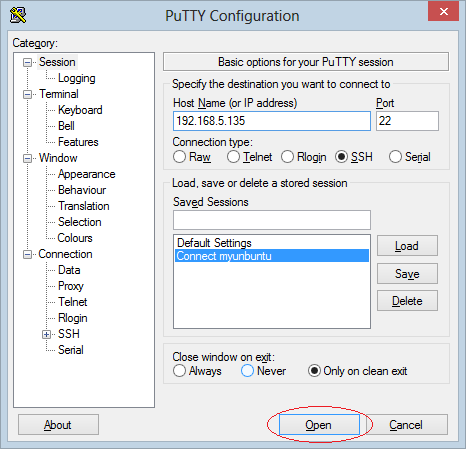
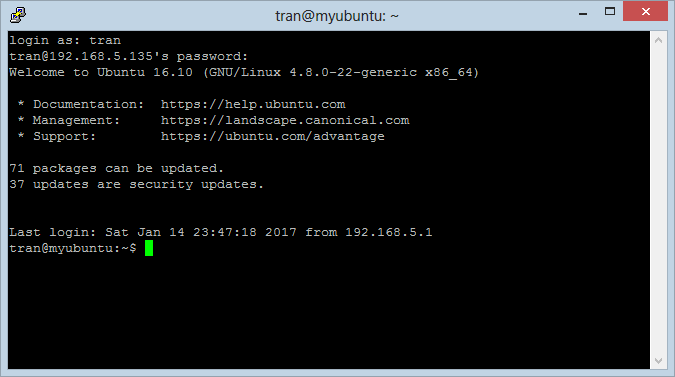
We have direct XFCE installing packages from Unbuntu's Software Repositories.
Run command:
sudo apt-get update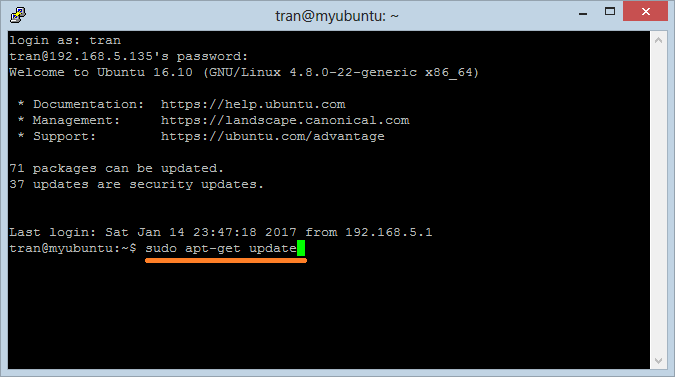
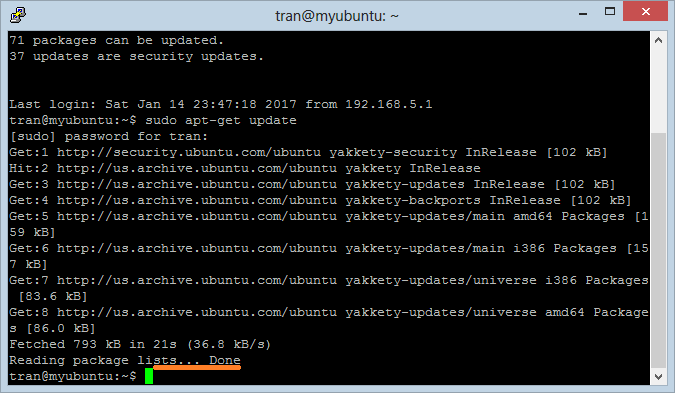
Next, running the command to install XFCE:
sudo apt-get install xfce4 xfce4-goodiesIf you get the "Unable to locate package xfce4" error message, you need to add universe repository to your system:sudo add-apt-repository universe sudo apt update
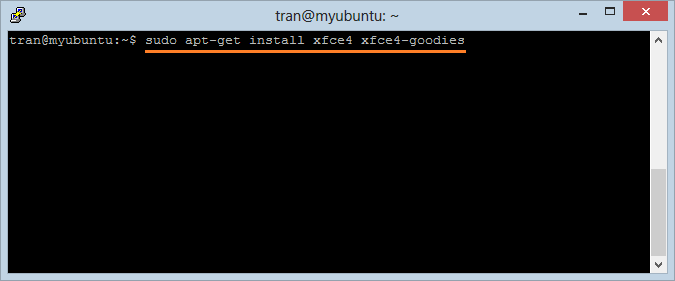
After being installed, XFCE will takes about 523MB, pressing Enter to confirm the installing
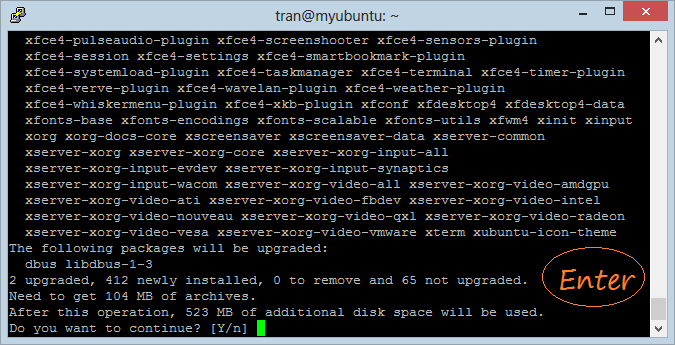
XFCE is being installed:
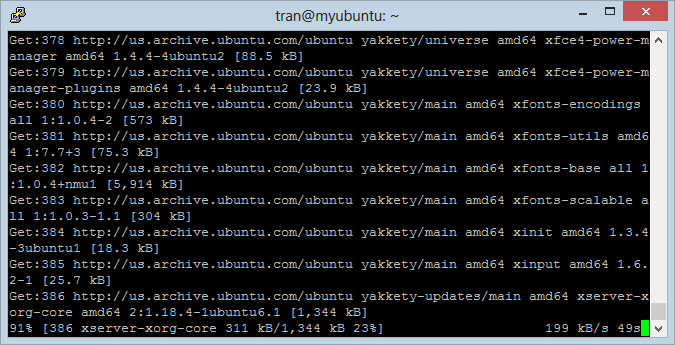
XFCE has been installed successfully.
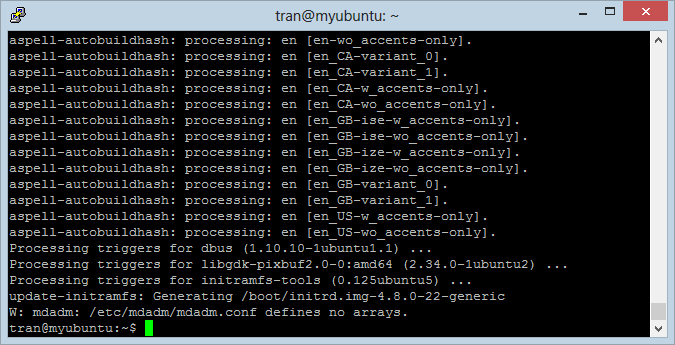
2. Install VNC Server
Install VNC Server:
sudo apt-get install tightvncserverNext, you need to run VNC Server on Ubuntu. Then, installing VNC Client to your computer to be able to talk with VNC-Server. At that time, you can work with Ubuntu Server having the XFCE graphical user interface.
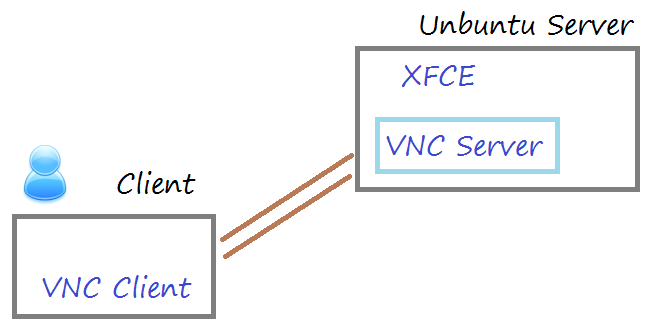
Running command:
vncserverIf you get "Could not open default font 'fixed'" error message, please install xfonts-base on your system.sudo apt-get install xfonts-baseRestart Ubuntu Server.
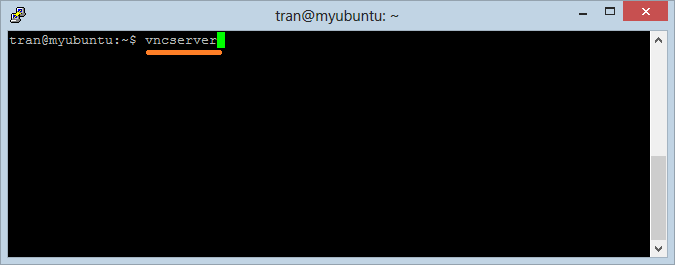
Enter password (a maximum length of 8 characters):
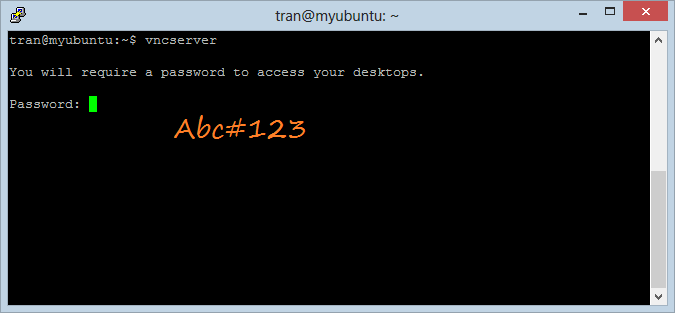
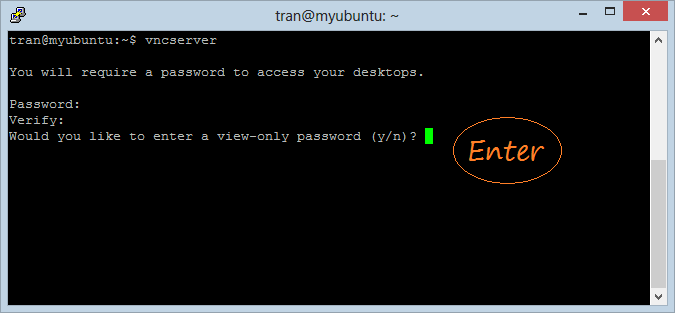
An object "VNC Server" is running and it is waiting for the client which connects to. The object is listening at the exended port :1.
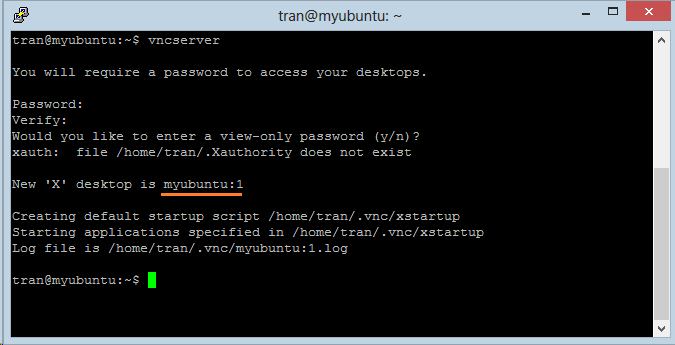
You can create another object "VNC Server", it will listening to at the extended port :2
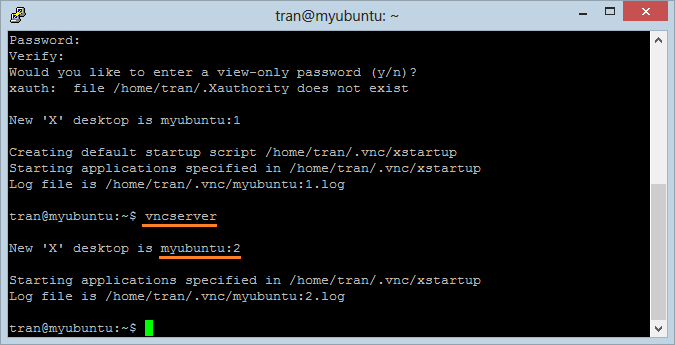
Using the command below to kill one object "VNC Server" having the extendes port :2.
vncserver -kill :2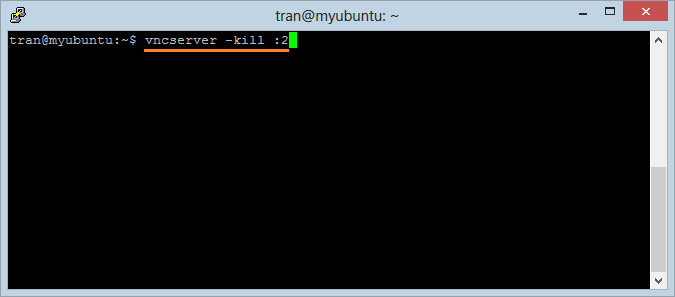
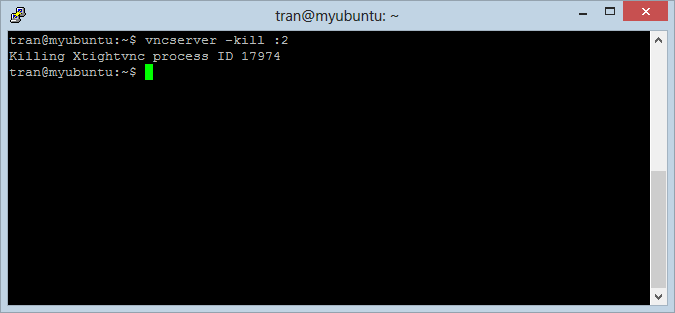
3. Install VNC Viewer (VNC Client)
VNC Viewer is a VNC Client which supports you in connect to VNC Server and controll Ubuntu Server.
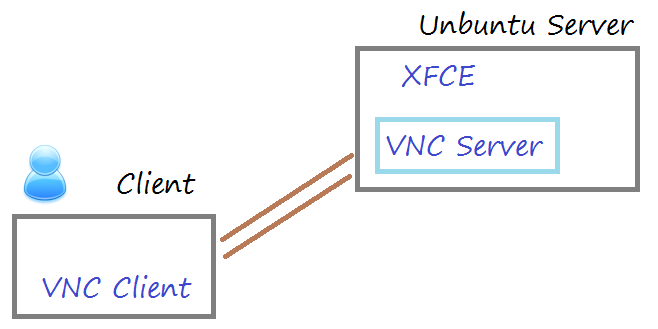
Firstly, you need to download VNC-Viewer.
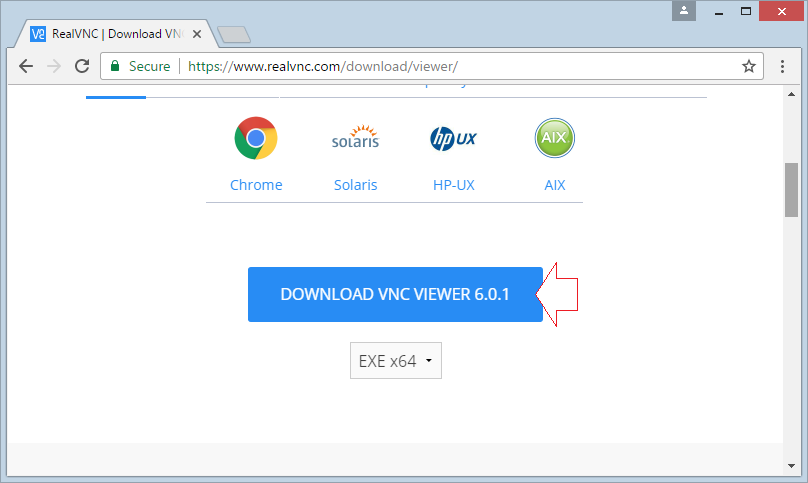
The result of download:
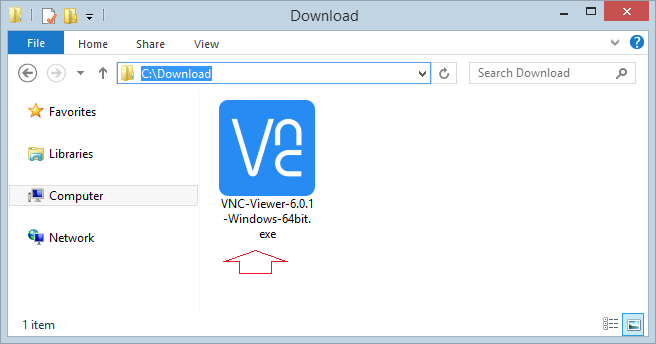
VNC-Viewer can run directly without installing.
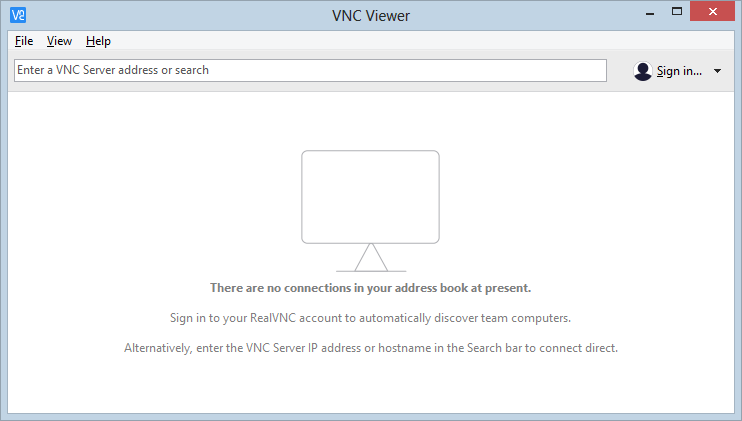
Create a connection to VNC Server:
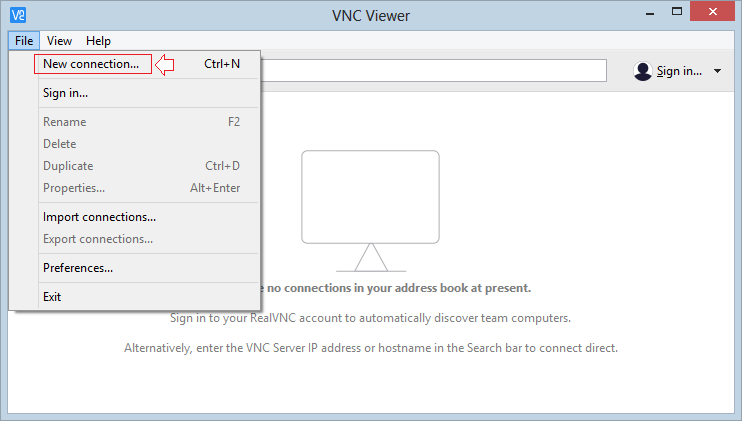
Connect to VNC-Server via the extended port :1
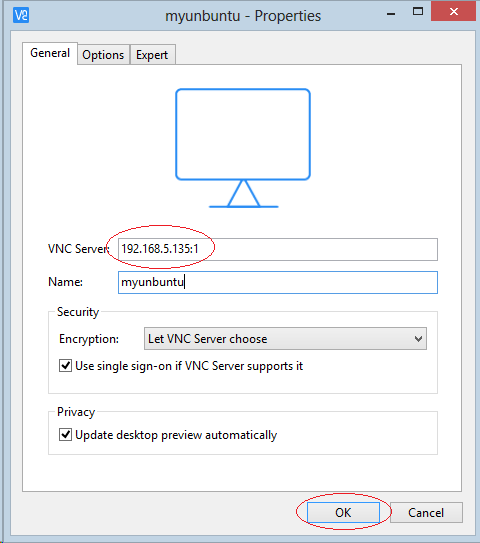
A connection is created, double-click on it to access to Ubuntu Server.
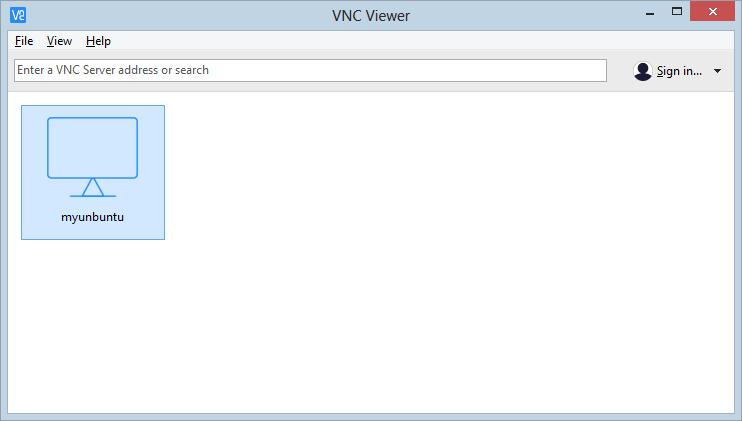
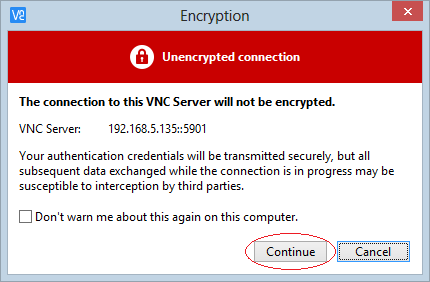
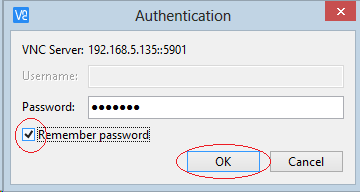
Now you have connected to Ubuntu Server, and you can use graphical user interface to work with it.
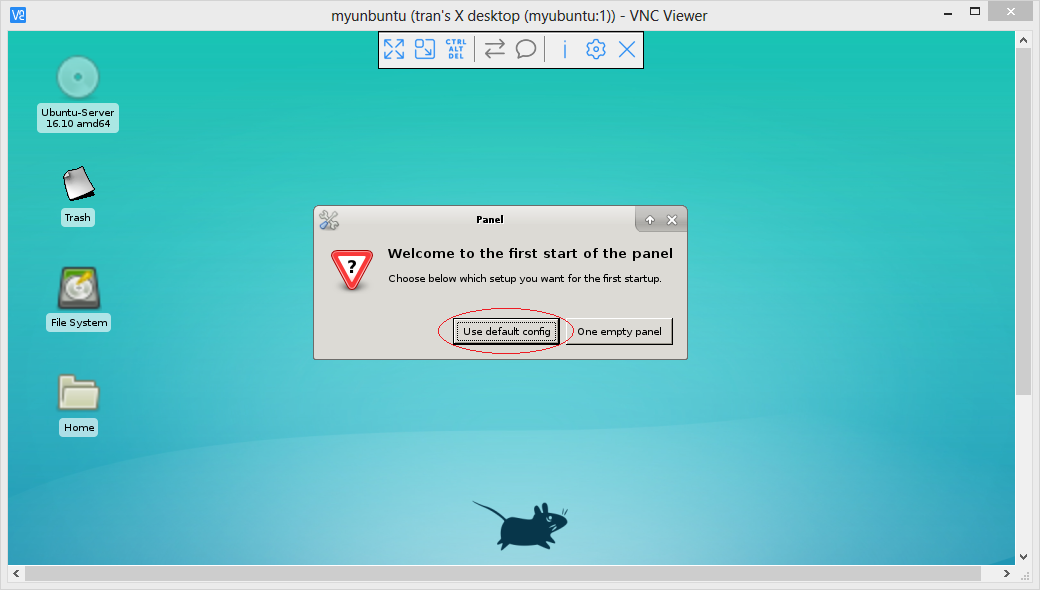
Ubuntu Tutorials
- Install GParted hard drive partition software on Ubuntu
- Install Ubuntu Desktop in VmWare
- Install Ubuntu Desktop on VirtualBox
- Create a Launcher (Shortcut) for a program in Ubuntu
- Install Ubuntu Server in VmWare
- Install GUI and VNC for Ubuntu Server
- Install OpenSSH Server on Ubuntu
- The softwares create note windows on Desktop for Ubuntu
- Install TeamViewer on Ubuntu
- Peek: Animated GIF Screen Recorder Software for Ubuntu
- Install GUI and Remote Desktop for Ubuntu Server
- Transfer files between computers using Cyberduck on Mac OS
- How to use the "hosts" file?
- Install Firefox Browser on Ubuntu
- Redirect port 80, 443 on Ubuntu using iptables
- Use WinSCP to transfer files between Computers
- Use Top Command - Task Manager for Ubuntu
- Check Internet Speed with speedtest-cli on Ubuntu
- Install Winrar on Ubuntu
- Install xChm Viewer to read the CHM file on Ubuntu
- Install FFmpeg on Ubuntu
- Setup environment variables on Ubuntu
Show More