Upgrade Mac Operating System
1. Mac operating system upgrade
Mac OS is a proprietary operating system on Macbook computers developed and distributed by Apple Inc. The price of a Macbook is sky-high as opposed to a regular Windows operating system computer. Fortunately, if you have a Macbook already, you can update to the latest version of the operating system without paying any extra fees.
The upgrade of the Mac operating system provides you with enjoyable experience in new features of the operating system, but oftentimes, it is also mandatory. For example, if you are a programmer and work on something related to iOS, you have to install Xcode programming tool. There is no doubt that a new Xcode version requires a new Mac OS operating system.
The table below shows a list of Mac operating system versions and their release time.
Version | Codename | Release date |
Rhapsody Developer Release | Grail1Z4 / Titan1U | August 31, 1997 |
Hera | March 16, 1999 | |
Mac OS X Developer Preview | Kodiak | March 16, 1999 |
Kodiak/Cheetah | September 13, 2000 | |
Cheetah | March 24, 2001 | |
Puma | September 25, 2001 | |
Jaguar | August 24, 2002 | |
Panther | October 24, 2003 | |
Tiger | April 29, 2005 | |
Leopard | October 26, 2007 | |
Snow Leopard | August 28, 2009 | |
Lion | July 20, 2011 | |
Mountain Lion | July 25, 2012 | |
Mavericks | October 22, 2013 | |
Yosemite | October 16, 2014 | |
El Capitan | September 30, 2015 | |
Sierra | September 20, 2016 | |
High Sierra | September 25, 2017 | |
Mojave | September 24, 2018 | |
Catalina | October 7, 2019 |
First thing first, you need to view the current Mac operating system version of your computer:
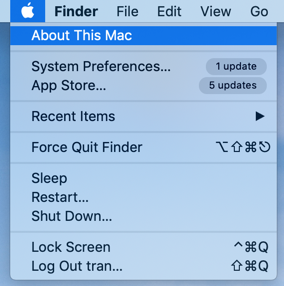
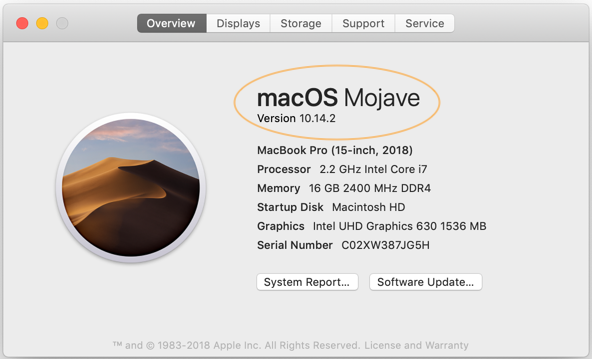
This is my current Mac OS version which needs renewing and upgrading.
Note: Before upgrading, I highly recommend that you should back up all of your valuable data to an external hard drive.
To upgrade, click the apple icon at the top right corner of the screen and select "System Preferences ...".
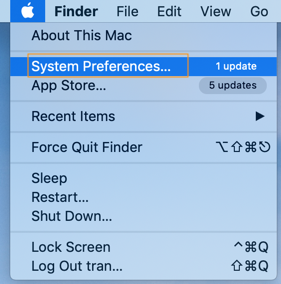
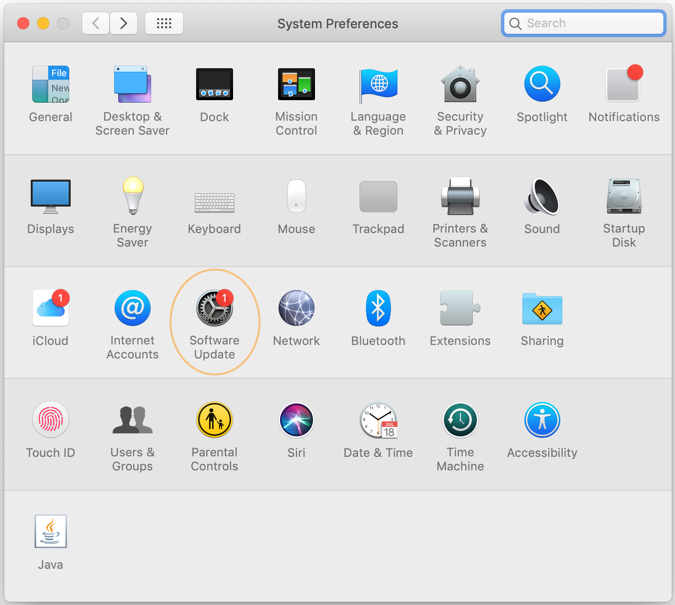
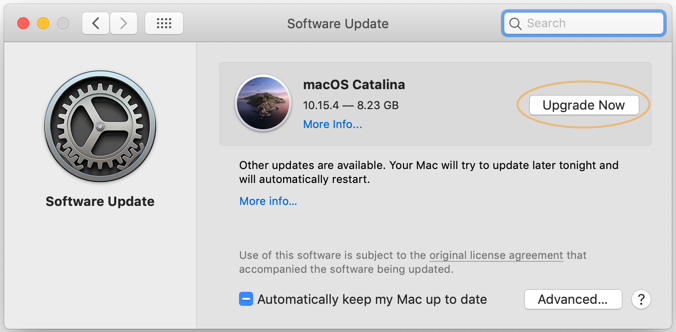
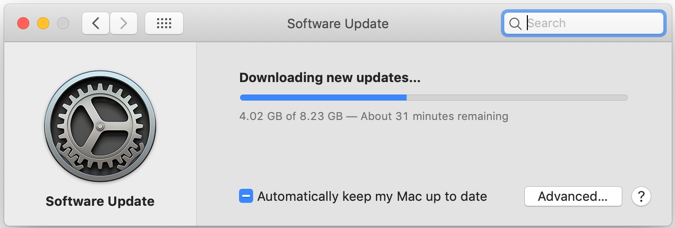
After being successfully downloaded, Mas OS is ready to be installed:
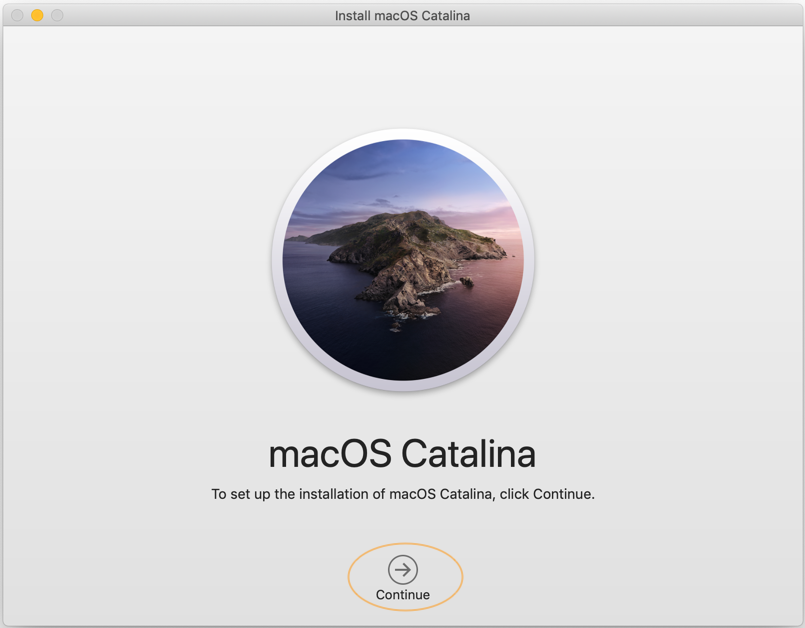
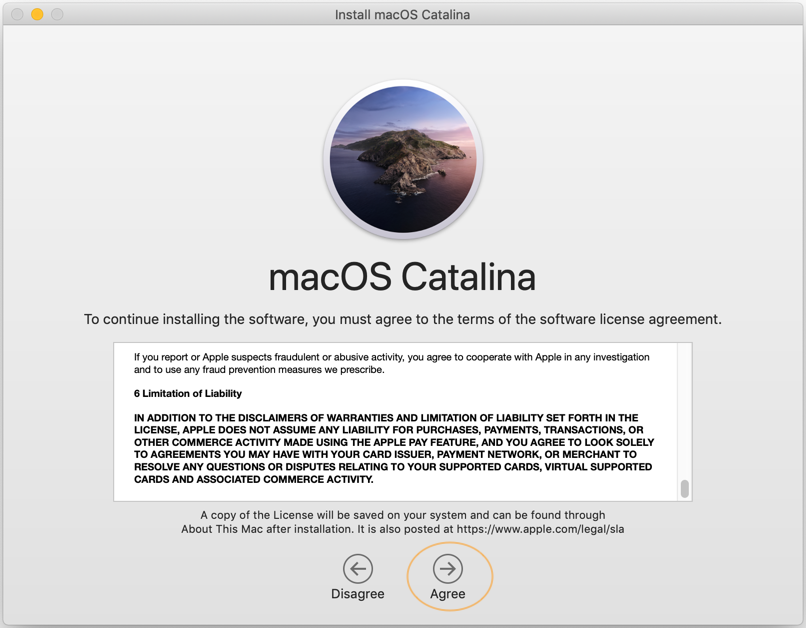
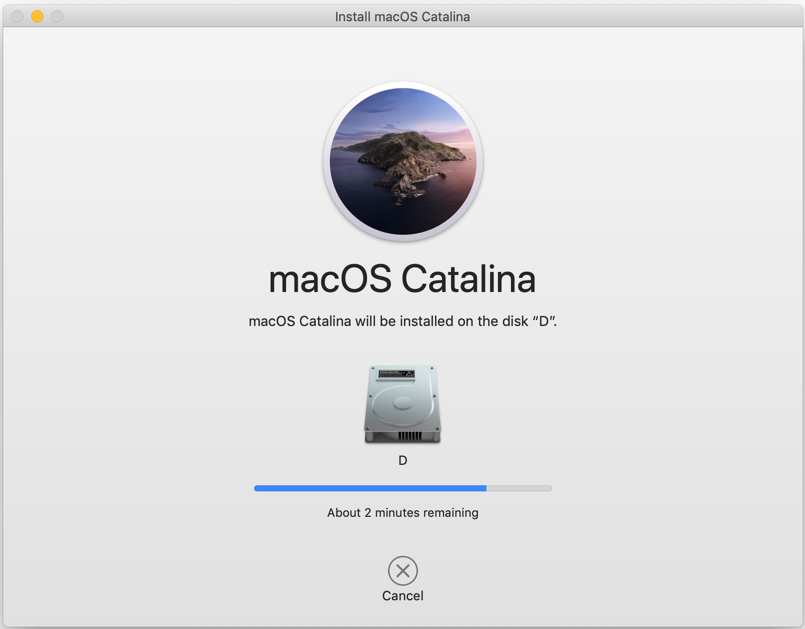
The best way is to use the Mac OSDisk Utility tool to divide your hard drive into 2 partitions, then install the new operating system onto the second partition, instead of installing it over the partition containing the current operating system. After the upgrade (installation) is complete, you now can remove the old operating system by formatting the Partition containing it.
Select the Partition that you want to install, then click Restart to kickstart the installation. Installing Mac OS is quite simple, and I believe you can do it without any additional instructions.
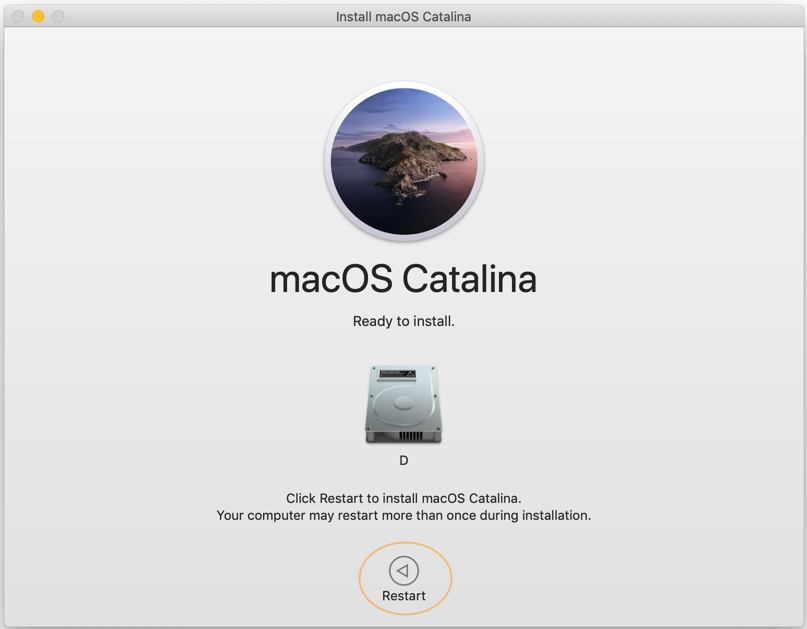
After the installation (upgrade) is complete, you now can log in Mac OS, then use Disk Utility to remove the outdated operating system.
Mac OS Tutorials
- Install Mac OS X 10.11 El Capitan in VMWare
- Install Mac OS Virtual Machine in VirtualBox
- Upgrade Mac Operating System
- Install Java on Mac OS
- Install VirtualBox on Mac OS
- How to use Windows-like shortcuts in Mac OS Virtual Machine
- Lightshot - Screenshot tool for Mac and Windows
- How do I take a MacOS Retina screenshot and get the image at its actual size?
- Microsoft Remote Desktop for Mac OS
- Transfer files between computers using Cyberduck on Mac OS
- Connect to the Server with Terminal on Mac OS
- How to use the "hosts" file?
- Are There Ways to Improve Gaming Experience on a Macbook?
- Mac Keyboard Shortcut List to Improve Efficiency
- Install FFmpeg on Mac OS
- How to open Terminal on Mac OS
- Setup environment variables on Mac Os
- Create executable files for Terminal scripts on Mac OS
Show More