Install VirtualBox on Mac OS
1. Download VirtualBox
VirtualBox is a virtualized application that emulates virtual machines. It can work on Mac OS, Windows and Linux. This is an open source application distributed by Sun Microsystem (now belongs to Oracle). VirtualBox can help businesses or general users install one or more operating systems in the same computer to test or maximize the processing capabilities of the hardware.
To download VirtualBox, access the link below:
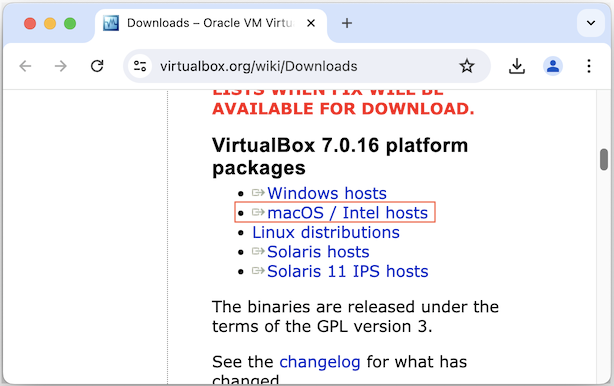
After downloading it successfully, you will get a file in DMG format:
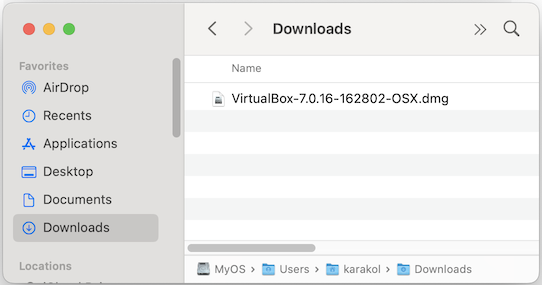
2. Installing VirtualBox
Now, double click the file you downloaded in the above step to begin the installation.
An installation window will pop up, then double click on the icon (1) or drag and drop the icon (1) onto the icon (2):
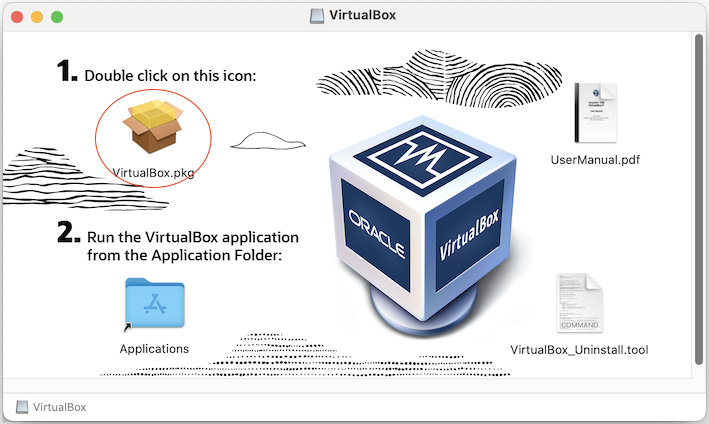
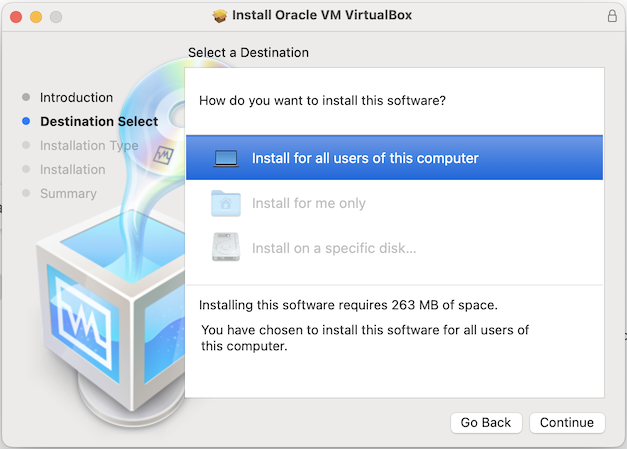
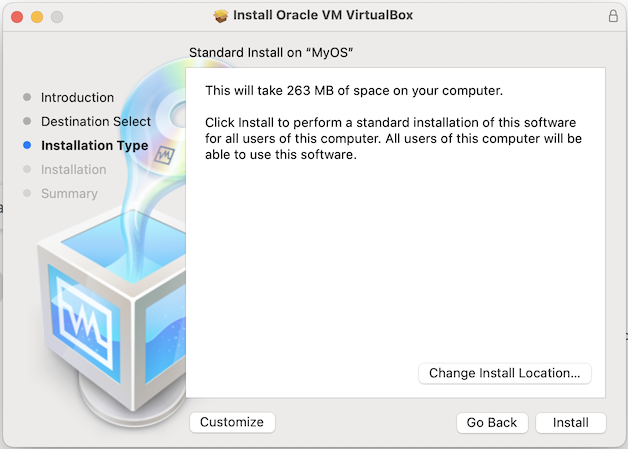
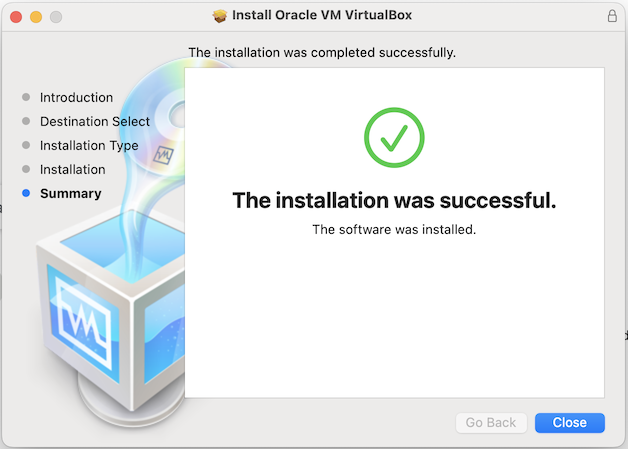
Finally, the installation has been successful and now you can open VirtualBox from "Lauchpad":
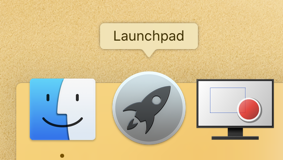
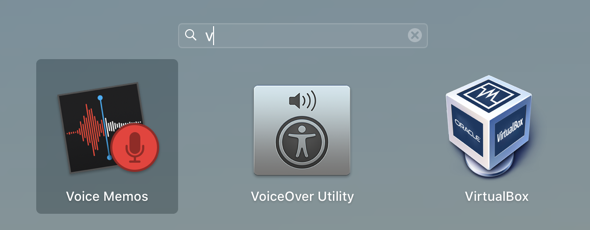
Mac OS Tutorials
- Install Mac OS X 10.11 El Capitan in VMWare
- Install Mac OS Virtual Machine in VirtualBox
- Upgrade Mac Operating System
- Install Java on Mac OS
- Install VirtualBox on Mac OS
- How to use Windows-like shortcuts in Mac OS Virtual Machine
- Lightshot - Screenshot tool for Mac and Windows
- How do I take a MacOS Retina screenshot and get the image at its actual size?
- Microsoft Remote Desktop for Mac OS
- Transfer files between computers using Cyberduck on Mac OS
- Connect to the Server with Terminal on Mac OS
- How to use the "hosts" file?
- Are There Ways to Improve Gaming Experience on a Macbook?
- Mac Keyboard Shortcut List to Improve Efficiency
- Install FFmpeg on Mac OS
- How to open Terminal on Mac OS
- Setup environment variables on Mac Os
- Create executable files for Terminal scripts on Mac OS
Show More