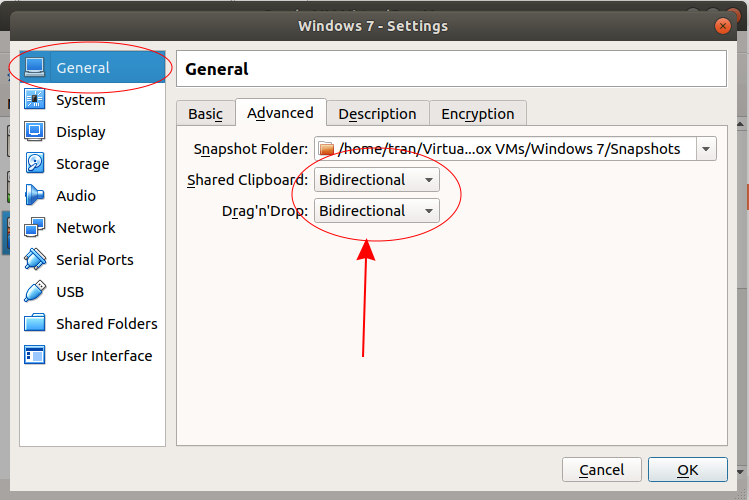How to copy and paste between your computer and VirtualBox?
1. Install additional software
After you install VirtualBox and a virtual machine, you want to Copy & Paste between your computer and the virtual machine, you need to install an additional piece of software, which is "Guest Additions".
On the VirtualBox window, enter the Devices/Insert Guest Additions CD Image..function to insert a virtual CD disc to install this software.
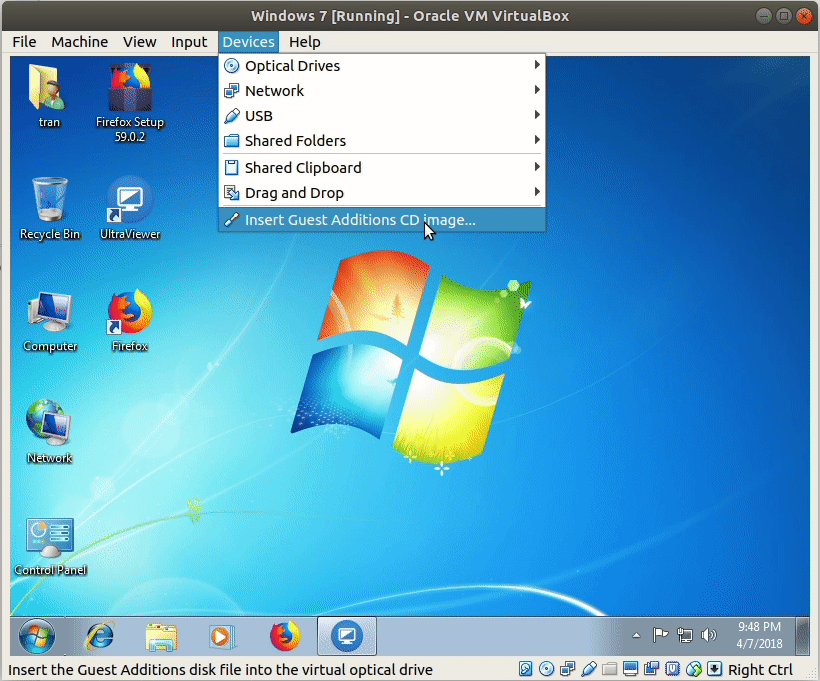
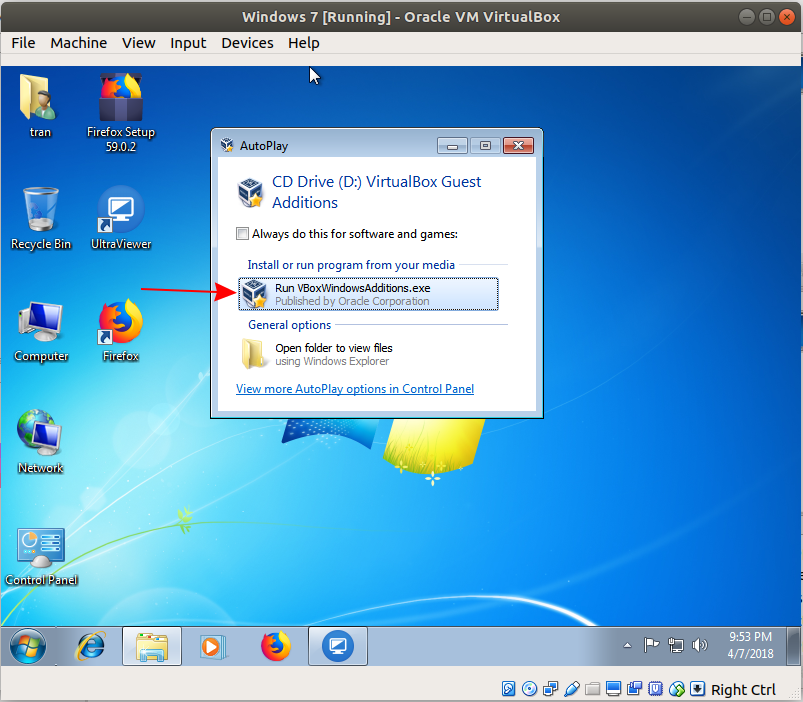
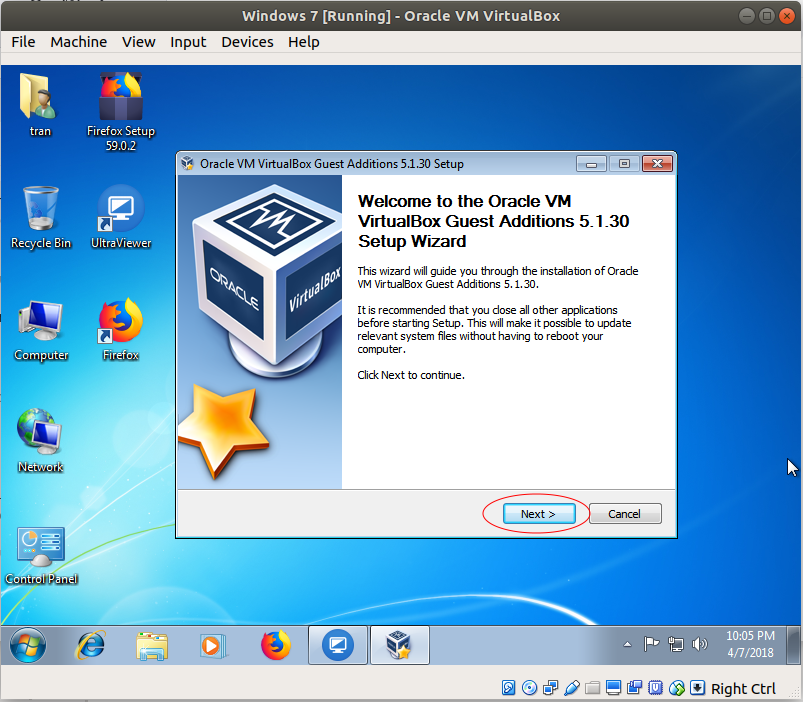
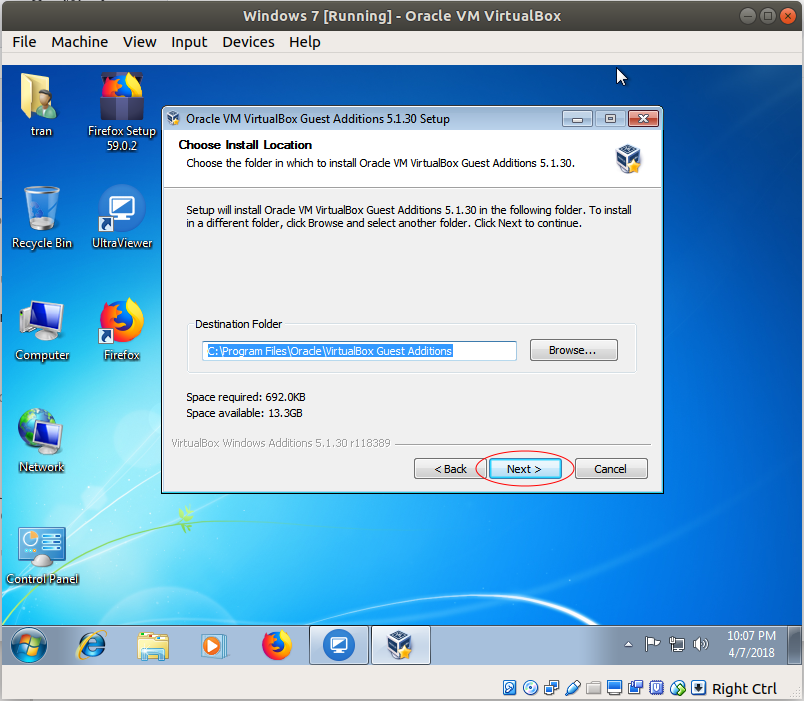
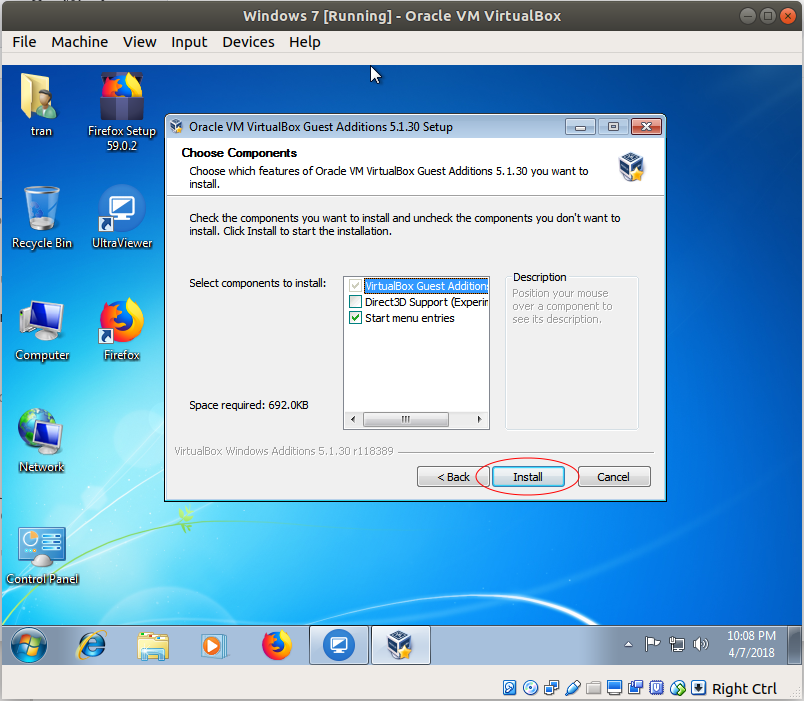
After finishing installation, restart your virtual machine
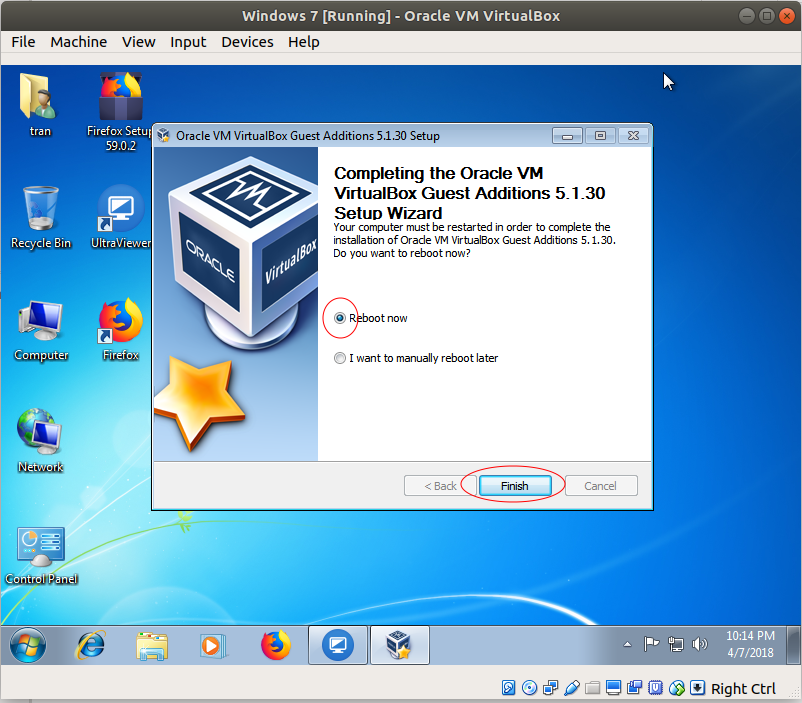
2. Shared Clipboard + Drag & Drop
Shut down your virtual machine and go back to the VirtualBox Manager screen.
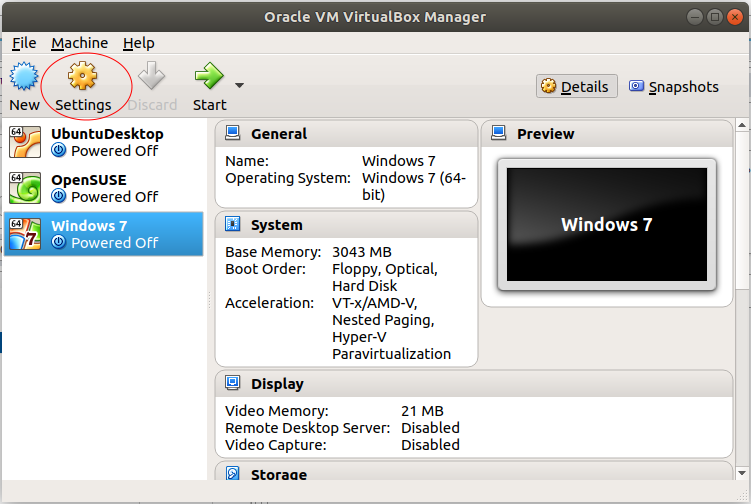
On "General -> Advanced" Tab, select:
- Shared Clipboard: Bidirectional
- Drag & Drop: Bidirectional
With the above choice, you can copy the documents on your computer and paste to the virtual machine and vice versa. And, you can also drag & drop the files between two computers.