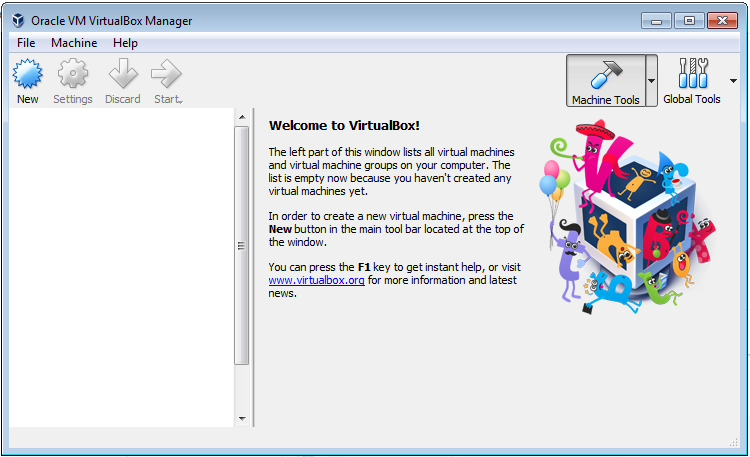Install VirtualBox on Windows
1. What is VirtualBox?
VirtualBox is a piece of software for creating and managing virtual machines. It helps you create virtual computers with a operating system running on your computer. The features of the VirtualBox are similar to VmWare, but it's lighter and completely free, suitable for individual users' demands.
Below is an image of virtual Windows machine running on the VirtualBox:
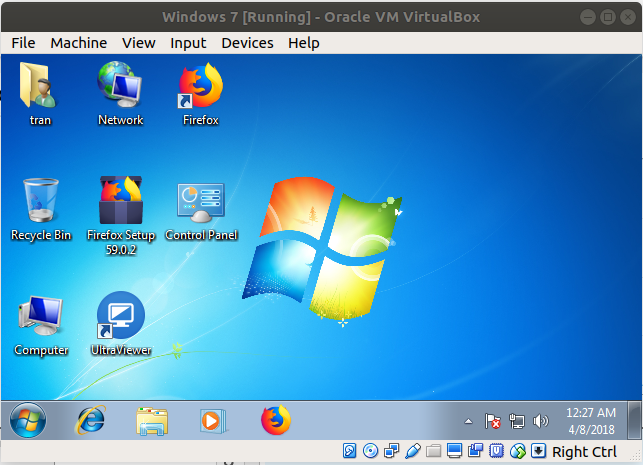
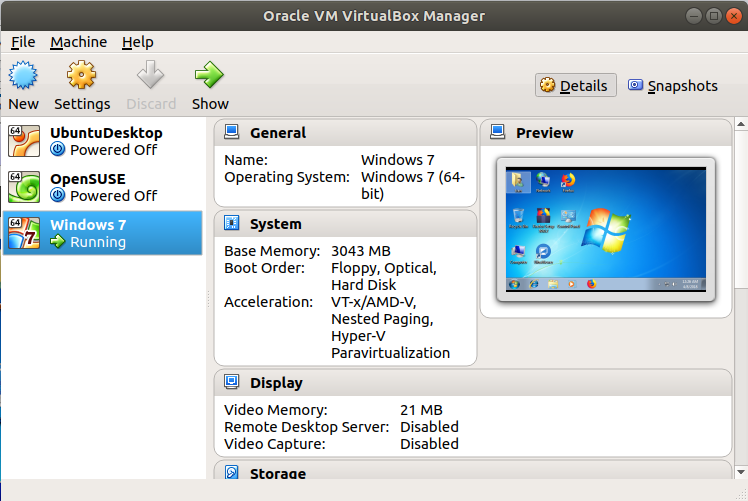
The VirtualBox was first developed by Innotek GmbH, then sold to Sun Microsystems in 2008 and sold to Oracle in 2010. And now, Oracle is the company which continues to develop it.
The VirtualBox can be installed on the operating systems such as Linux, MacOs, Windows, Solaris, OpenSolaris,..
2. Download VirtualBox
To download the VirtualBox, visit the following address:
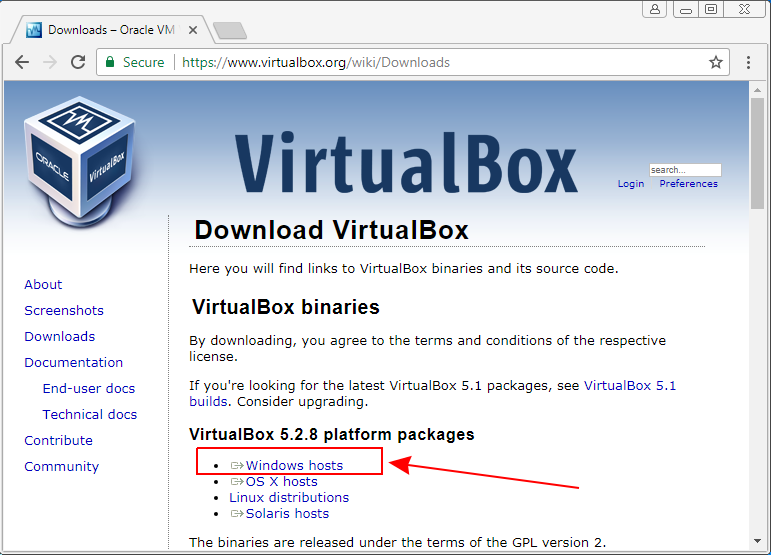
After finishing downloading, you have a file of about 108MB.
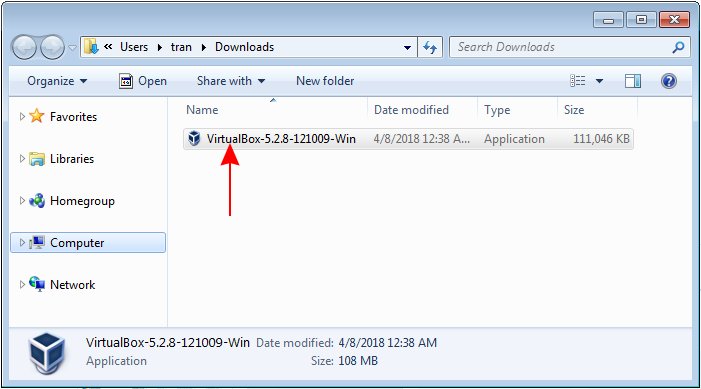
3. Install VirtualBox
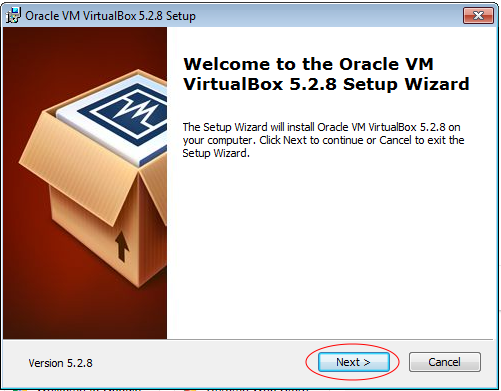
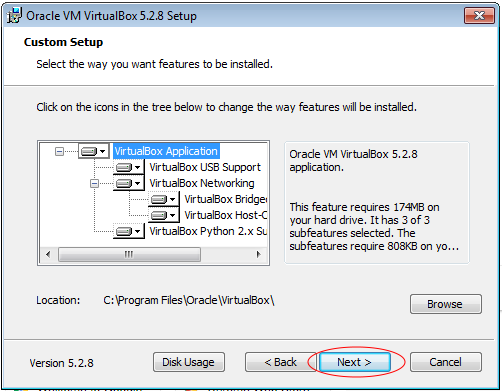
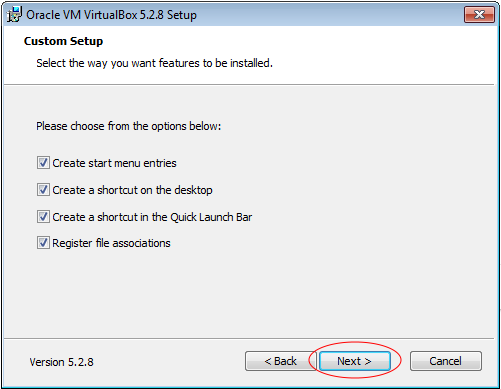
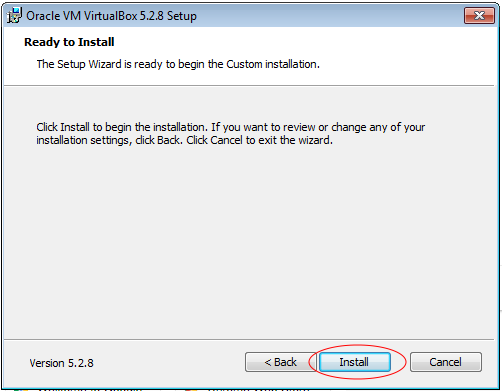
After successful installation, run the VirtualBox. This is the image of VirtualBox in the first run: