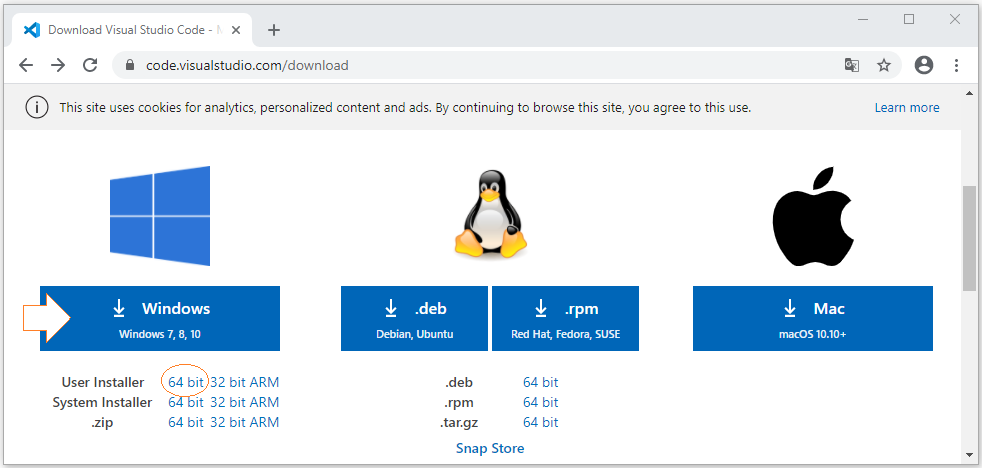Install Visual Studio Code on Windows
1. What is Visual Studio Code?
Visual Studio Code is a free source-code editor for Windows, Linux and macOS. Visual Studio Code is developed by Microsoft. It is considered as a perfect combination between IDE and Code Editor.
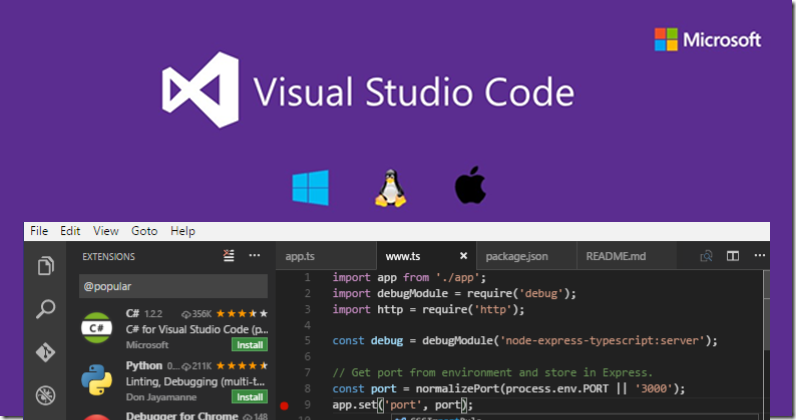
After being installed,by default Visual Studio Code supports many programming languages such as C/C++, C#, F#, Visual Basic, HTML, CSS, JavaScript, etc. In case you want to use another programming language which is not listed above, you can download an extension. There are many extensions written for Visual Studio Code.
To sum up, here are some reasons you should use Visual Studio Code:
- Multi-platform support: Windows, Linux, Mac
- Multi-language support: C/C++, C#, F#, Visual Basic, HTML, CSS, JavaScript, JSON, etc.
- Small size
- Powerful features
- Professional Intellisense
- User-friendly interface
IntelliSense is an abbreviation of Intelligent Sense. A source-code editor featuring IntelliSense means that it is able to recommend code to the user, detect incomplete code, or even supplement missing syntax. Thanks to this, Visual Studio Code is really outstanding.
3. Visual Studio Code Installation
Installing Visual Studio Code is really simple. What you need is just a few mouse clicks like the illustrations below:
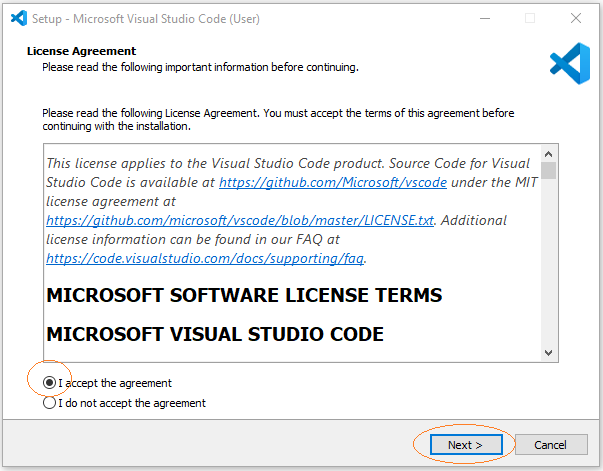
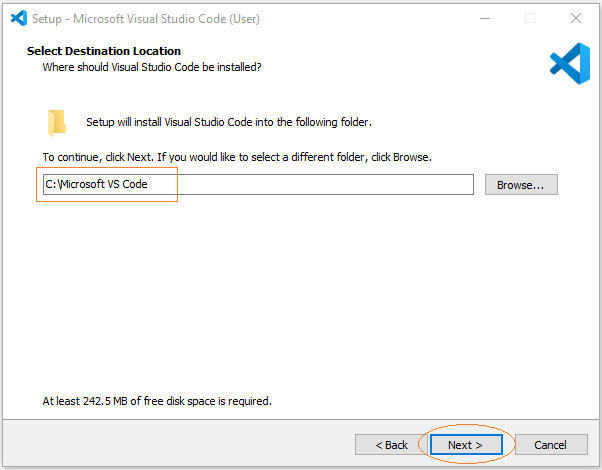
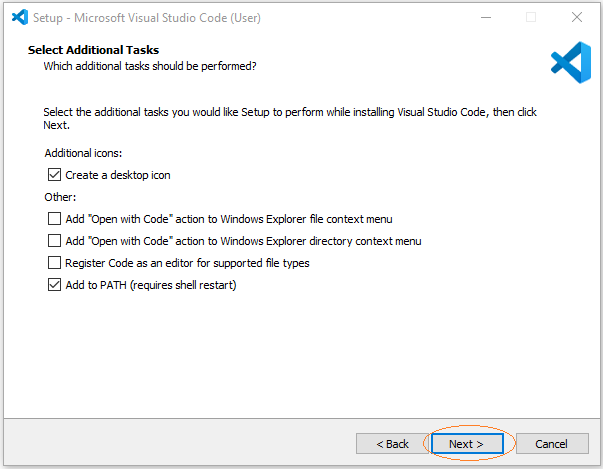
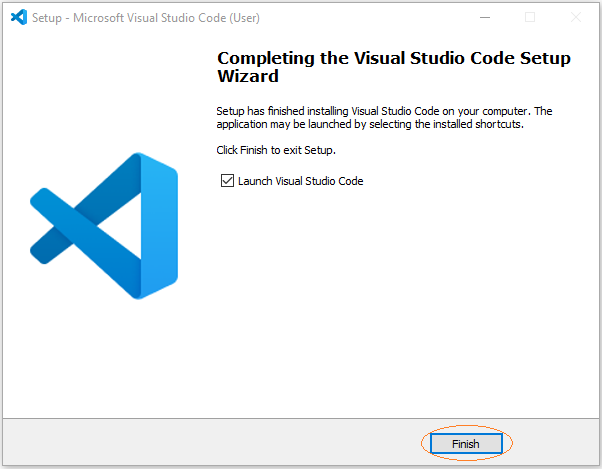
There you go, Visual Studio Code has been successfully installed. Here is the image of its first launch:
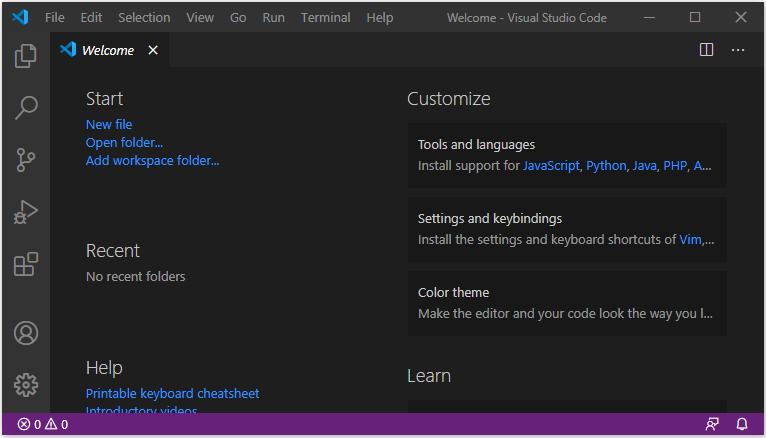
Dart Programming Tutorials
- Dart Boolean Tutorial with Examples
- Dart Functions Tutorial with Examples
- Dart Closures Tutorial with Examples
- Dart methods Tutorial and Examples
- Dart Properties Tutorial and Examples
- Dart dot dot ( .. ) operator
- Dart programming with DartPad online tool
- Install Dart SDK on Windows
- Install Visual Studio Code on Windows
- Install Dart Code Extension for Visual Studio Code
- Install Dart Plugin for Android Studio
- Run your first Dart example in Visual Studio Code
- Run your first Dart example in Android Studio
- Parsing JSON with dart:convert
- Dart List Tutorial with Examples
- Dart Variables Tutorial with Examples
- Dart Map Tutorial with Examples
- Dart Loops Tutorial with Examples
- Dart dart_json_mapper Tutorial with Examples
- What is Transpiler?
Show More