Creating and Managing Oracle Wallet
2. What is Oracle Wallet?
Oracle Wallet as a way to store the connection information to the database across multiple domains. The table below illustrates that a wallet containing content.
DB Connection String | Username | Passwod |
(DESCRIPTION =
(ADDRESS = (PROTOCOL = TCP)(HOST = myserver1)(PORT = 1521)) (CONNECT_DATA = (SERVER = DEDICATED) (SERVICE_NAME = db11g) ) ) | dev | dev001 |
(DESCRIPTION =
(ADDRESS = (PROTOCOL = TCP)(HOST = myserver2)(PORT = 1521)) (CONNECT_DATA = (SERVER = DEDICATED) (SERVICE_NAME = db12c) ) ) | prod | prod123 |
Thus Wallet containing the credentials so that you can access a certain database. When information about this database change, you can update the wallet. Your application can use the credentials on the Wallet to access a database instead of manually managing information.
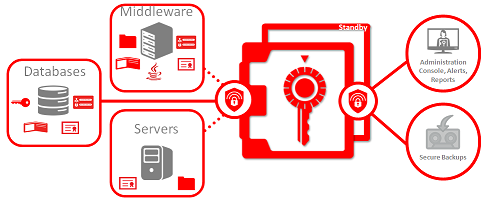
3. Wallet in Oracle 11g, 12c
Creating and Managing Wallet (11g, 12c)
You must open CMD as Administrator.
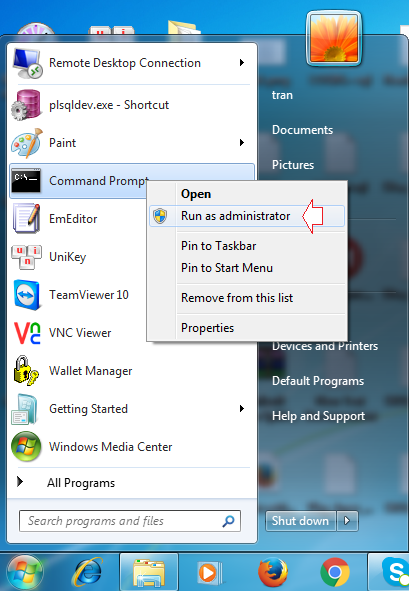
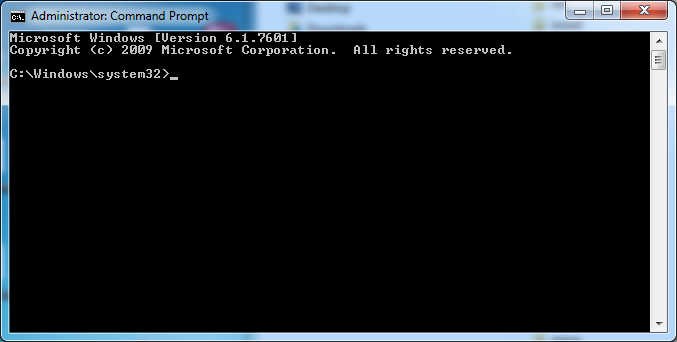
CD to BIN directory of Oracle:
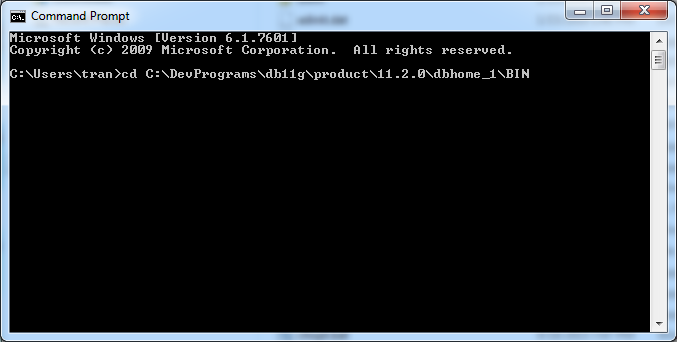
Wallets can be copied to different machines, which can represent a security risk. In 11g Release 2, you can prevent the auto login functionality of the wallet from working if it is copied to another machine by creating a local wallet using the "orapki" command, instead of the "mkstore" command.
Creating wallet with "orapki" command:
# wallet_location is the path to the directory where you want to create and store the wallet.
orapki wallet create -wallet <wallet_location> -pwd <password> -auto_login_local
# Example:
orapki wallet create -wallet C:/DevPrograms/mywallet -pwd mysecret1 -auto_login_local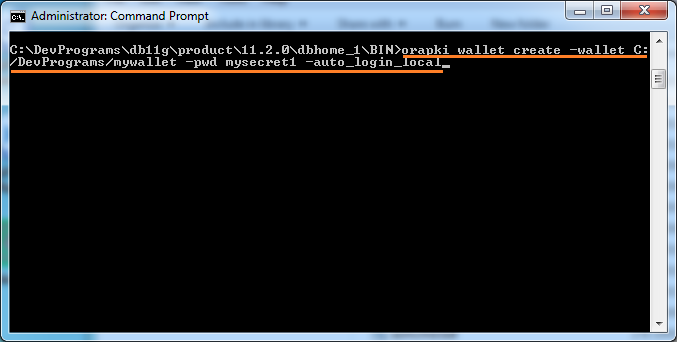
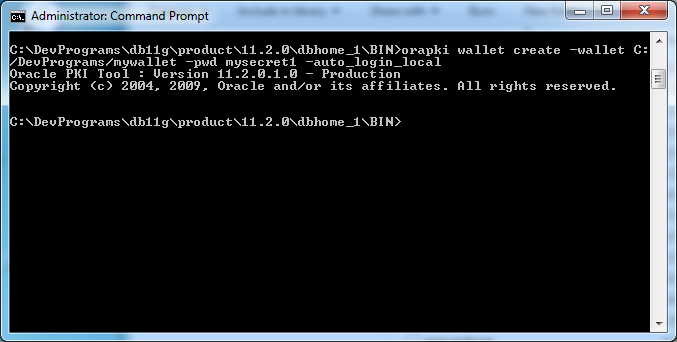
Wallet was created, it consists of two files cwallet.sso & ewallet.p12
Display Wallet Information (11g,12c)
Display wallet info:
# Syntax:
orapki wallet display -wallet <wallet-location>
# Example:
orapki wallet display -wallet C:/DevPrograms/mywallet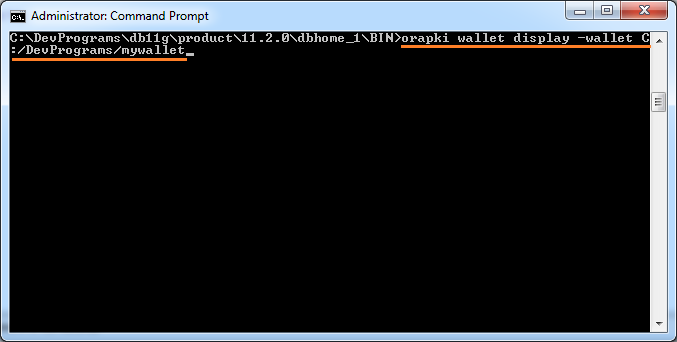
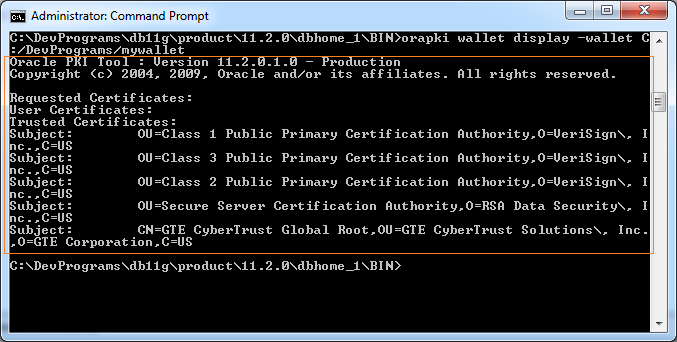
Change Wallet Password (11g,12c)
# Syntax
orapki wallet change_pwd -wallet <wallet-location> -oldpwd <old password> -newpwd <new password>
# Example:
orapki wallet change_pwd -wallet C:/DevPrograms/mywallet -oldpwd mysecret1 -newpwd mysecret24. Wallet in Oracle 10g
Creating and Managing Wallet (10g)
You must open CMD as Administrator.
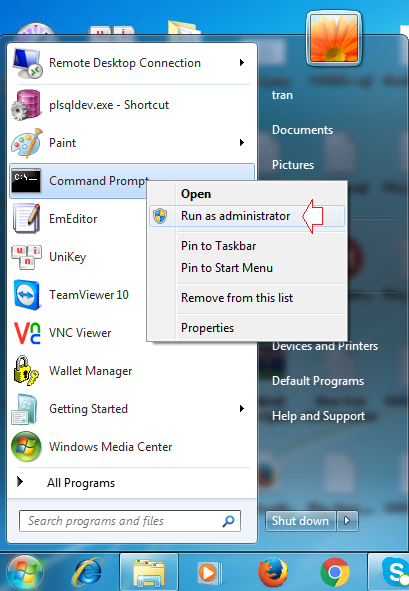
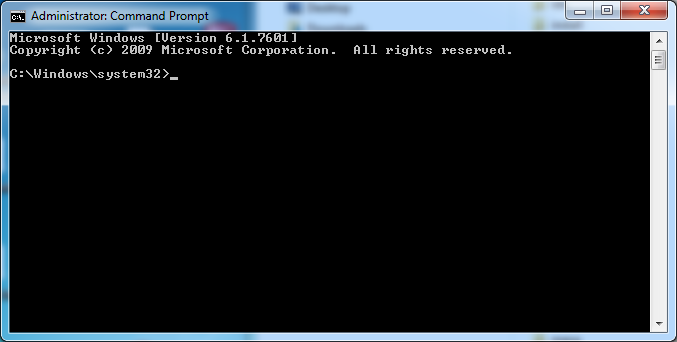
CD to BIN directory of Oracle:
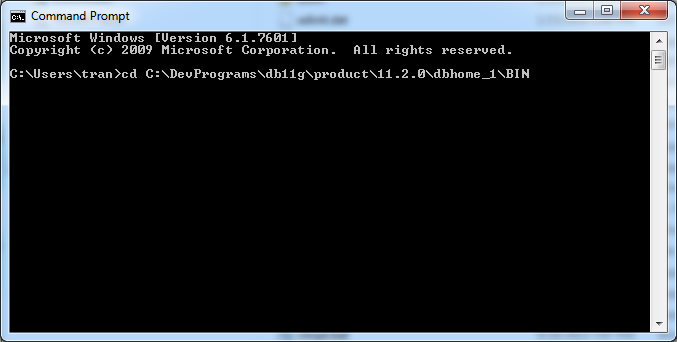
Creating wallet:
# wallet_location is the path to the directory where you want to create and store the wallet.
mkstore -wrl <wallet_location> -create
# Example:
mkstore -wrl C:/DevPrograms/mywallet -create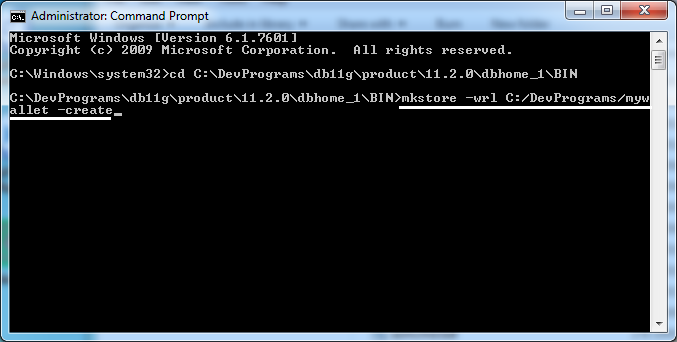
Enter password for wallet:
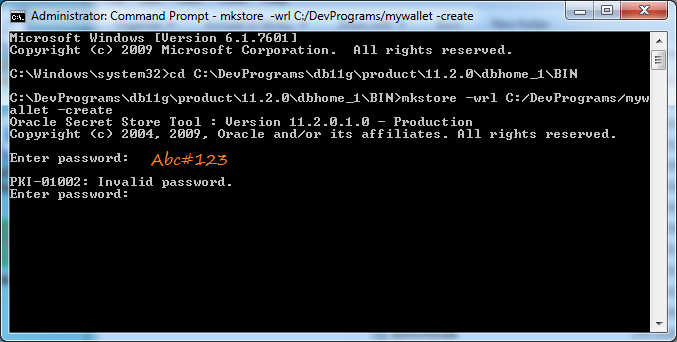
Note: The password you entered may not meet the standard and you will receive an error message, such as entering a password less than 8 characters.
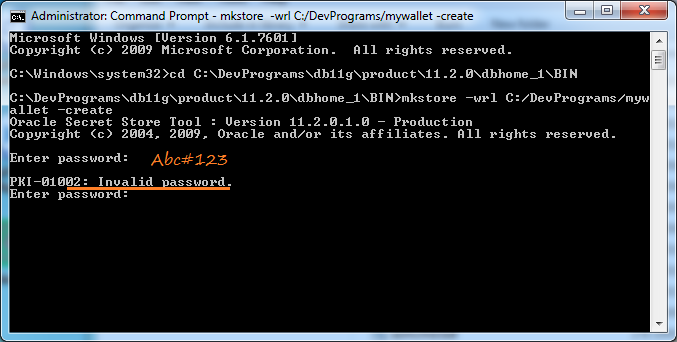
Re enter password: mysecret1
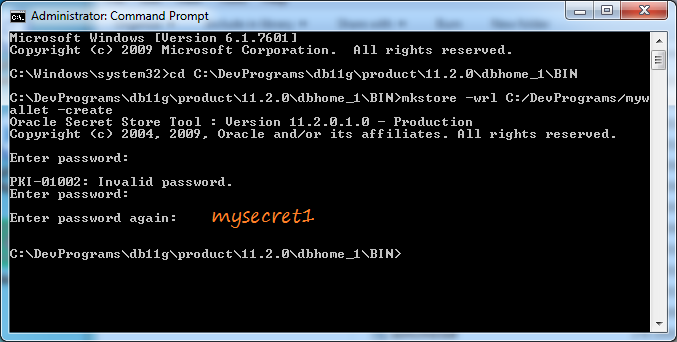
Wallet was created, it consists of two files cwallet.sso & ewallet.p12
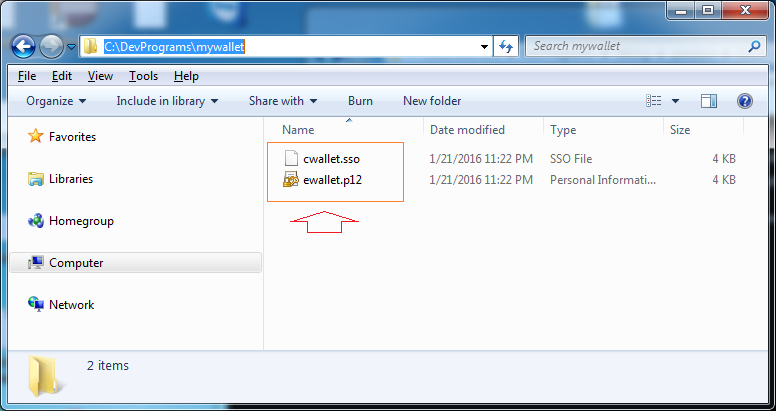
5. Add database login credentials to an existing client wallet (10g,11g,12c)
mkstore -wrl <wallet_location> -createCredential <db_connect_string> <username> <password>DB Connection String | Username | Passwod |
(DESCRIPTION =
(ADDRESS = (PROTOCOL = TCP)(HOST = myserver1)(PORT = 1521)) (CONNECT_DATA = (SERVER = DEDICATED) (SERVICE_NAME = db11g) ) ) | dev | dev001 |
(DESCRIPTION =
(ADDRESS = (PROTOCOL = TCP)(HOST = myserver2)(PORT = 1521)) (CONNECT_DATA = (SERVER = DEDICATED) (SERVICE_NAME = db12c) ) ) | prod | prod123 |
Example:
# <wallet_location>
C:\DevPrograms\mywallet
# <db_connect_string>
"(DESCRIPTION=(ADDRESS=(PROTOCOL=TCP)(HOST=myserver1)(PORT=1521))(CONNECT_DATA=(SERVER=DEDICATED)(SERVICE_NAME=db11g)))"Oracle Database Tutorials
- Install PL/SQL Developer on Windows
- Sample Oracle Database for Learning SQL
- SQL Tutorial for Beginners with Oracle
- Install Oracle Database 11g on Windows
- Install Oracle Database 12c on Windows
- Install Oracle Client on Windows
- Create Oracle SCOTT Schema
- Sample Database
- Database structure and Cloud features in Oracle 12c
- Importing and Exporting Oracle Database
- Oracle String functions
- Split comma separated string and pass to IN clause of select statement in Oracle
- Hierarchical Queries in Oracle
- Oracle Database Link and Synonym Tutorial with Examples
- Oracle PL/SQL Programming Tutorial with Examples
- XML Parser for Oracle PL/SQL
- Standard Database Auditing in Oracle
- Creating and Managing Oracle Wallet
Show More
