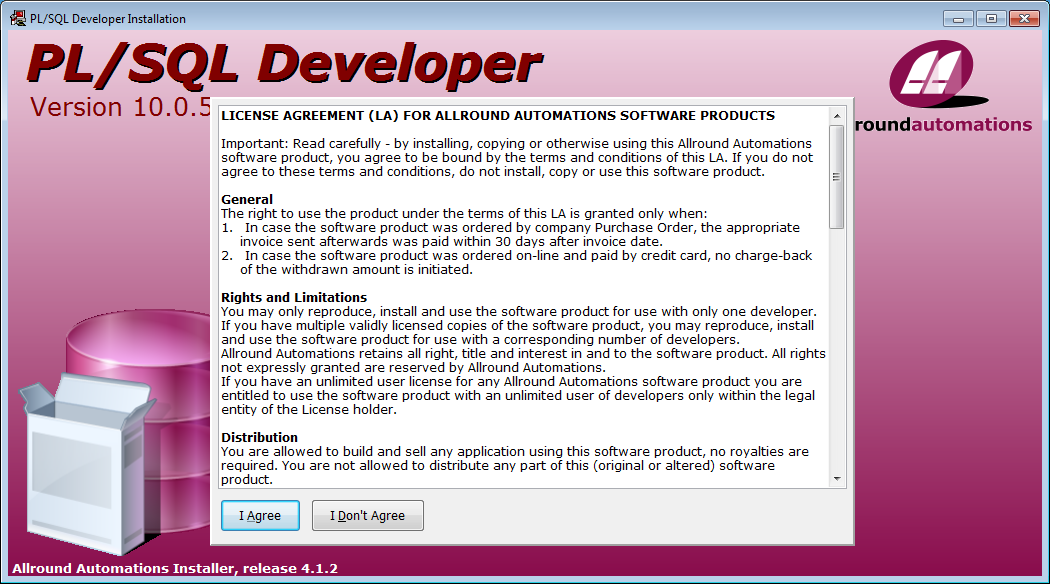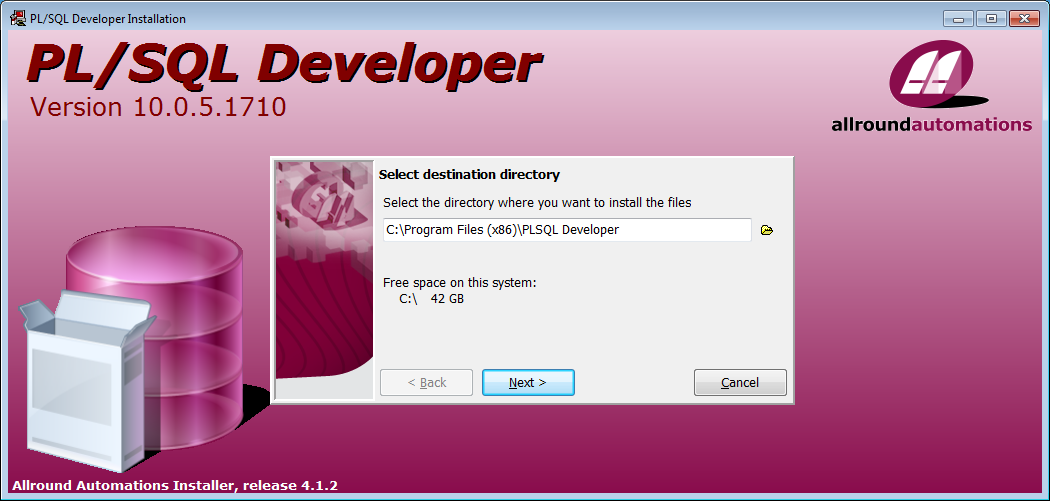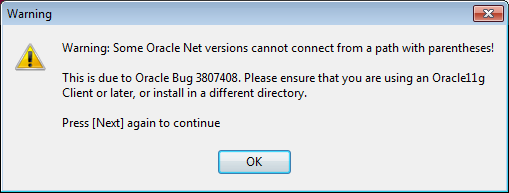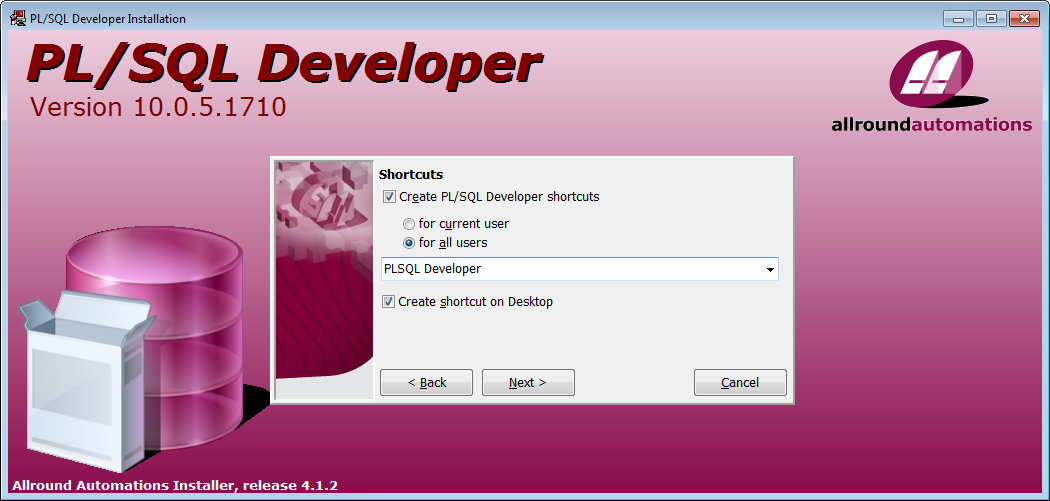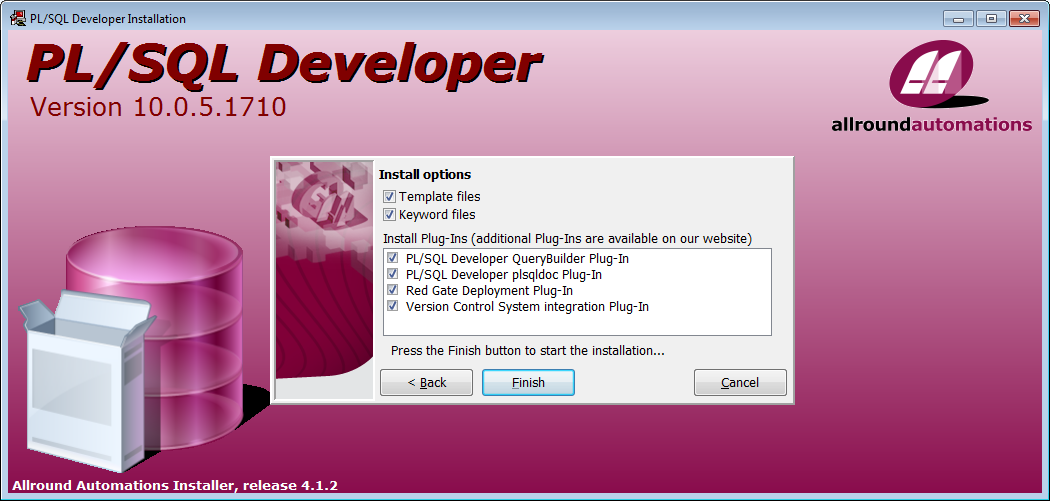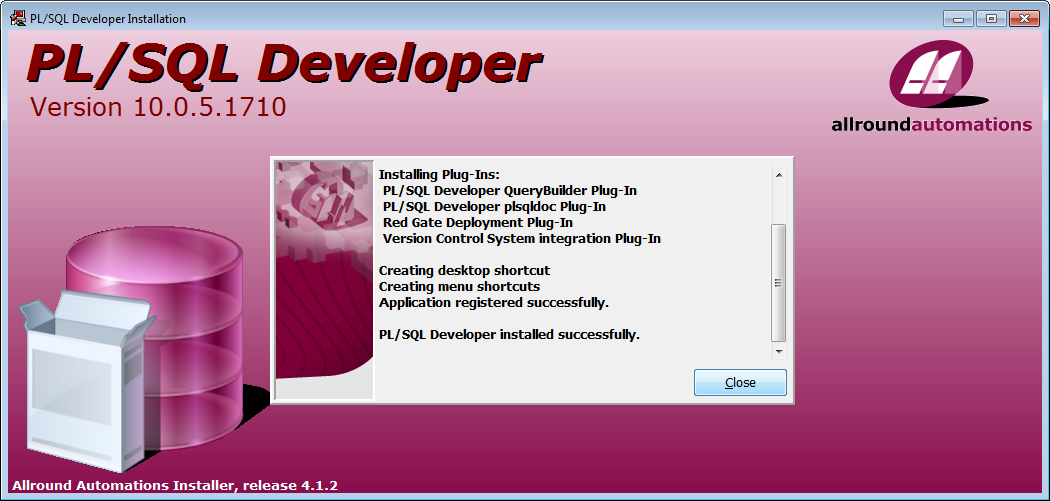Install PL/SQL Developer on Windows
2. Some visual tools to working with Oracle
While SQLServer or MySQL has a download package, in which after you install it, a visual tool is available, after installing Oracle, you need to install another additional visual tool, but it has a variety of choices for you. Based on my working experience, I think that PL/SQL Developer is the best tool. However, we still look at some other choices:
Oracle SQL Developer
Oracle also provides an Oracle SQL Developer visual tool for free, and you can download it at:
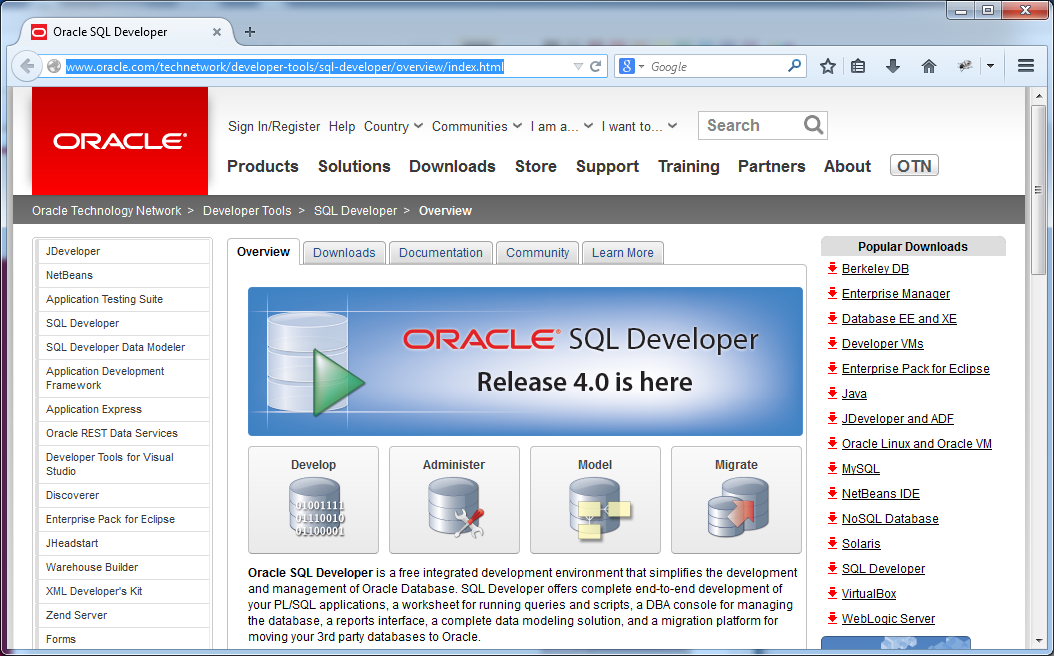
Toad
Toad is commercial software, and a visual tool working with Oracle. It is highly appreciated.
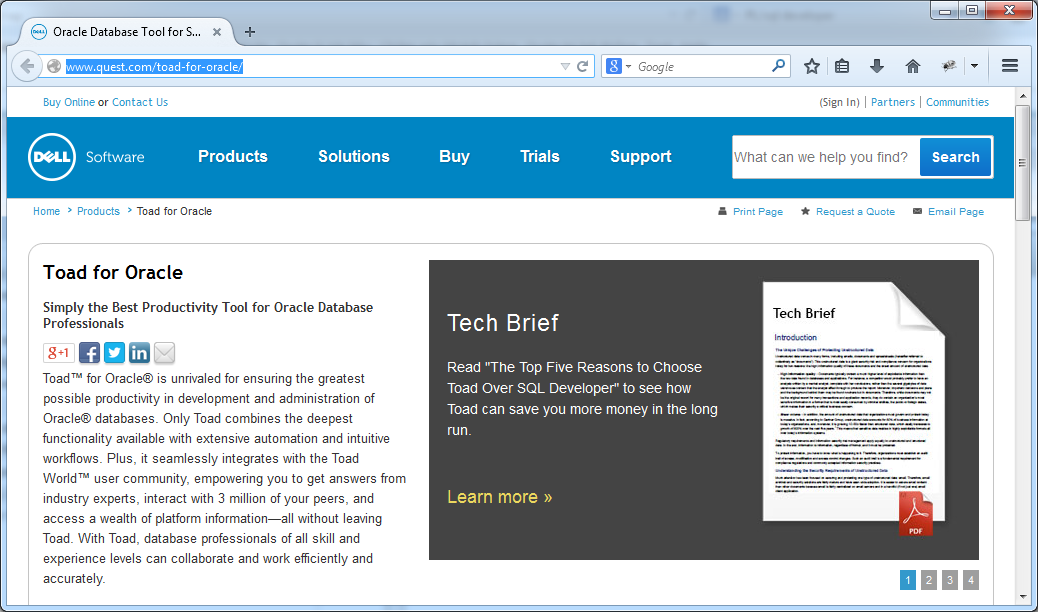
PL/SQL Developer
This is commercial software. Compared with above software, it is obviously the best one.
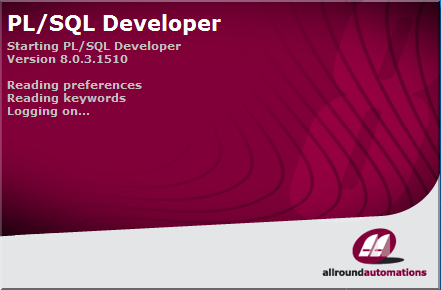
3. Models of Oracle connection
When you install one of visual tools working with Oracle, the model is similar to the following image:
- Situation 1: The visual tool on your computer is connected with database Oracle on another computer. You need to install Oracle Client or an Oracle Database on your computer.
- Note: Oracle Database plays the role of both a Oracle Server and an Oracle Client
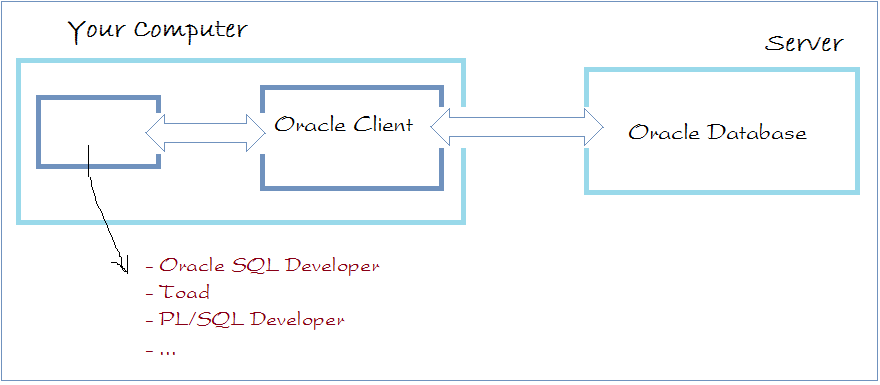
- Situation 2: The visual tool on your computer is connected with Oracle DB on the same computer. Then this database plays the role of both an Oracle Server and an Oracle Client. You needn't install anything else (But, there is some troubles with Oracle 64bit).
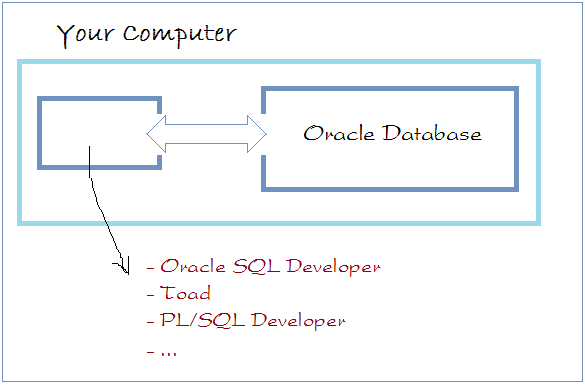
4. There is a trouble with PL/SQL Developer
There is a trouble with the visual tool, including PL/SQL Developer:
This trouble happens in the situation that visual tool connecte with Oracle DB 64bit on the same computer.
This trouble happens in the situation that visual tool connecte with Oracle DB 64bit on the same computer.
SQL Navigator, Toad, Oracle SQL Developer, PL/SQL Developer error OCI.dll when connect to Oracle 64bit.
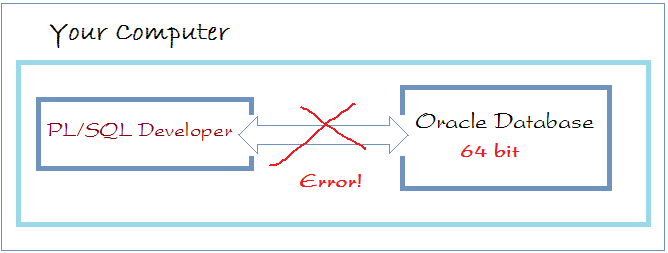
Cause of error:
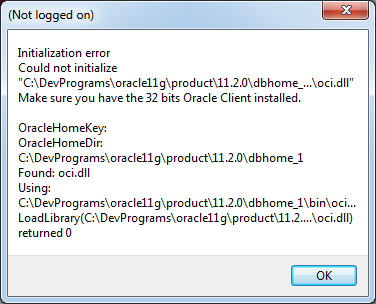
In that case, you must overcome it by installing Oracle Client32bit. (Note: It must be 32bit).
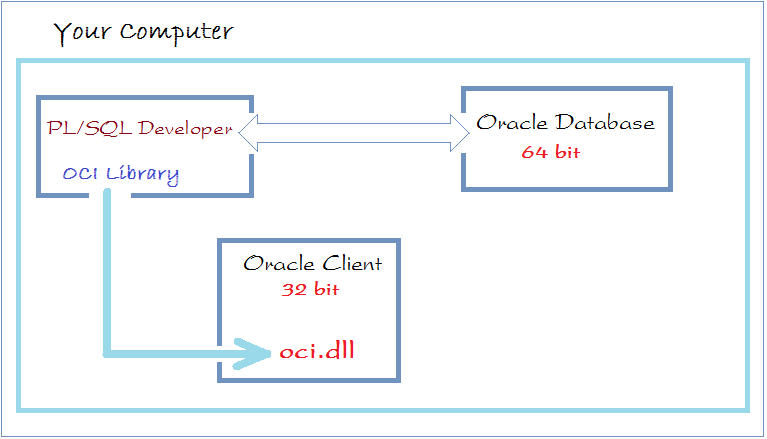
See more:
5. Download PL/SQL Developer
Currently the latest version of PL/SQL Developer is 10.x, and you can download it at:
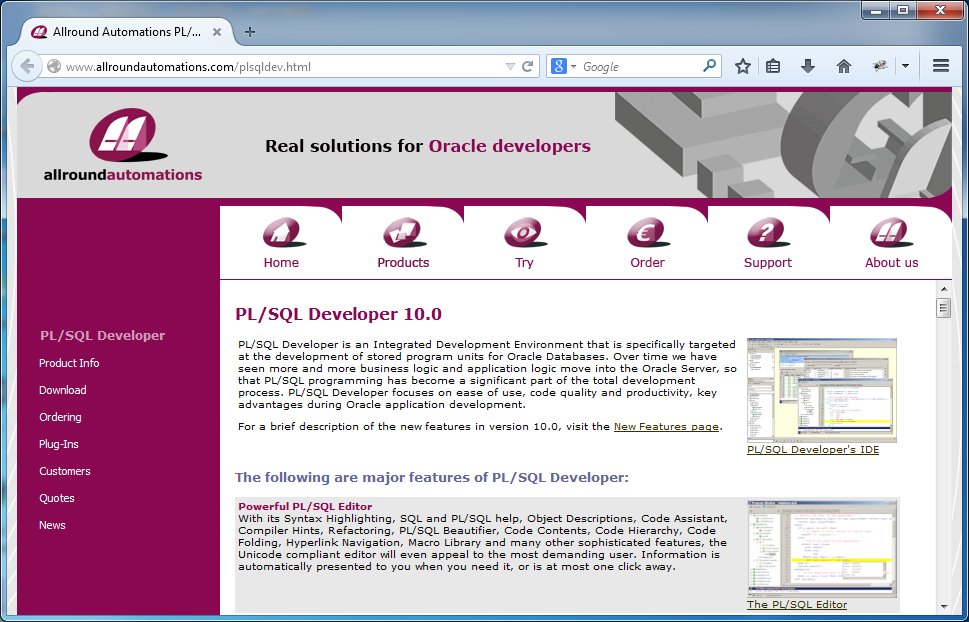
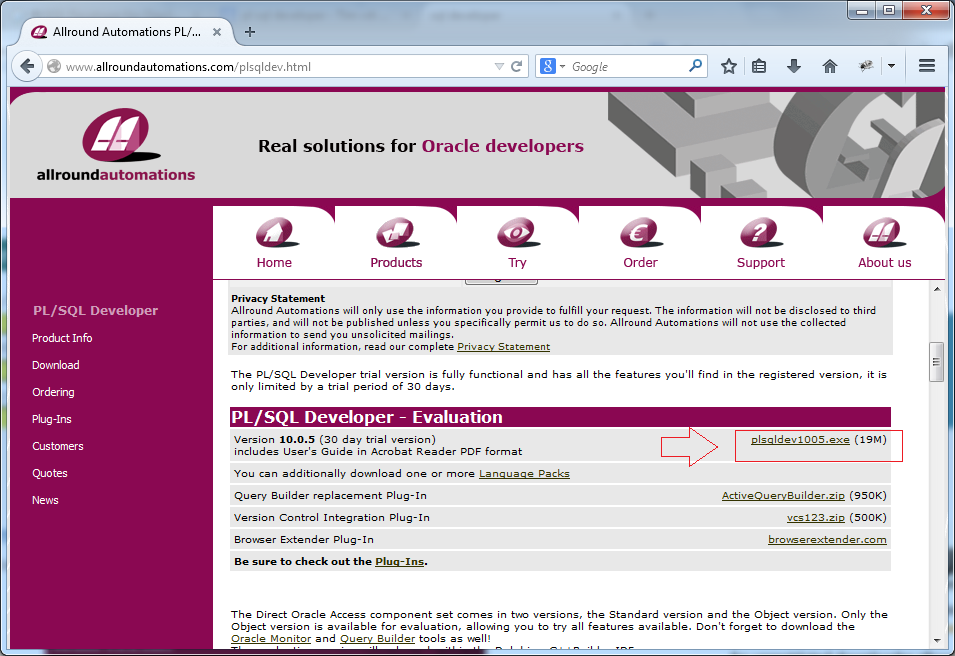
7. Configuring PL/SQL Developer to connect to Oracle Server
We split some cases to configure:
- PL/SQL Developer connect to Oracle Database 32bit on the same computer.
- PL/SQL Developer connect to Oracle Database 64bit on the same computer.
- PL/SQL Developer connect to Oracle Database on another computer (your computer has installed Oracle)
- PL/SQL Developer connect to Oracle Database on another computer (your computer does not install Oracle).
Configuring PL/SQL Developer connect to Oracle DB 32bit on the same computer
This is the simplest case. Just run the PL/SQL Developer, enter the username, password, SID. Everything is OK.
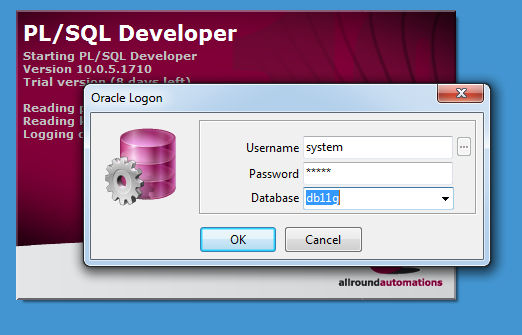
Configuring PL/SQL Developer connect to Oracle DB 64bit on the same computer
This is the model for PL/SQL Developer connect to Oracle Database 64-bit on the same computer:
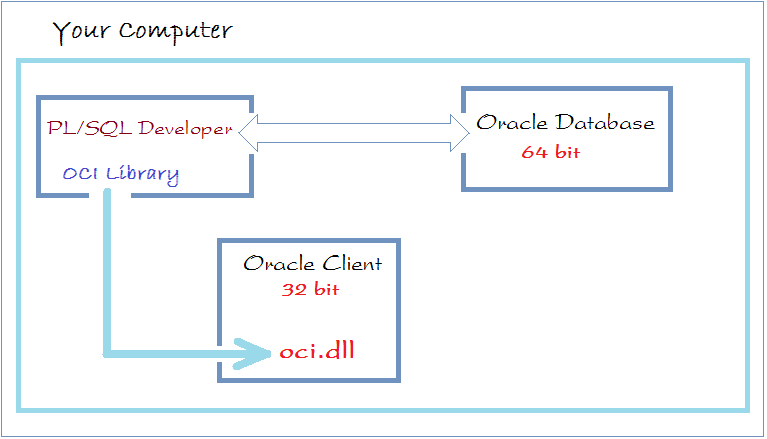
Make sure you have the Oracle Client installed.
Open PL/SQL Developer:
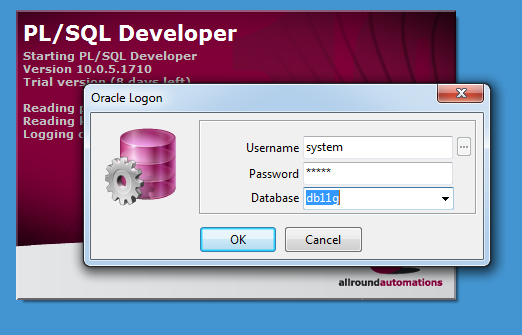
Click OK and get an error message:
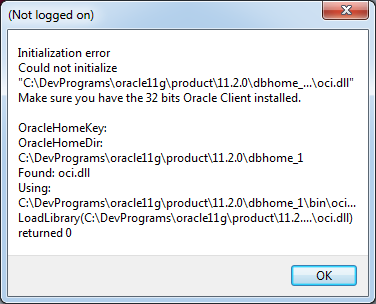
Do not worry about it. Click OK to return. Then click Cancel.
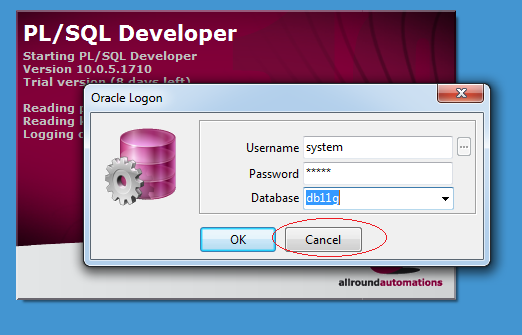
PL/SQL Developer opened, but you can't use.
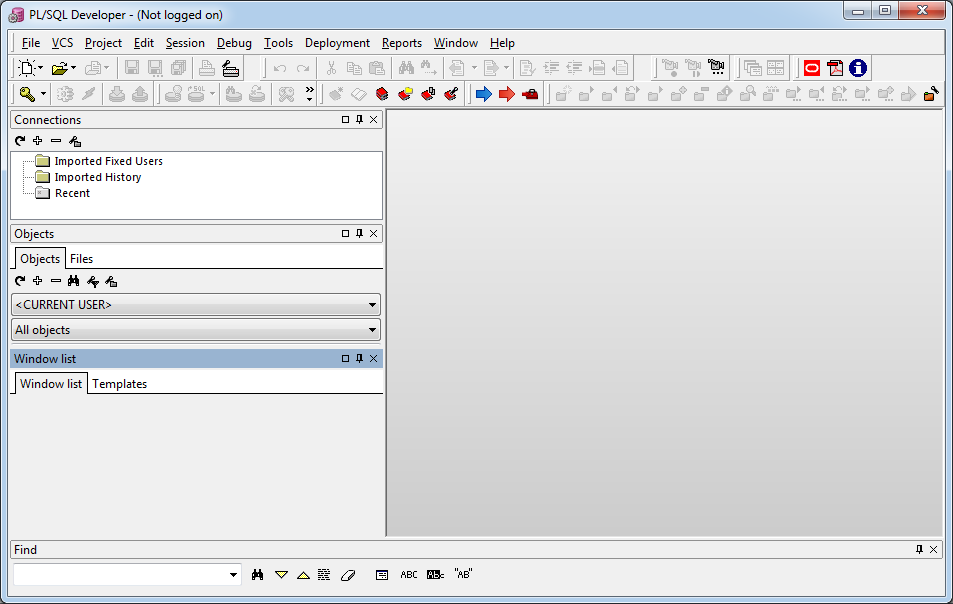
You need to configure the location of OCI.DLL file 32bit. Make sure you have installed the 32bit Oracle Client.
This is the Oracle Client folder, that you have installed.
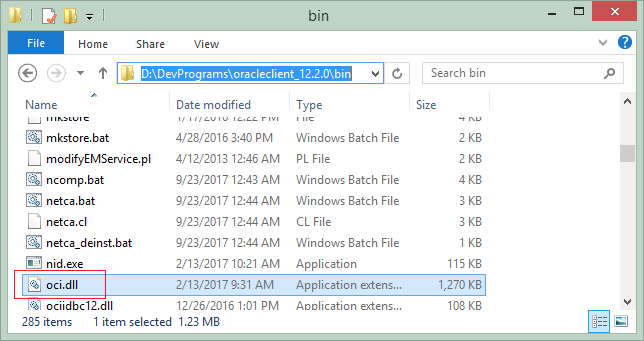
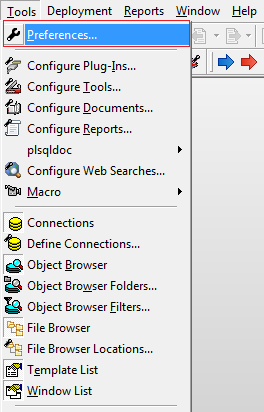
Enter the path to the file oci.dll, located in the directory of the Oracle Client.
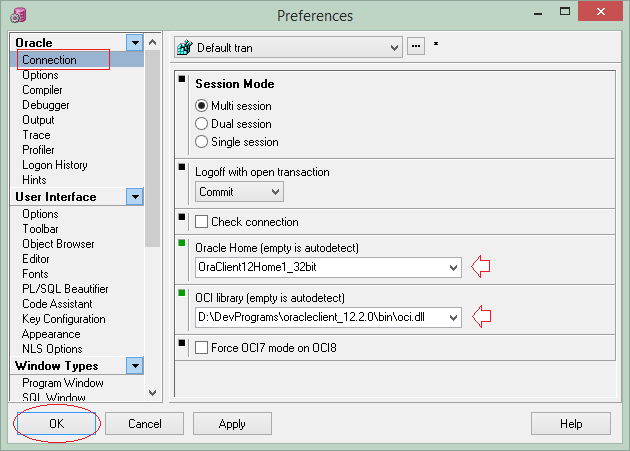
Click OK. And rerun PL/SQL Developer:
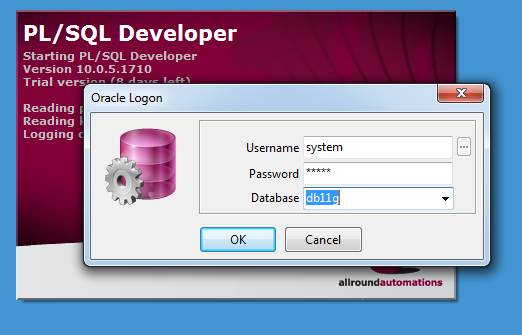
And you're ready to work with PL/SQL Developer.
Configuring PL/SQL Developer connect to Oracle DB on another computer (your computer has installed Oracle)
This is a connection model between PL/SQL Developer and Oracle Database on another computer. On your computer Oracle Database is available.
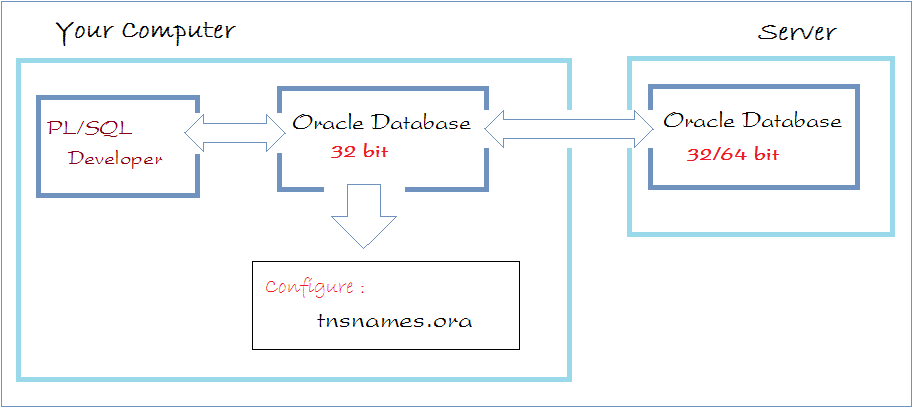
OR:
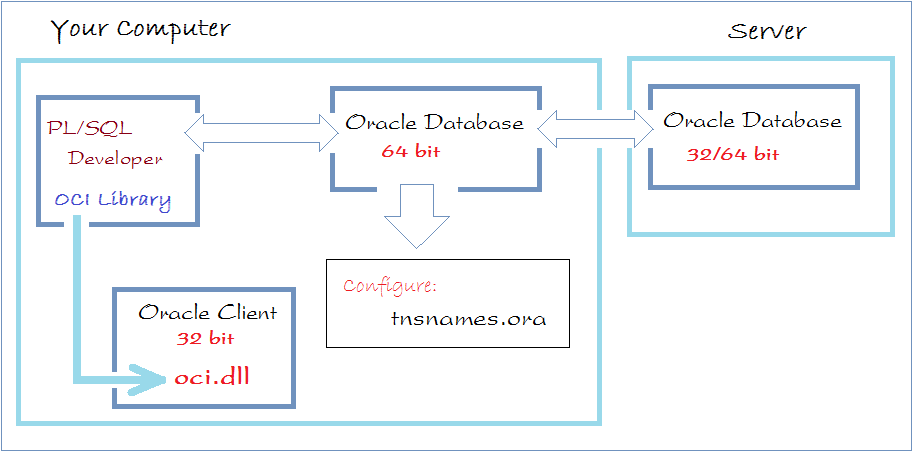
Install Oracle Client if necessary:
Assuming that you have successfully connected PL/SQL Developer to Oracle DB on the same computer. To connect to Oracle DB on another computer you need to configure the tnsnames.ora file:
In the case of Oracle 11g tnsnames.ora file located in the directory:
- <ORACLE_INSTALL_DIRECTORY>/product/11.2.0/dbhome_1/NETWORK/ADMIN
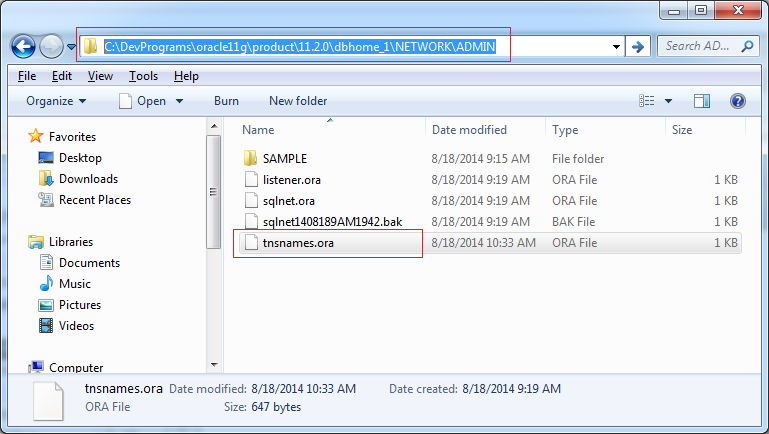
Content of file tnsnames.ora:
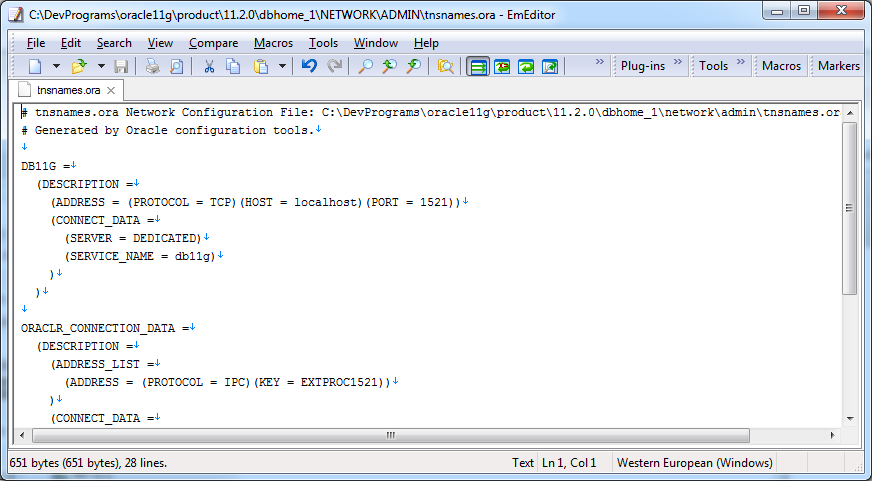
Add the following code into the tnsnames.ora file:
tnsnames.ora
DB11G_ABC =
(DESCRIPTION =
(ADDRESS = (PROTOCOL = TCP)(HOST = host_abc)(PORT = 1521))
(CONNECT_DATA =
(SERVER = DEDICATED)
(SERVICE_NAME = SID_ABC)
)
)- SID_ABC : SID of the Oracle Database is located on the computer you want to connect.
- host_abc : Is the computer name or IP address of the computer you want to connect.
- DB11G_ABC : TNSNAME (Alias)
After configuration is complete, now connect to the Oracle Database Server:
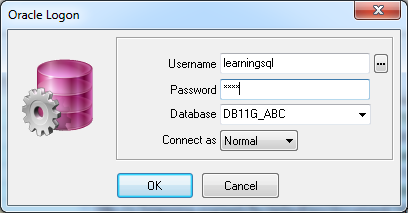
Configuring PL/SQL Developer connect to Oracle DB on another computer (your computer does not install Oracle)
In case your computer does not install Oracle Database. You need to install the 32bit Oracle client:
- Configuring OCI library path for PL/SQL Developer.
- Create a file named tnsnames.ora and configured on this file
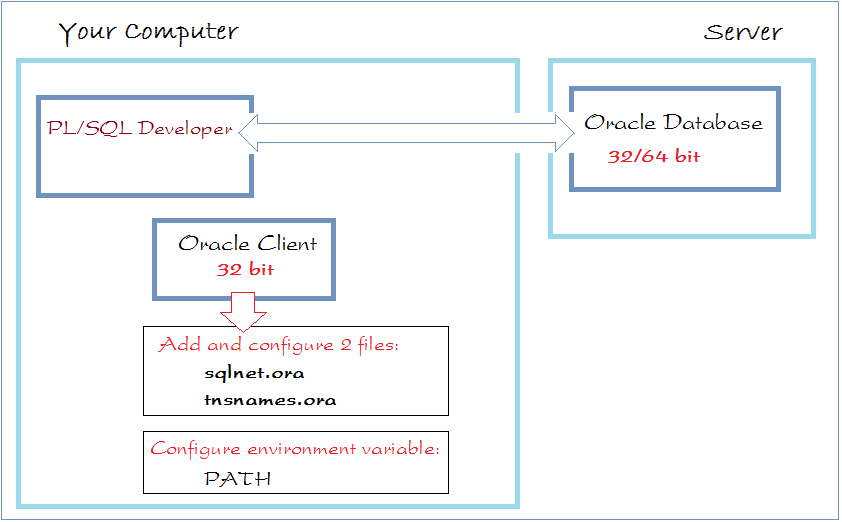
Make sure you have the Oracle Client installed.
Add subfolders in the Oracle Client root directory:
- <OracleClient>/network/admin
Add 2 files sqlnet.ora & tnsnames.ora (If they do not exist)
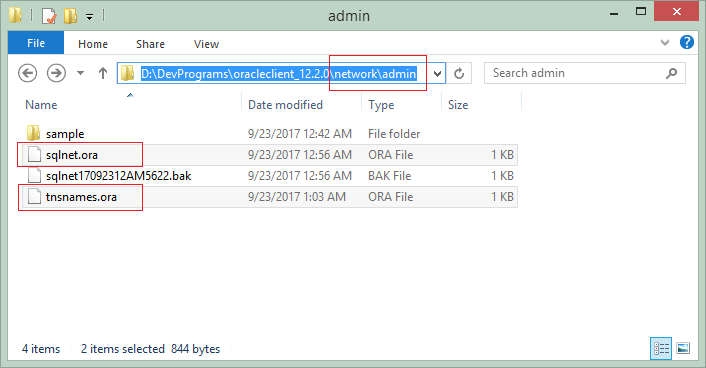
sqlnet.ora
SQLNET.AUTHENTICATION_SERVICES= (NTS)tnsnames.ora
DB11G_SERVER =
(DESCRIPTION =
(ADDRESS = (PROTOCOL = TCP)(HOST = ora_server_host)(PORT = 1521))
(CONNECT_DATA =
(SERVER = DEDICATED)
(SERVICE_NAME = db11g)
)
)Configure environment variable Path:
Path=D:\DevPrograms\oracleclient_12.2.0\bin;......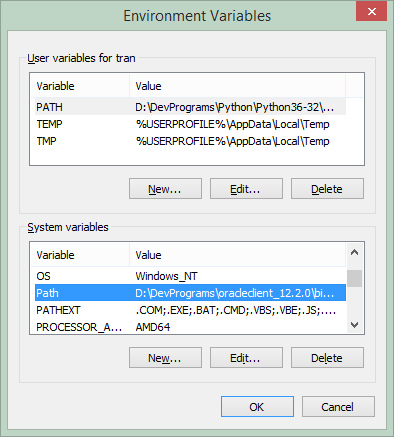
Now you can use PL/SQL Developer:
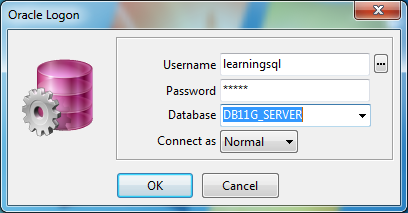
Oracle Database Tutorials
- Install PL/SQL Developer on Windows
- Sample Oracle Database for Learning SQL
- SQL Tutorial for Beginners with Oracle
- Install Oracle Database 11g on Windows
- Install Oracle Database 12c on Windows
- Install Oracle Client on Windows
- Create Oracle SCOTT Schema
- Sample Database
- Database structure and Cloud features in Oracle 12c
- Importing and Exporting Oracle Database
- Oracle String functions
- Split comma separated string and pass to IN clause of select statement in Oracle
- Hierarchical Queries in Oracle
- Oracle Database Link and Synonym Tutorial with Examples
- Oracle PL/SQL Programming Tutorial with Examples
- XML Parser for Oracle PL/SQL
- Standard Database Auditing in Oracle
- Creating and Managing Oracle Wallet
Show More