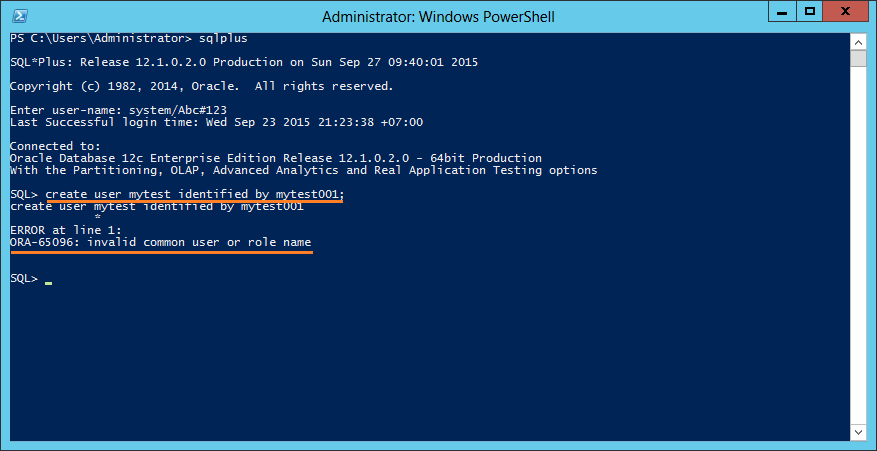Install Oracle Database 12c on Windows
1. Introduction
This document is based on:
- Oracle 12c R1 (Release 1) (64 bit)
- Window Server 2012 (64 bit)
2. Download Oracle 12c
Oracle allows you to freely download. You can access the home page of Oracle to download this software.
Please check whether your operating system is 32 bit or 64 bit to download exactly.
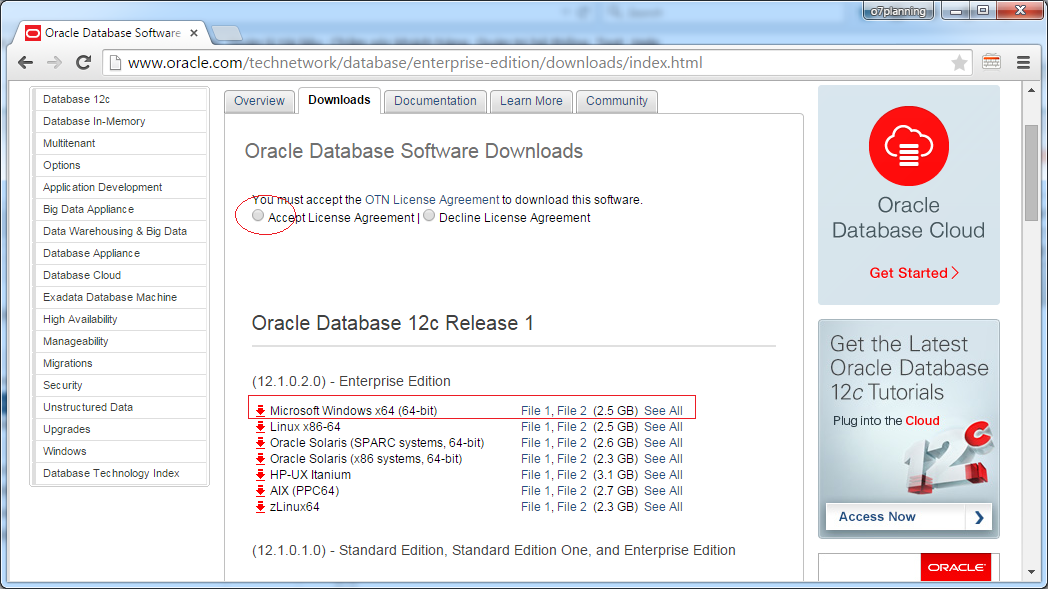
After finishing downloading, you have 2 zip files. Decompress them in the same folder.
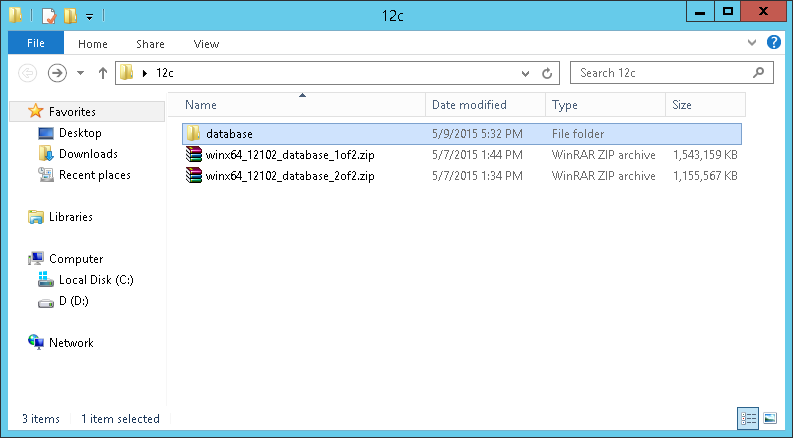
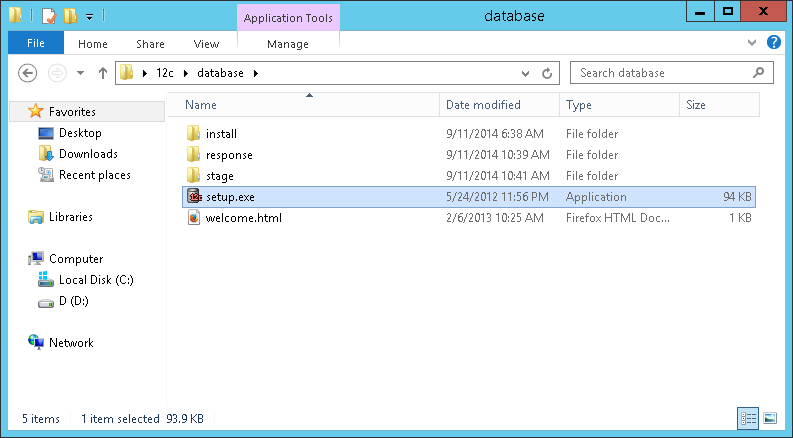
3. The difference in structure of Oracle 11g and Oracle 12c:
The structure of Oracle includes:
- Oracle software
- And Databases
Oracle 11g and Oracle 12c have some differences in structure. We need to clarify these differences before starting to install.
ORACLE 11G
After installing Oracle Database 11g software, you can create one or more Database (Typically, you need to create only one Database). In each Database, you can create one or many SCHEMAs. Each SCHEMA is a system of table and objects like functions, procedure, package, and so on. The structure of Oracle 11g is similar to the following illustrative image:
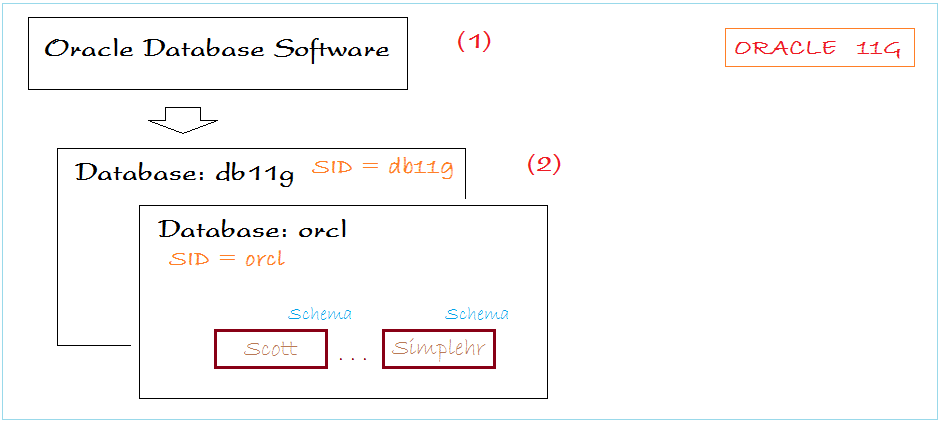
ORACLE 12C
Oracle 12c has real changes in structure compared to Oracle 11g. Oracle 12c is really a cloud database.
The definition of database in 11g is similar to that of Container Database (CDB) in 12c. Particularly, after installing Oracle 12c you can create one or more Container Database (CDB). (In fact, 1 is enough).
The definition of database in 11g is similar to that of Container Database (CDB) in 12c. Particularly, after installing Oracle 12c you can create one or more Container Database (CDB). (In fact, 1 is enough).
In Oracle 12c, there is a new concept which is CDB$ROOT (or CDB Root). CDB$Root is a special Plugin Database and is a object of CDB. SCHEMAs can be attached with CDB$ROOT or other typical Plugin Databases (PDB) are attached with CDB$ROOT. Each Plugin Database contain 0 or many SCHEMAs.
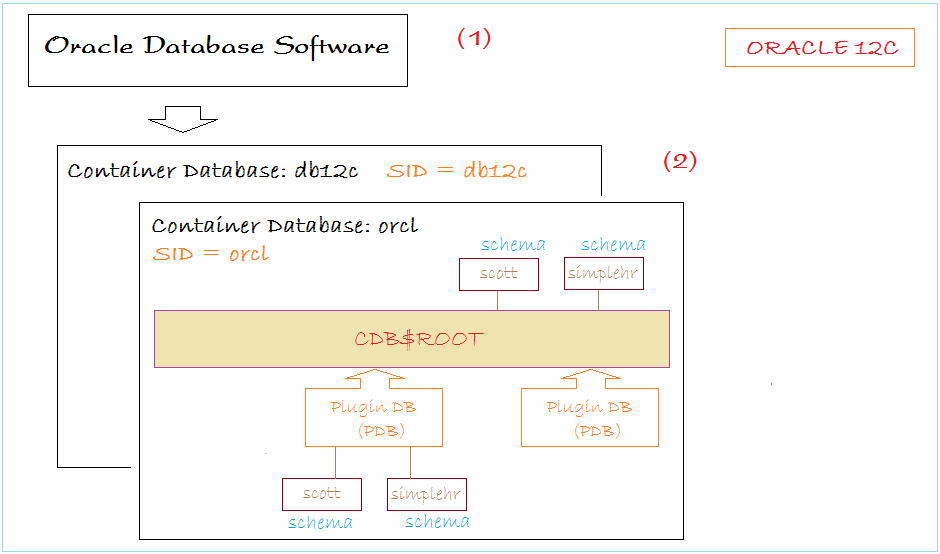
During the process of installing Oracle 12C, the installing set will ask whether you create a Plugin or not. There will be two situations as follow:
- If you select not to create plugin, the installing set will create a Container Database with Root and SCHEMAs attached with Root.
- If you select to create plugin, you need to enter name of plugin. The installing set will create a Container Database with Root, a Plugin attached with Root, and SCHEMAs attached with this Plugin.
4. Installing Oracle 12c on Windows
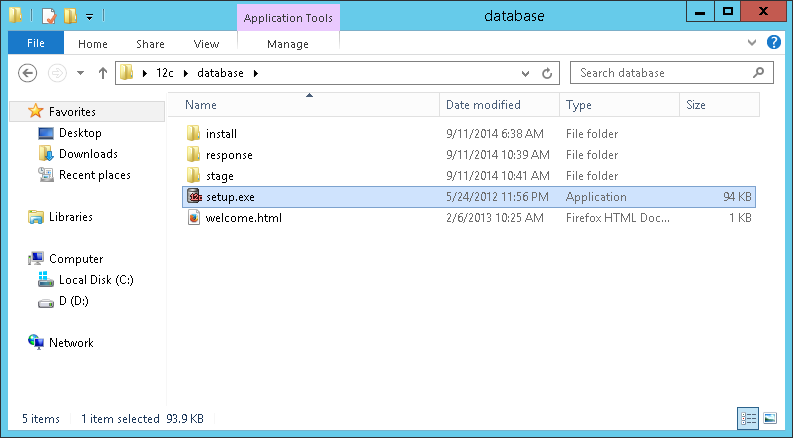
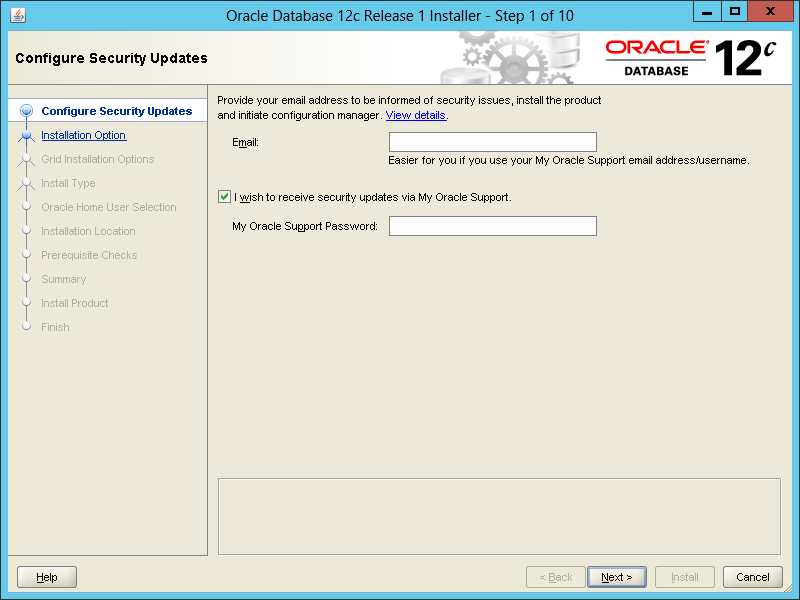
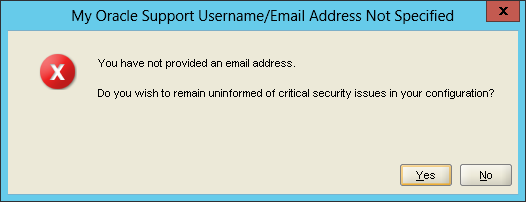
We will install Oracle software and immediately create a Database named as db12c (or SID = db12c).
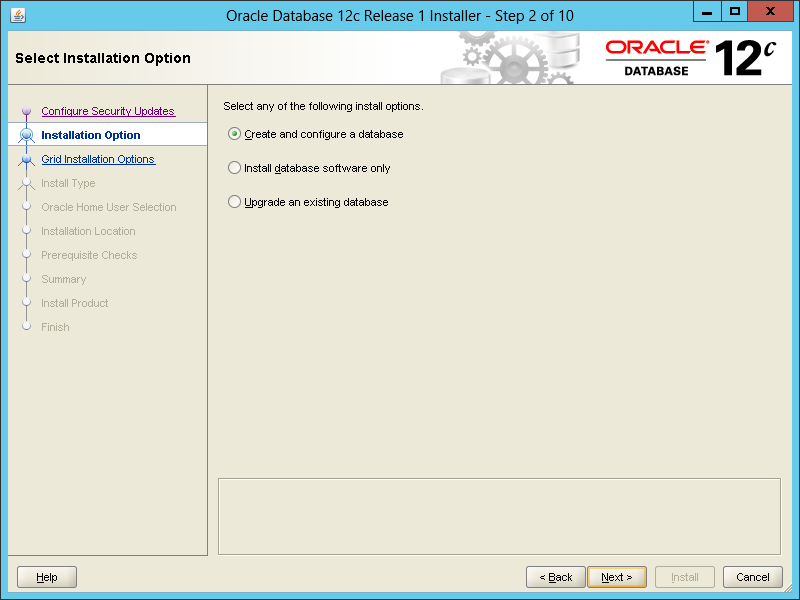
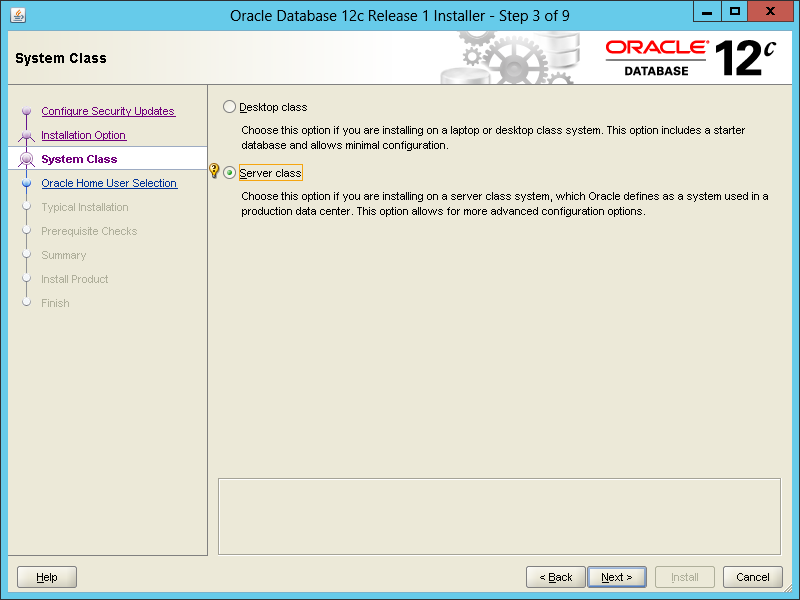
Install a database:
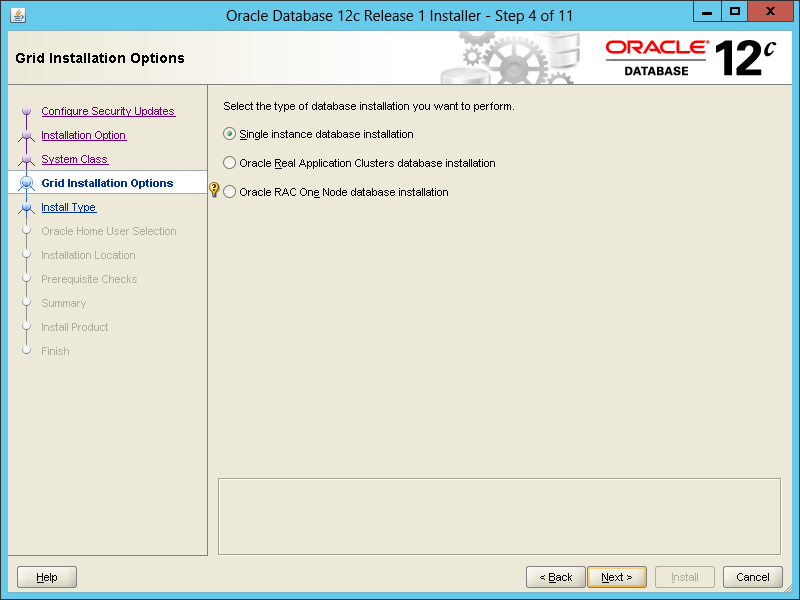
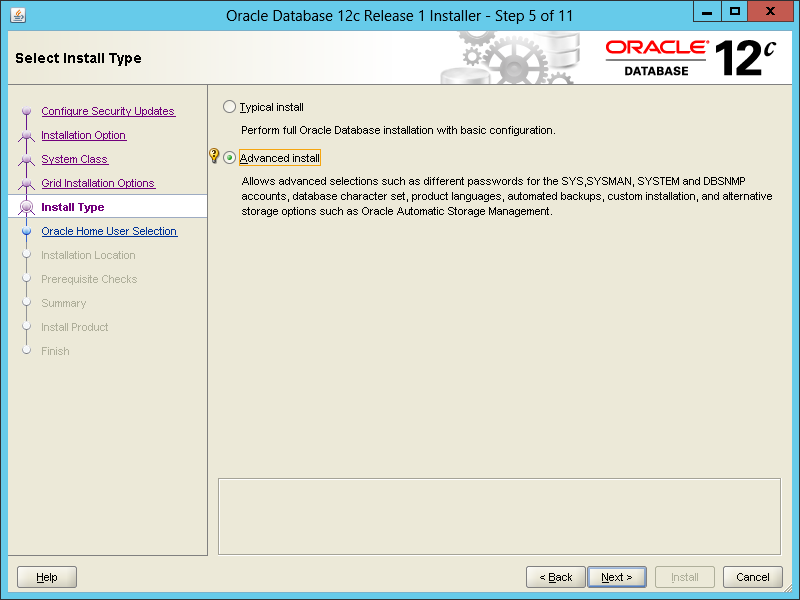
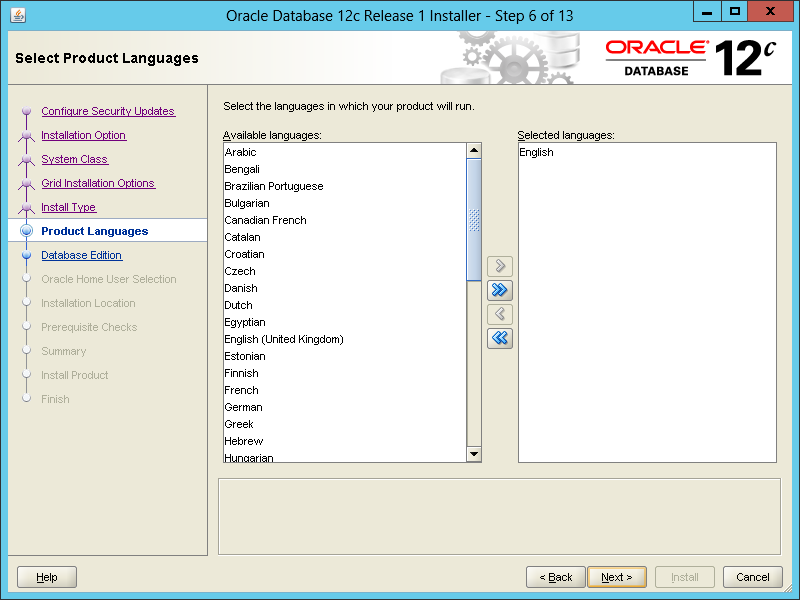
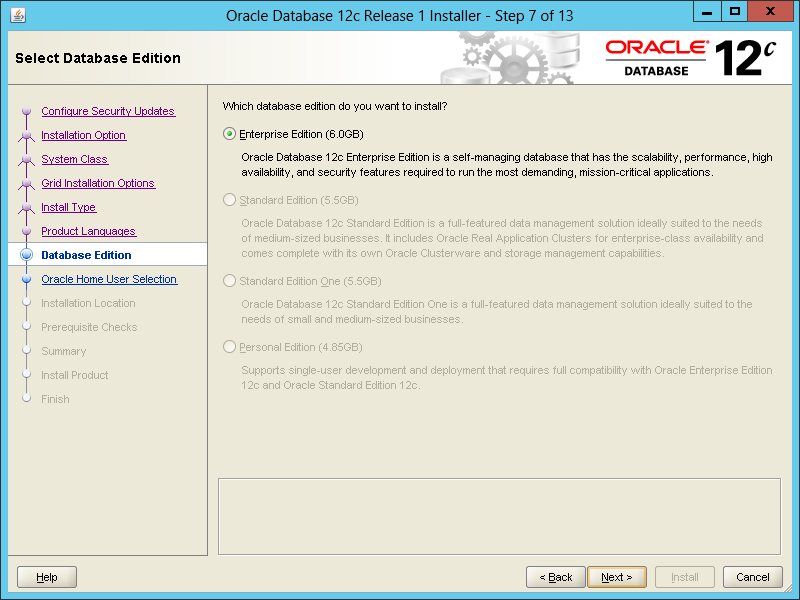
Oracle will be install in a user of window, but this user has no right of an Administrator for the reason of security. If your computer has no such a window user, you can create a new window user.
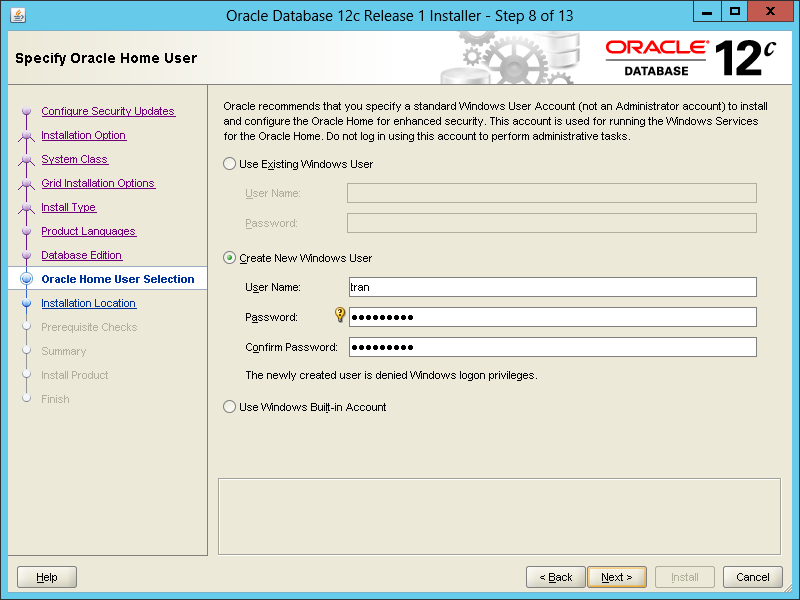
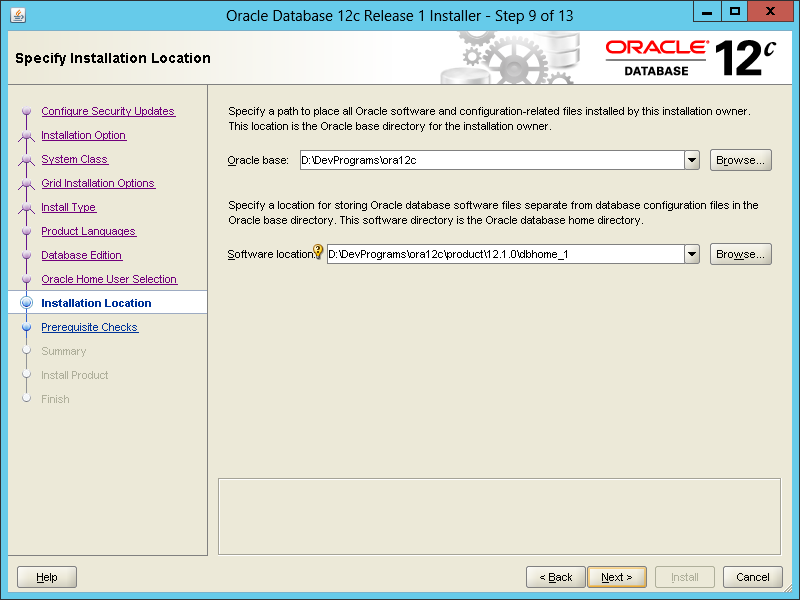
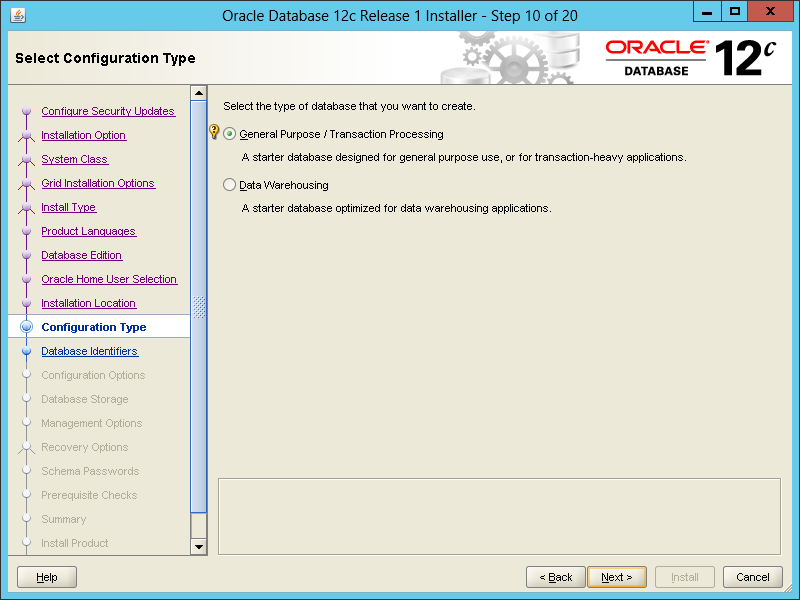
In this step, if the installer asks whether you create Plugin or not, select:
- Create as Container Database.
- pdbdb12c
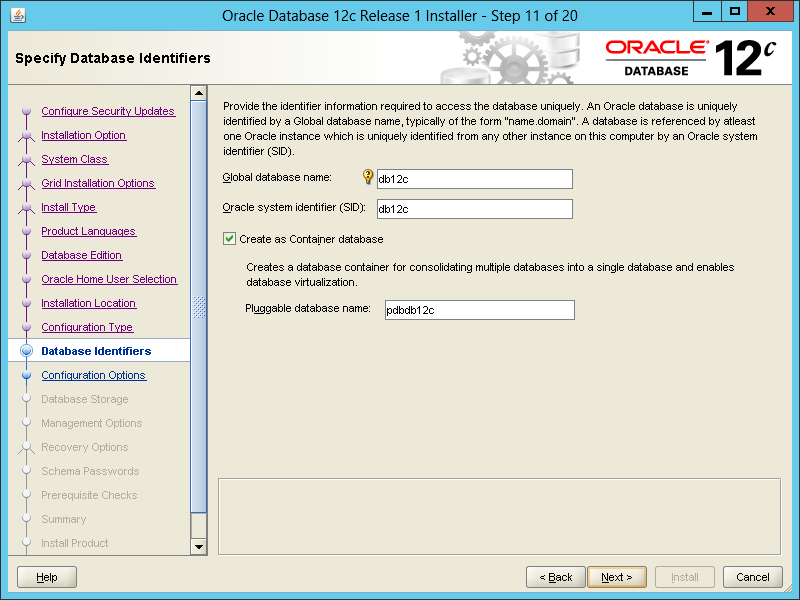
If you select "Create as Container Database" your database model is similar to the following illustrative image:
Note: SYSTEM, SYS Schema is always available when you create Container Database or Plugin Database.
Note: SYSTEM, SYS Schema is always available when you create Container Database or Plugin Database.
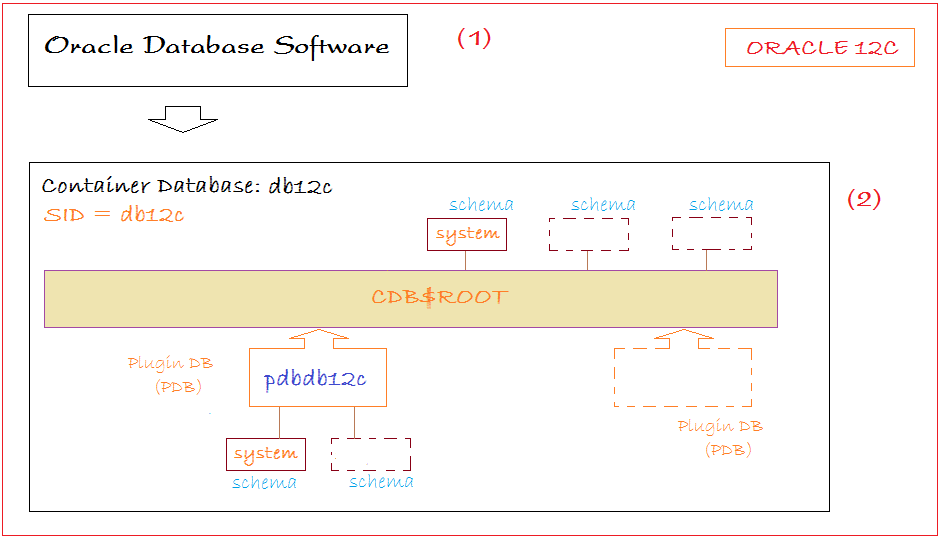
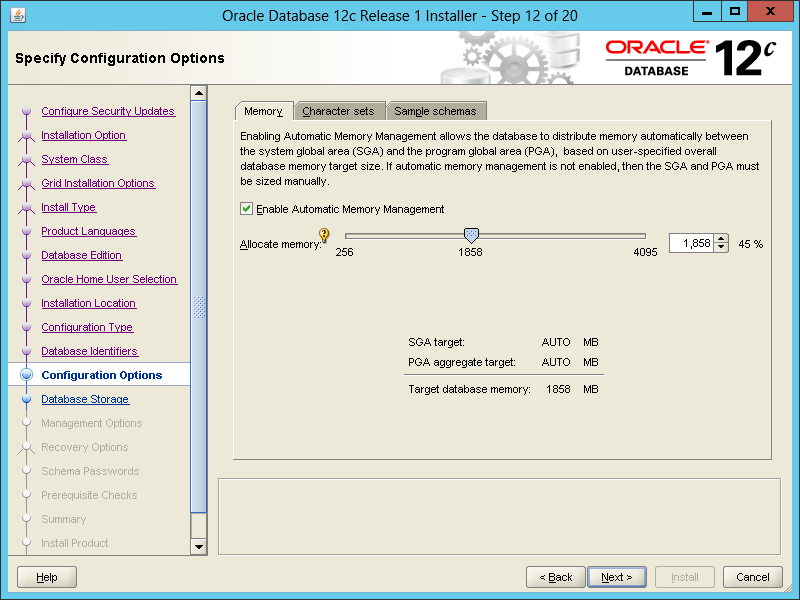
To store many kinds of language (including Vietnamese), you should select:
- Character Set: Unicode (AL32UTF8)
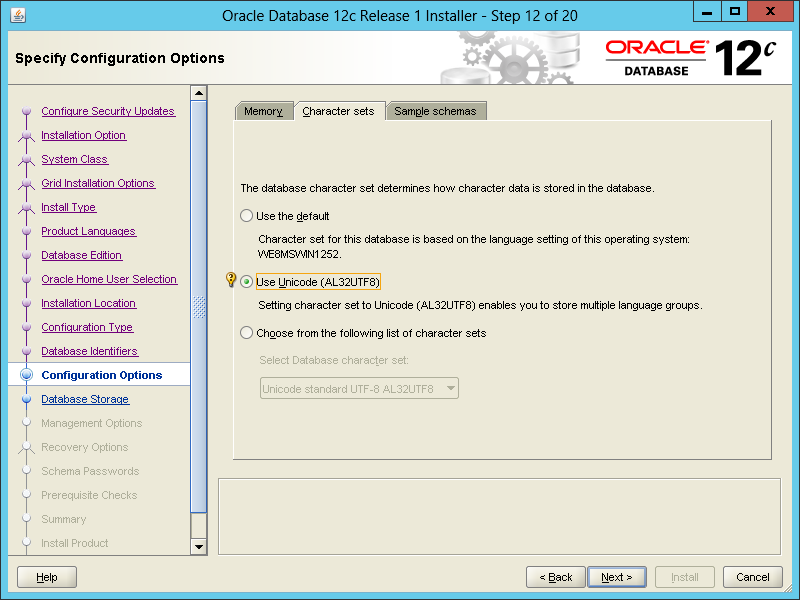
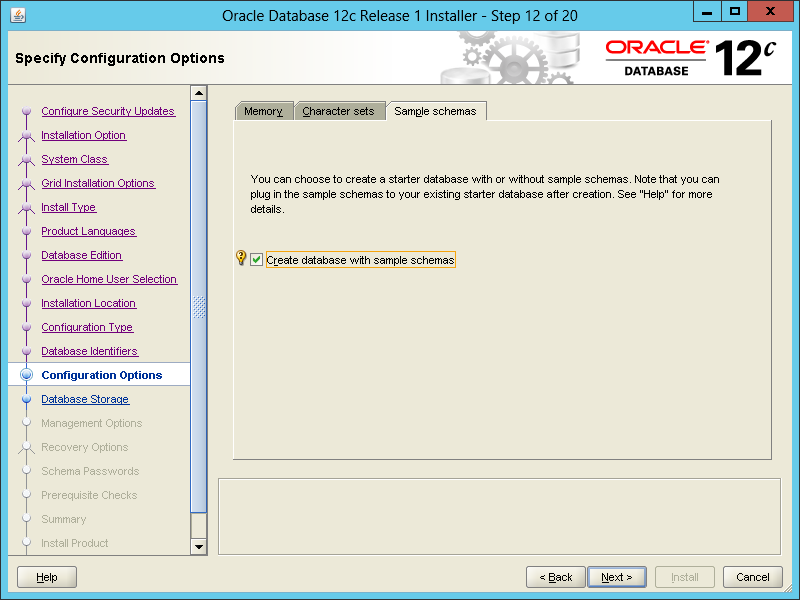
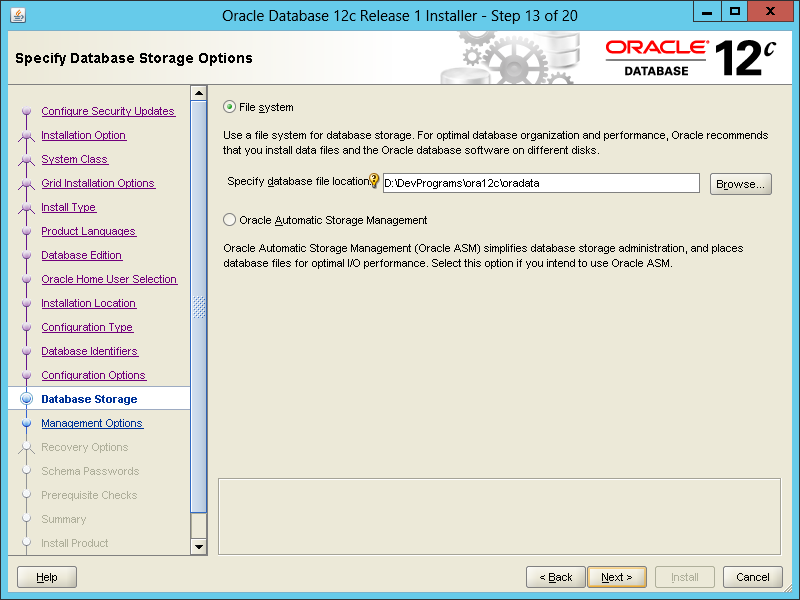
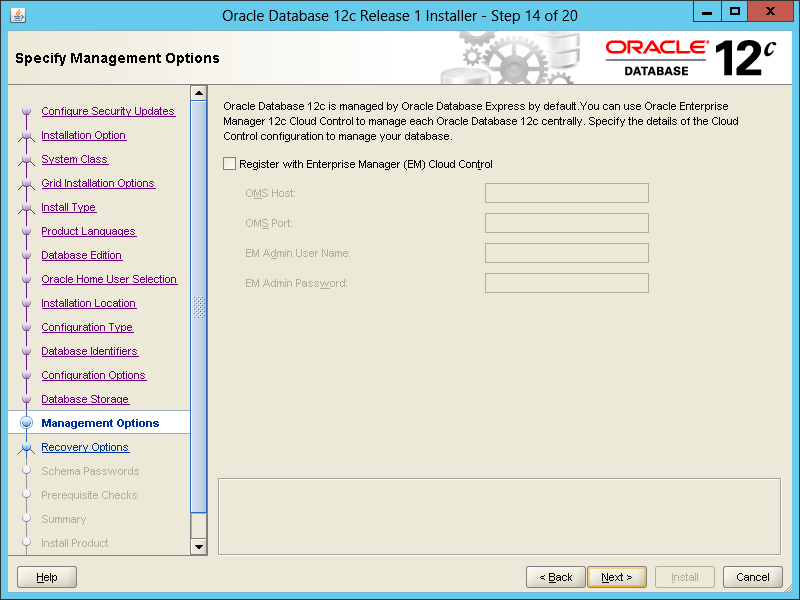
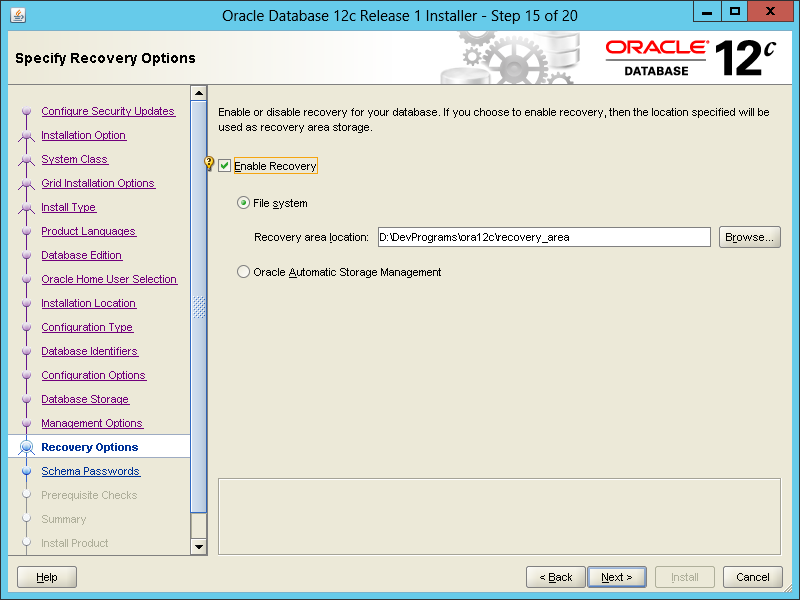
Oracle has some users administrating the system (sys, system,...). You need to set up passwords for them. You can set up the same password for all of these users.
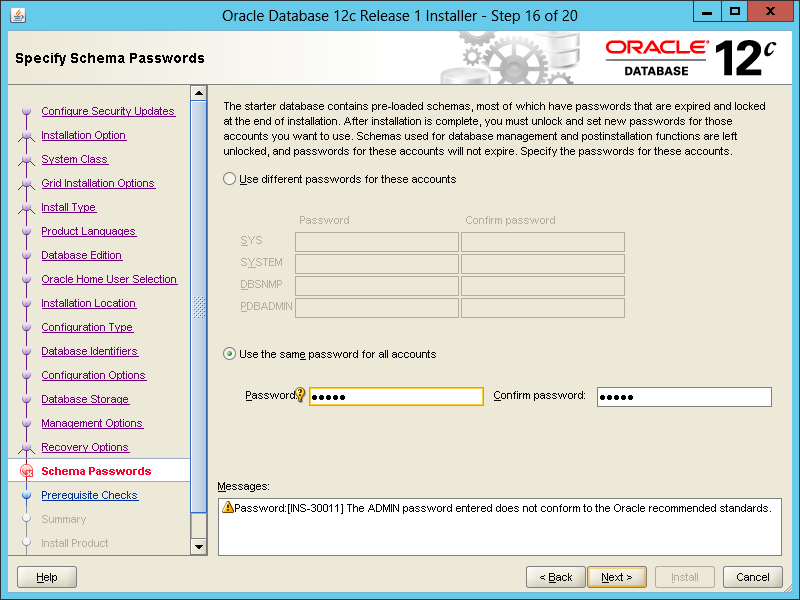
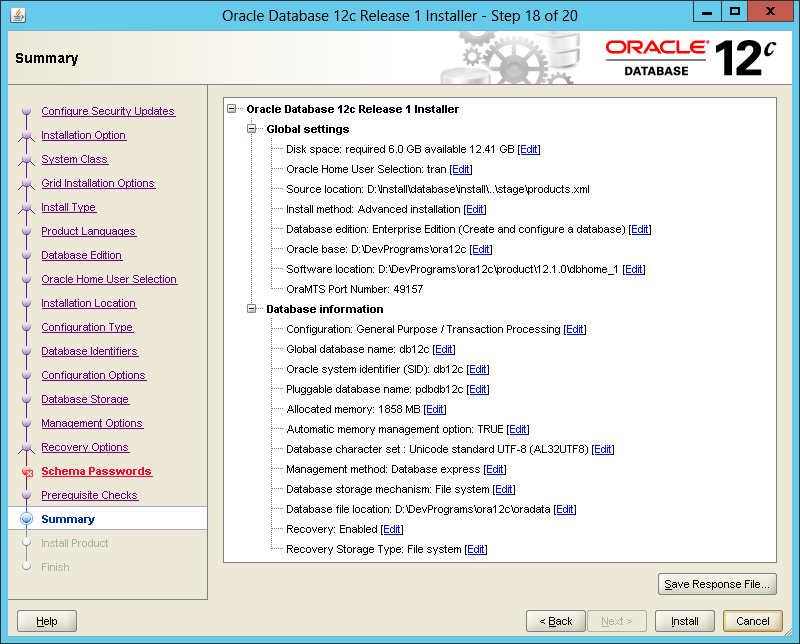
And wait until the installation is complete.
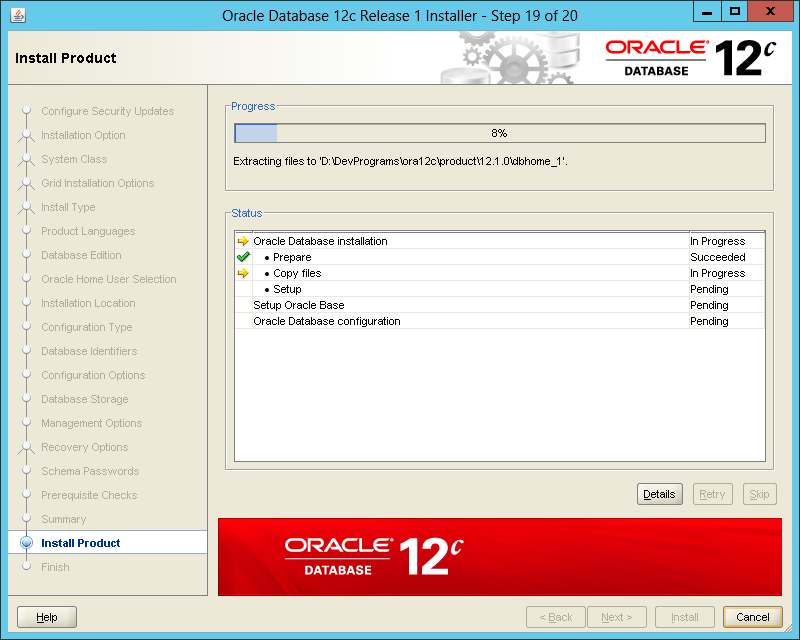
In the next step, the installer will create Database named as db12c like the previous step where we named.
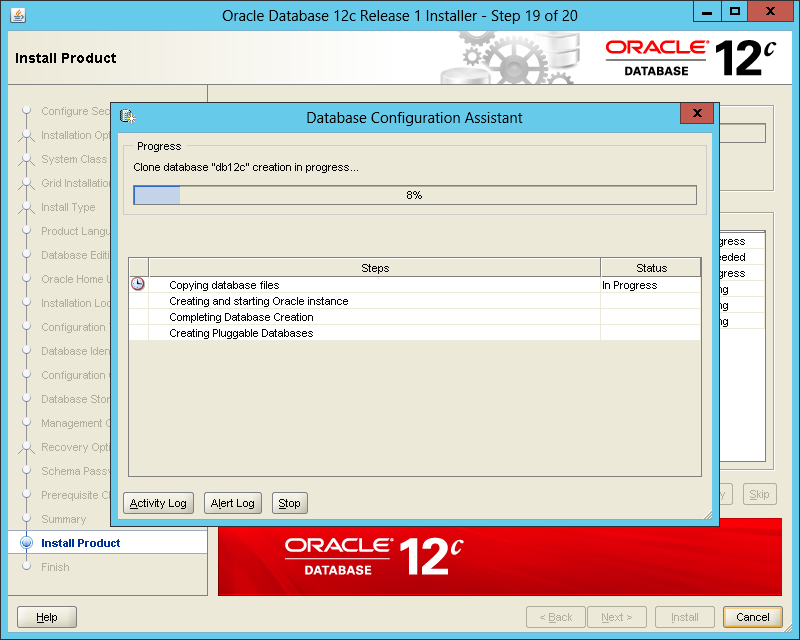
Now the installment of Oracle is successful. Parameters relating to database will be synthesized, and you should remember this information.
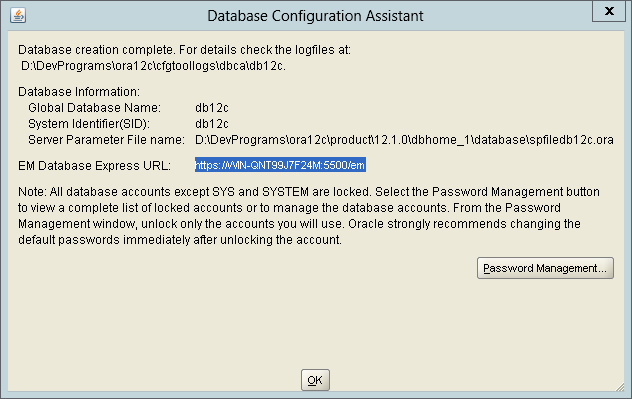
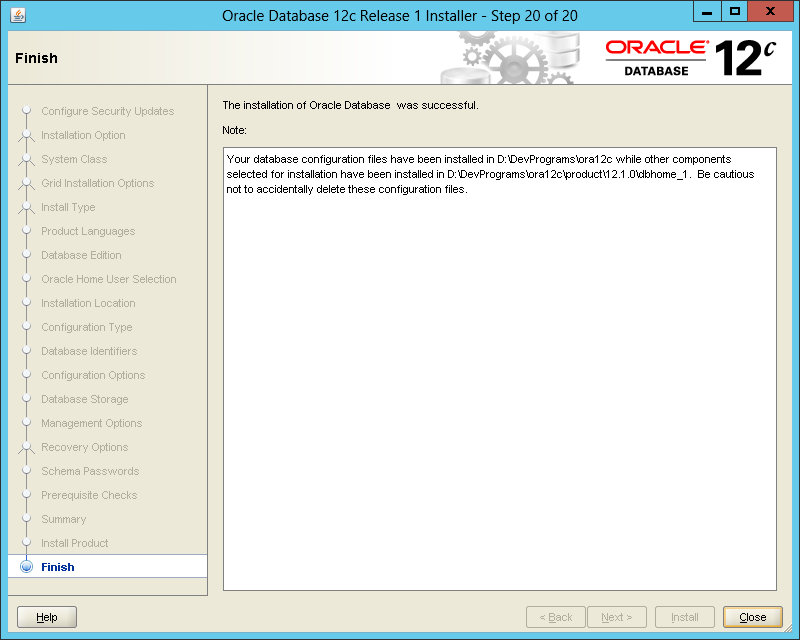
5. Check the installation and install the expansion
After the successful installation, services of Oracle are automatically started. We can access to Service of Windows to check.
There are 6 services of Oracle, but usually three services are enough for the operation:
- OracleOraDB12Home1TNSListener
- OracleServiceDB12C
- OracleVssWriterDB12C
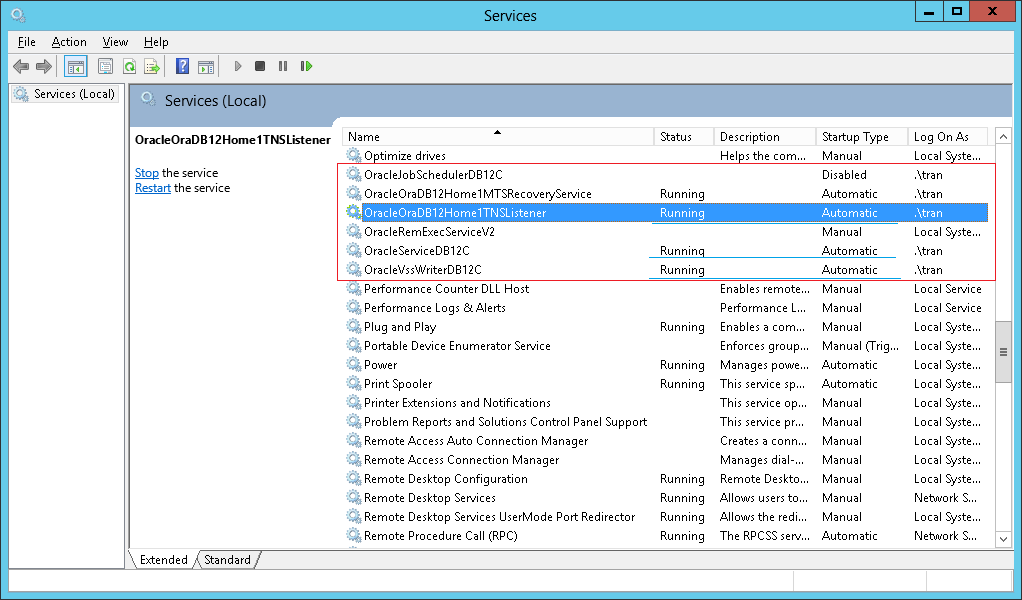
SQL Plus
SQL Plus is a simple Console tool that allows you to execute SQL command. Usually, we work with a more visual tool (It is unavailable when you install Oracle) that you need to install additionally. It can be software provided by a third party.
Чтобы войти в SQL Plus, вы можете войти в систему через CMD:
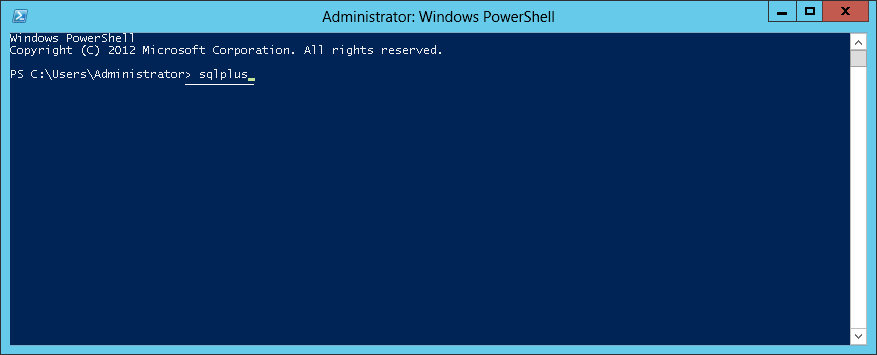
Login to system schema:
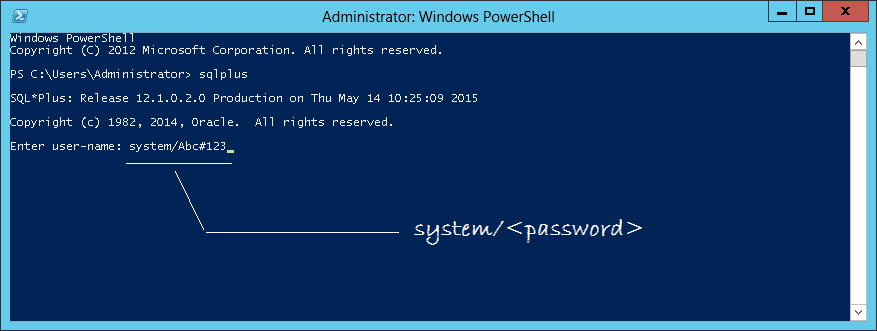
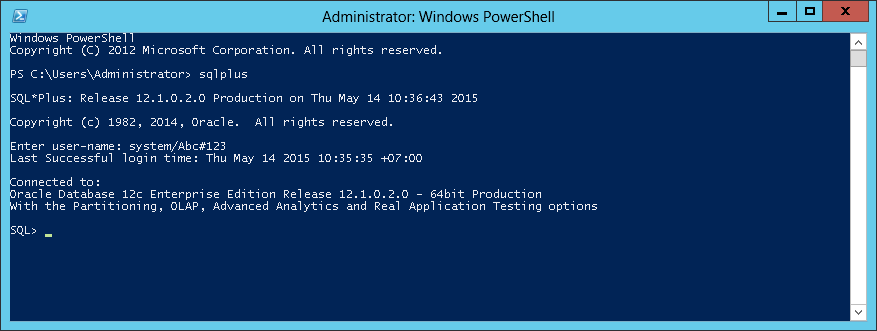
Recheck the Database model you have installed:
SYSTEM, SYS is a schema of the system. It is automatically created when you create Container Database. Enter system/<password> and you can log in schema system of Container. system, sys schema are also available when you create a Plugin Database.
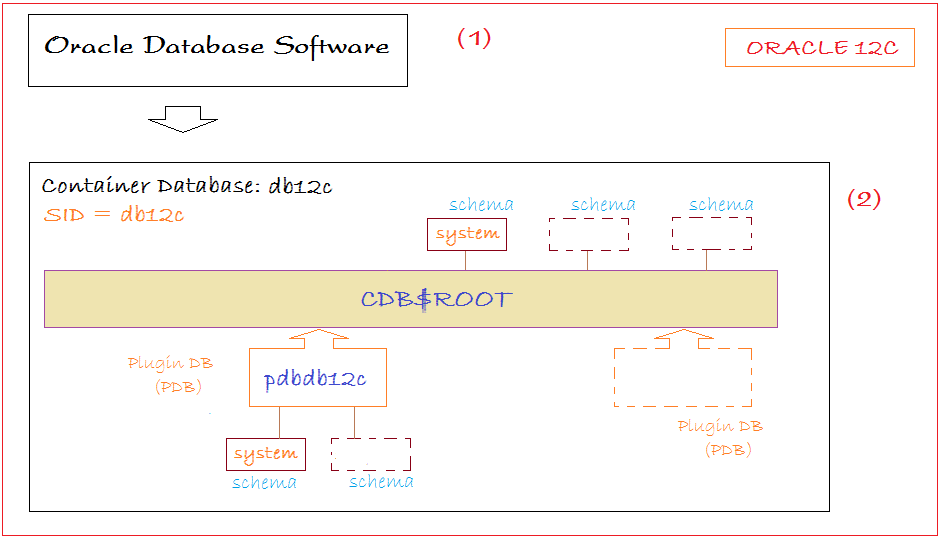
Check which container you are standing:
SHOW CON_NAME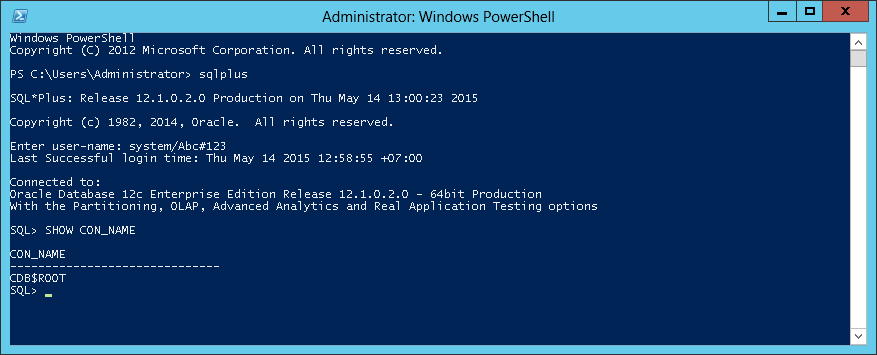
Standing at Container Database, you can query so as to know the current number of Plugin Database.
SELECT name, pdb FROM v$services ORDER BY name;
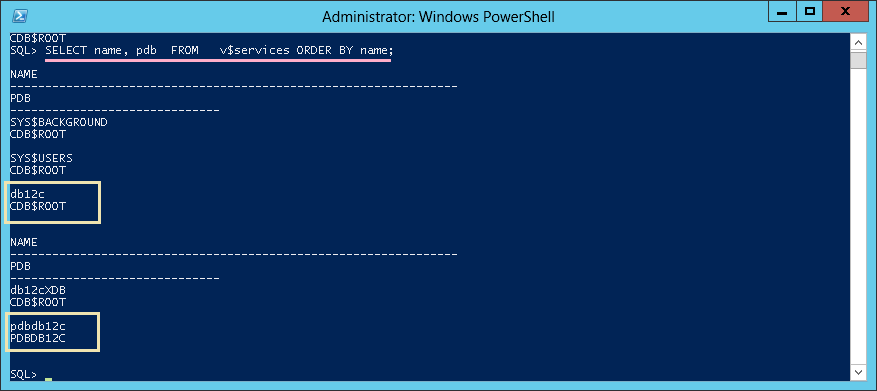
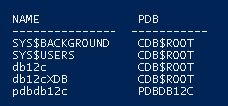
You are standing at the CDB$ROOT, you want to create a SCHEMA:
Note: When you create a user in Oracle, a Scheme with the corresponding name would be created.
Create a User database:
-- Create a user database named mytest, and password mytest001
create user mytest identified by mytest001;
-- Grant Database Admin to mytest.
grant dba to mytest;Note that with Oracle 12c or later, the default name of 'user database' must begin by C##, C or ##, the opposite will be the error message ORA-65096.ORA-65096: invalid common user or role name Cause: An attempt was made to create a common user or role with a name that was not valid for common users or roles. In addition to the usual rules for user and role names, common user and role names must start with C## or c## and consist only of ASCII characters. Action: Specify a valid common user or role name.
When you create a user database, you need to set value for hidden parameter "_oracle_script"=true
-- Login with system user.
connect system/Abc#123
alter session set "_ORACLE_SCRIPT"=true;
-- Create user database named mytest, and password mytest001
create user mytest identified by mytest001;
-- Grant Database Admin to mytest.
grant dba to mytest;
-- Connect to mytest
connect mytest/mytest001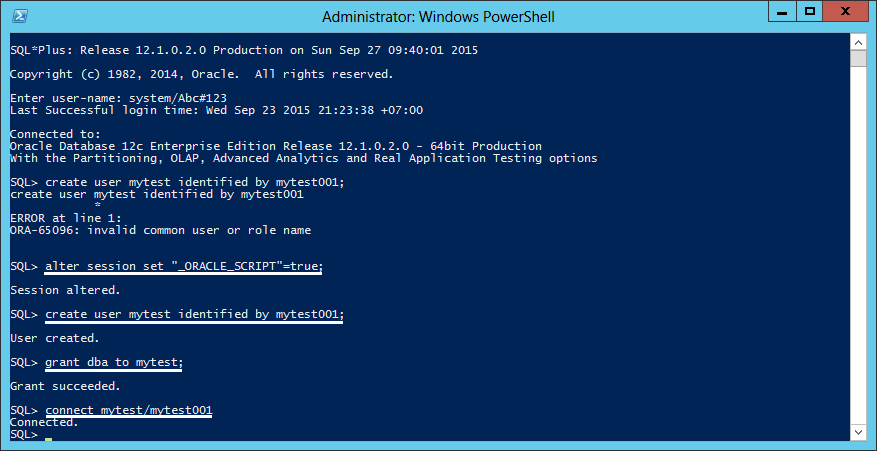
You can find more instructions relating to creating a user database, connecting to the plugin database ... and the cloud features in Oracle Database 12c at:
Oracle Database Tutorials
- Install PL/SQL Developer on Windows
- Sample Oracle Database for Learning SQL
- SQL Tutorial for Beginners with Oracle
- Install Oracle Database 11g on Windows
- Install Oracle Database 12c on Windows
- Install Oracle Client on Windows
- Create Oracle SCOTT Schema
- Sample Database
- Database structure and Cloud features in Oracle 12c
- Importing and Exporting Oracle Database
- Oracle String functions
- Split comma separated string and pass to IN clause of select statement in Oracle
- Hierarchical Queries in Oracle
- Oracle Database Link and Synonym Tutorial with Examples
- Oracle PL/SQL Programming Tutorial with Examples
- XML Parser for Oracle PL/SQL
- Standard Database Auditing in Oracle
- Creating and Managing Oracle Wallet
Show More