Custom Authentication in Oracle APEX
2. Default authentication of APEX
When you create an Oracle APEX application, the default login page is created with page number is 101. Default login uses APEX authentication, which means you have to enter a username and password created by the APEX Admin. In case you have a separate table to store user information, you need to customized authentication.
OK this is the default login page is created:
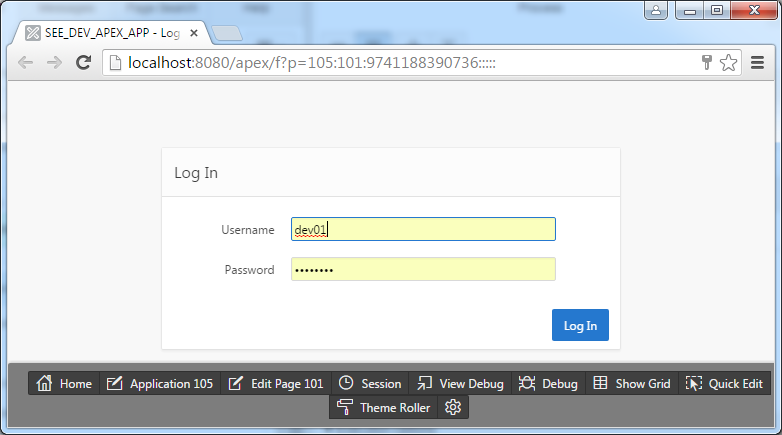
3. SQL Script
To begin this example, you need to run Script to create table to store user and create package.
Create USER_ACCOUNT table:
create table USER_ACCOUNT
(
USER_NAME VARCHAR2(30) not null,
PASSWORD VARCHAR2(30) not null,
USER_TYPE VARCHAR2(10) not null,
ACTIVE VARCHAR2(1) not null,
EMAIL VARCHAR2(64) not null,
FULL_NAME VARCHAR2(64) not null
) ;
alter table USER_ACCOUNT
add constraint USER_ACCOUNT_PK primary key (USER_NAME) ;
alter table USER_ACCOUNT
add constraint USER_ACCOUNT_UK unique (EMAIL) ;
-----------------------------------
insert into user_account (USER_NAME, PASSWORD, USER_TYPE,
ACTIVE, EMAIL, FULL_NAME)
values ('tom', 'tom123', 'admin', 'Y', 'tom@example.com', 'Tom');
insert into user_account (USER_NAME, PASSWORD, USER_TYPE,
ACTIVE, EMAIL, FULL_NAME)
values ('jerry', 'jerry123', 'user', 'Y', 'jerry@example.com', 'Jerry');
insert into user_account (USER_NAME, PASSWORD, USER_TYPE,
ACTIVE, EMAIL, FULL_NAME)
values ('donald', 'donald123', 'guest', 'N', 'donald@example.com', 'Donald');
Commit;PKG_SECURITY
Create Or Replace Package Pkg_Security Is
Function Authenticate_User(p_User_Name Varchar2
,p_Password Varchar2) Return Boolean;
-----
Procedure Process_Login(p_User_Name Varchar2
,p_Password Varchar2
,p_App_Id Number);
End Pkg_Security;
/
Create Or Replace Package Body Pkg_Security Is
Function Authenticate_User(p_User_Name Varchar2
,p_Password Varchar2) Return Boolean As
v_Password User_Account.Password%Type;
v_Active User_Account.Active%Type;
v_Email User_Account.Email%Type;
Begin
If p_User_Name Is Null Or p_Password Is Null Then
-- Write to Session, Notification must enter a username and password
Apex_Util.Set_Session_State('LOGIN_MESSAGE'
,'Please enter Username and password.');
Return False;
End If;
----
Begin
Select u.Active
,u.Password
,u.Email
Into v_Active
,v_Password
,v_Email
From User_Account u
Where u.User_Name = p_User_Name;
Exception
When No_Data_Found Then
-- Write to Session, User not found.
Apex_Util.Set_Session_State('LOGIN_MESSAGE'
,'User not found');
Return False;
End;
If v_Password <> p_Password Then
-- Write to Session, Password incorrect.
Apex_Util.Set_Session_State('LOGIN_MESSAGE'
,'Password incorrect');
Return False;
End If;
If v_Active <> 'Y' Then
Apex_Util.Set_Session_State('LOGIN_MESSAGE'
,'User locked, please contact admin');
Return False;
End If;
---
-- Write user information to Session.
--
Apex_Util.Set_Session_State('SESSION_USER_NAME'
,p_User_Name);
Apex_Util.Set_Session_State('SESSION_EMAIL'
,v_Email);
---
---
Return True;
End;
--------------------------------------
Procedure Process_Login(p_User_Name Varchar2
,p_Password Varchar2
,p_App_Id Number) As
v_Result Boolean := False;
Begin
v_Result := Authenticate_User(p_User_Name
,p_Password);
If v_Result = True Then
-- Redirect to Page 1 (Home Page).
Wwv_Flow_Custom_Auth_Std.Post_Login(p_User_Name -- p_User_Name
,p_Password -- p_Password
,v('APP_SESSION') -- p_Session_Id
,p_App_Id || ':1' -- p_Flow_page
);
Else
-- Login Failure, redirect to page 101 (Login Page).
Owa_Util.Redirect_Url('f?p=&APP_ID.:101:&SESSION.');
End If;
End;
End Pkg_Security;
/4. Declaring Application Items
Click on the "Shared Components", here allows you to declare the "Application Items", it is the items will be used in your application.
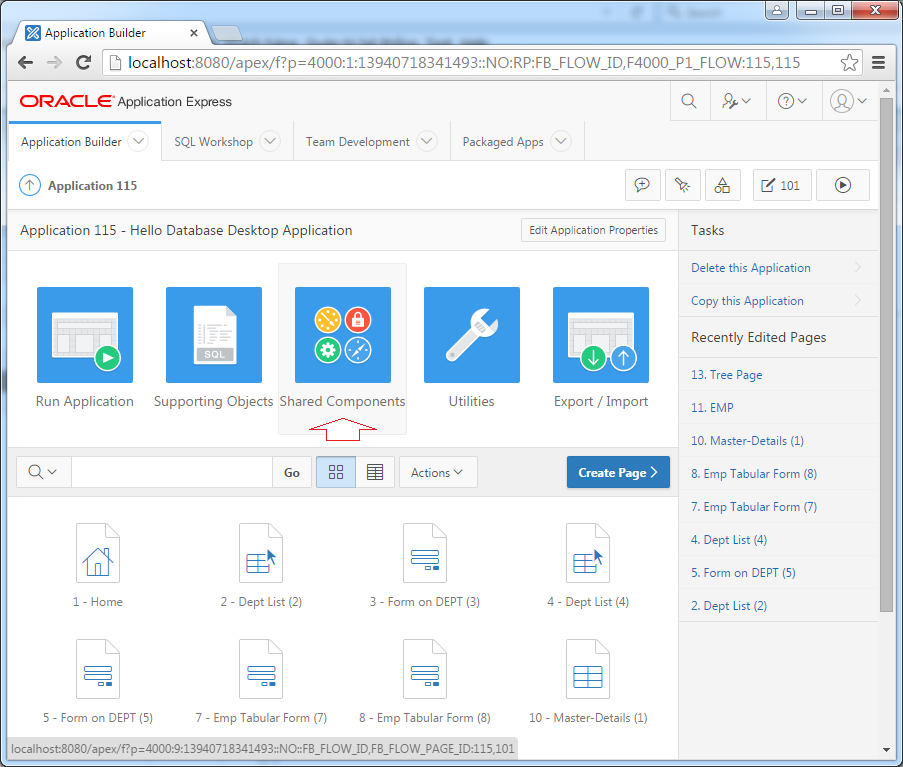
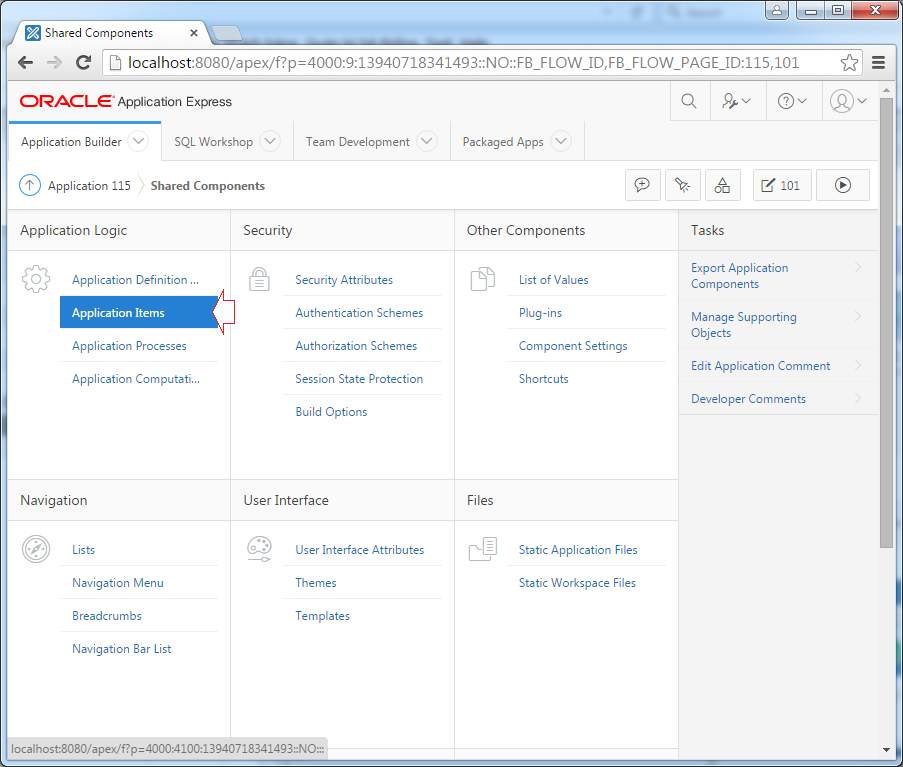
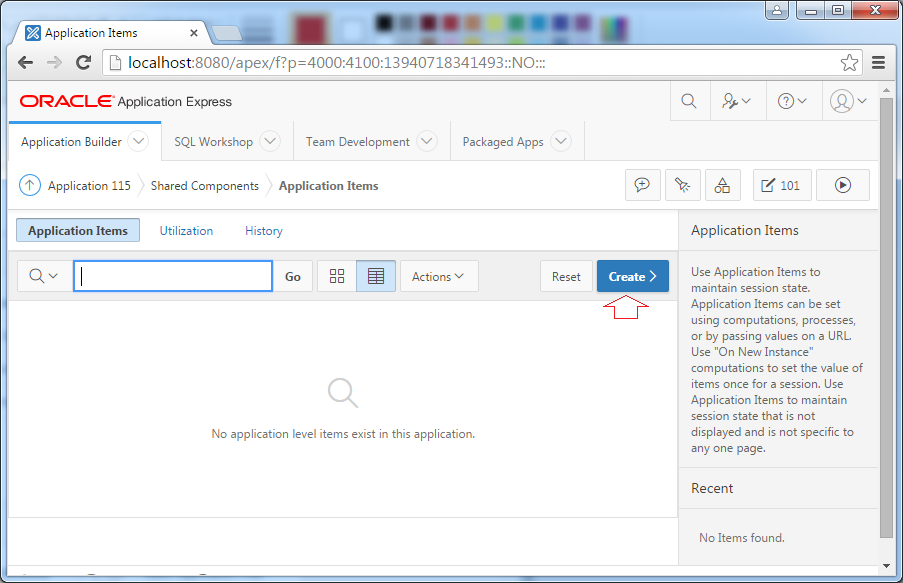
Enter a name for the Application Item is "LOG_MESSAGE", its value is "LOGIN_MESSAGE" attribute of Session, you can set its value in PL/SQL:
Apex_Util.Set_Session_State('LOGIN_MESSAGE'
,'User not found');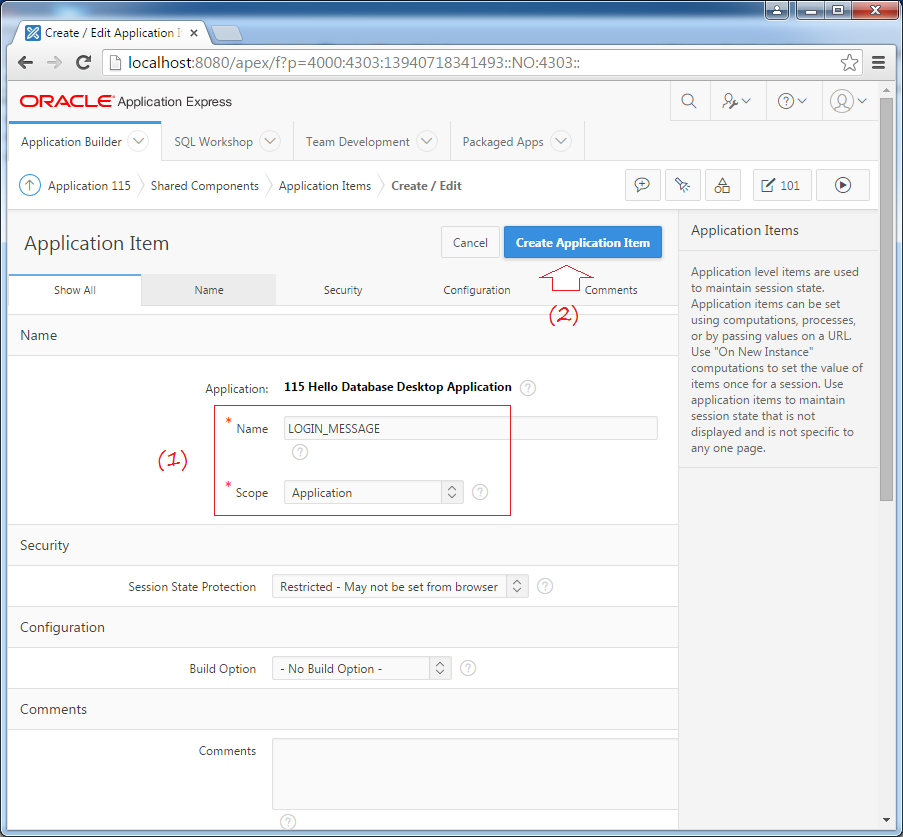
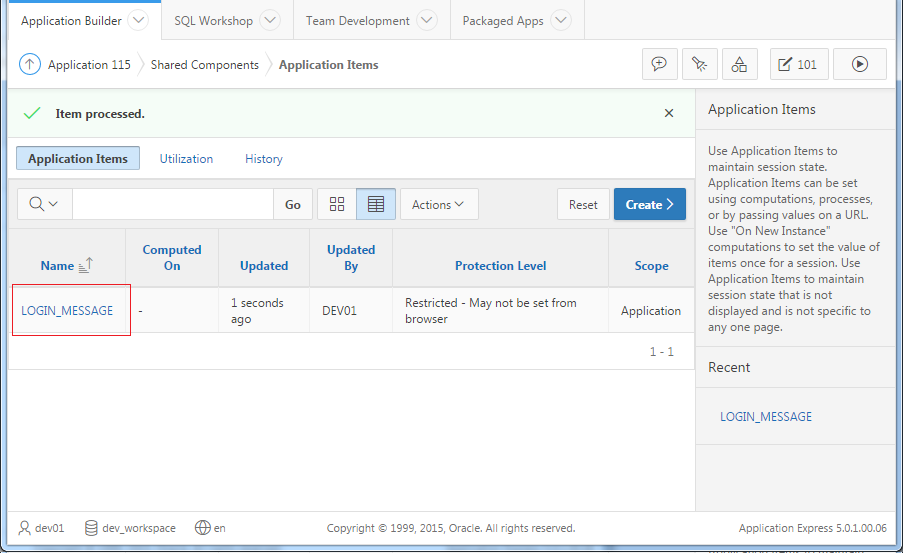
Similarly, you create 2 Application Items:
- SESSION_USER_NAME
- SESSION_EMAIL
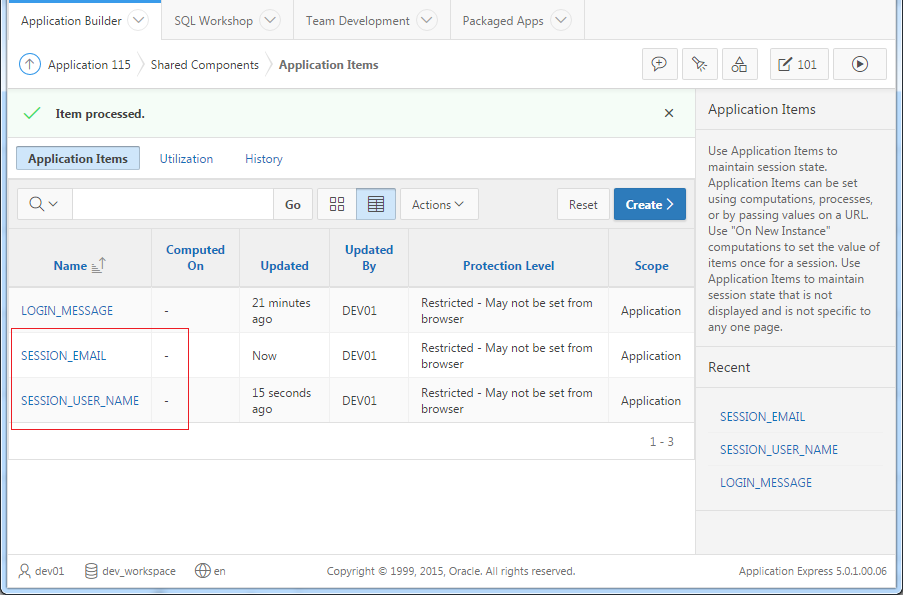
5. Custom Authentication
Open LOGIN page in APEX Page Designer:
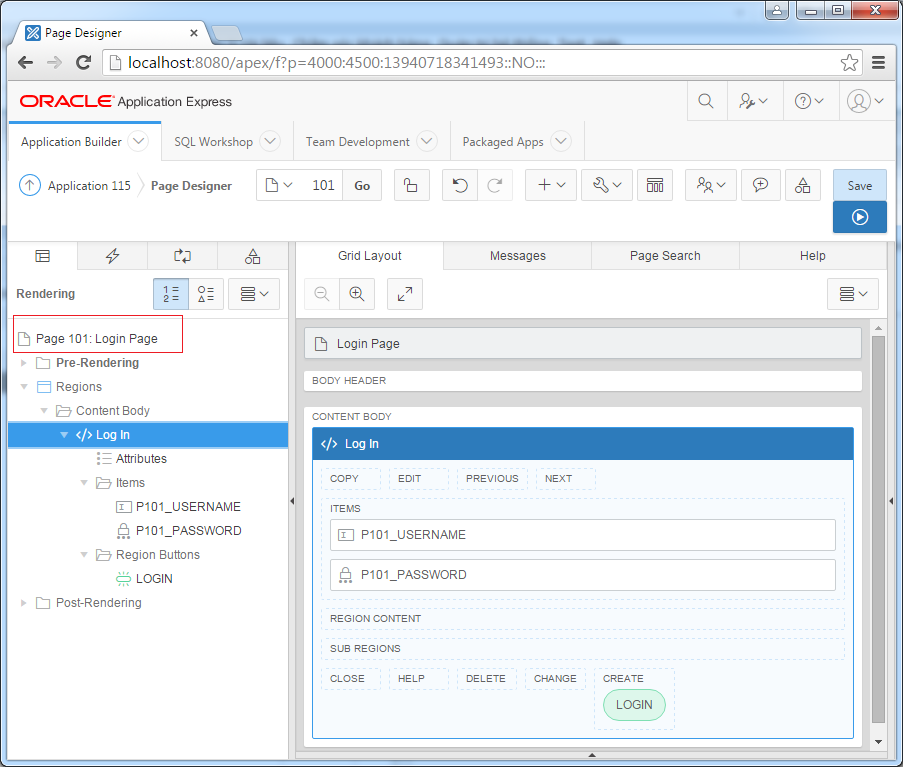
Create new Region:
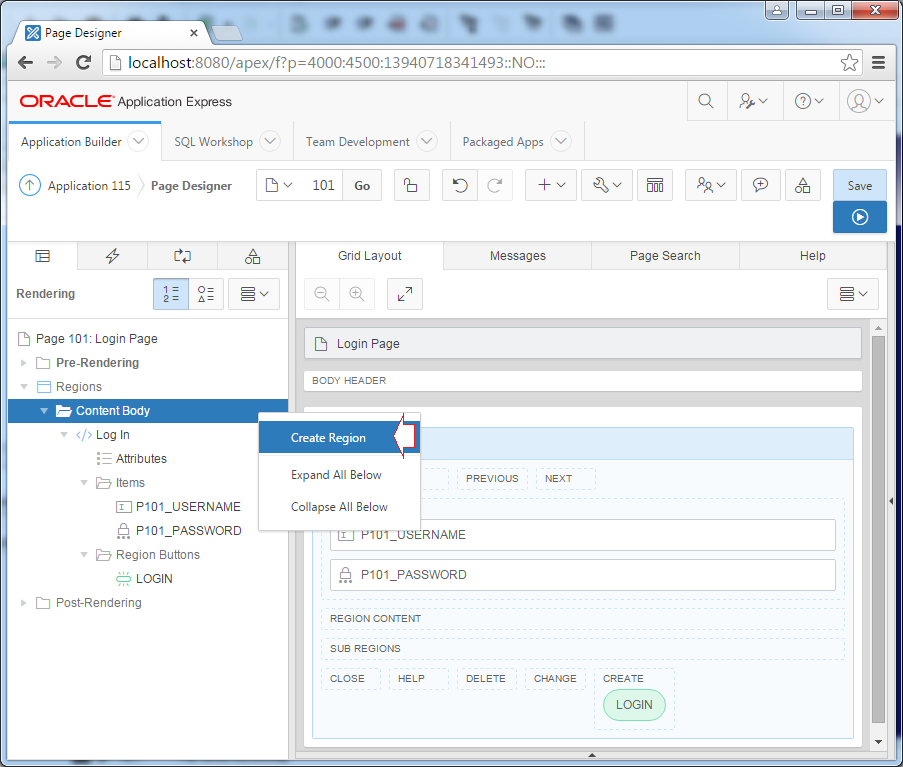
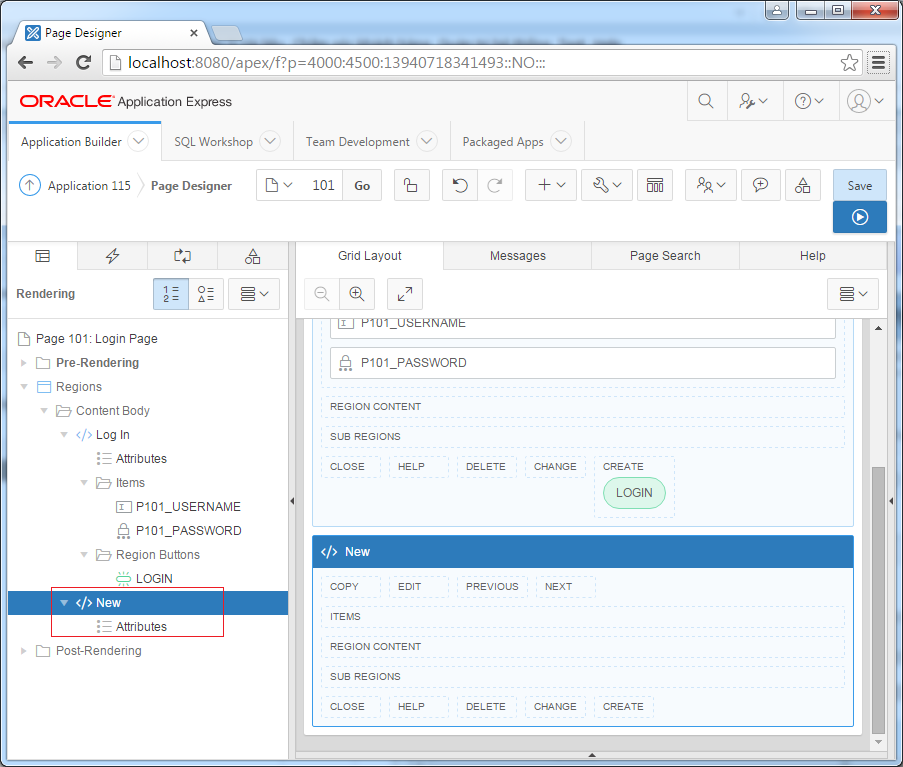
Change the properties for the newly created Region.
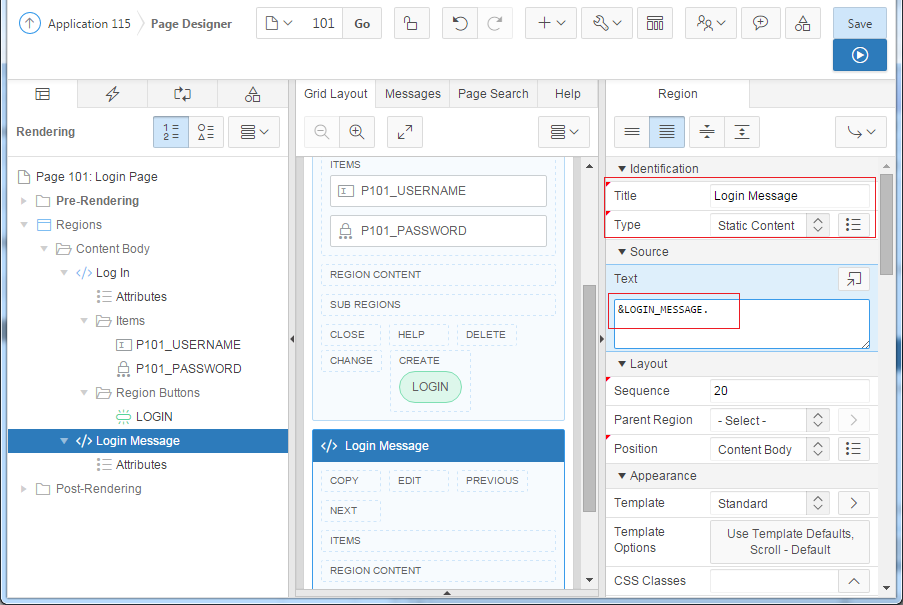
Set display conditions for this Region.
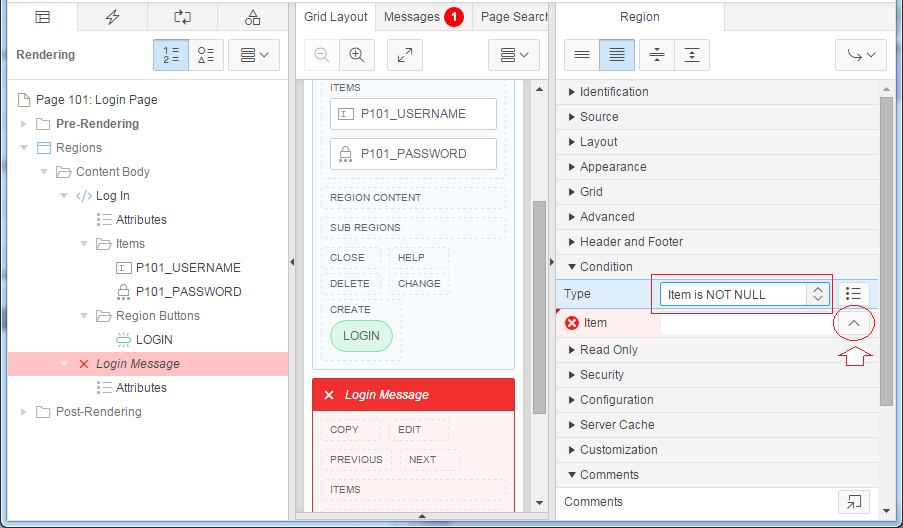
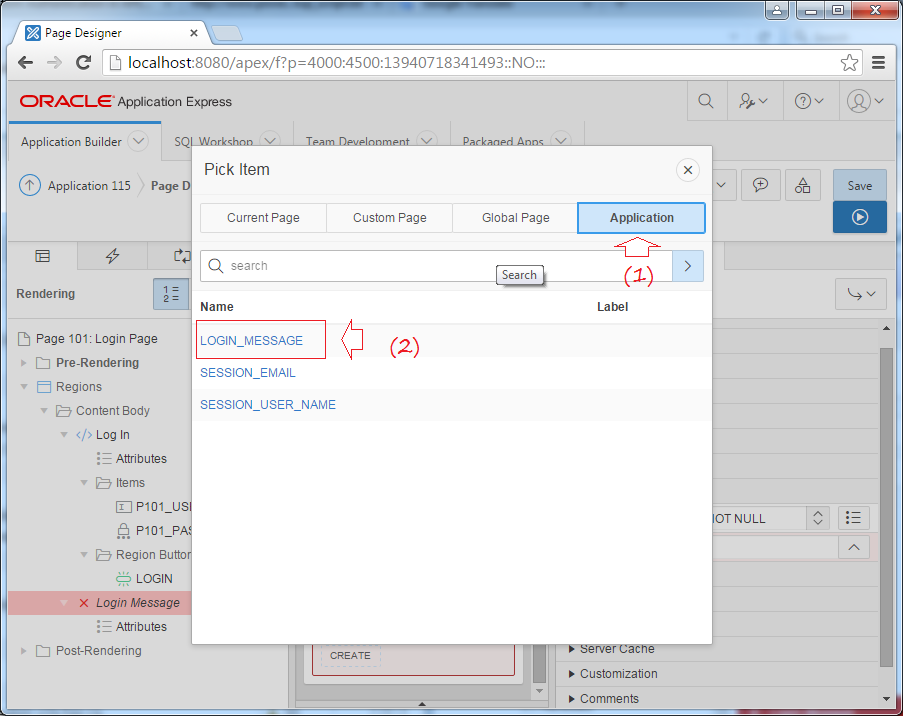
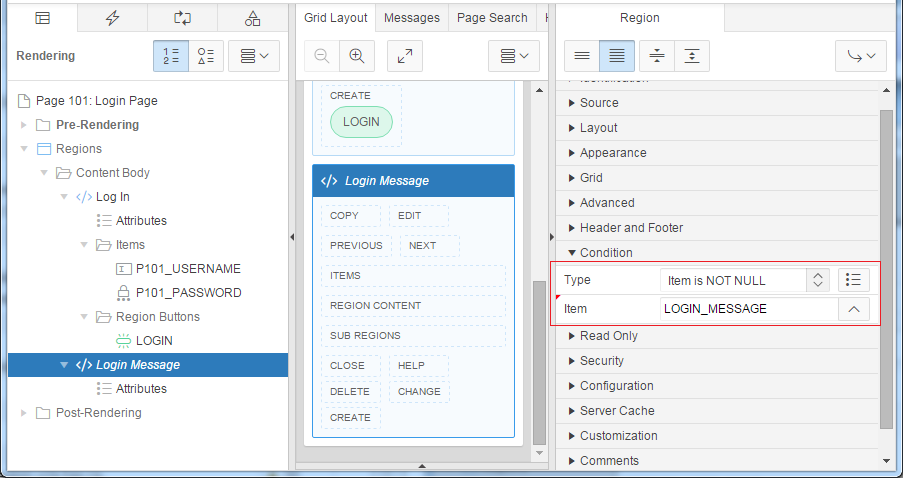
Next you have to modify code handling Process when the user clicks the Submit button.
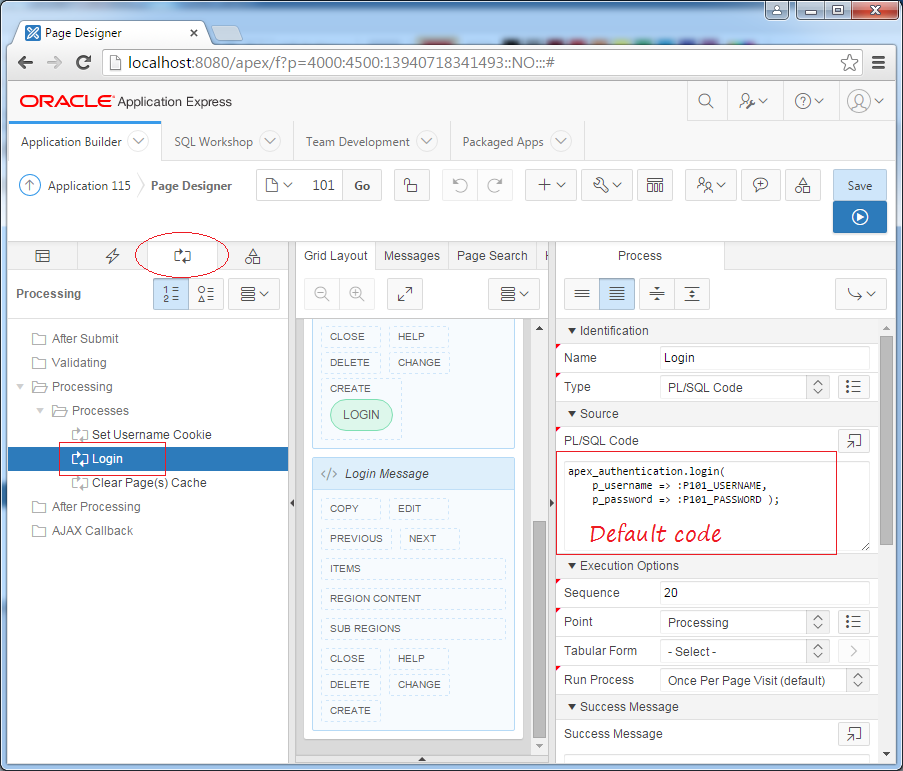
- PL/SQL Code:
Pkg_Security.Process_Login(:P101_USERNAME,
:P101_PASSWORD,
:APP_ID);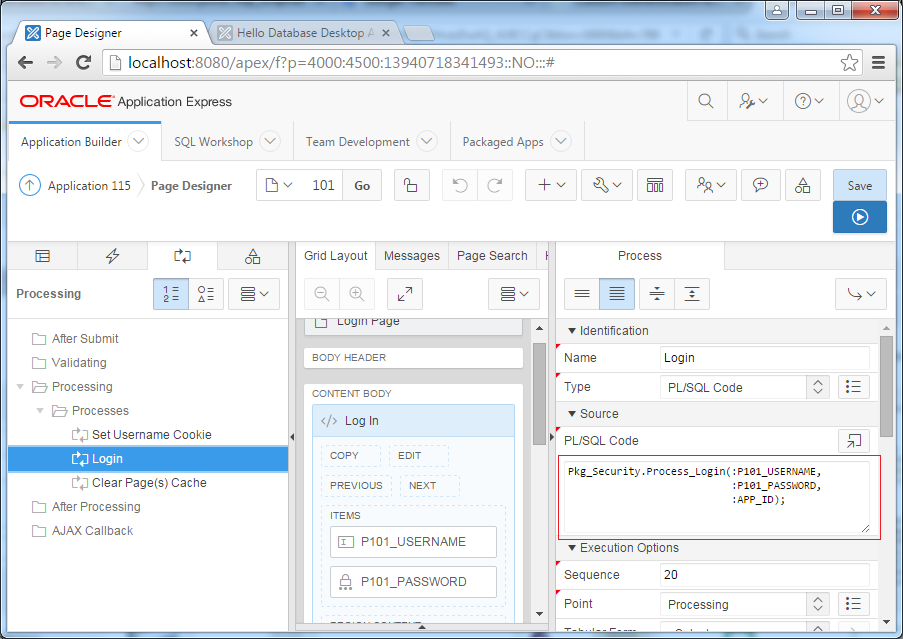
Save and running your apps:
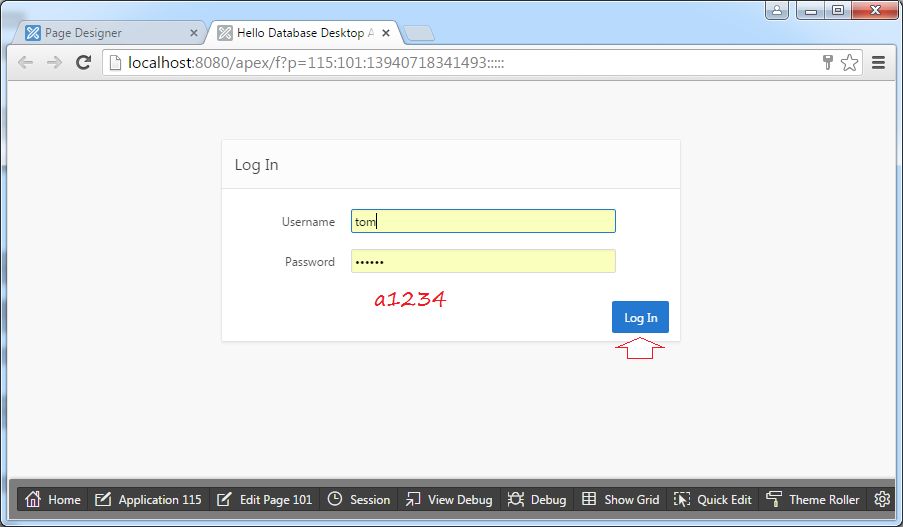
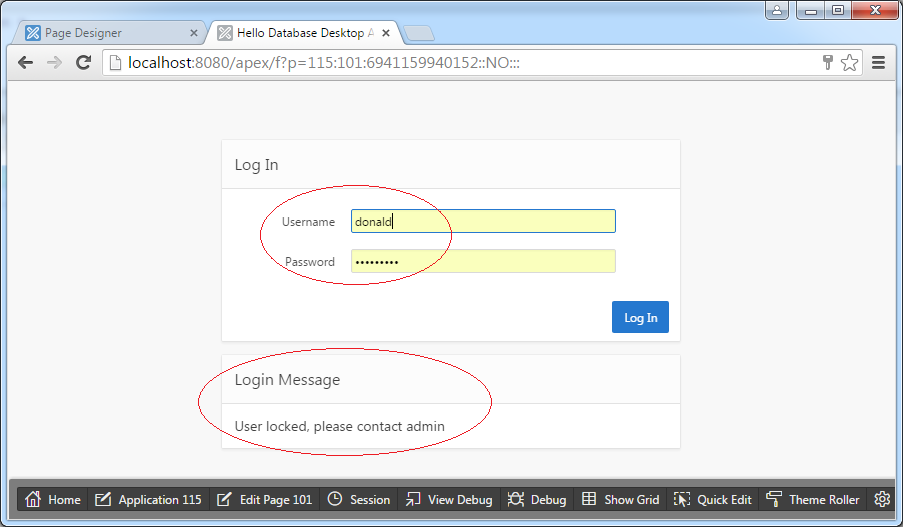
Oracle APEX Tutorials
- What is Oracle Application Express?
- Install Oracle Apex 5.0
- Install Oracle REST Data Services (ORDS) for Oracle APEX
- Oracle APEX Tutorial for Beginners (APEX 5.0)
- Oracle APEX Tabular Form Tutorial with Examples
- Oracle APEX Master Details Tutorial with Examples
- Custom Authentication in Oracle APEX
- Oracle APEX Dynamic Action Tutorial with Examples
- Create Dynamic Content Region in Oracle APEX (PL/SQL Dynamic Content)
- What is Business Intelligence?
- Install Oracle BI 11g
Show More