Install Oracle BI 11g
1. Download
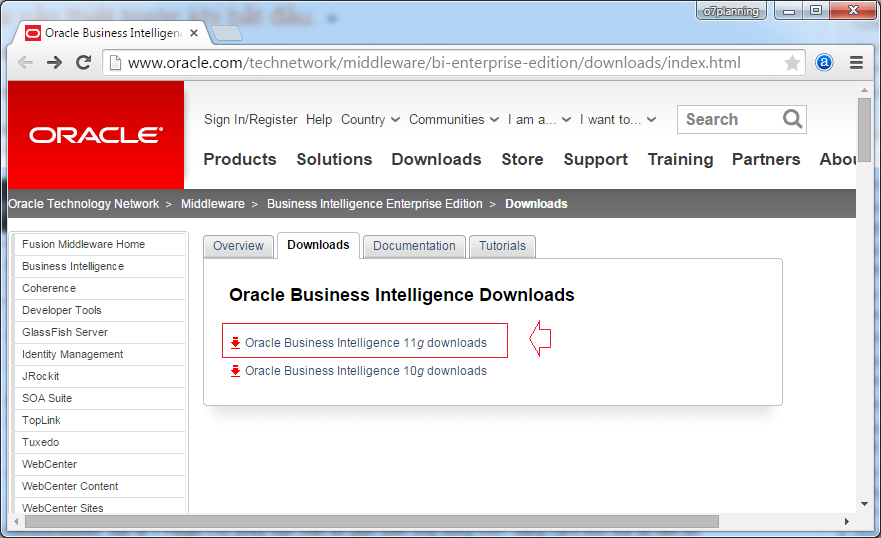
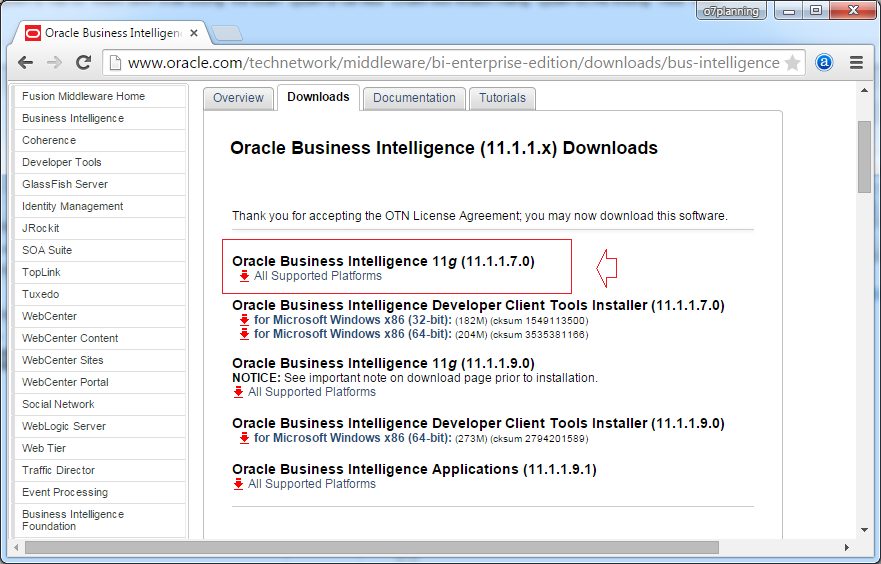
Download 4 file zip:
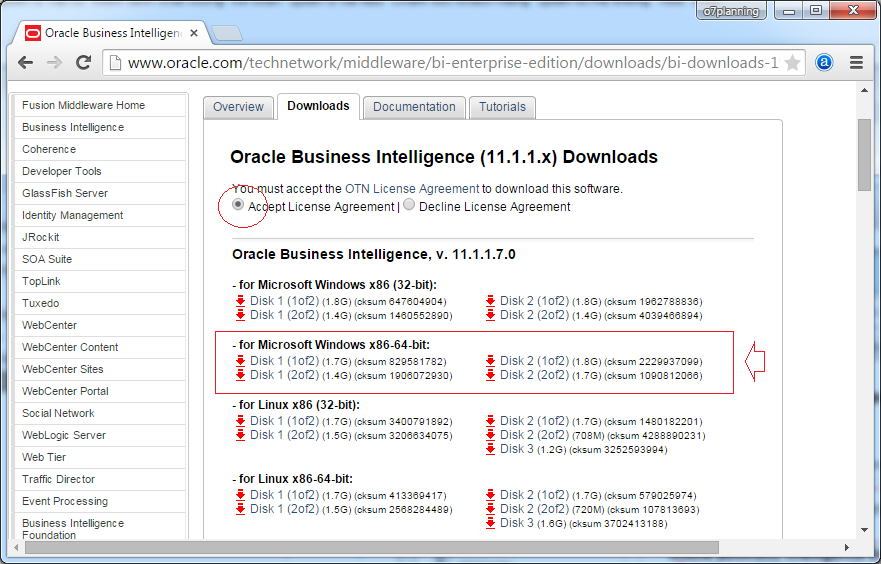
Next, you need to download the Repository Creation Utility (CRU)
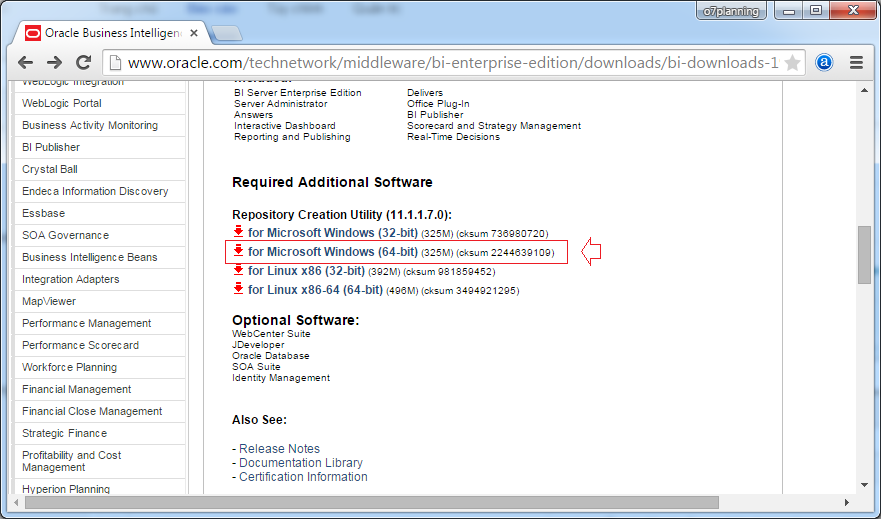
To download, you have to login with an Oracle account, you can free register for an account.
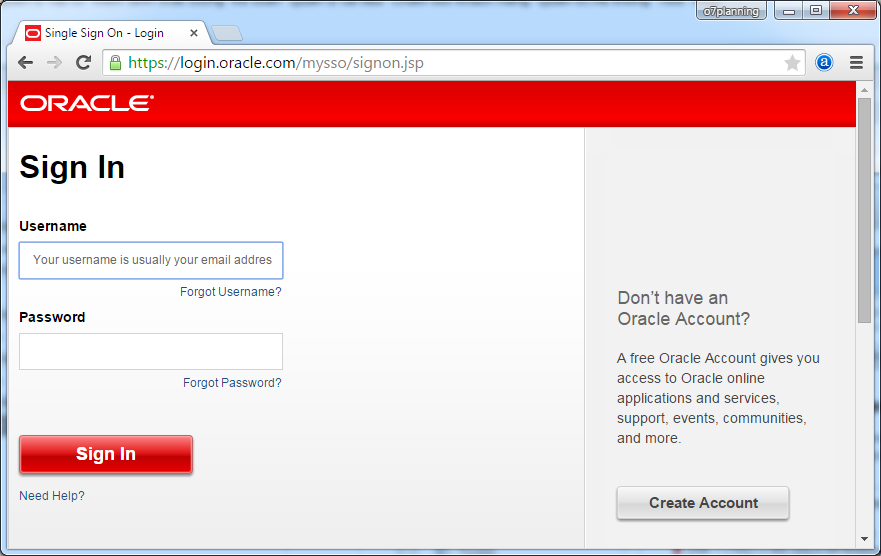
Download results:
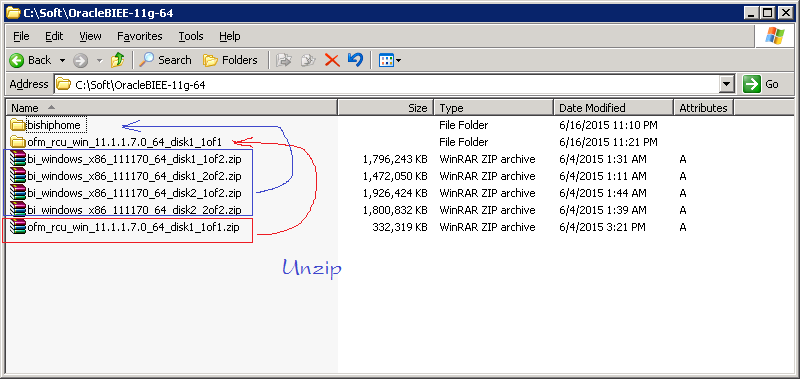
2. Setup Oracle BI Repository Creation Utility
To install Oracle BI you first need to install the Oracle BI RCU (Oracle BI Repository Creation Utility)
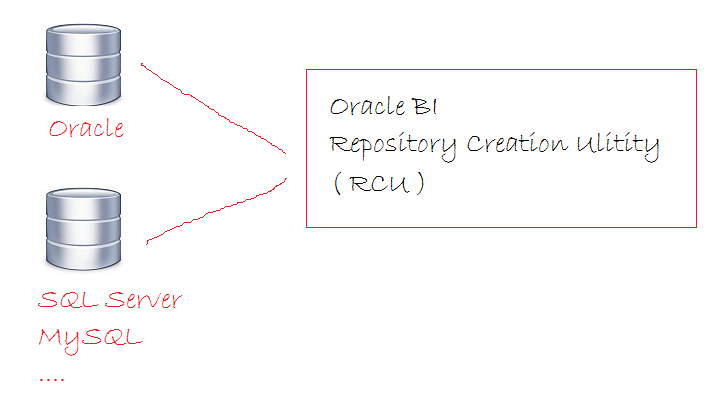
Oracle BI launch as a smart tool for processing data from many sources, in essence it can connect to different types of Database to retrieve data. Oracle BI Repository Creation Utility is essentially a utility tool to create the repository data from a certain source.
Oracle BI will use that repository during its operations.
Oracle BI will use that repository during its operations.
To install the RCU, run files rcu.bat in BIN folder.
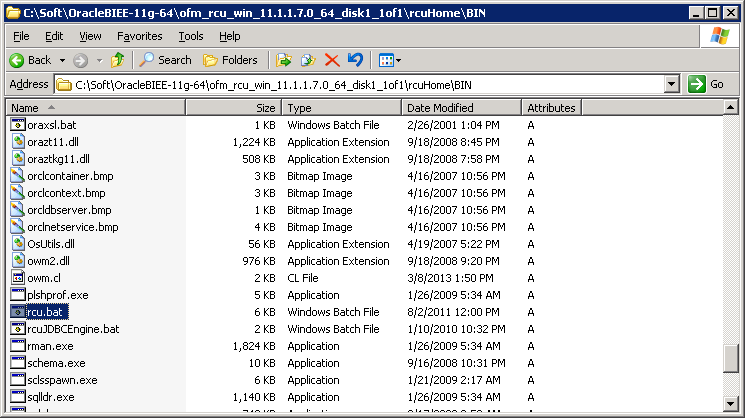
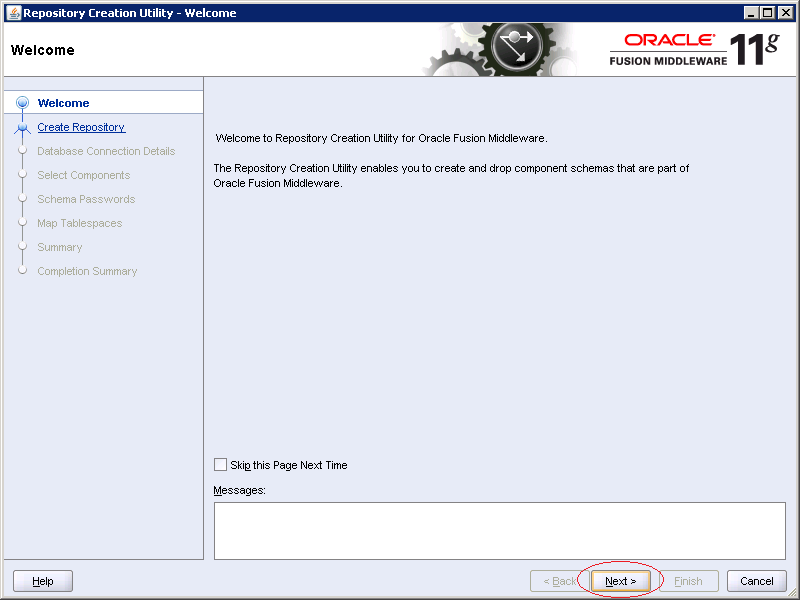
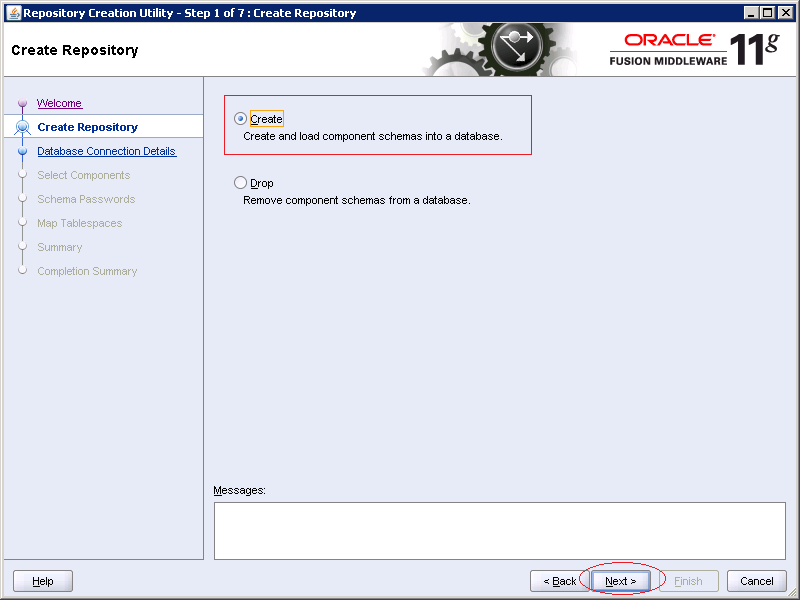
You can connect to any kinds of database (Oracle, SQLServer, or MySQL). Here I connect to Database Oracle.
Enter:
- Host name: localhost
- Port: 1521
- Service: db11g
- User: sys
- Role: SYSDBA
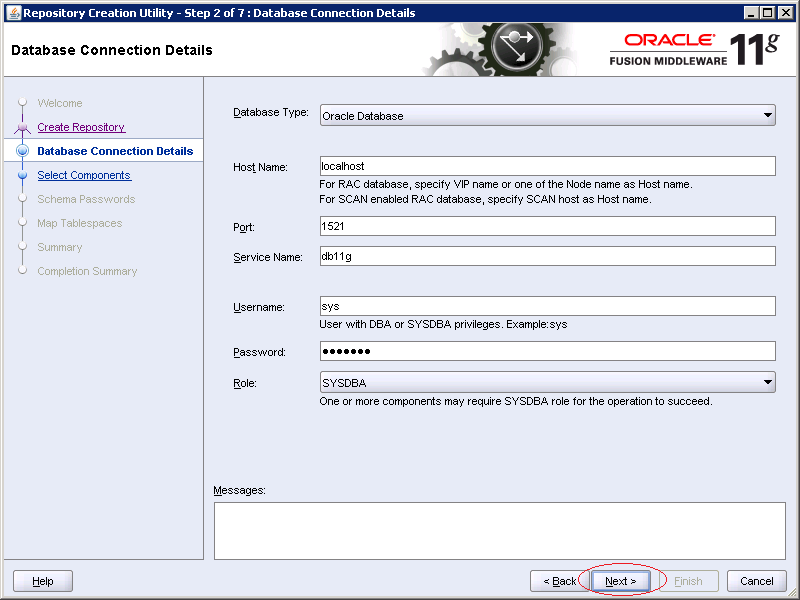
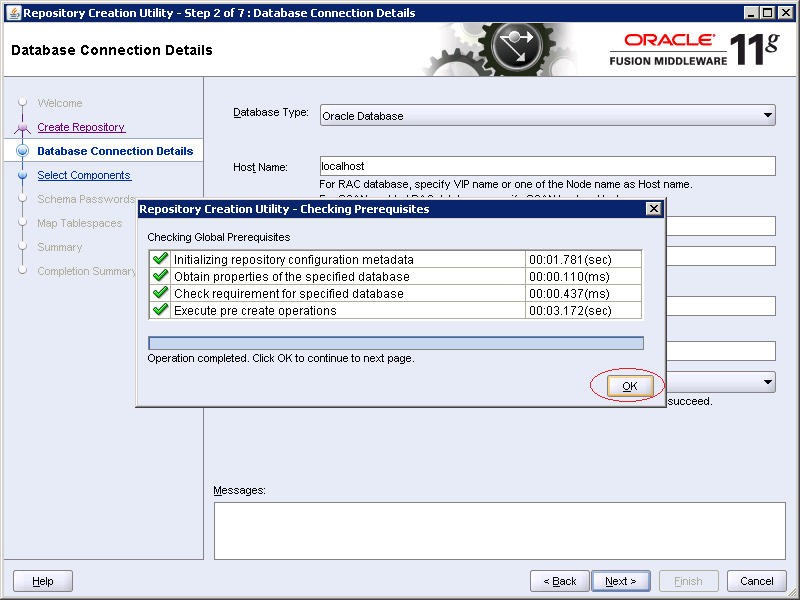
Check:
- AS Common Schemas
- Oracle Bussiness Intelligence
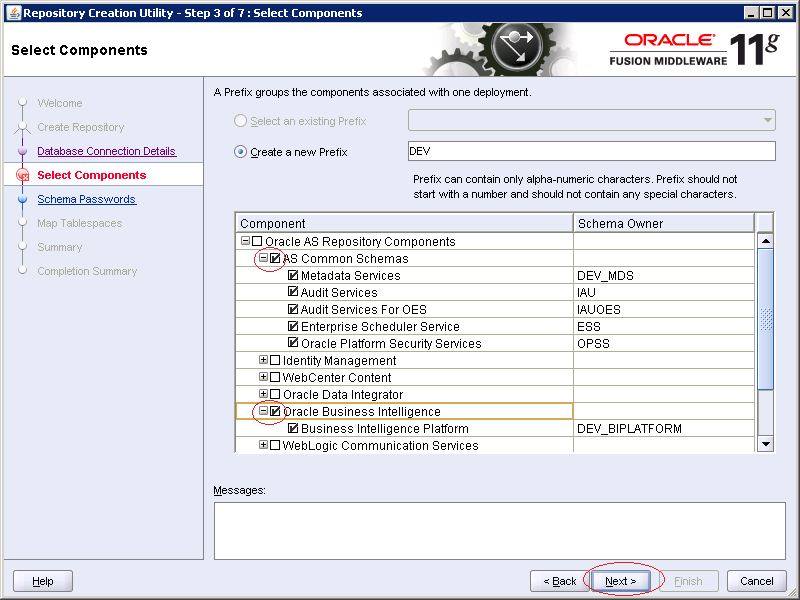
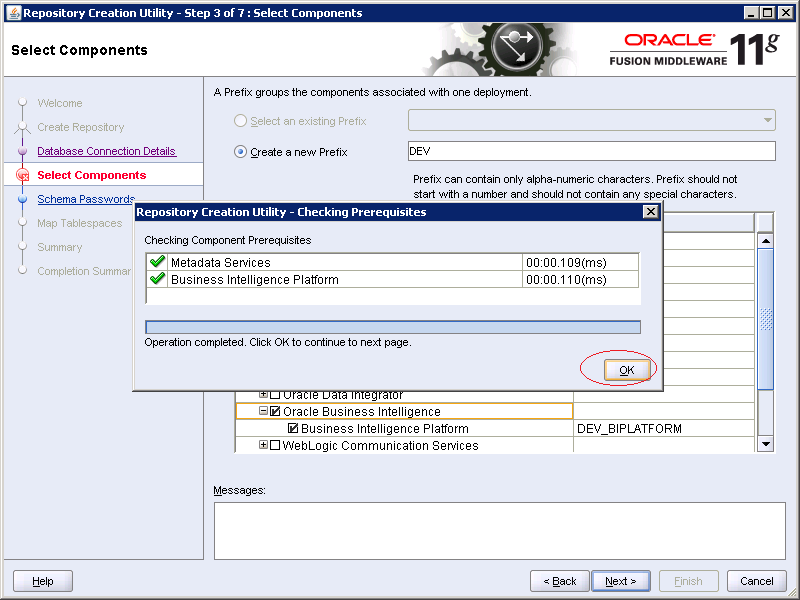
The installer will create two SCHEMA (DEV_MDS & DEV_BIPLATFORM), enter the password for this two schema.
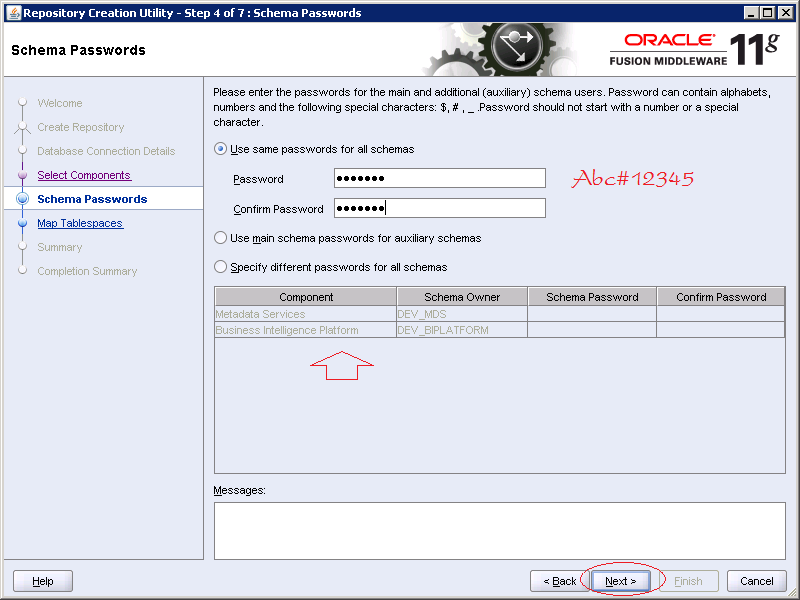
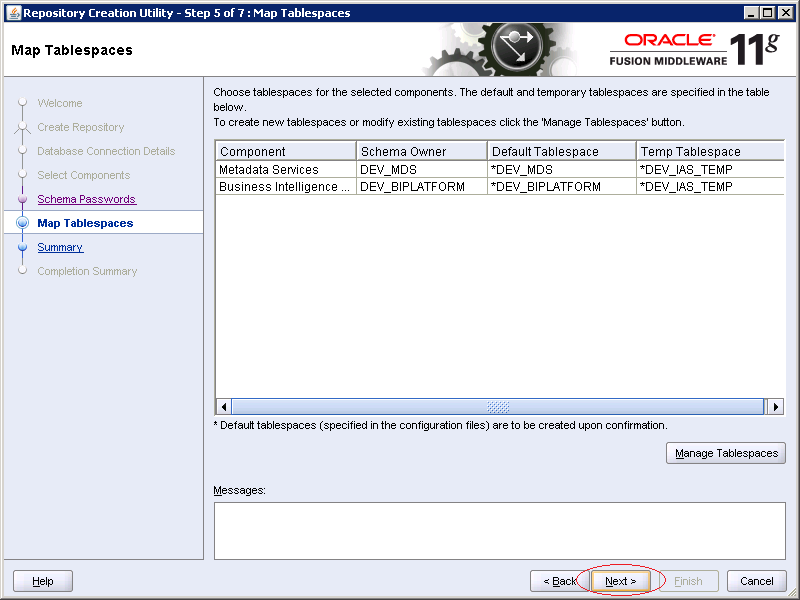
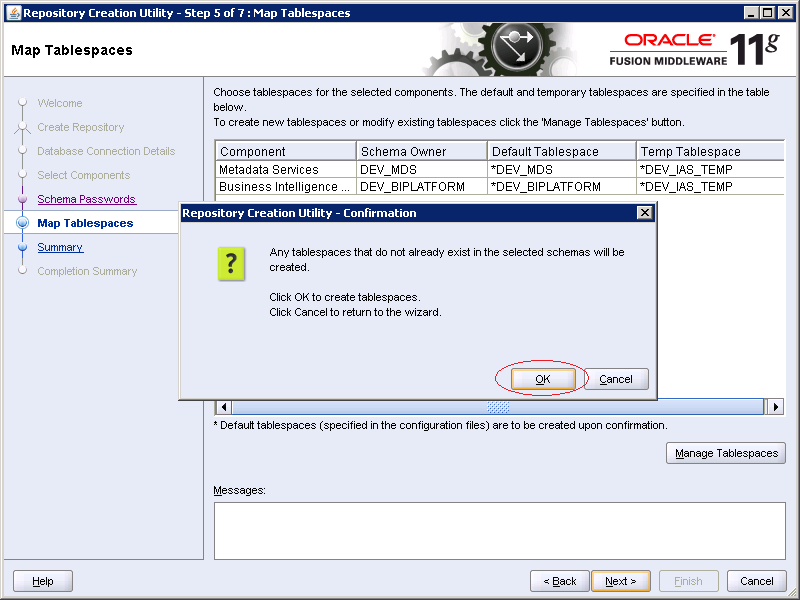
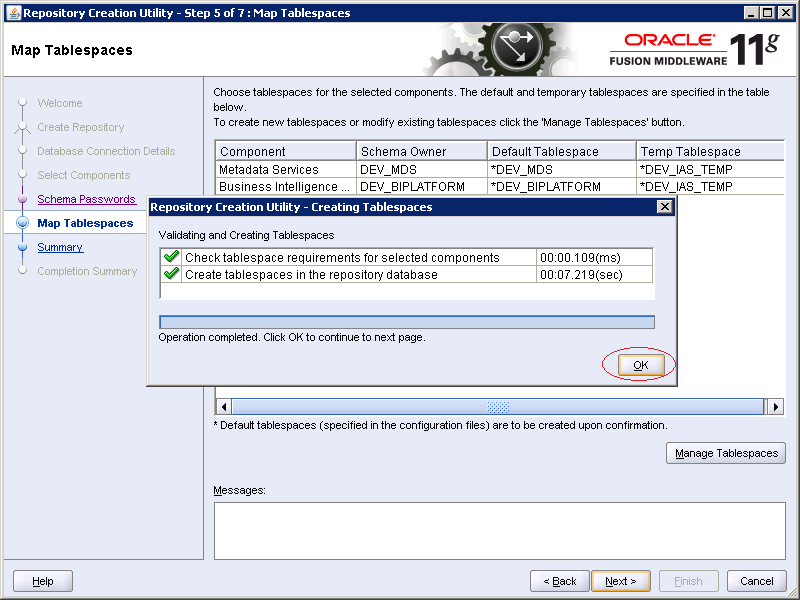
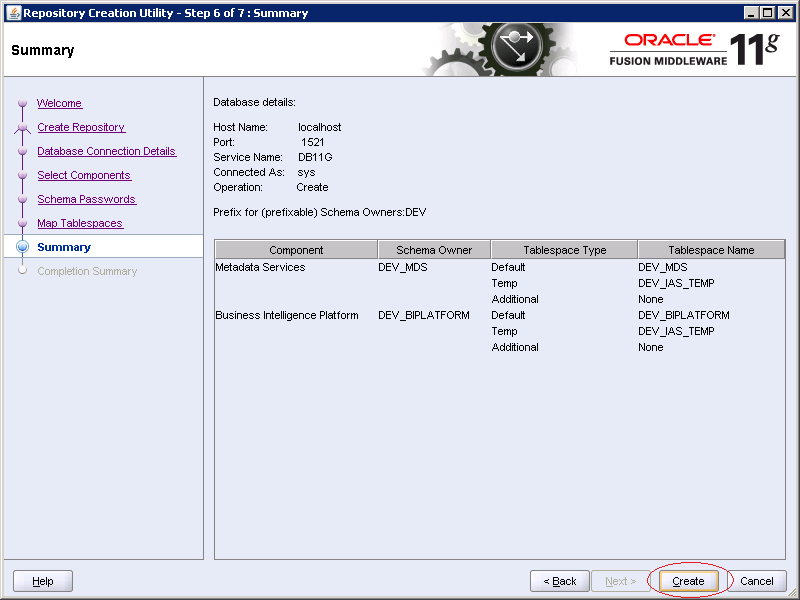
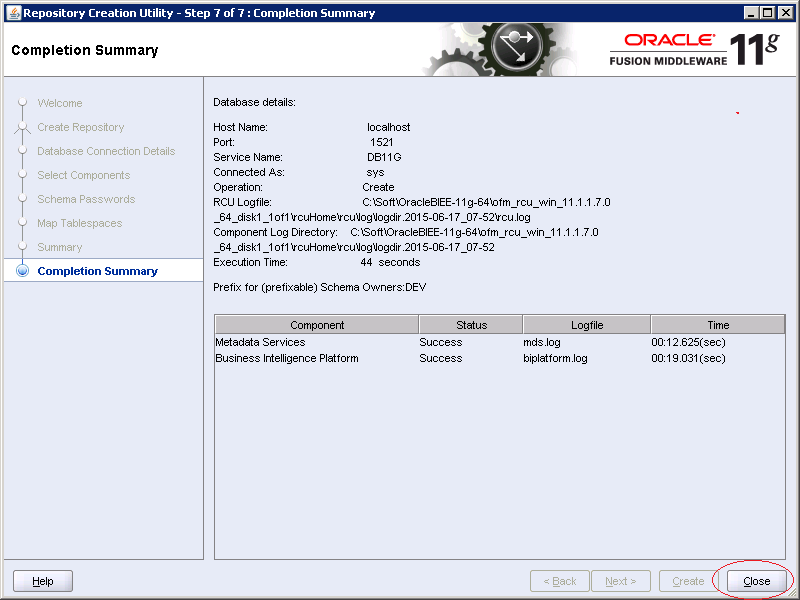
3. Setup Oracle BI
Next, set up Oracle BI.
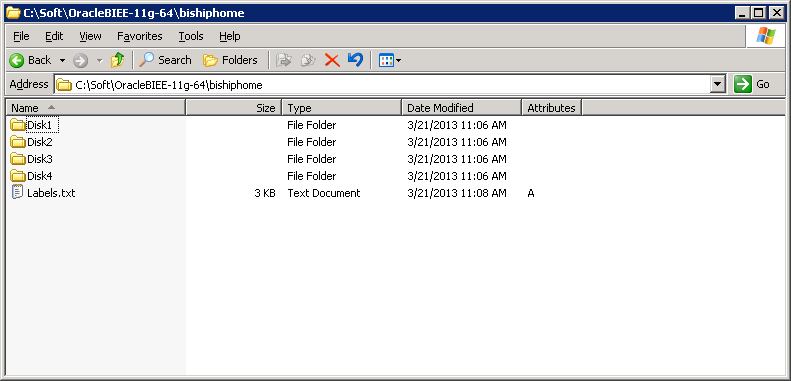
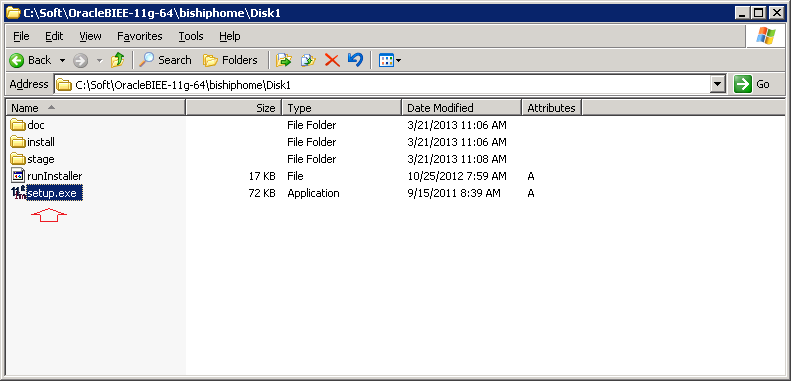
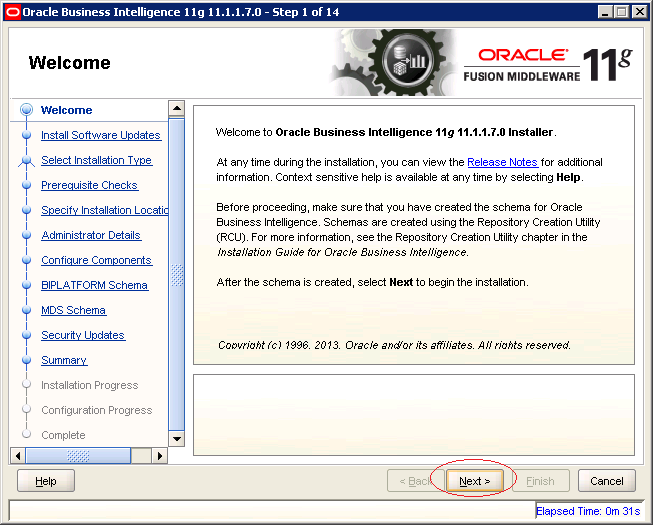
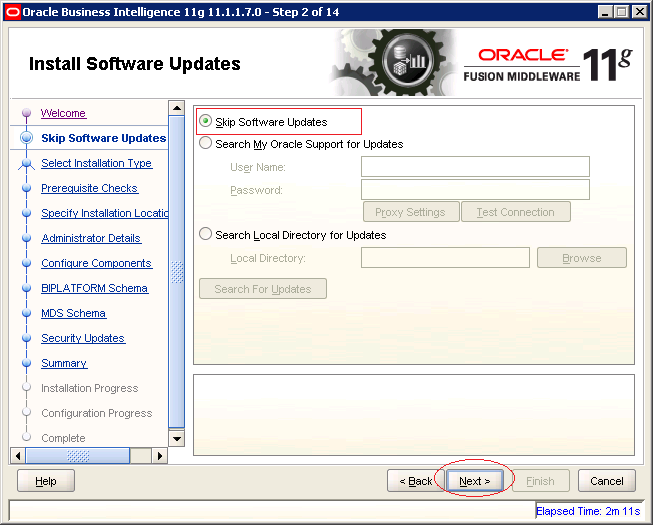
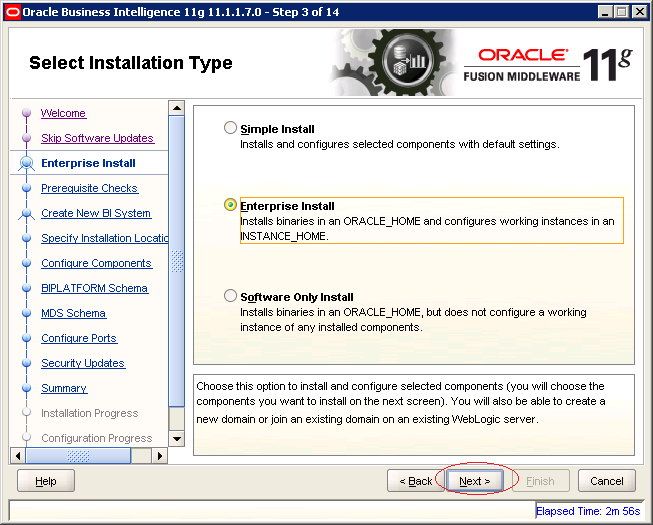
Enter administrator username and password of Oracle BI. Default username is weblogic.
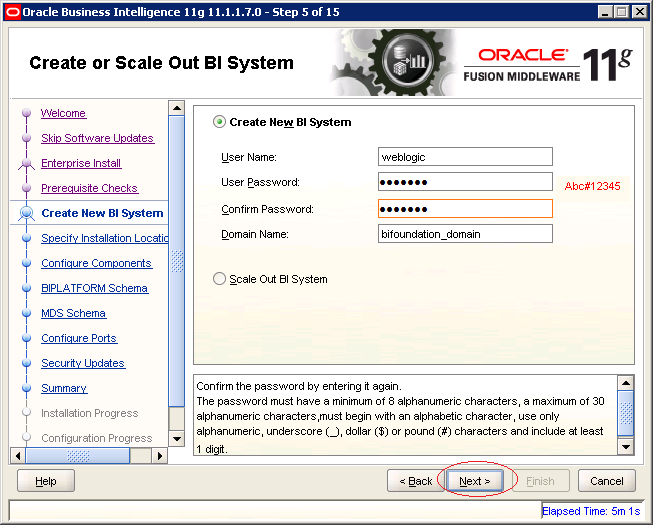
Select the root directory where Oracle BI will be installed. The other folders are automatically generated according to this folder.
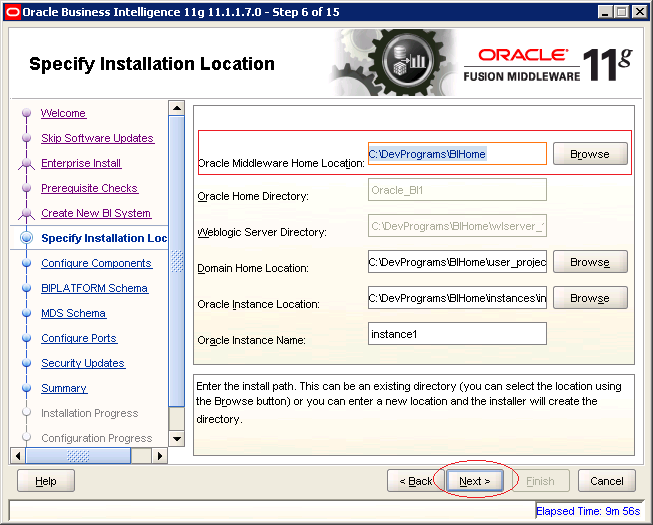
If you receive an message of error INST-07081, please check your hard drive capacity, to ensure that your hard drive is at least 12 GB available.
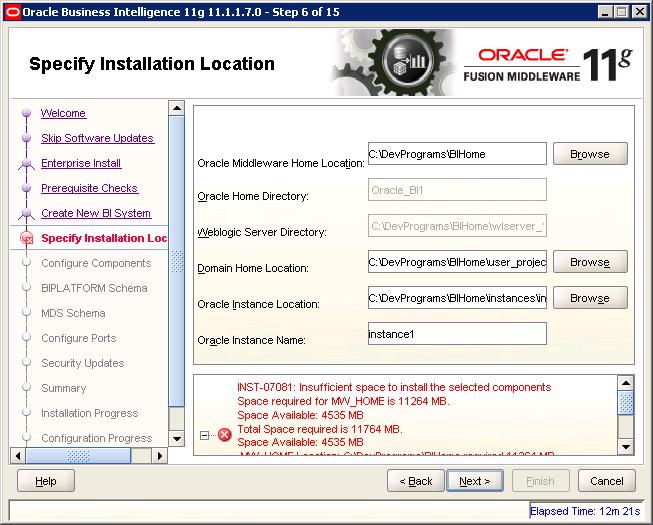
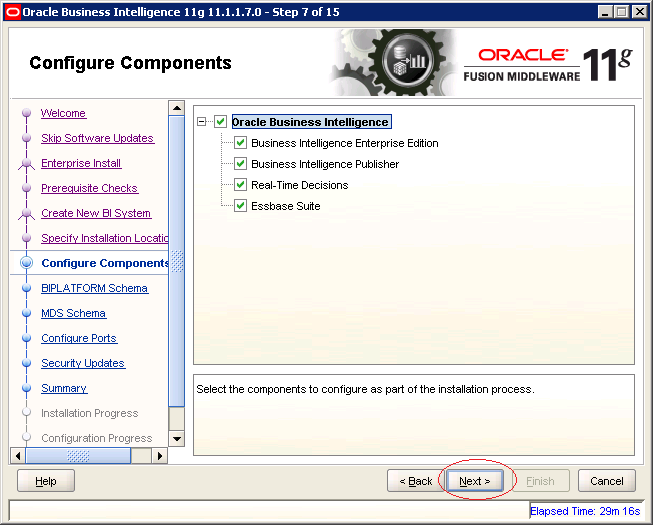
Enter the connection information to BIPLATFORM schema.
- Database Type: Oracle Database
- Connect String: localhost:1521:db11g
- BIPLATFORM Schema Username: DEV_BIPLATFORM
- Password: .......
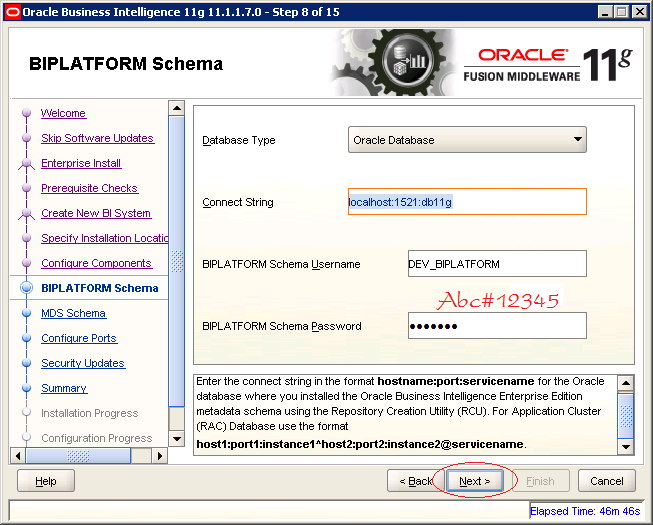
Similarly, enter the connection information into MDS schema:
- Database Type: Oracle Database
- Connect String: localhost:1521:db11g
- MDS Schema Username: DEV_MDS
- Password: .......
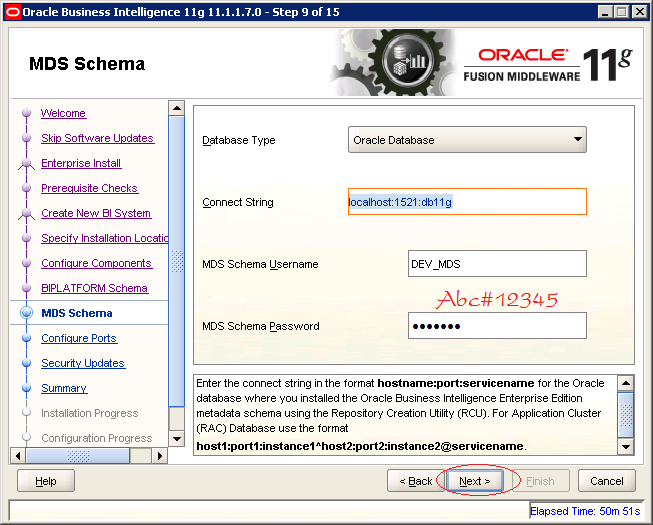
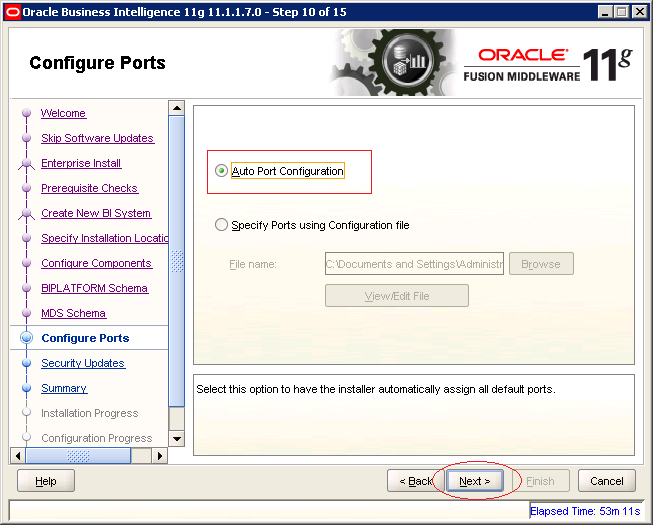
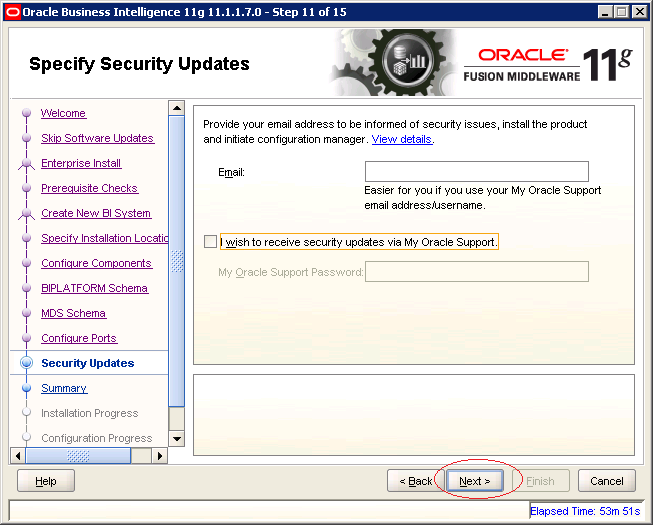
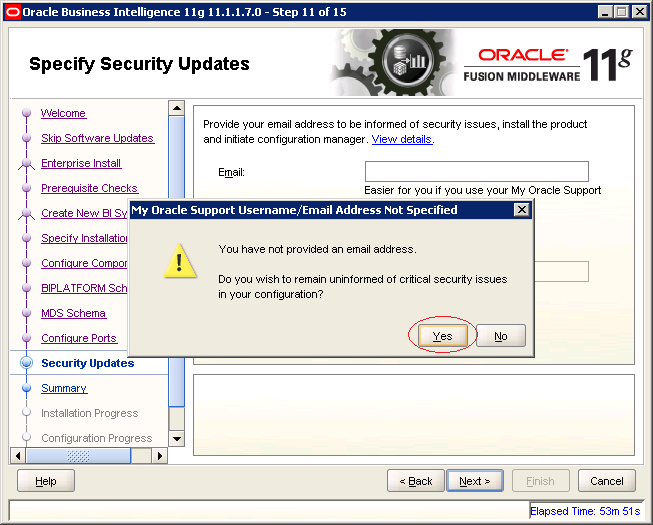
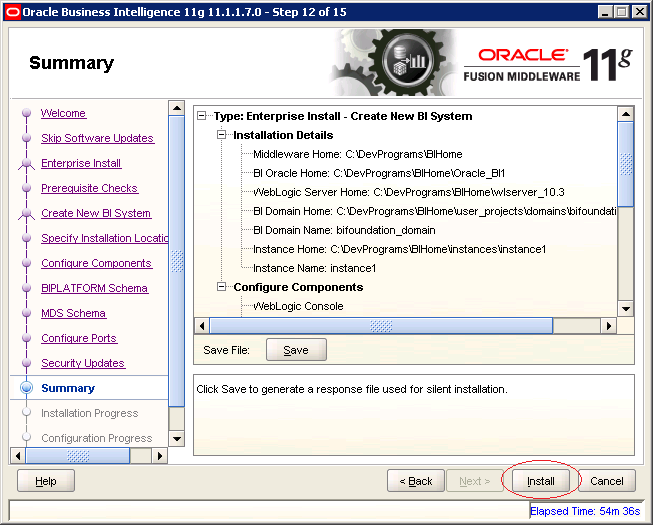
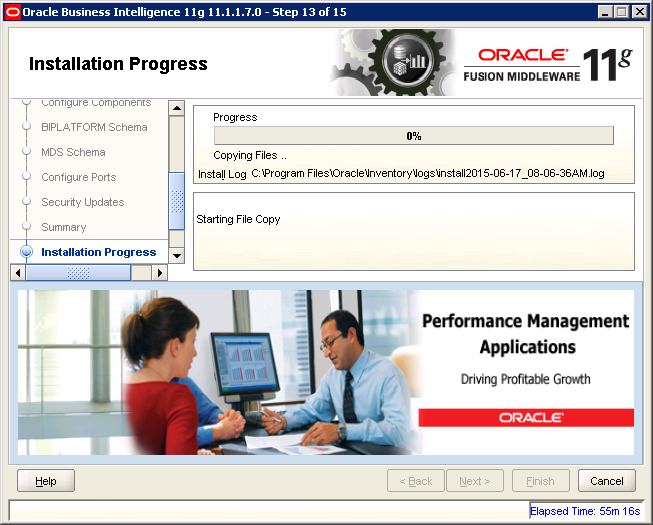
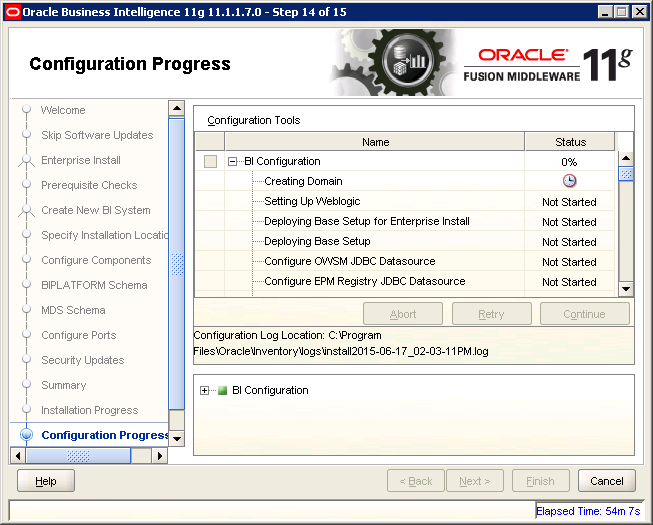
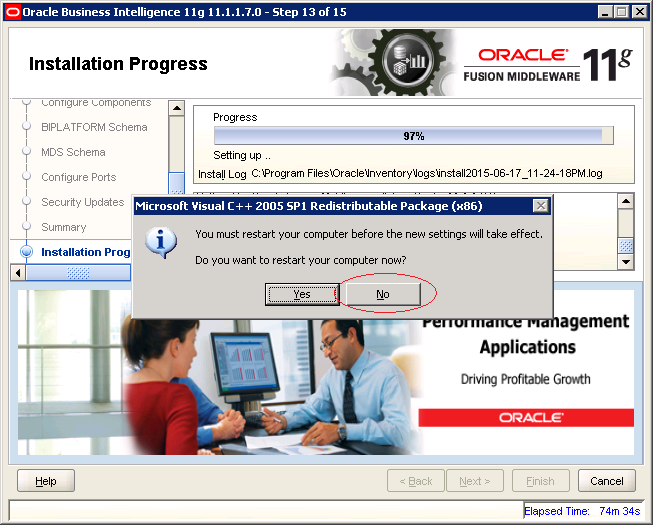
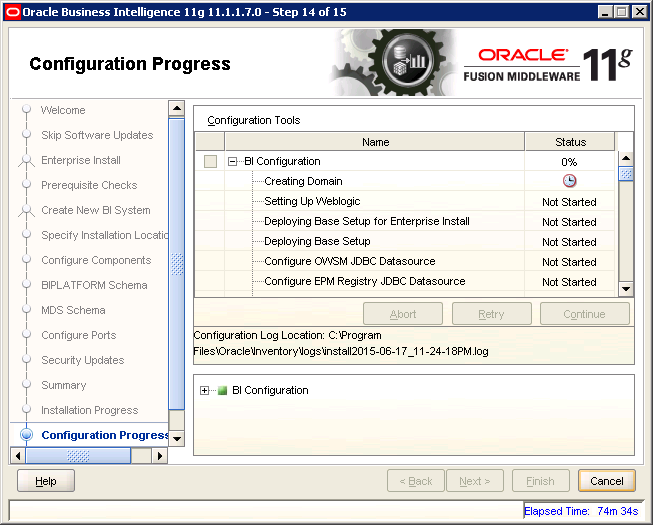
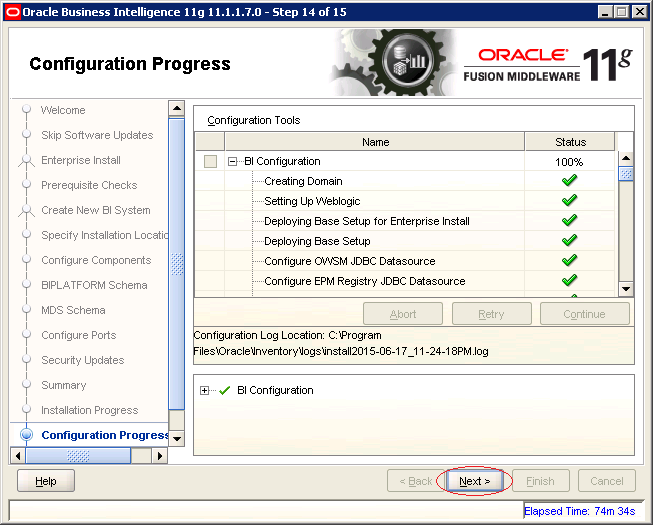
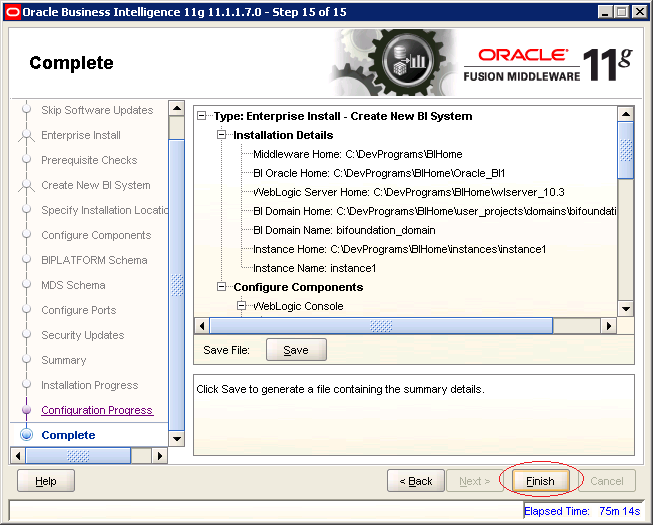
At this point, Oracle BI was installed successfully. Website administration is opened automatically, or you can log in to the link:
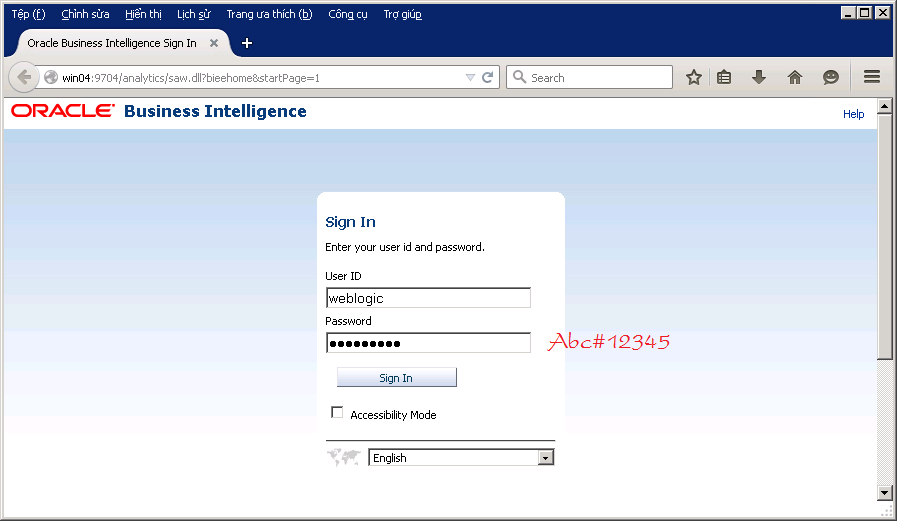
Are you ready to work with Oracle BI.
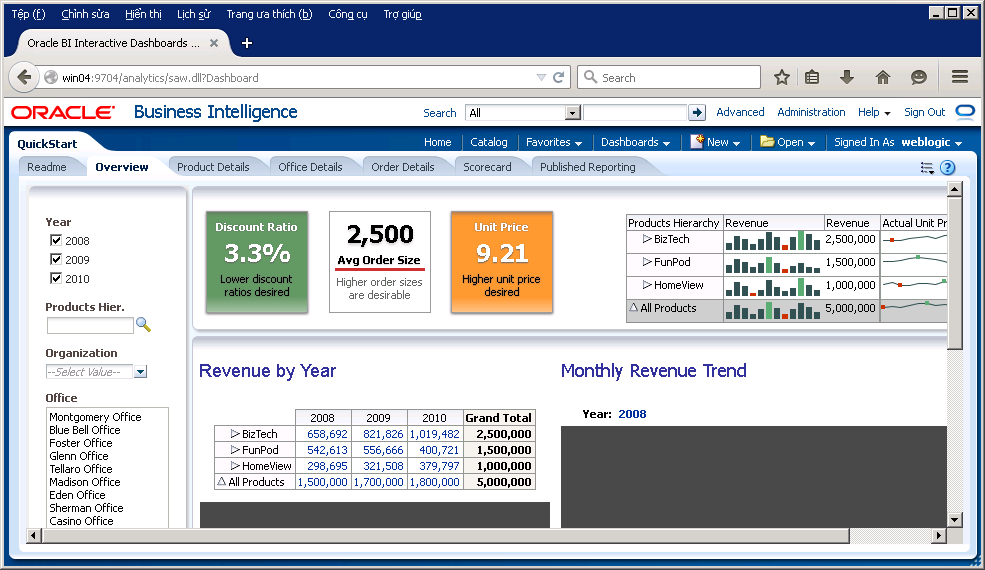
Oracle APEX Tutorials
- What is Oracle Application Express?
- Install Oracle Apex 5.0
- Install Oracle REST Data Services (ORDS) for Oracle APEX
- Oracle APEX Tutorial for Beginners (APEX 5.0)
- Oracle APEX Tabular Form Tutorial with Examples
- Oracle APEX Master Details Tutorial with Examples
- Custom Authentication in Oracle APEX
- Oracle APEX Dynamic Action Tutorial with Examples
- Create Dynamic Content Region in Oracle APEX (PL/SQL Dynamic Content)
- What is Business Intelligence?
- Install Oracle BI 11g
Show More