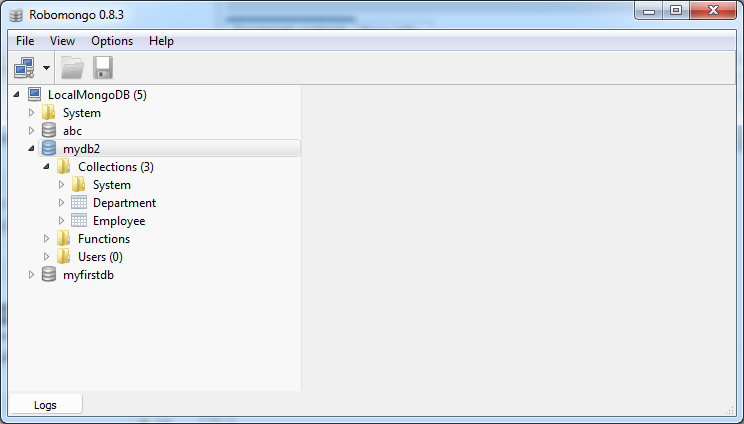Importing and Exporting MongoDB Database
1. Overview
MongoDB provides you with 2 ways:
- mongoexport/mongoimport
- mongodump/mongostore
mongoexport: Being used to export data from a Collection to a file (json, csv,..)
mongoimport: Being used to import data to a Collection from a file (json, csv,..)
mongoimport: Being used to import data to a Collection from a file (json, csv,..)
Collection is the concept of MongoDB, which is equivalent to Table concepts in relational databases (Oracle, SQL Server, MySQL, ..).
mongodump: Being used to export all datas of a database to files (Put in a folder), including some files (bson, json)
mongostore: Being used to import all datas to a database from dump directory (Product of mongodump)
mongostore: Being used to import all datas to a database from dump directory (Product of mongodump)
2. Import/Export Collection
mongoexport
# Export to json
mongoexport -d database_name - c collection_name -o outfile.json
# Export to file csv
mongoexport --csv -o /tmp/people.csv -d school -c people -f firstName,lastName,telephone,emailmongoimport
# Import from json file
mongoimport -d database_name -c collection_name outfile.json
# Import from csv file
# --headerline: Using the first row of data as the column name of the Collection.
mongoimport -d database_name -c collection_name --type csv --file locations.csv --headerlinemongoexport/mongoimport and options
In a general situation, you have options for import/export, see in the following table:
Option | Meaning | Example |
--help | produce help message | |
-v [ --verbose ] | be more verbose (include multiple times for more verbosity e.g. -vvvvv) | |
-h [ --host ] arg | mongo host to connect to ("left,right" for pairs) | |
--port arg | server port. (Can also use --host hostname:port) | |
--ipv6 | enable IPv6 support (disabled by default) | |
-d [ --db ] arg | database to use | |
-c [ --collection ] arg | collection to use (some commands) | |
-u [ --username ] arg | username | |
-p [ --password ] arg | password | |
--dbpath arg | directly access mongod data files in the given path,instead of connecting to a mongod instance - needs to lock the data directory, so cannot be used if a mongod is currently accessing the same path | |
--directoryperdb | if dbpath specified, each db is in a separate directory | |
-f [ --fields ] arg | comma seperated list of field names e.g. -f name,age | |
--fieldFile arg | file with fields names - 1 per line | |
--ignoreBlanks | if given, empty fields in csv and tsv will be ignored | |
--type arg | type of file to import. default: json (json,csv,tsv) | |
--file arg | file to import from; if not specified stdin is used | |
--drop | drop collection first | |
--headerline | CSV,TSV only - use first line as headers | |
--upsert | insert or update objects that already exist | |
--upsertFields arg | comma-separated fields for the query part of the upsert. You should make sure this is indexed. | |
--stopOnError | stop importing at the first error rather than continuing | |
--jsonArray | load a json array, not one item per line. Currently limited to 4MB. |
3. Import/Export Database
mongodump used to export the entire database to a directory.
mongostore used to import the all datas to a database from a directory (export product of mongodump).
mongostore used to import the all datas to a database from a directory (export product of mongodump).
mongodump
# The syntax to export the entire database to a directory (Includes some files)
mongodump -d database_name -o output_directoryExample:
Export myfirstdb database to directory: C:/test
Export myfirstdb database to directory: C:/test
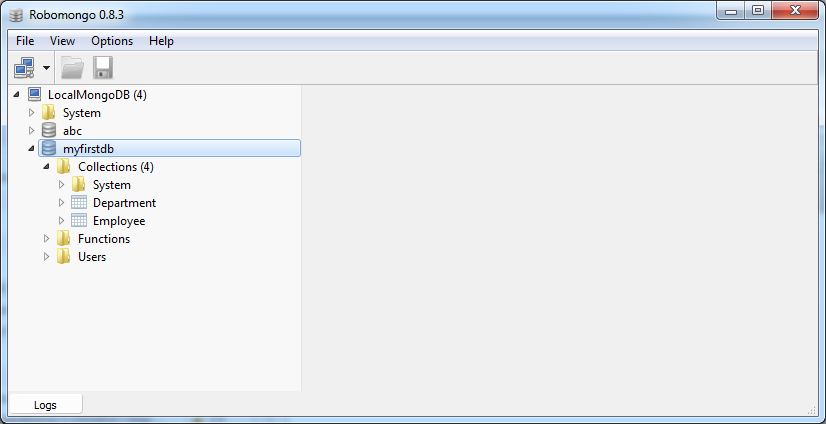
cd C:\DevPrograms\MongoDB\bin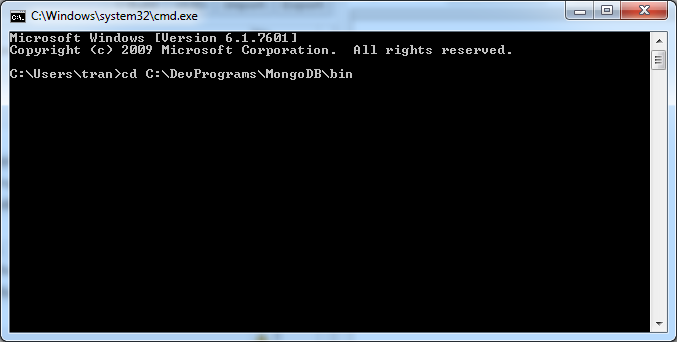
mongodump -d myfirstdb -o C:/test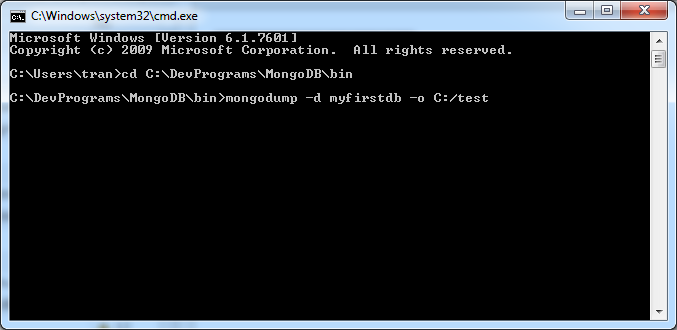
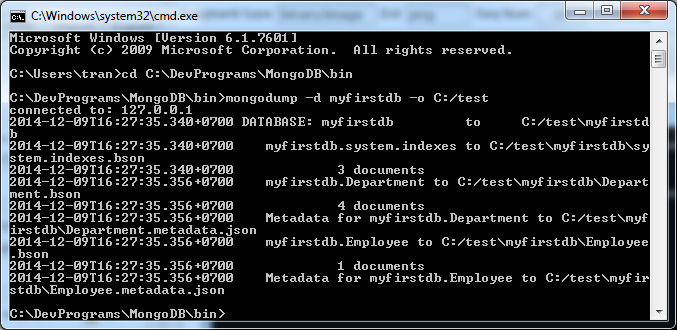
The result, subfolder myfirstdb created in the directory C:/test, it contains some files.
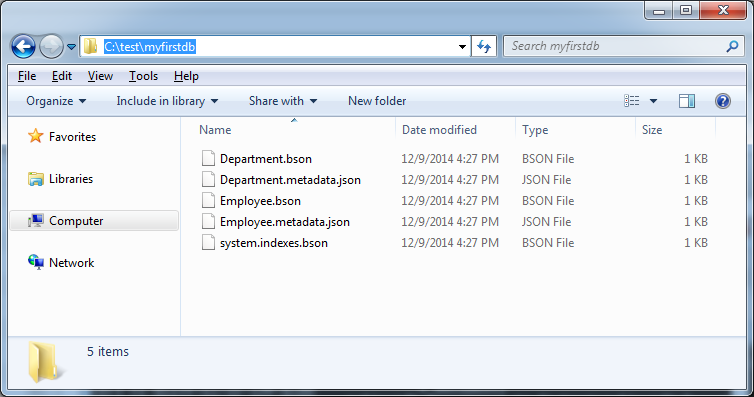
mongorestore
# The simplest syntax to import an entire database.
mongorestore -d database_name path_to_databaseFor example, the folder C:/test/myfirstdb containing the dump files. We will use it to import into the database: mydb2

cd C:\DevPrograms\MongoDB\bin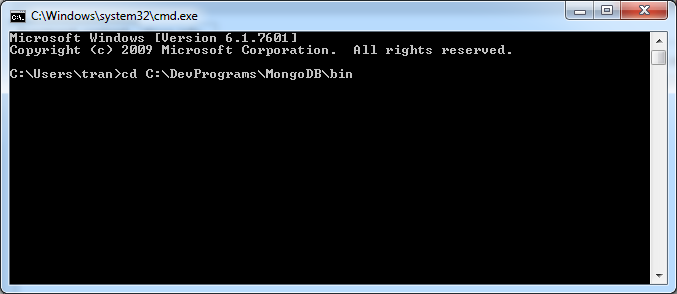
mongorestore -d mydb2 C:\test\myfirstdb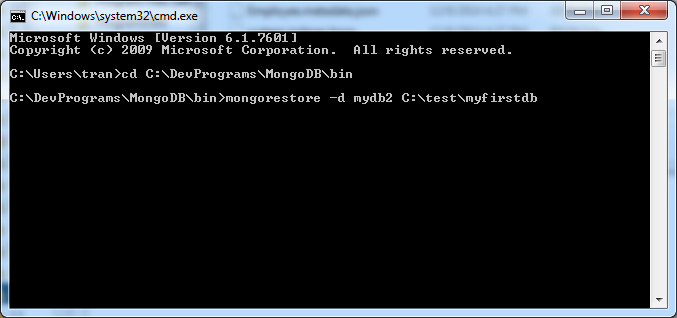
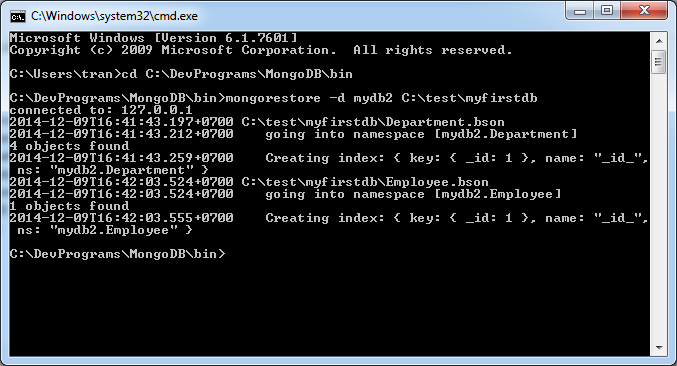
View on visual tools RoboMongo: