How to create Windows Service for Oracle WebLogic Server?
1. Create Windows Service for WebLogic
In this post, I am going to instruct you for creating Windows Service for WebLogic, which helps the WebLogic to be able to automatically start during the startup of Windows.
And below is the location where I have installed WebLogic 12c on my Windows operating system.
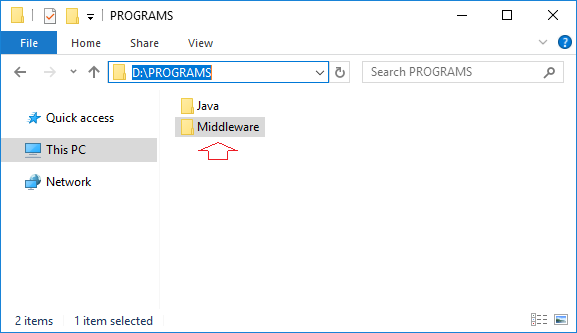
We are going to create a CMD file with the following content:
WebLogic_Admin_WinSvc_Install.cmd
echo off
SETLOCAL
set DOMAIN_NAME=base_domain
set USERDOMAIN_HOME=D:\PROGRAMS\Middleware\Oracle_Home\user_projects\domains\base_domain
set SERVER_NAME=AdminServer
set WL_HOME=D:\PROGRAMS\Middleware\Oracle_Home\wlserver
set PRODUCTION_MODE=true
set WLS_USER=weblogic
set WLS_PW=myp@ssword
set MEM_ARGS=-Xms128m -Xmx512m
call "D:\PROGRAMS\Middleware\Oracle_Home\user_projects\domains\base_domain\bin\setDomainEnv.cmd"
call "D:\PROGRAMS\Middleware\Oracle_Home\wlserver\server\bin\installSvc.cmd"
ENDLOCALDouble-click on this file to run it, a Windows Service will be created.
- Control Panel\All Control Panel Items\Administrative Tools\Services
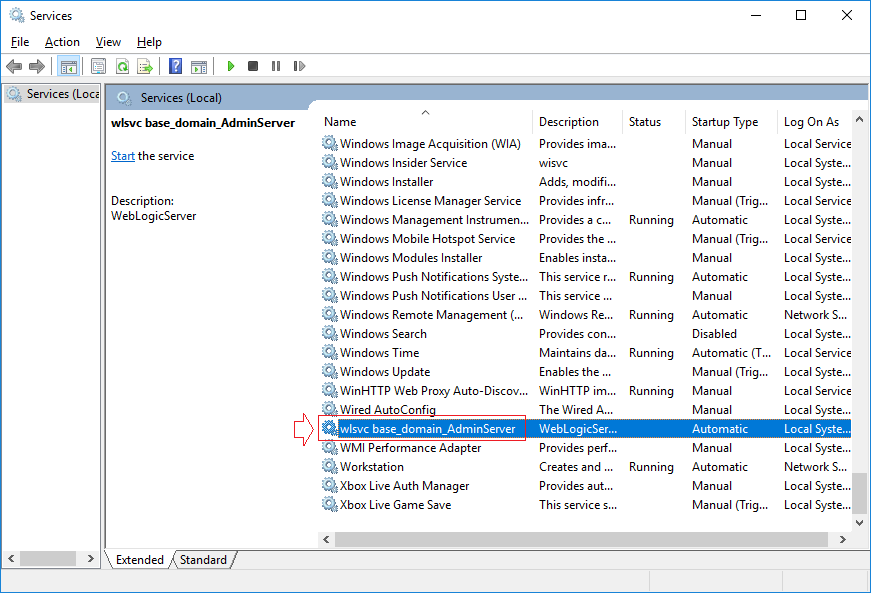
2. Uninstall WebLogic Windows Service
To uninstall the WebLogic Windows Service, you also need to create a script file, OK, create a CMD file with the following content:
WebLogic_Admin_WinSvc_Uninstall.cmd
echo off
SETLOCAL
set DOMAIN_NAME=base_domain
set USERDOMAIN_HOME=D:\PROGRAMS\Middleware\Oracle_Home\user_projects\domains\base_domain
set SERVER_NAME=AdminServer
call "D:\PROGRAMS\Middleware\Oracle_Home\wlserver\server\bin\uninstallSvc.cmd"
ENDLOCALDouble-click on the file just created to run it, and the WebLogic Windows Service will be uninstalled from your system.
Java Application Servers Tutorials
- Install Tomcat Server for Eclipse
- Install Tomcat Server
- Install Glassfish Web Server on Windows
- Install Oracle WebLogic Server
- How to create Windows Service for Oracle WebLogic Server?
- Deploy Spring Boot Application on Tomcat Server
- Deploy Spring Boot Application on Oracle WebLogic Server
- Deploy Spring MVC on Oracle WebLogic Server
- Install SSL Certificate for Tomcat Server
- Install a free SSL certificate Let's Encrypt for Tomcat Server on Ubuntu
Show More