Register Google Map API Key
1. Google Developers API
You need to have a Gmail account, please sign into gmail and then access to the URL:
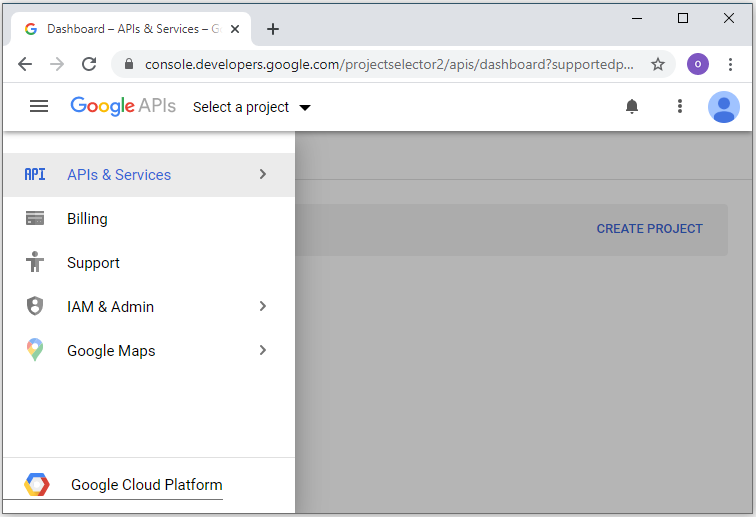
You need to create a Project on Google Developers Console.
Note: You can create one or more Project for different purposes.
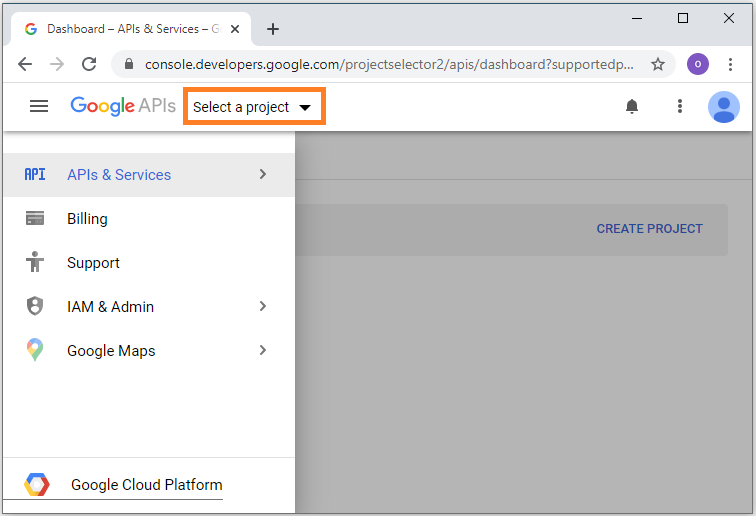
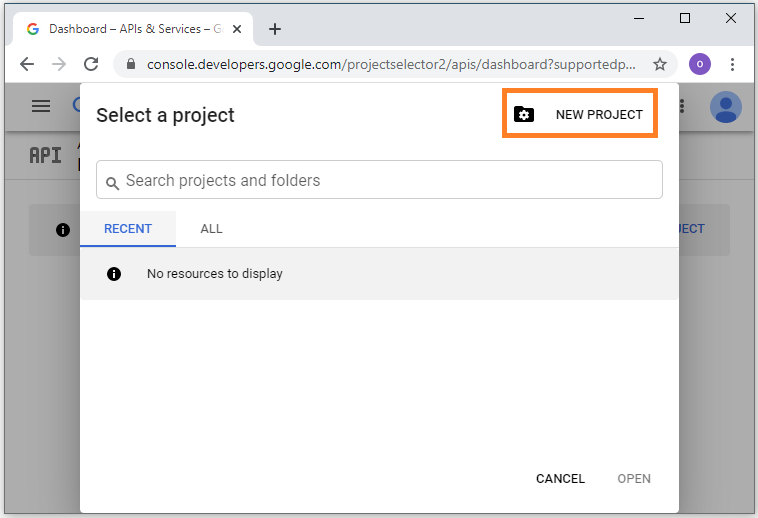
Project name should be named after your company, here I named MyGoogleMap.
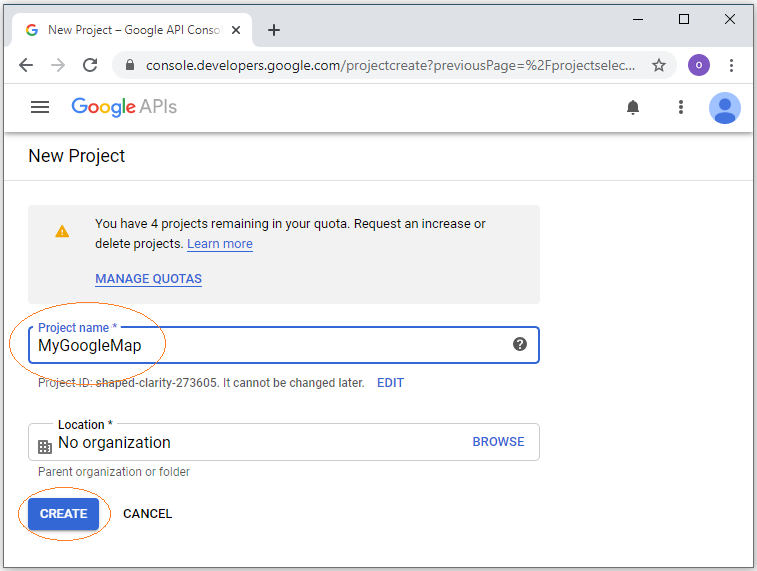
Your project is created.
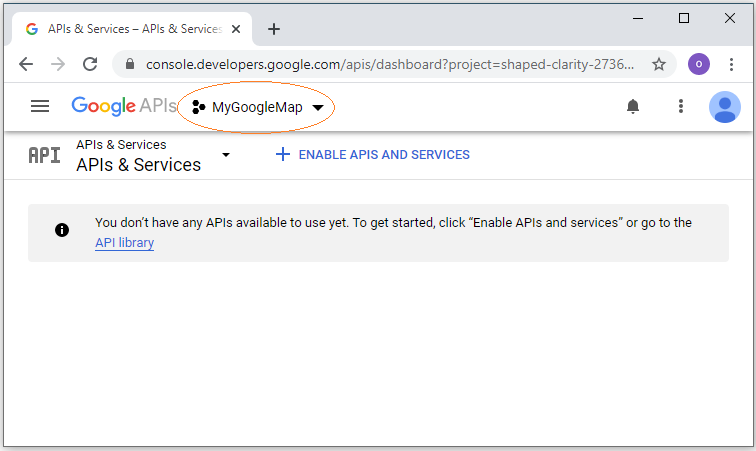
2. Register Google Map API for Android
Firstly you need to choose the project, for example, I am standing in the MyGoogleMap project.
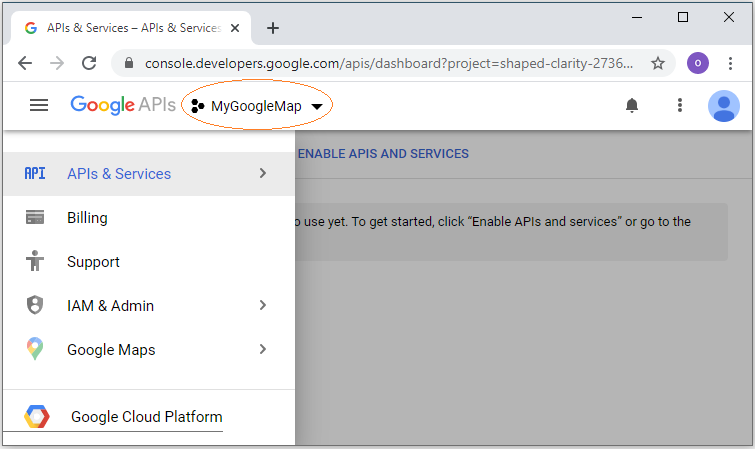
If APIs is not enabled, you need to enable it:
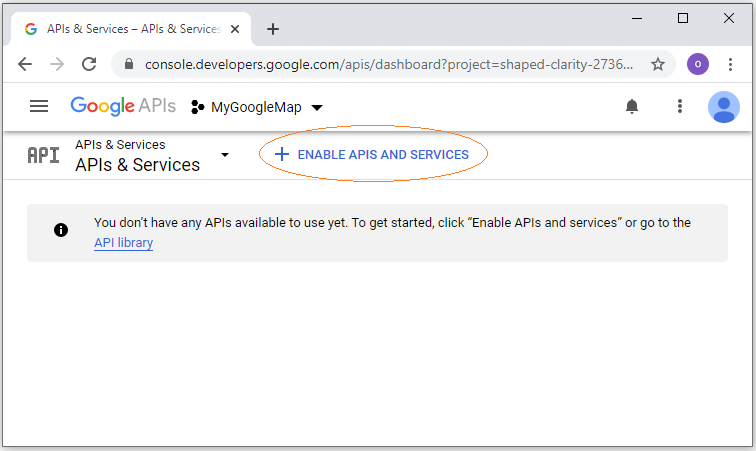
Search with the keyword "Map":
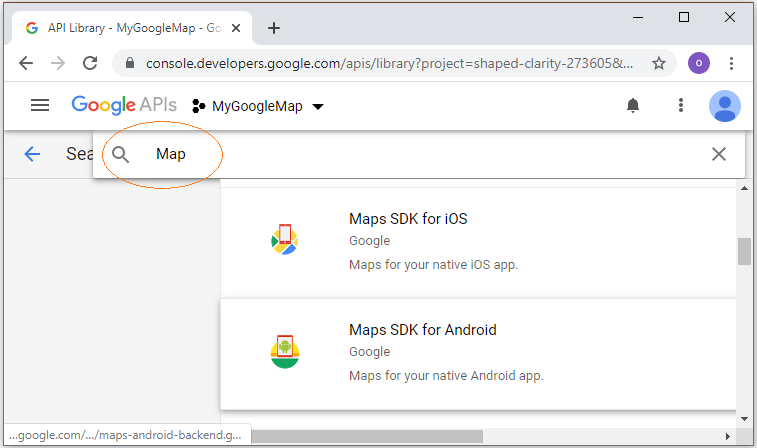
Click on "Maps SDK for Android".
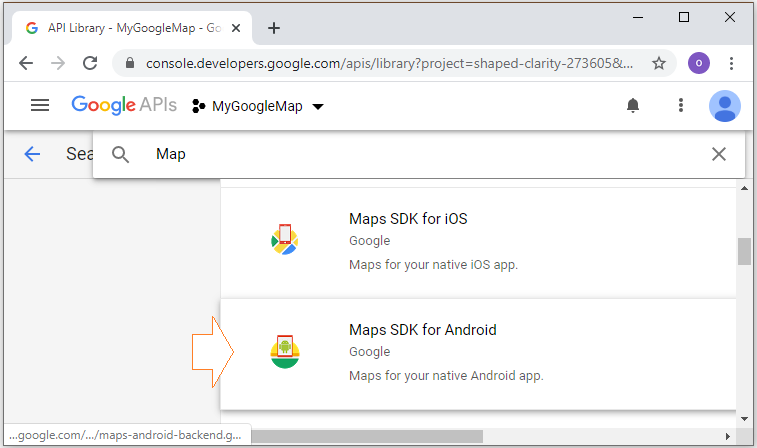
Enable "Google Maps Android API".
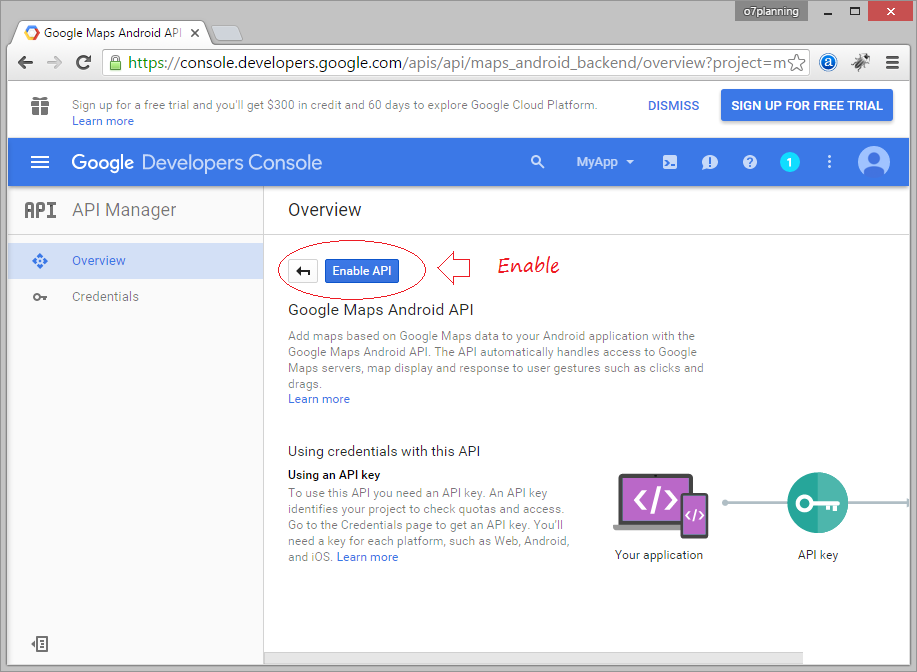
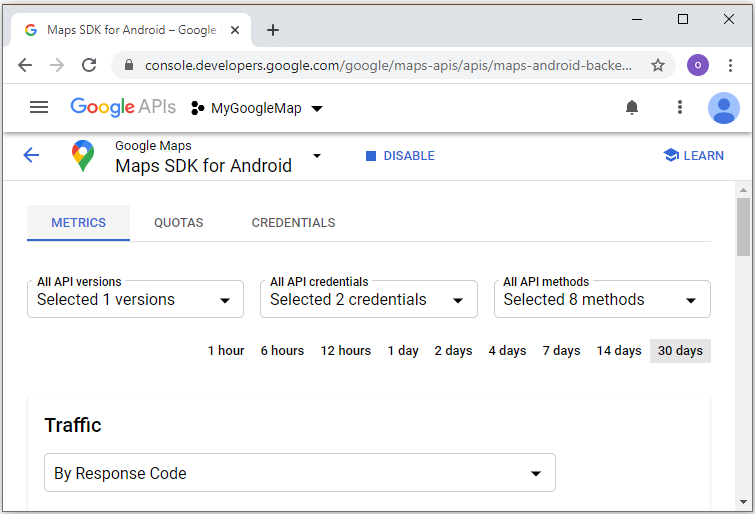
Google Maps Android API is enabled, but you can't use it in your project until you create credentials. In that case you need to make a credentials.
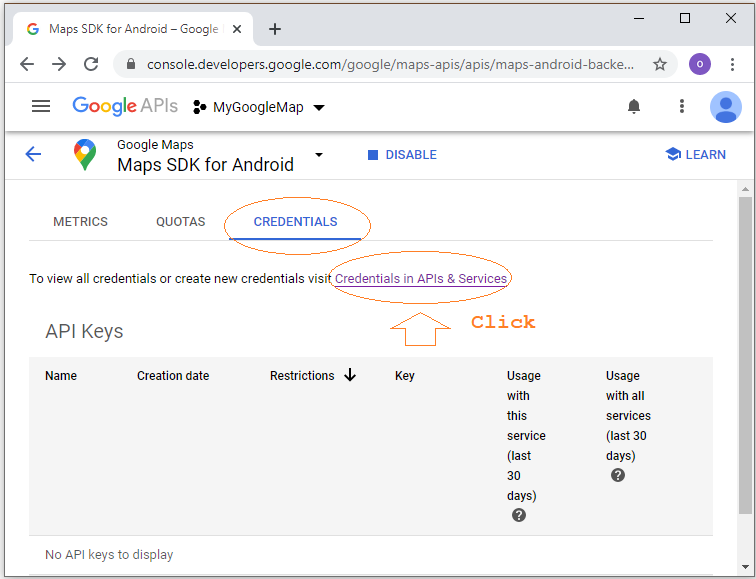
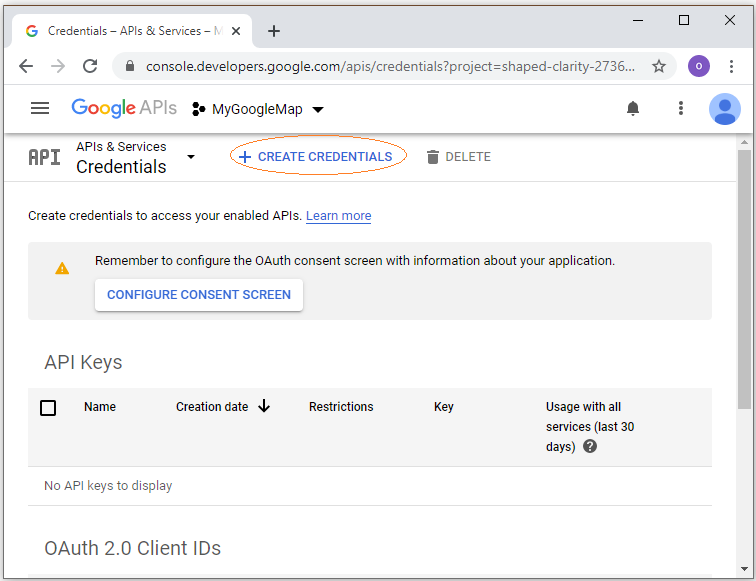
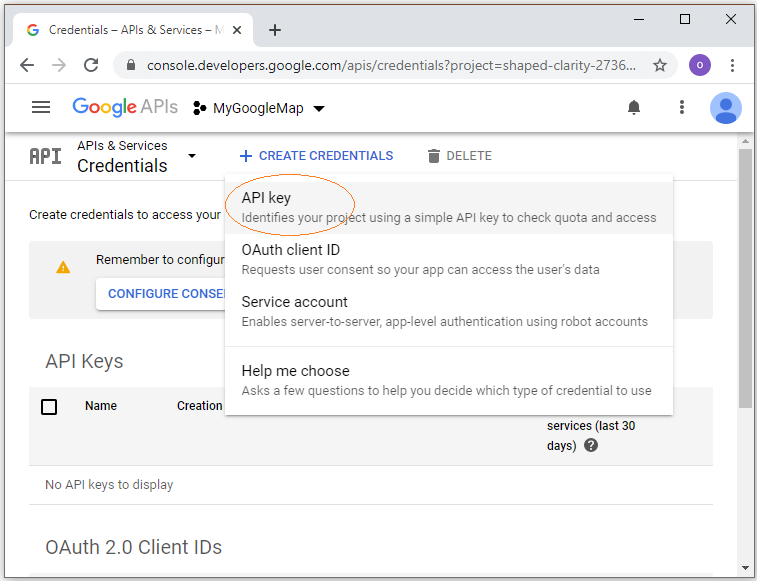
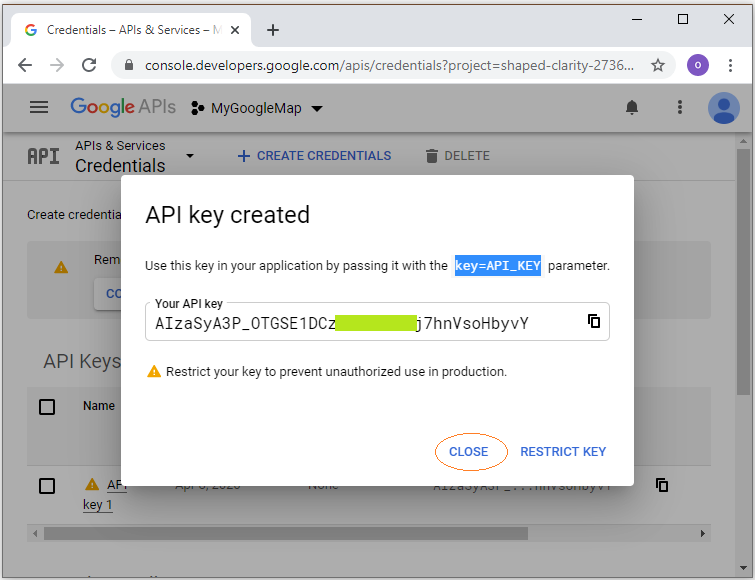
API Key is created.
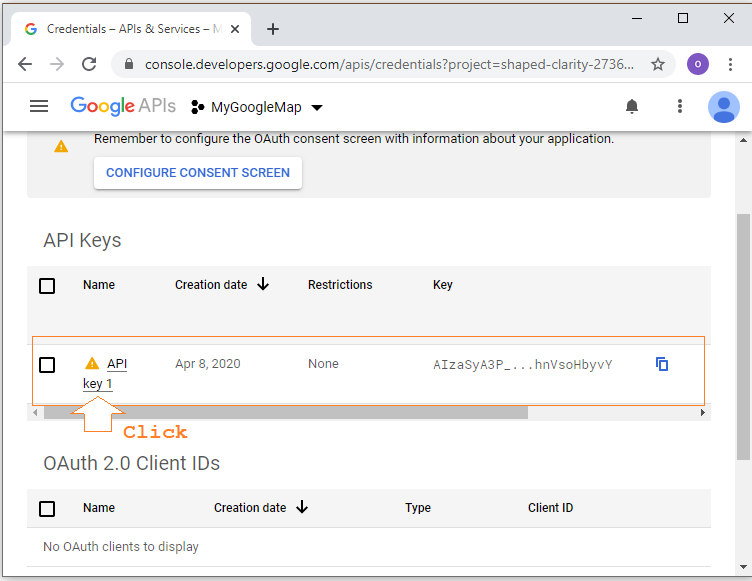
Naming your Android API Key is "My Android API Key for Tutorial".
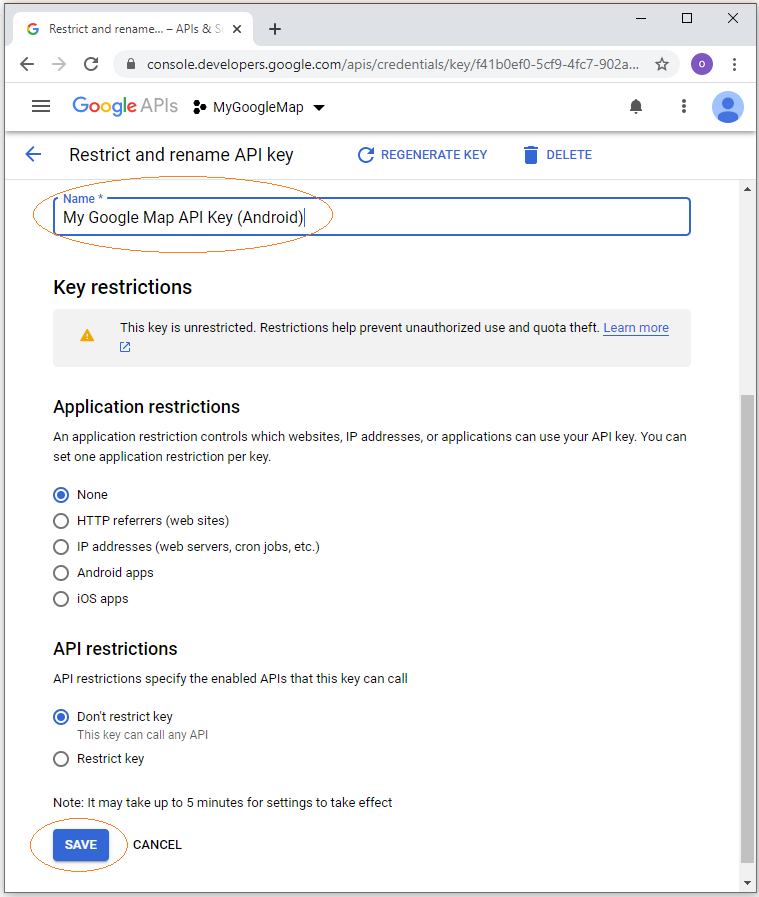
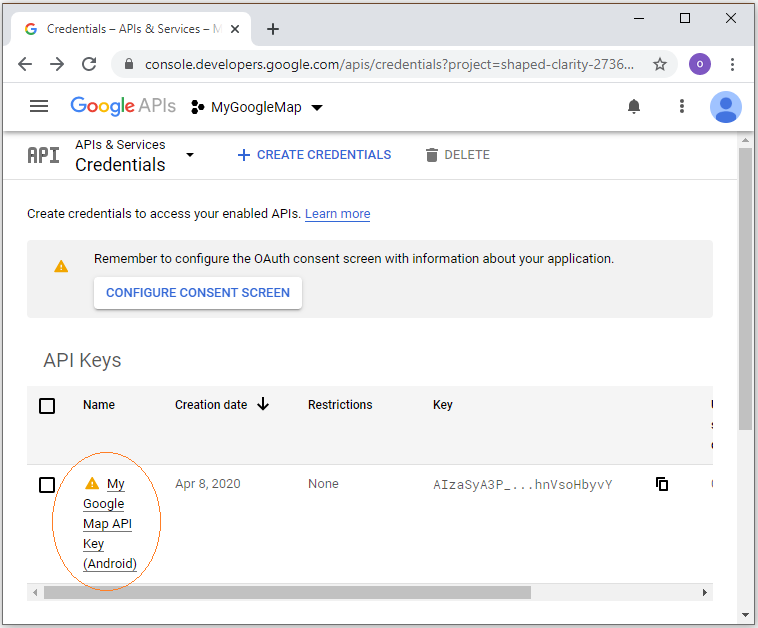
- Creating a Google API Console project and OAuth2 Client ID
- Register Google Map API Key
- Use Google reCAPTCHA in Java Web Application
- Get Started with the Google Search Console API
- Index pages with the Java Google Indexing API
- Manipulating files and folders on Google Drive using Java
- Create a Google Service Account
- List, add and delete Sites with Google Search Java API
- List, submit and delete Sitemaps with Google Search Java API
Show More