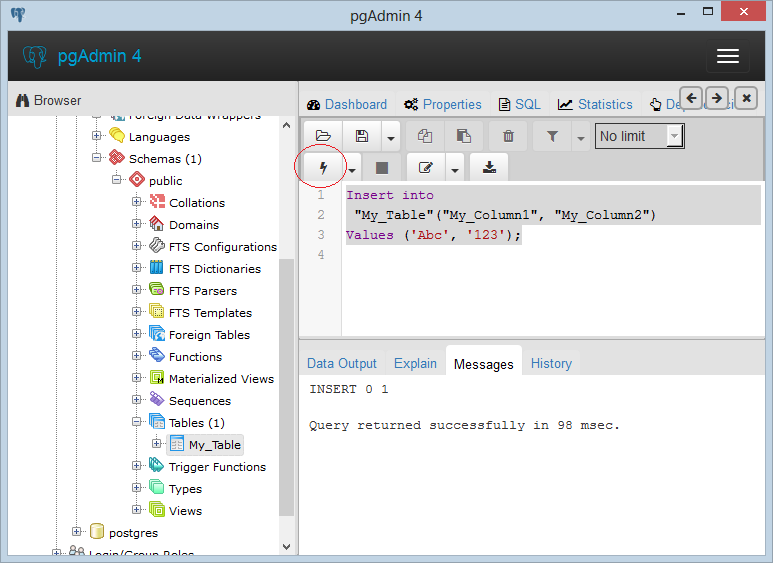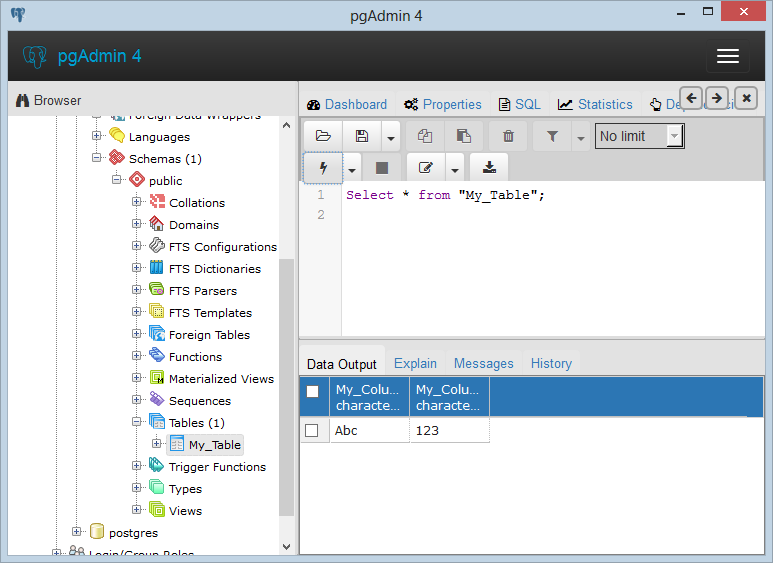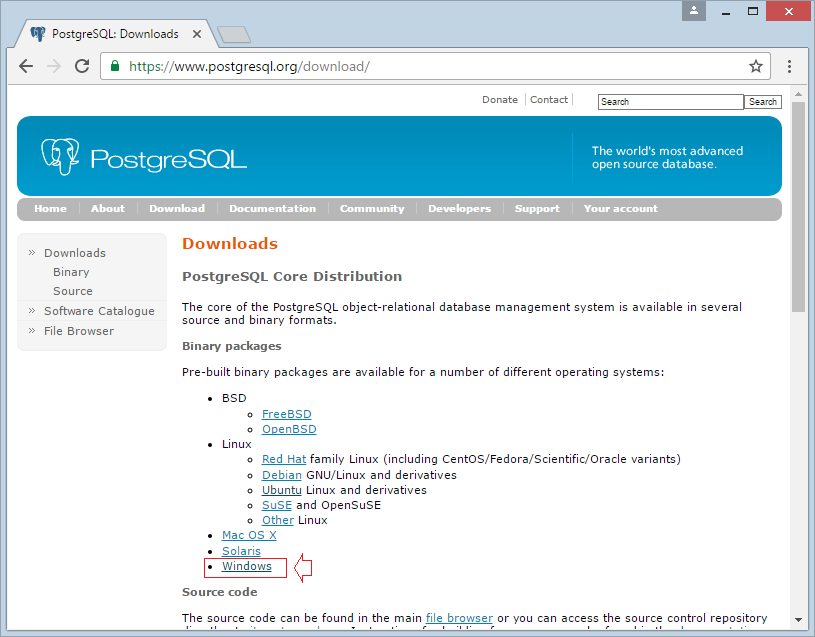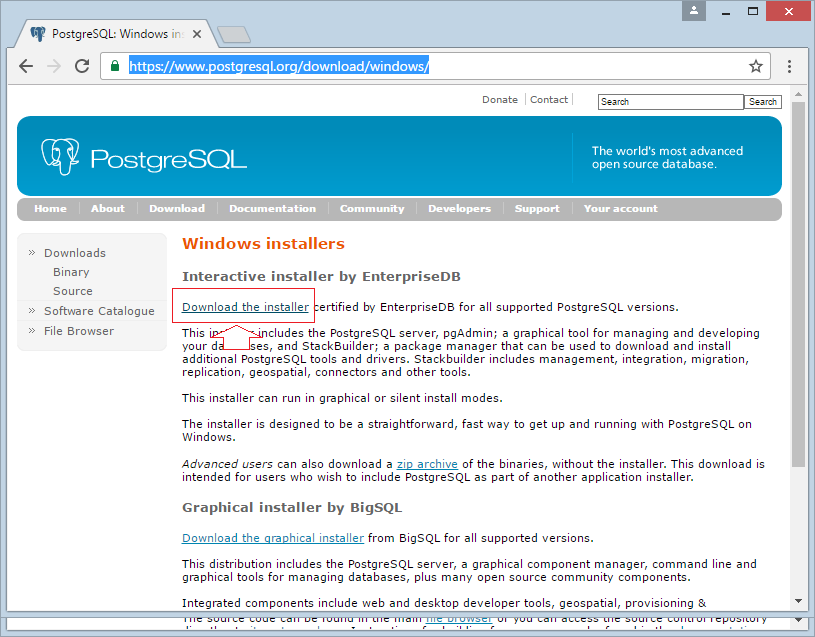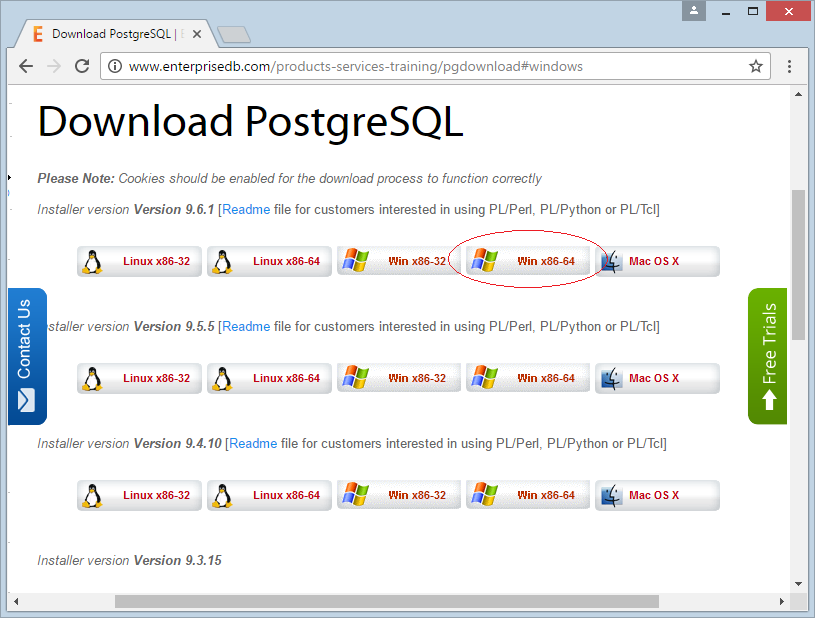Install PostgreSQL Database on Windows
2. Install PostGreSQL
After having already downloaded PostGres in the step above, you can install it:
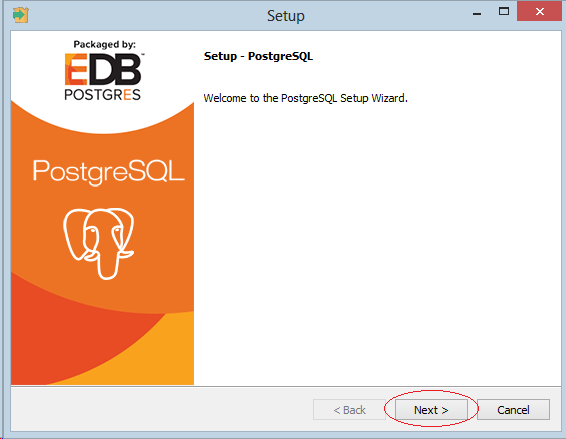
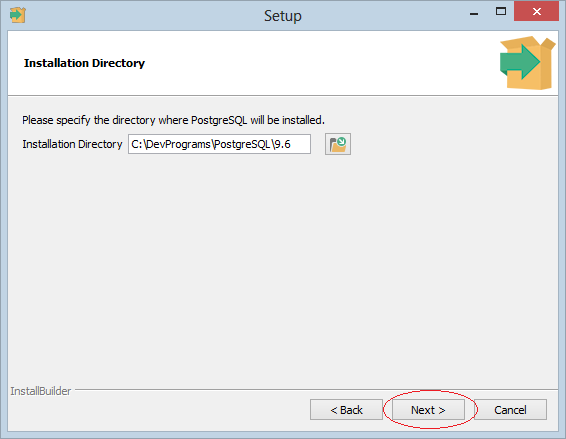
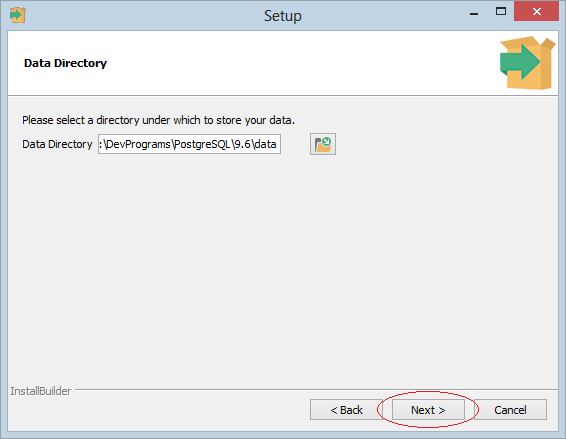
Next you can enter the password, the default user is "postgres".
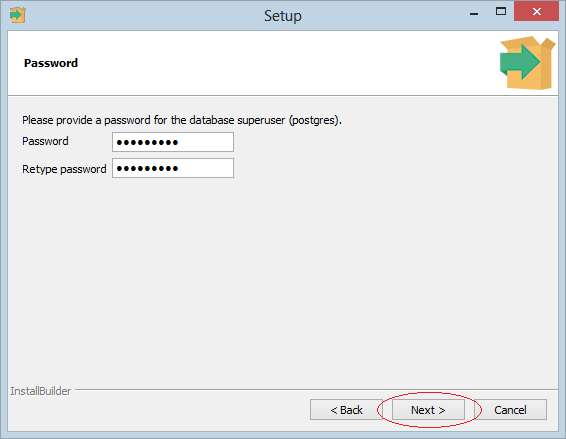
The default port of portgresql is 5432, you can change it if you want.
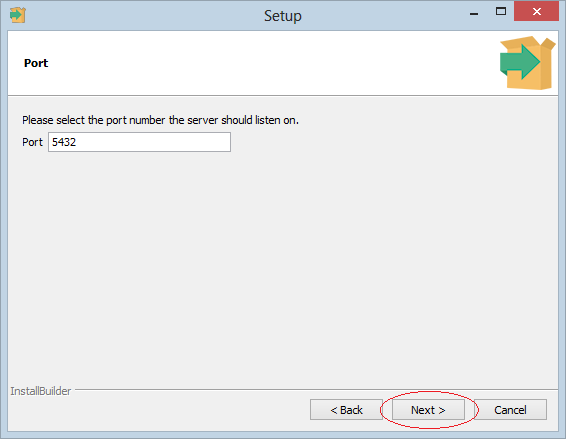
Using default locale, it will get information on your computer.
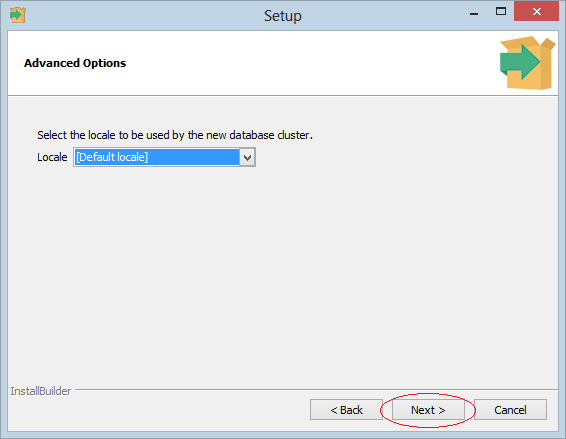
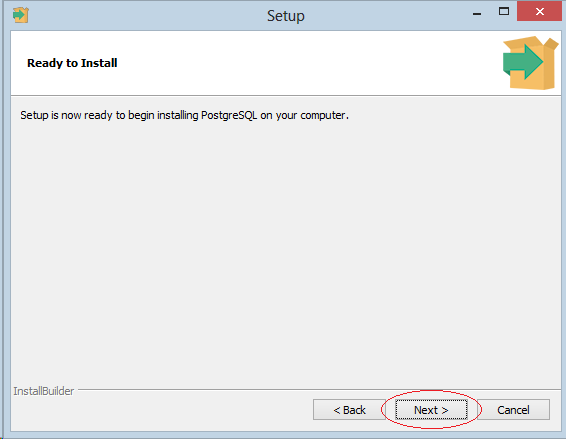
You can customize to install adding features in Stack Builder, it is an extension of PostgreSQL including JDBC libraries, extensions to work with Geographic information system (GIS), and other tools. You may not need the extension or installing it later if you want.
In order to install the feature in Stack Builder, you can see more at the appendix of the bottom of the post.
In order to install the feature in Stack Builder, you can see more at the appendix of the bottom of the post.
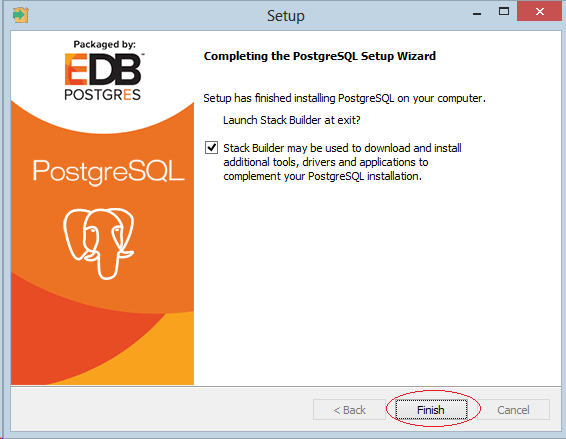
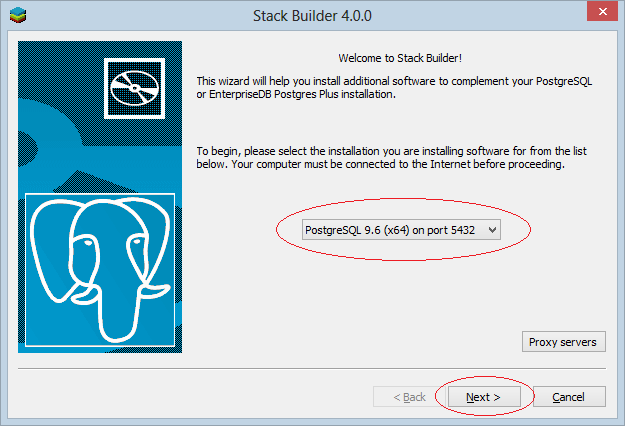
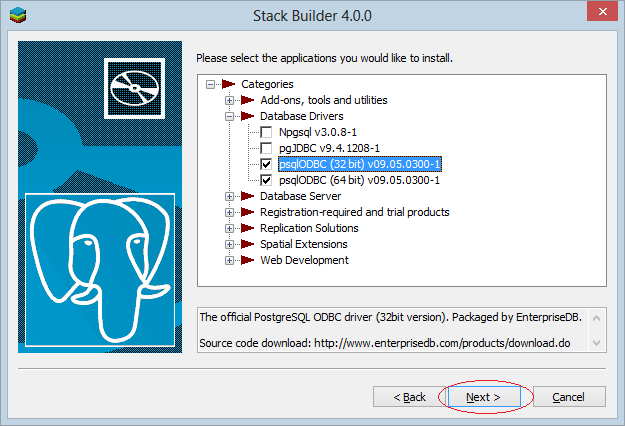
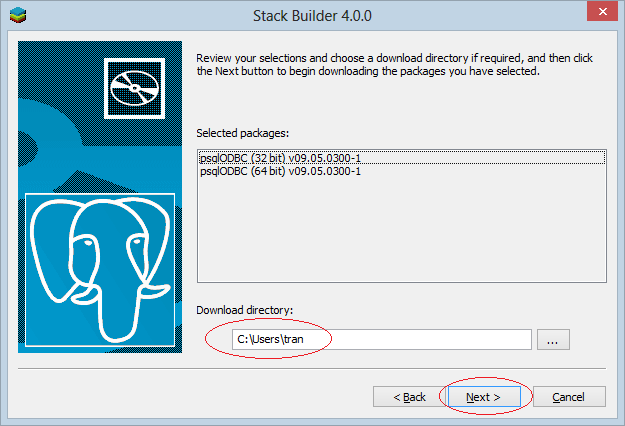
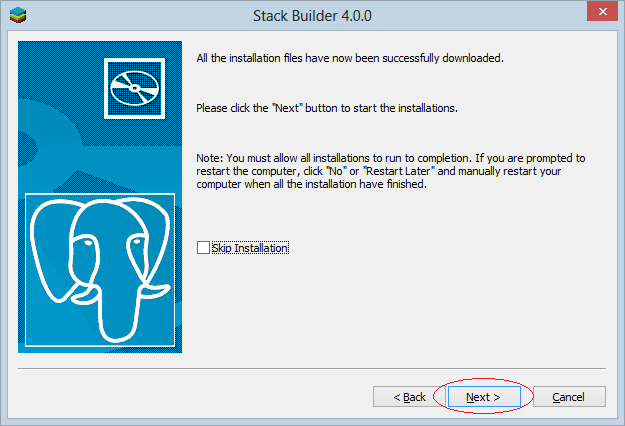
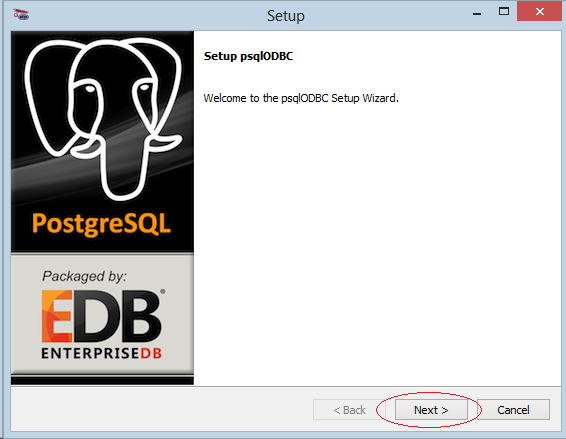
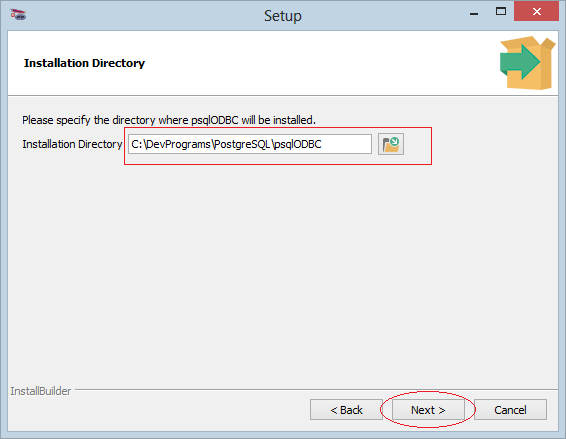
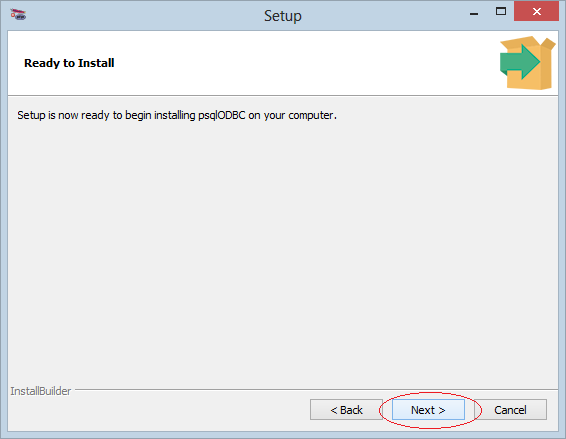
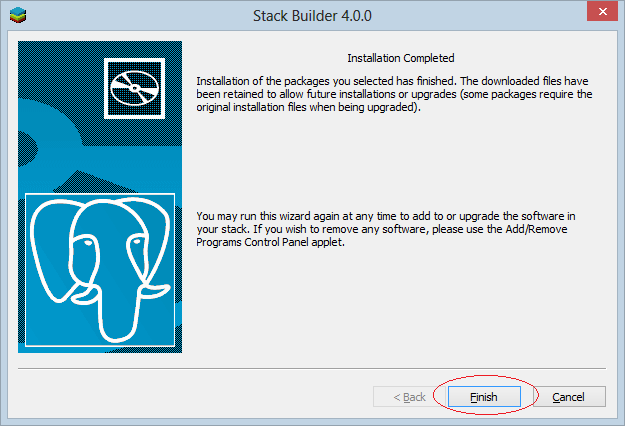
3. Using PostGreSQL
In the step above, you install PostGresql successfully, now you can open and use it.
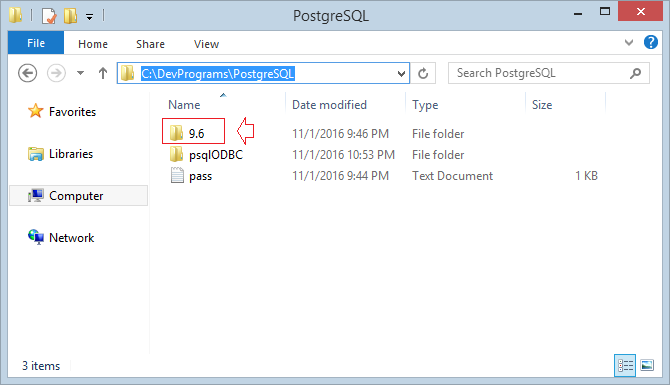
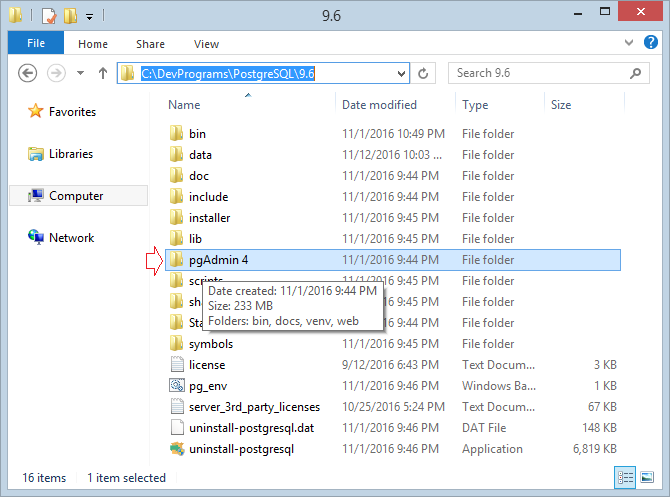
- <Dir>/PostgreSQL/9.6/pgAdmin 4/bin/pgAdmin4.exe
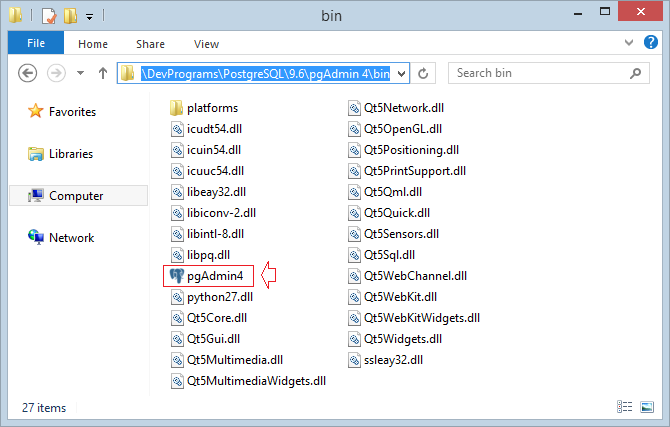
Open pgAdmin:
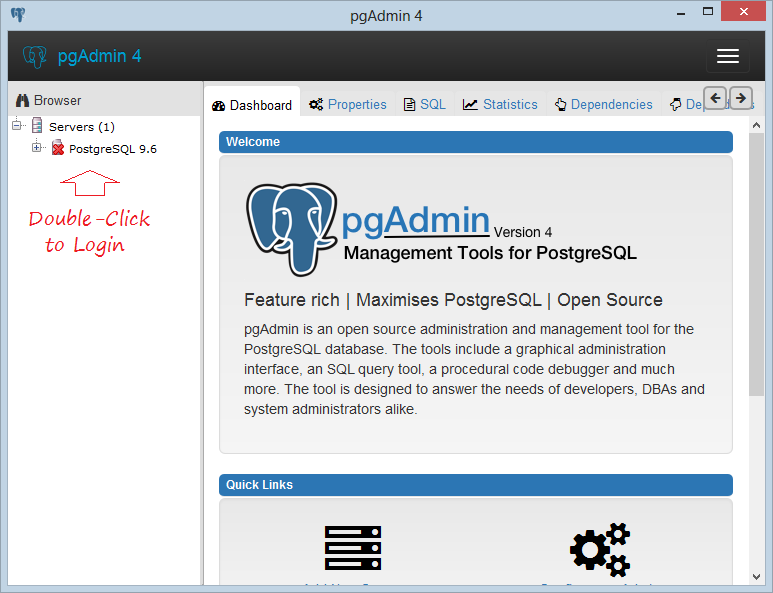

Logged in successfully, by default you will have an empty database: "postgres".
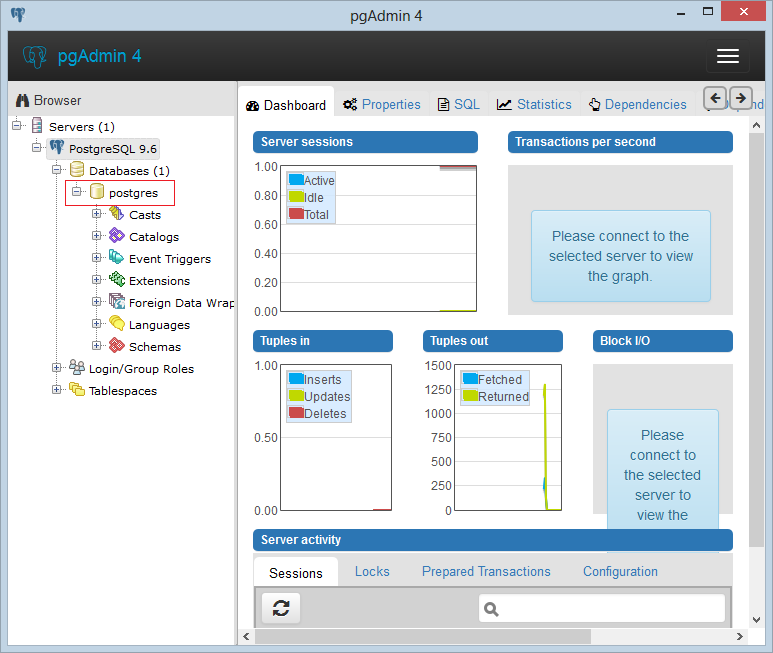
Create a Database:
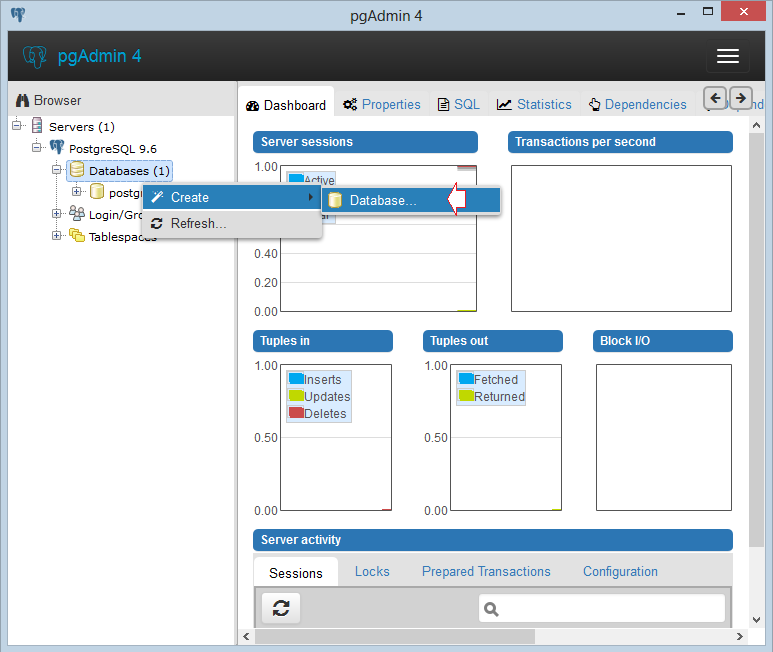
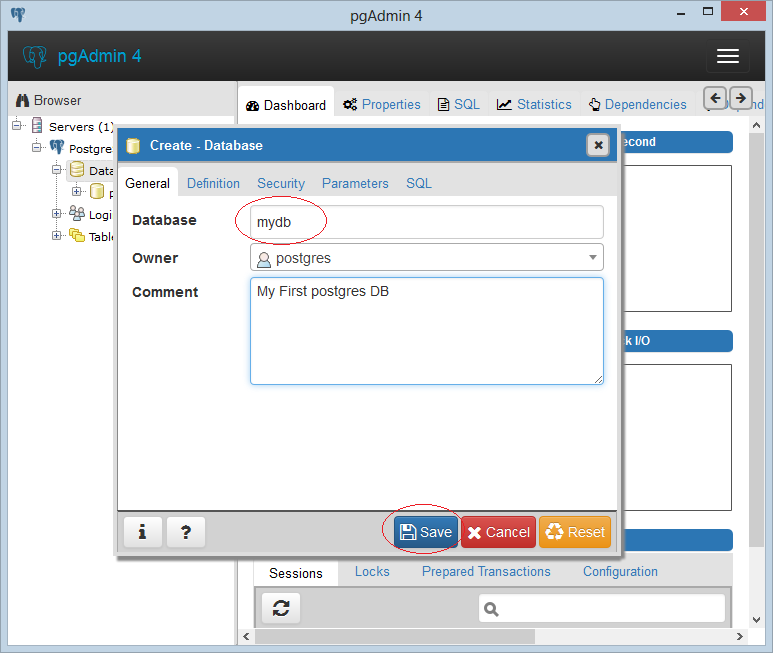
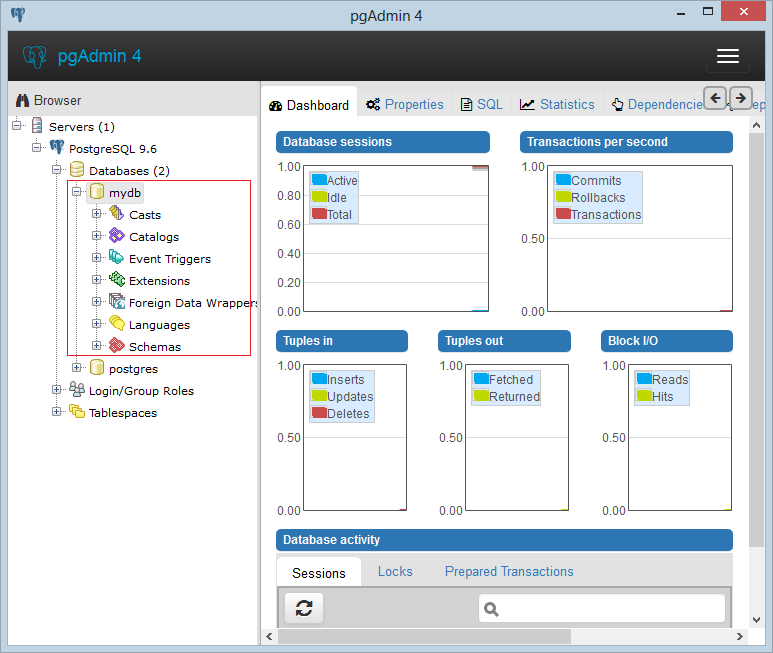
Create table:
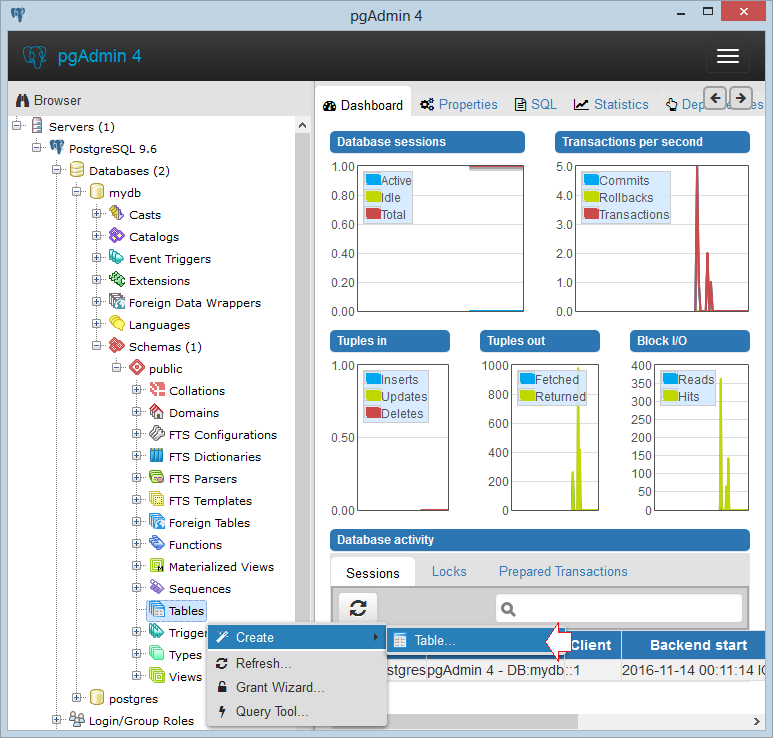
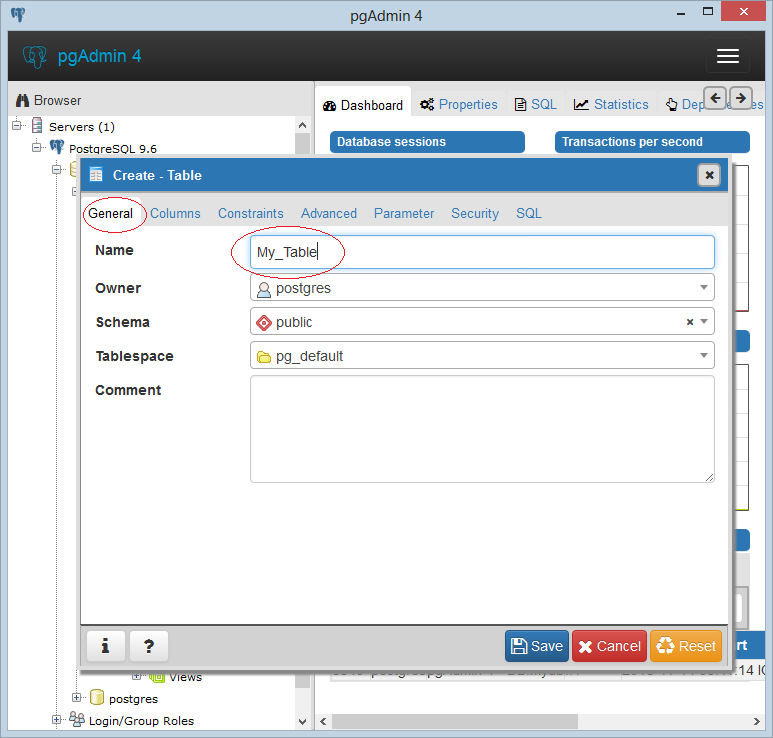
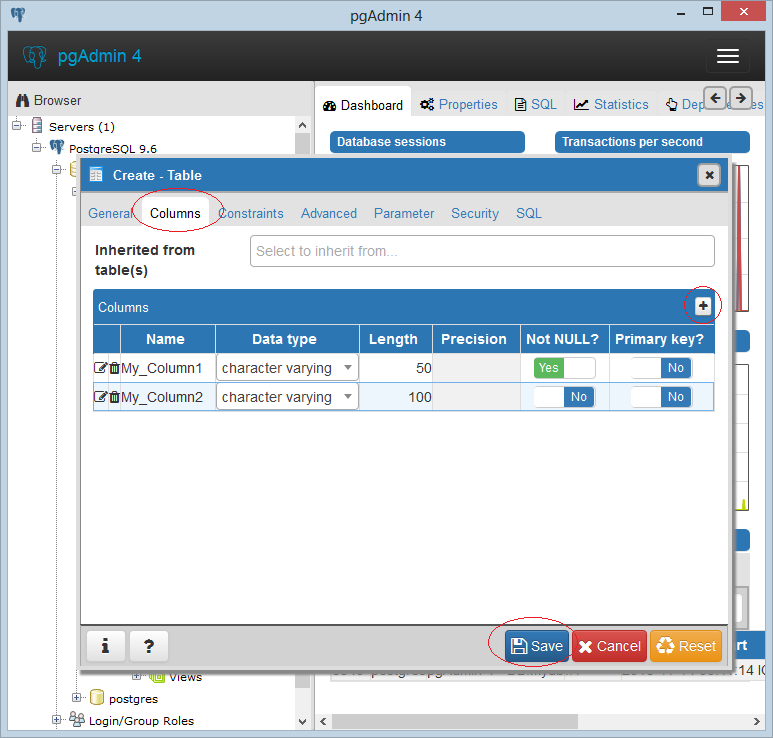
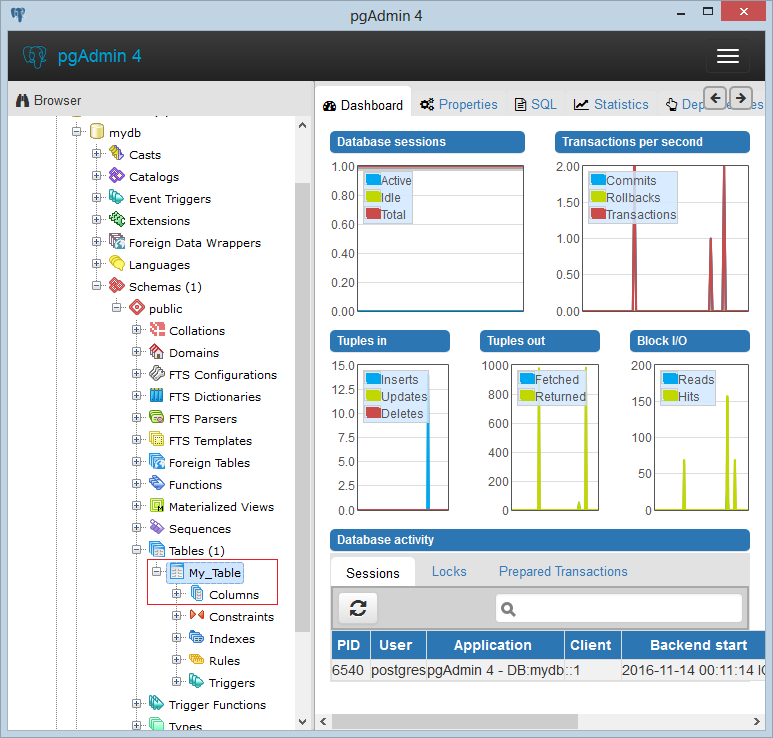
Query Tool...
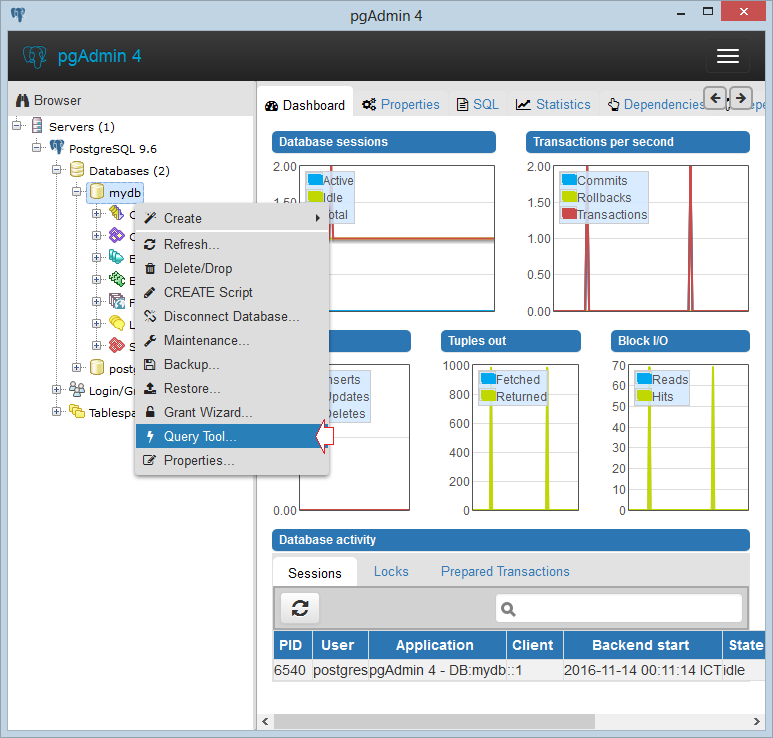
Insert into
"My_Table"("My_Column1", "My_Column2")
Values ('Abc', '123');